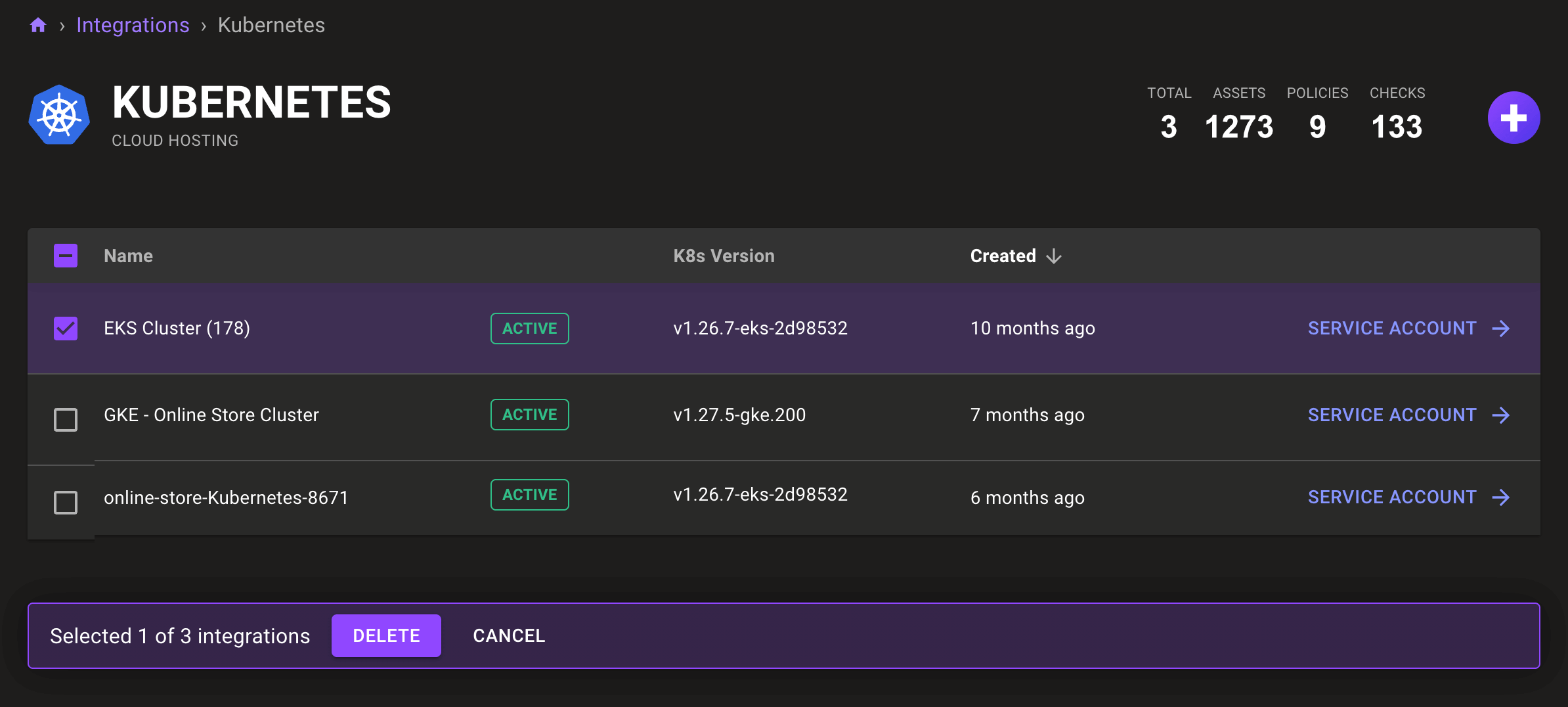Continuously Scan Kubernetes with the Mondoo Kubernetes Operator
The Mondoo Kubernetes Operator is Mondoo software that runs in your Kubernetes environment. Working within your cluster, the Mondoo Kubernetes Operator can:
-
Continuously scan nodes to assess security and identify vulnerabilities
-
Continuously scan the cluster to assess security and identify vulnerabilities
-
Scan new nodes as they come online
The Mondoo Kubernetes Operator includes a Kubernetes admission controller that performs a security scan on each deployment introduced into the cluster and reports the results. Learn more.
Whenever a supported workload type is created or updated, the Kubernetes admission controller scans it. Currently, the admission controller can scan these workload types:
- Pods
- Deployments
- DaemonSets
- StatefulSets
- Jobs
- CronJobs
If a workload depends on another workload, the admission controller only scans the owner workload. For example, if a Deployment creates a pod, the admission controller skips the pod and scans the Deployment.
The owner workload is the definition where you can fix issues permanently. To learn more, read the Kubernetes documentation.
Add a Mondoo Kubernetes integration
Only team members with Editor or Owner access can perform this task.
-
To set up a Mondoo Kubernetes Operator integration, access the Integrations > Add > GCP page in one of two ways:
-
New space setup: After creating a new Mondoo account or creating a new space, the initial setup guide welcomes you. Select BROWSE INTEGRATIONS and then select Kubernetes.
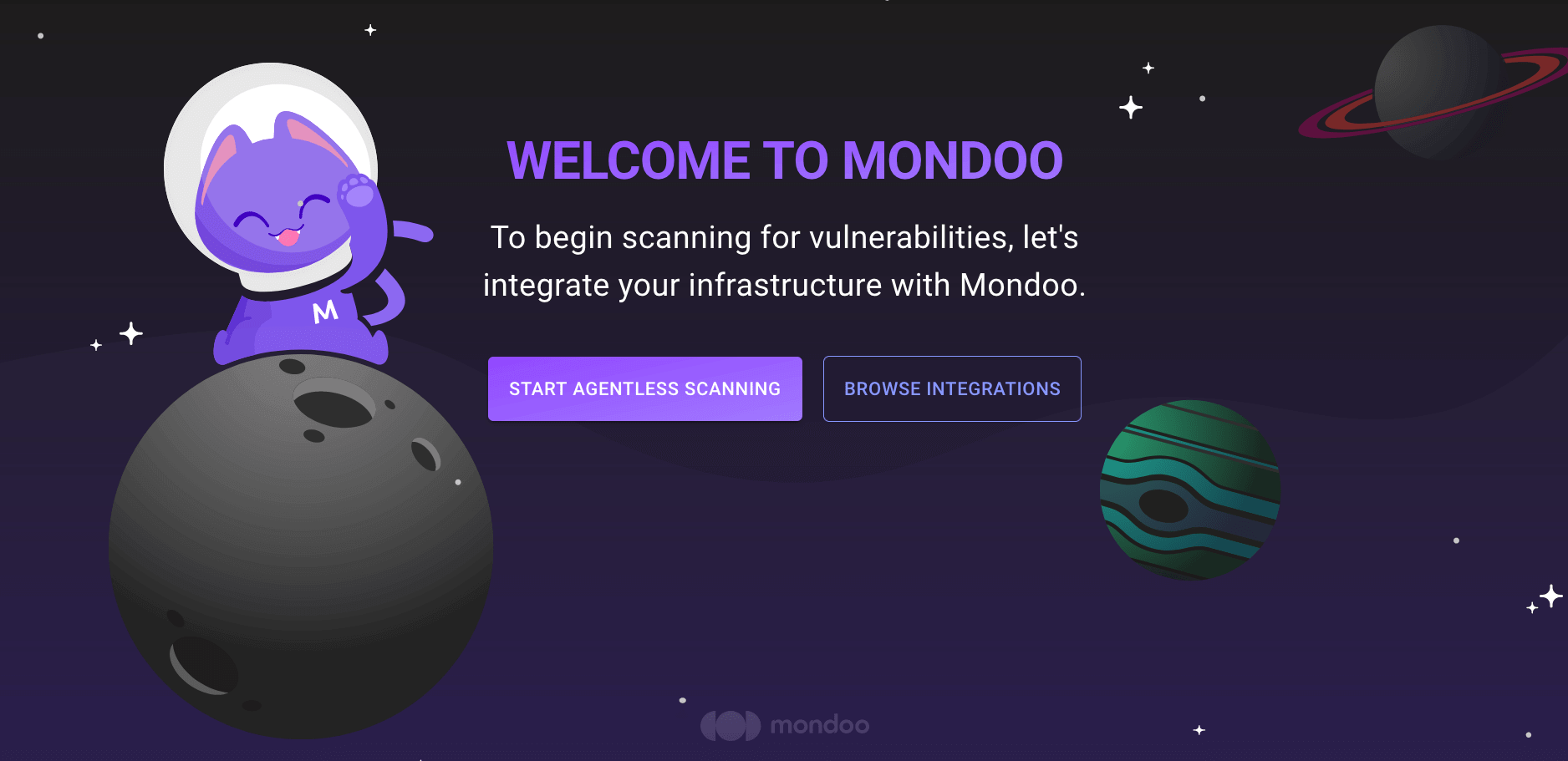
-
INTEGRATIONS page: In the side navigation bar, under INTEGRATIONS, select Add New Integration. Under Cloud Security, select Kubernetes.
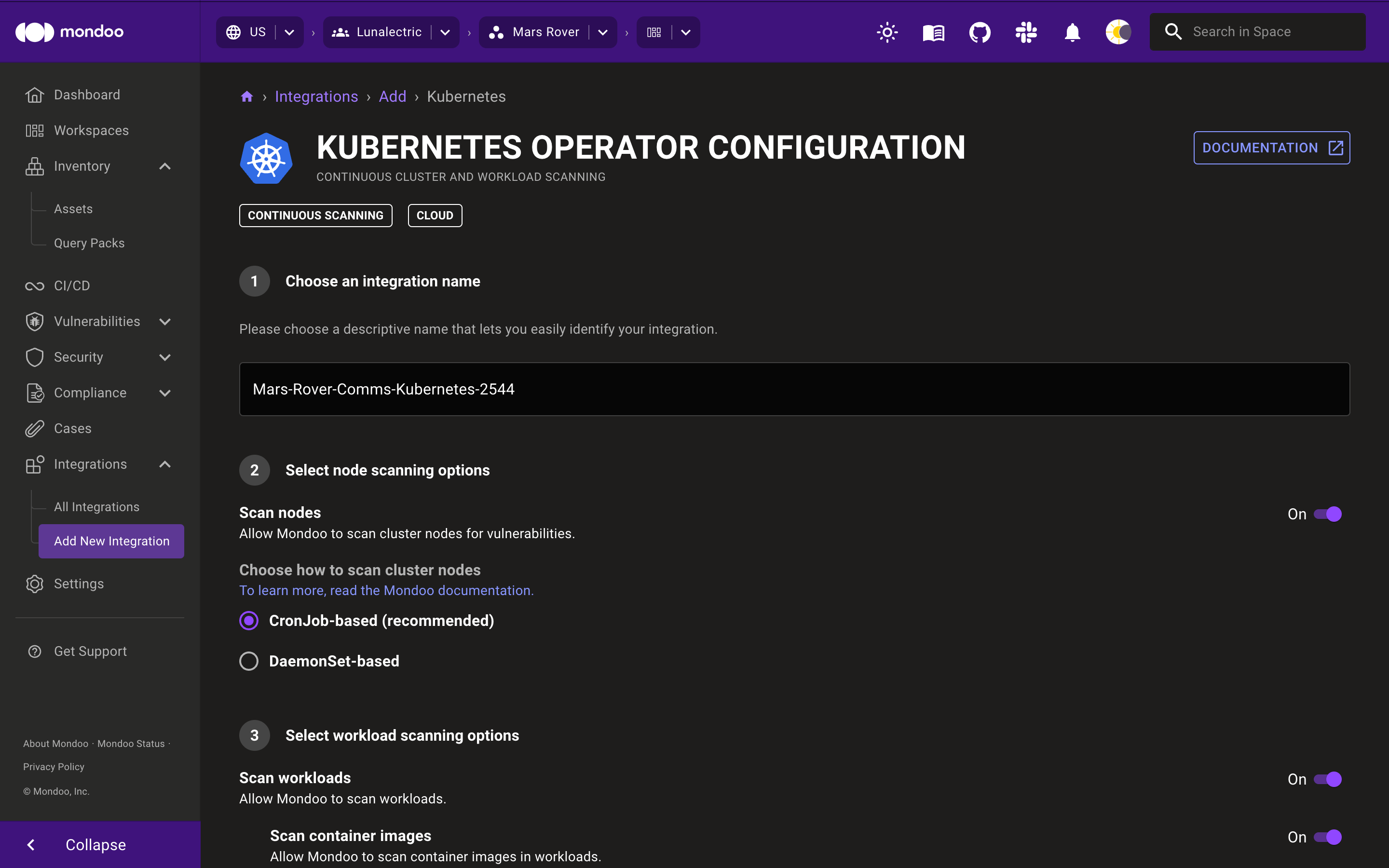
-
-
Type a name for the integration. This name identifies the integration in lists and distinguishes it from other integrations in your space. You can't change the name after you leave this page.
-
To continuously assess the security posture of nodes in your Kubernetes cluster, enable Scan nodes.
Choose how to scan cluster nodes:
-
We strongly recommend that you leave CronJob-based selected. It's ideal for most infrastructures. A CronJob executes regularly to run the scans without permanently allocating any resources for Mondoo on cluster nodes.
-
If your nodes tend to run near 100% resource utilization, that leaves no resources available for a CronJob to run a Mondoo scan. If you experience consistently failing Mondoo node scans, select DaemonSet-based scanning instead. This approach reserves resources for Mondoo on each cluster node. It relies on a DaemonSet to assure that Mondoo scans the nodes continuously, even during high-traffic times.
-
-
To continuously assess the security posture of workloads and resources in your cluster, enable Scan workloads.
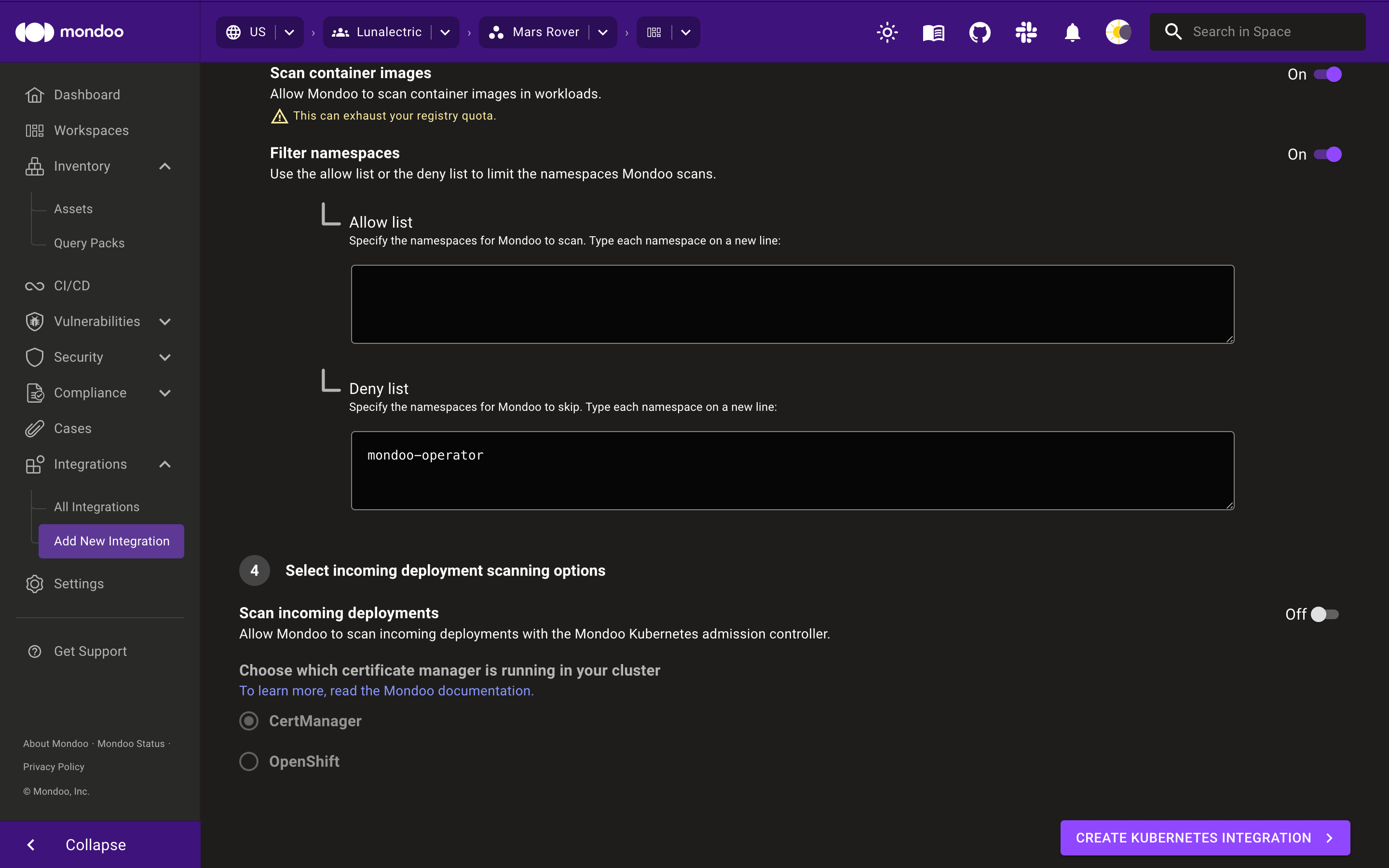
-
To scan container images, enable Scan workload images.
-
To control which namespaces Mondoo scans, enable Filter namespaces and list the namespaces to which you want to allow or deny access.
You control which namespaces to scan using either the Allow list or the Deny list boxes. To scan only the namespaces you specify, type them in the Allow list box. To scan all namespaces except the ones you specify, type the namespaces to skip in the Deny list box. If you list multiple namespaces, separate them with line breaks.
By default, the
mondoo-operatornamespace is in the Deny list box because there's no need to scan Mondoo Operator workloads. However, if you prefer to include the Mondoo Operator in your scans, you can remove it from the Deny list box. -
To assess the security of every change applied to your Kubernetes cluster and display the results in the CI/CD view, enable Scan incoming deployments and choose the tool to use for managing the Mondoo admission controller's certificates: CertManager or OpenShift.
-
Select the CREATE KUBERNETES INTEGRATION button.
Mondoo scans workloads according to the activated policies. Learn more.
View a Kubernetes integration
Once you've added a Kubernetes Operator Integration you can view these integrations by going to the Integrations page and selecting Kubernetes
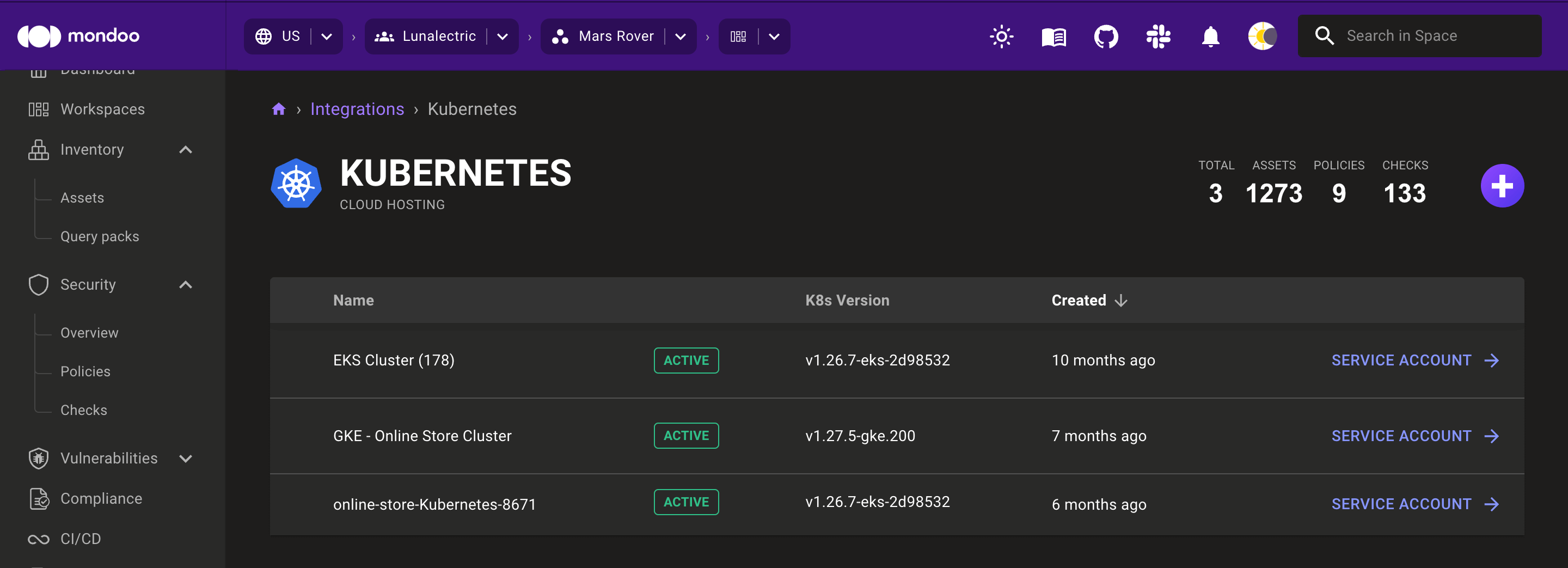
To view additional status details or change an integration's configuration, select its row in the list.
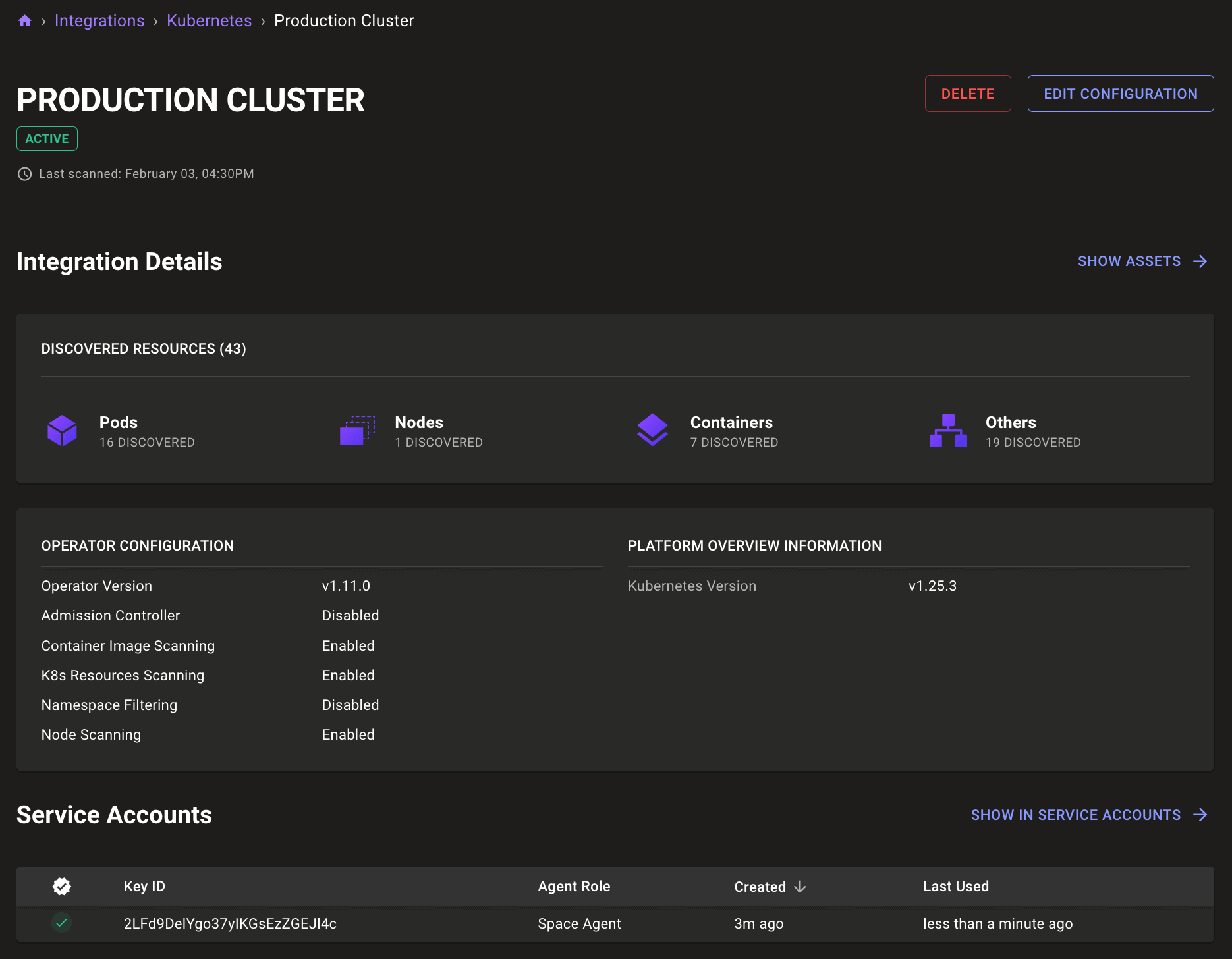
Remove a Kubernetes integration
Only team members with Editor or Owner access can perform this task.
-
Follow the instructions above to view your list of Kubernetes integrations.
-
Find the integration you want to remove and check the box beside it.
-
Select the DELETE button.