Navigate the Mondoo Console
Navigate the Mondoo Console to view and manage different spaces and configurations for your infrastructure security.
Access the Mondoo Console in your web browser at https://console.mondoo.com.
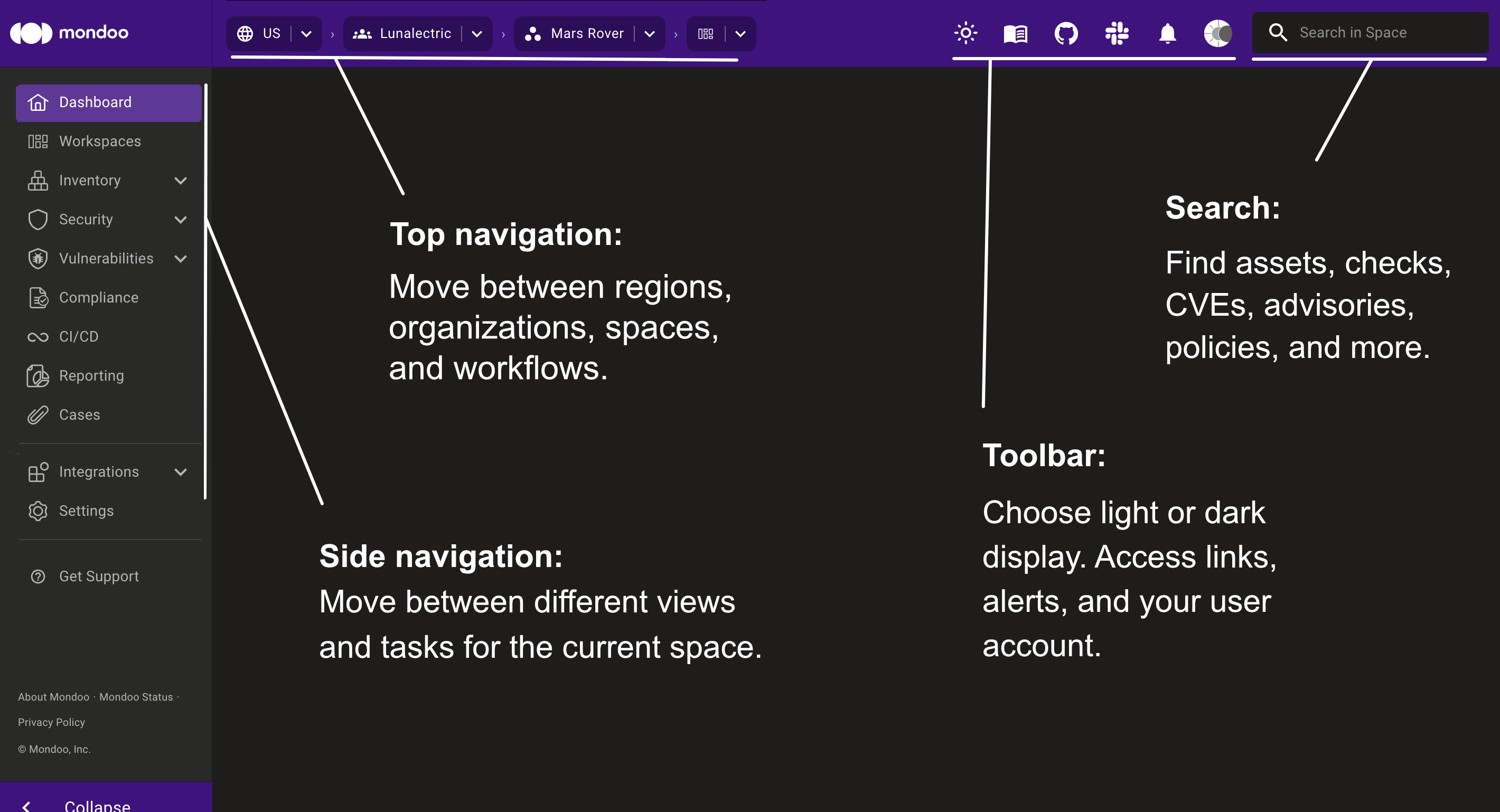
The sun/moon icon on the toolbar lets you switch the console display between light and dark display. The Mondoo Console also has a colorblind display option. To learn more, read Enable Colorblind Mode in the Mondoo Console.
Navigate regions, organizations, spaces, and workspaces
The assets in your infrastructure are organized into regions, organizations spaces, AND workspaces. You move between regions, organizations, spaces, and workspaces using the drop-downs on the top navigation menu (shown above).
You can also navigate using the Organizations, Spaces, and Workspaces pages: For example, the image below shows all organizations in the US region. Select an organization to explore and manage it:
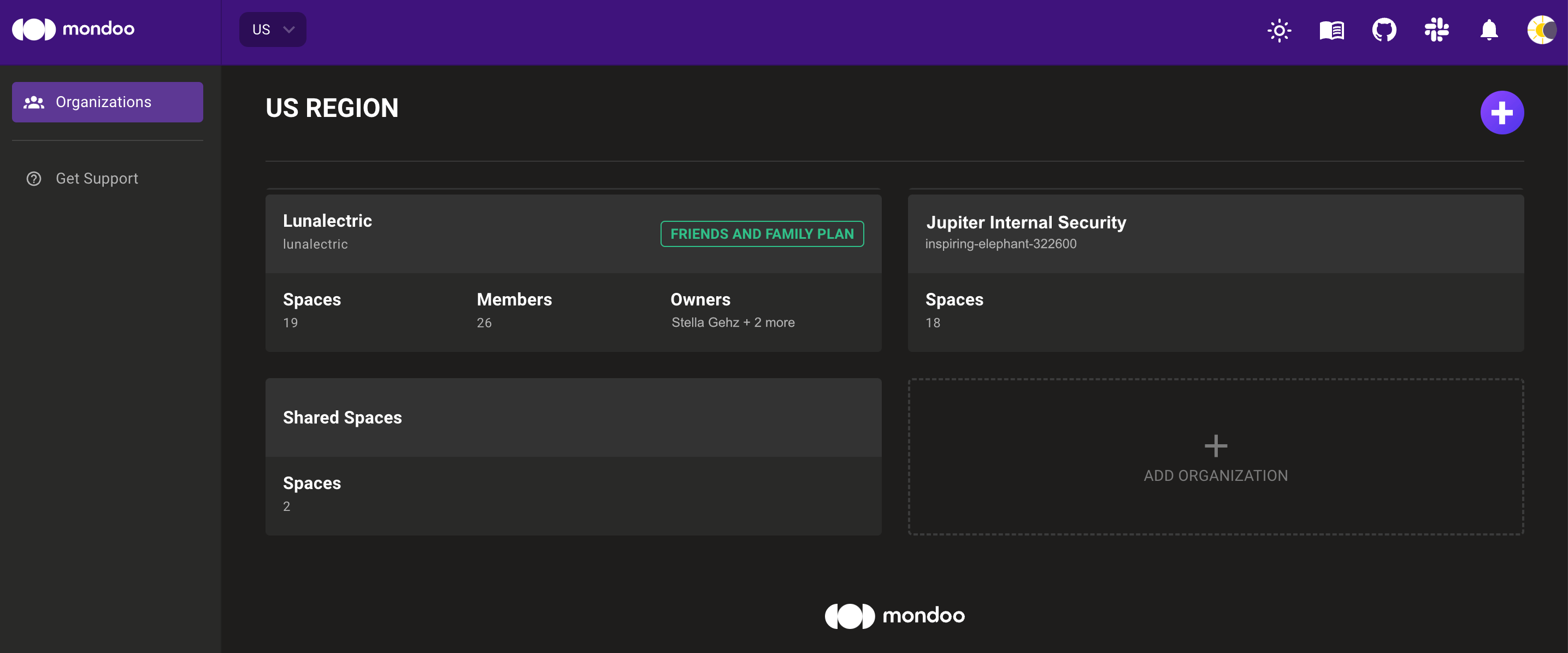
If you have privately hosted Enterprise account, you do not select a region.
In this example, if you select the Lunalectric organization and then select Spaces in the side navigation bar, you see all spaces in the Lunalectric organization.
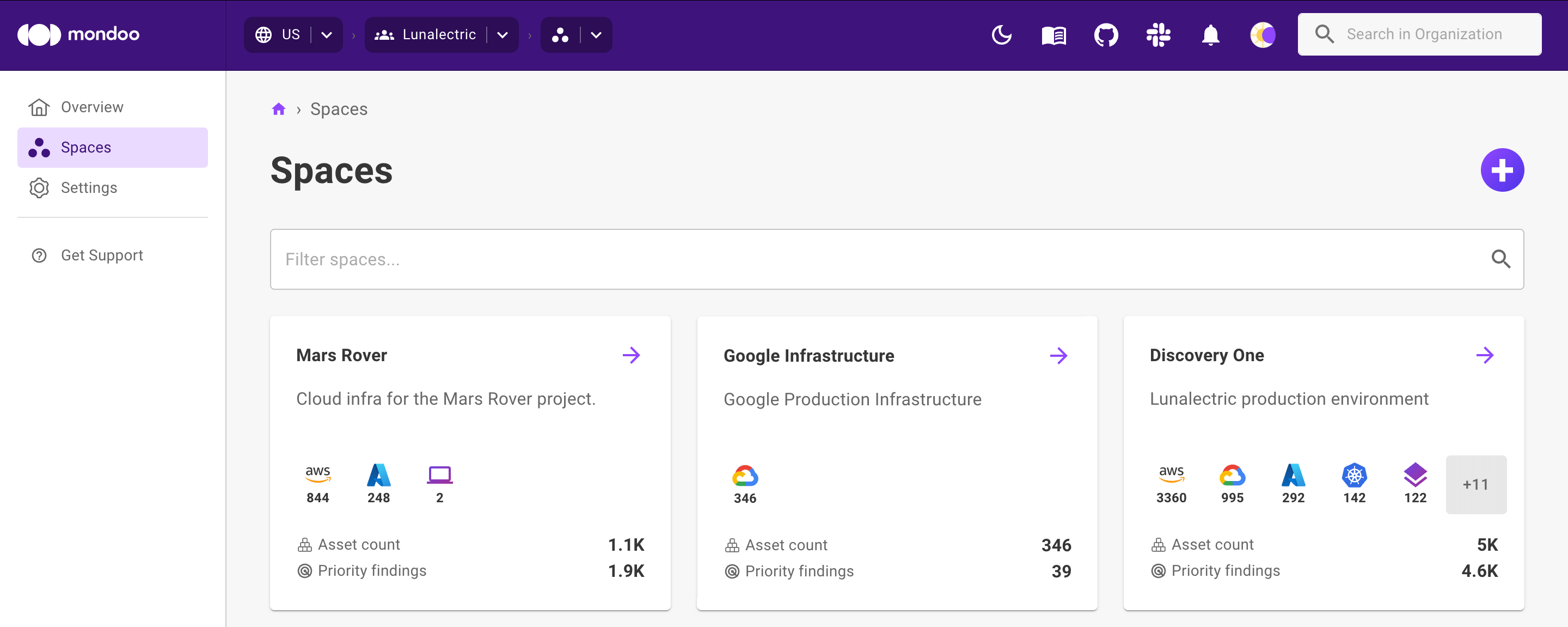
From there you can select any space to access and manage its details. For example, select the Online Store box to view the Online Store space.
You can filter spaces to see a subset of spaces or find a specific one. Type in the Filter Spaces box to see only spaces with names that match what you type. The filter is case sensitive and includes partial matches.
Select Workspaces in the side navigation bar to see all the workspaces in a space. Select a workspace to view it.
Perform tasks within a space
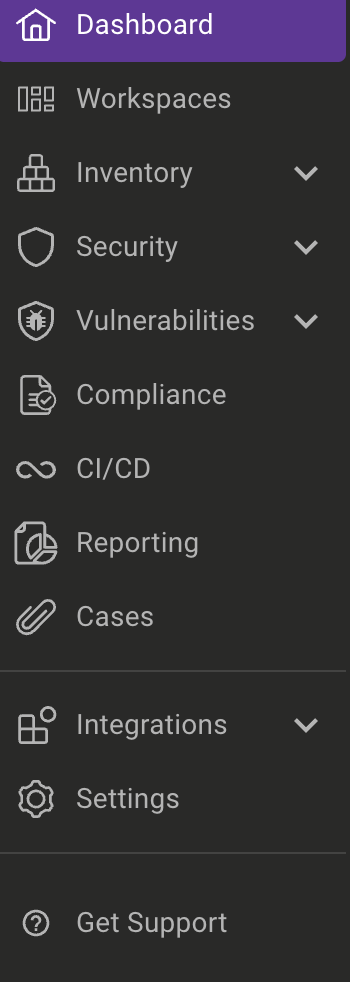
The side navigation bar in the Mondoo Console gives you access to tasks you can perform for the current space.
Get help and resources
| To access... | Select... | In the... |
|---|---|---|
| Mondoo documentation | The book icon | Top-right toolbar |
| The Mondoo community on Slack | The Slack icon | Top-right toolbar |
| Different support options | Get Support | Bottom-left navigation bar |
| News and alerts | The bell icon | Top-right toolbar |
| Mondoo operational status | Mondoo Status | Bottom-left navigation bar |