Workspaces
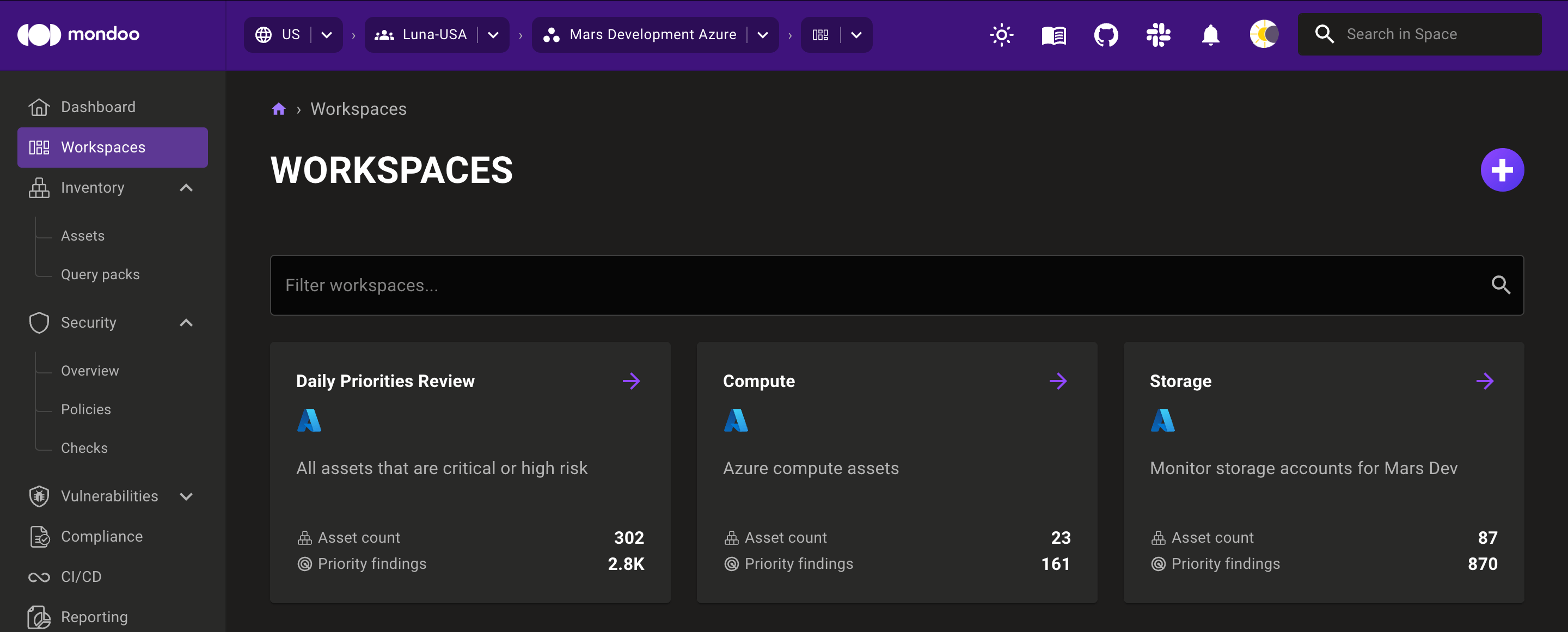
Workspaces are ad hoc groups of assets you want to view together. You might have a workspace for a project, another for monitoring urgent problems across your infrastructure, and another for a type of asset.
Think of workspaces more as views rather than as structural divisions of your Mondoo organization. A single asset can be included in multiple workspaces. You can't manage team member access, security policies, or Mondoo configuration workspace by workspace. They are merely superficial collections of assets.
For example, suppose your infrastructure includes an employee's macOS workstation, which has a critical risk rating. The workstation is in a single space, which is in a single organization. The space settings determine the asset's team member access, security model, and policies. But it can appear in many workspaces, such as a macOS devices workspace, a workspace that shows all critical assets, and more.
A space can contain an unlimited number of workspaces, and their purpose is entirely up to you. Their flexibility lets them meet your unique business needs.
To understand the difference between workspaces and spaces, read Plan Your Mondoo Organization - Overview.
Example workspaces
Suppose our imaginary sample business, Lunalectric, has a space is dedicated to the Rover business group, a division within the company.
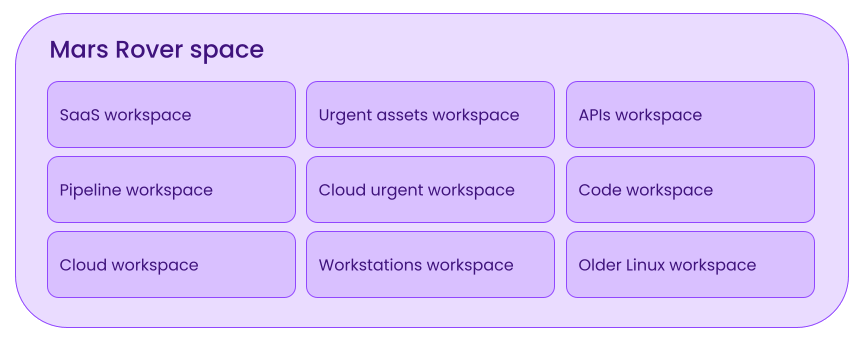
This space contains many different types of assets, including the Rover team's Azure and SaaS infrastructure, deployment pipelines, and employee workstations. They use workspaces to accomplish these goals:
-
View smaller, more manageable portions of their infrastructure
-
Easily assess the security of their different types of infrastructure
-
Highlight the assets that require urgent fixes
-
Show Linux assets that require patching
-
Assess all infrastructure used by the Finance department
As another example, suppose Lunalectric has a space that contains all of the company's AWS cloud infrastructure. With hundreds of AWS assets, they need easy ways to break down that space and understand where their security strengths and weaknesses lie.
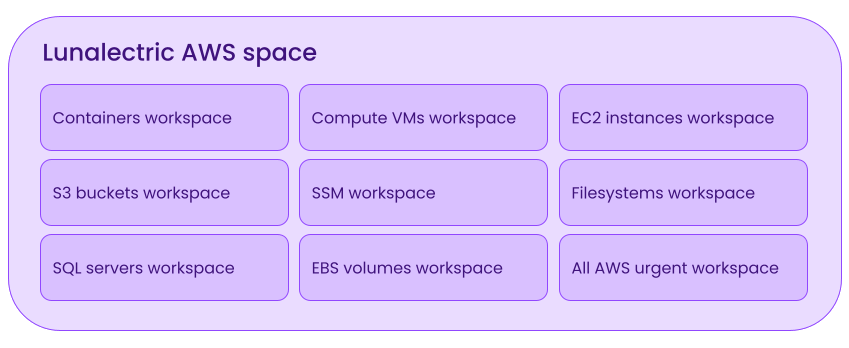
To accomplish this, they create a workspace for each type of AWS asset as well as an "All AWS urgent" workspace where they can quickly view the AWS assets that pose the greatest risk to Lunalectric.
Set up workspaces
You set up a workspace by defining qualifying conditions, attributes that assets must (or must not) have to be included. Mondoo dynamically creates the workspace each time you view it by including assets in the space that currently meet your criteria.
Mondoo currently supports these conditions for including assets in, or excluding assets from, a workspace:
| Condition | Values |
|---|---|
| Platform | Select one or more options such as Alpine Linux, Atlassian Jira, AWS S3 bucket, GitHub repository, Kubernetes pod, macOS, Slack team, Terraform plan, and more |
| Platform version | Enter a version number such as 3, 4.5, or 12.75.9 |
| Risk rating | Select one or more options: Critical, High, Medium, Low, or None |
| Asset name | Type a full or partial name, such as test, 2024, win, us-east-1, or docker- |
| Kind | Select one or more options: API, Bare metal system (operating systems that are not containers), Infrastructure as code, Container, Container image, or Network (Arista, Shodan, Nmap, HTTP headers, and SSL/TLS certificates) |
| Technology | Select one or more options: Operating systems, SaaS, IaC, Network, AWS, GCP, Azure, VMware, or Kubernetes |
| Tags/Labels | Select one or more key-value pairs. This metadata defined and stored in the asset's platform can include AWS, Azure, VMware, Google Cloud, and other tags as well as Kubernetes and Google Cloud labels. |
| Annotations | Select one or more key-value pairs. Annotations are Mondoo-specific metadata. |
Annotations are metadata generated with and stored in Mondoo. Labels and tags are metadata that Mondoo collects when scanning assets.
Example conditions
You can define very simple workspaces like these with one condition:
-
Is a GCP compute image
-
Risk rating is not Low or None
-
Name contains
eu-central -
Is a GitHub repository or a GitLab project
You can also combine conditions. These are examples of simple queries with multiple conditions:
-
Is a Debian device and version is not 12
-
Name contains
dodand risk rating is Critical or High -
Is a macOS device and version is 15.1.0 and name contains
home
Mondoo workspaces support complex queries as well. For example, this query defines a workspace for viewing all older versions of three popular Linux distributions:
- (Is a Debian device and version is not 12) and
- (Is a Fedora device and version is not 40 or 41) and
- (Is a Red Hat (RHEL) device and is not version 9.5)
Workspaces are dynamic
When you create a workspace, what you save is the name, description, and the criteria you define. You don't save the actual assets included in the workspace. Mondoo rebuilds a workspace every time you view it.
For example, suppose you set up a workspace named Urgent AlmaLinux. The criteria you define for the workspace is AlmaLinux devices with Critical or High risk ratings.
When you first view the Urgent AlmaLinux workspace, it contains 25 assets—all older versions of AlmaLinux that have other risk factors. If you patch 12 of those assets and remove additional risk factors from two others, the next time you view the workspace, it will contain only 11 assets.
If AlmaLinux releases an advisory about a vulnerability in the newest version, this could mean that even your AlmaLinux devices running the newest version now have Critical or High risk ratings. So the next time you view the workspace, it might contain 40 assets.
Workspace query builder
Use the workspace query builder to choose criteria that define what assets Mondoo includes.
For each condition in an asset selection, you select a criterion, an operator (IS, NOT, or CONTAINS), and one or more values. If you choose multiple values for a single criterion, the query builder combines them with an OR operator. For example, this query specifies that the asset platform must be either Confluence or Jira:
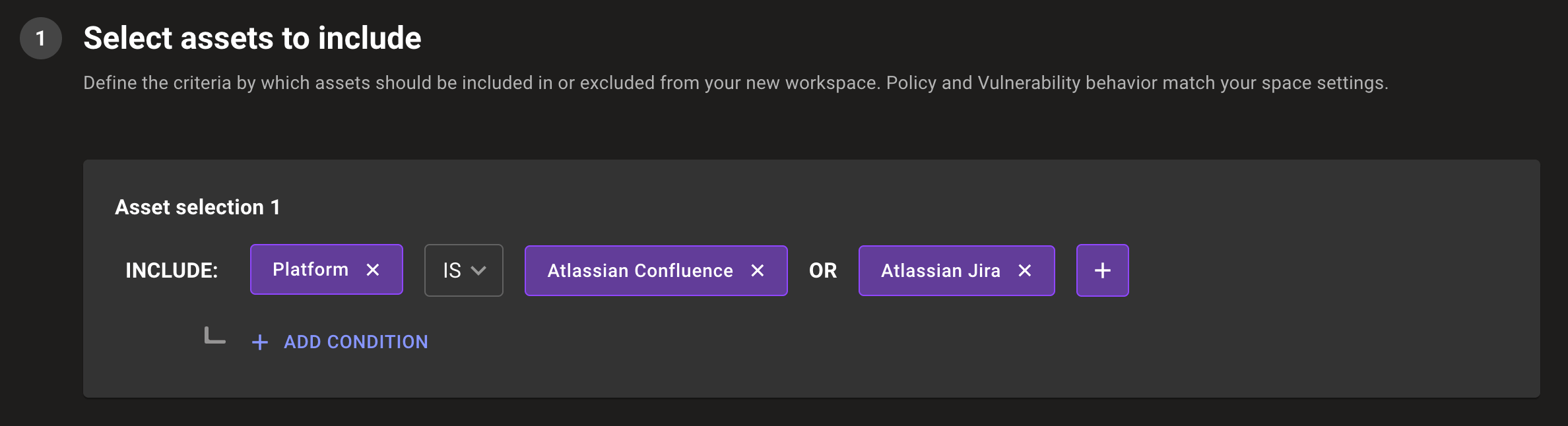
If you define more than one condition in an asset selection (using the + ADD CONDITION button), you choose whether to combine them with an AND or AND NOT operator. For example, this query specifies that the asset platform must be Debian AND the platform version must not be 12:
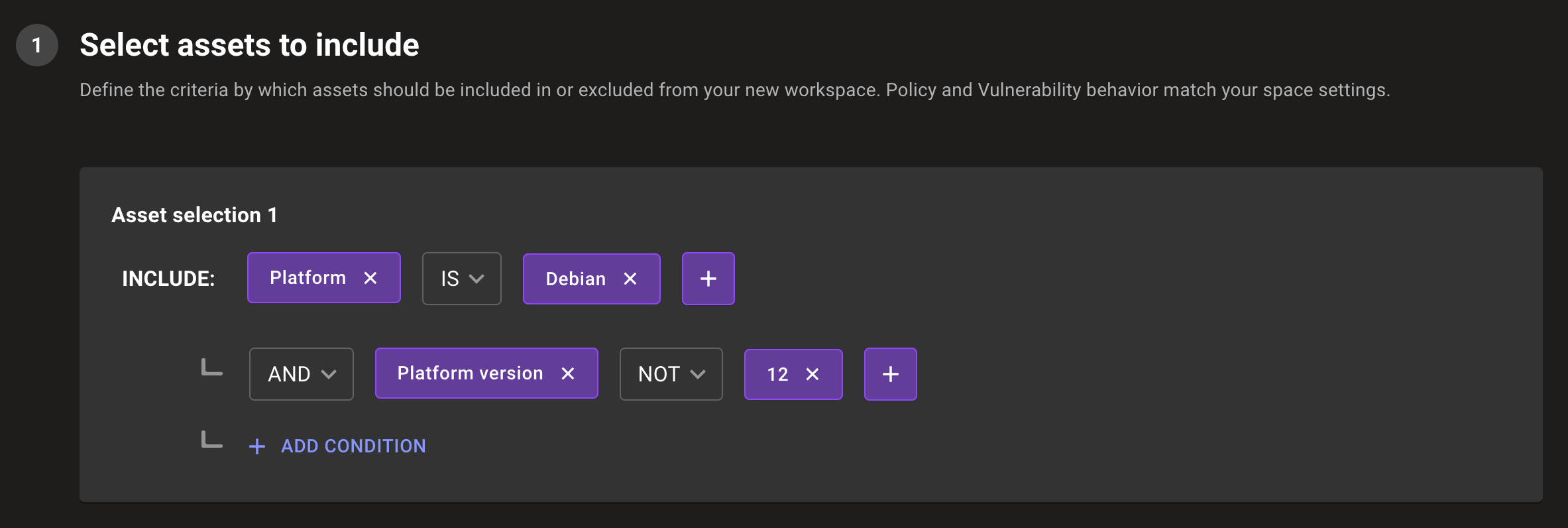
This query specifies that the asset platform must be Azure storage container and the asset name must not contain eu:
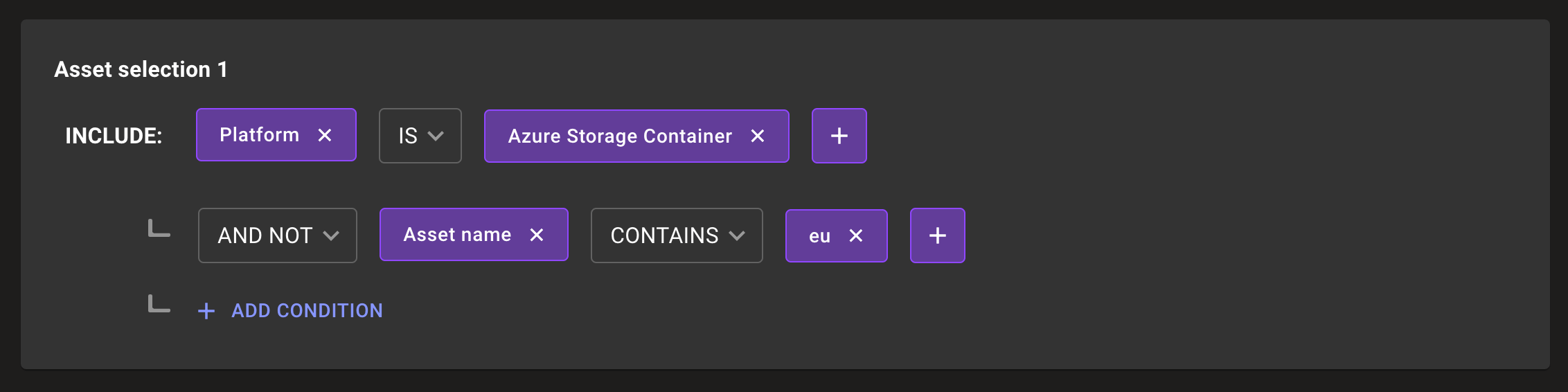
If you define more than one asset selection in a query (using the + ADD ASSET SELECTION button), the query builder combines them with an OR operator. For example, in this query, asset selection 1 specifies that the platform is Debian and the version is not 12. Asset selection 2 specifies that the platform is Fedora and the version is not 40 or 41. For Mondoo to include an asset in this workspace, the asset must meet either the asset selection 1 requirement OR the asset selection 2 requirement:
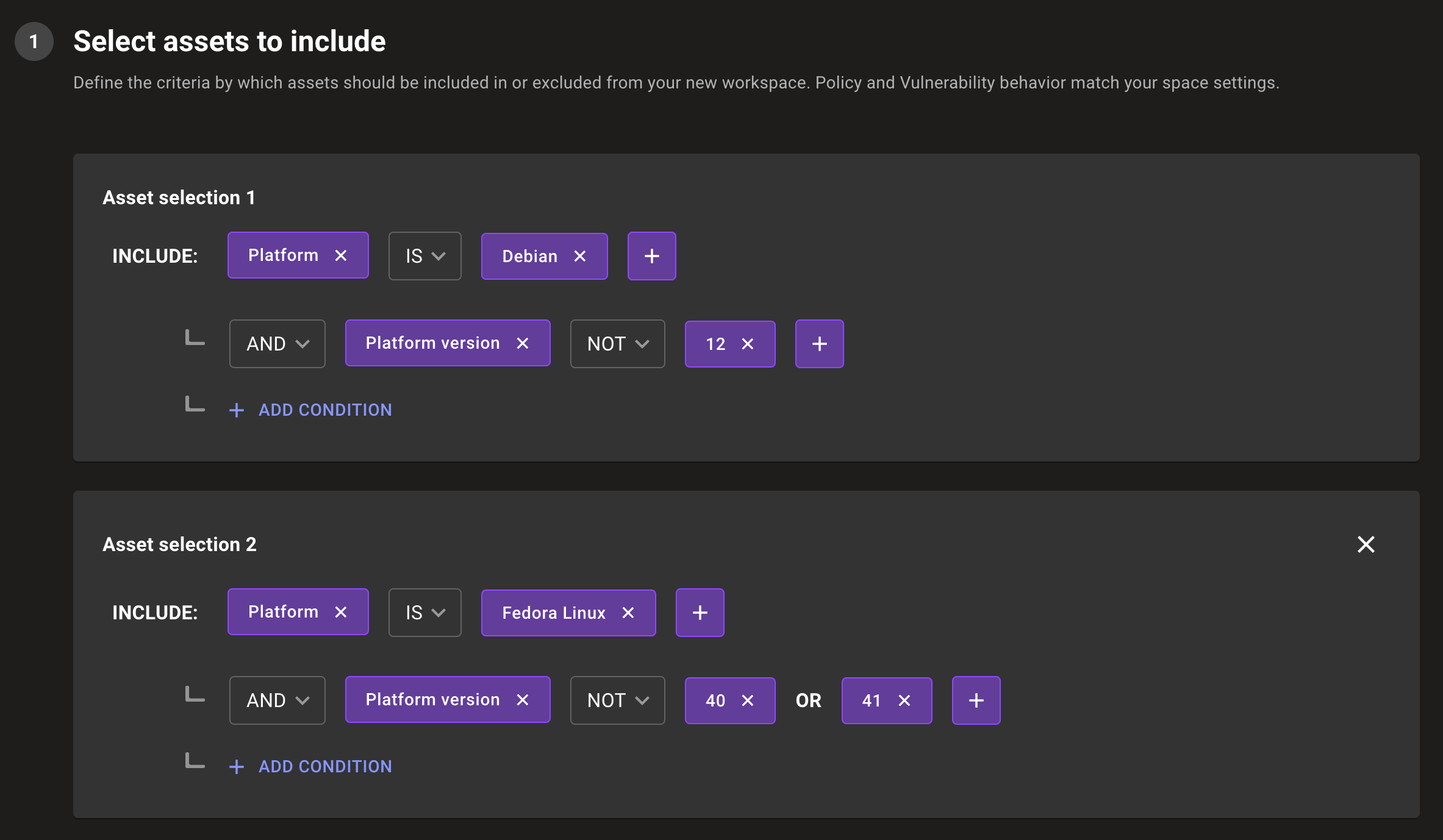
Add a new workspace
-
Navigate to the space where you want to add a new workspace.
-
In the side navigation bar, select Workspaces.
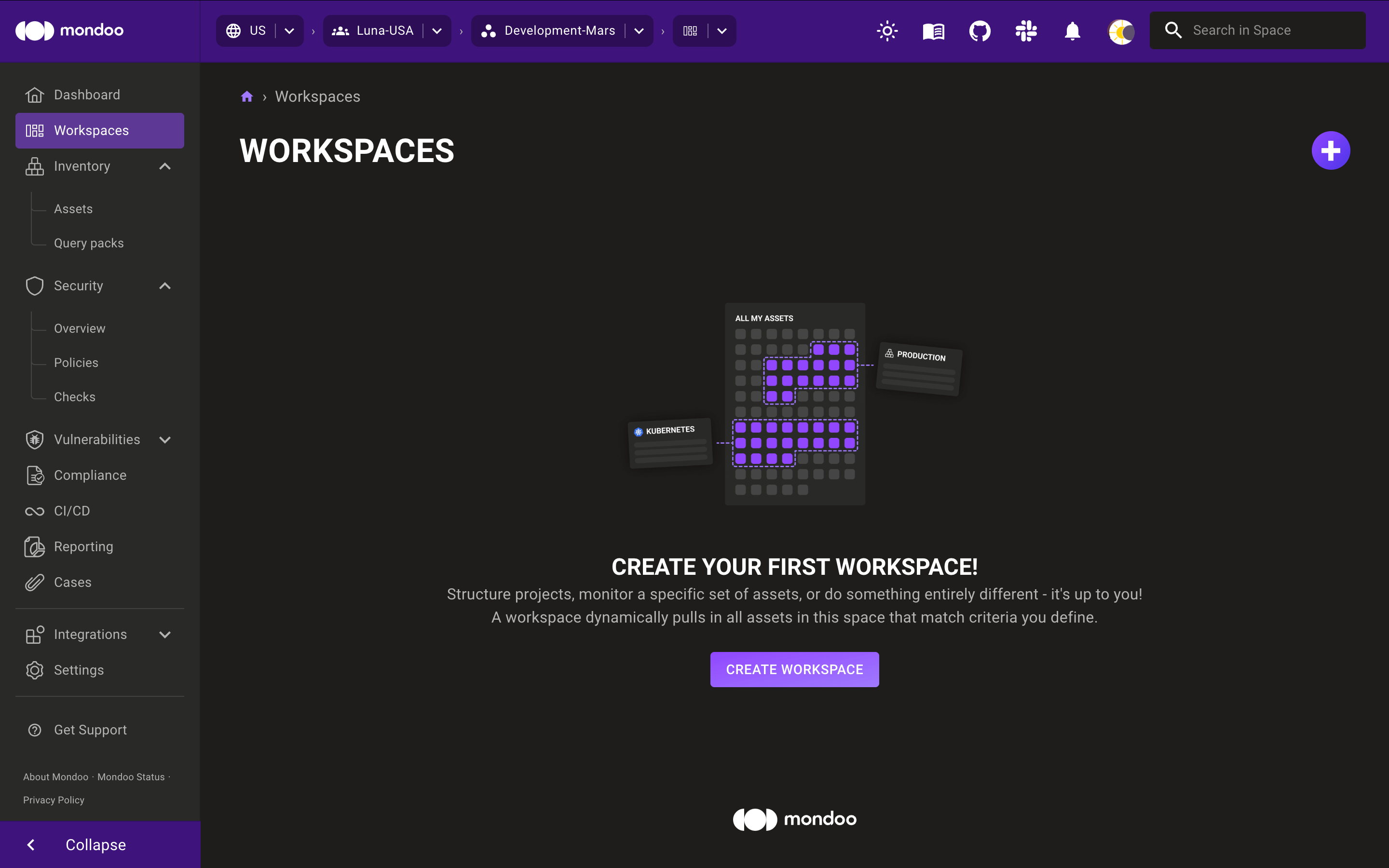
-
Select the plus sign (+) near the top-right corner of the page. The Create a Workspace page displays, showing the query builder.
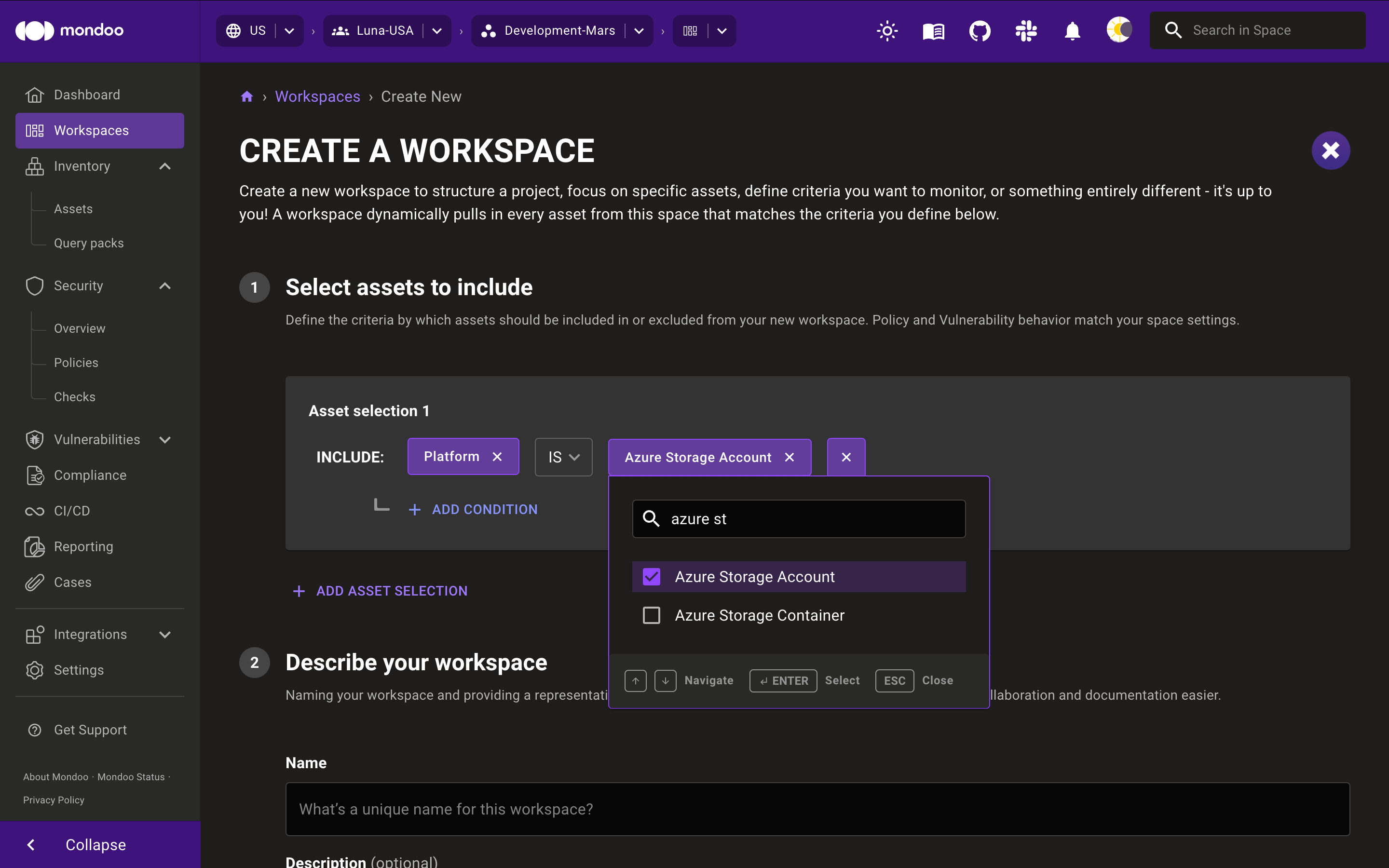
-
Create a query to define the assets you want Mondoo to dynamically include in the workspace. To learn how workspace queries work, read the sections above.
a. Under Asset selection 1, select the plus sign (+) and select the criteria to define.
b. Choose the operator: IS, NOT, or CONTAINS.
c. Choose the value(s).
d. To add another condition for the query, select + ADD CONDITION.
e. Choose how to combine the conditions:
-
To include assets only if they meet both conditions, select AND.
-
To include assets that meet at least one condition, select OR.
f. Choose the criteria, operator, and value for the condition.
g. Repeat steps d-f to define as many conditions as you want.
-
-
To create a complex query with another set of criteria, select + ADD ASSET SELECTION and follow steps a-g above. To learn how workspace queries with multiple asset selections work, read the sections above.
-
Type a name and a full description for the new workspace. Be clear about the workspace's purpose.
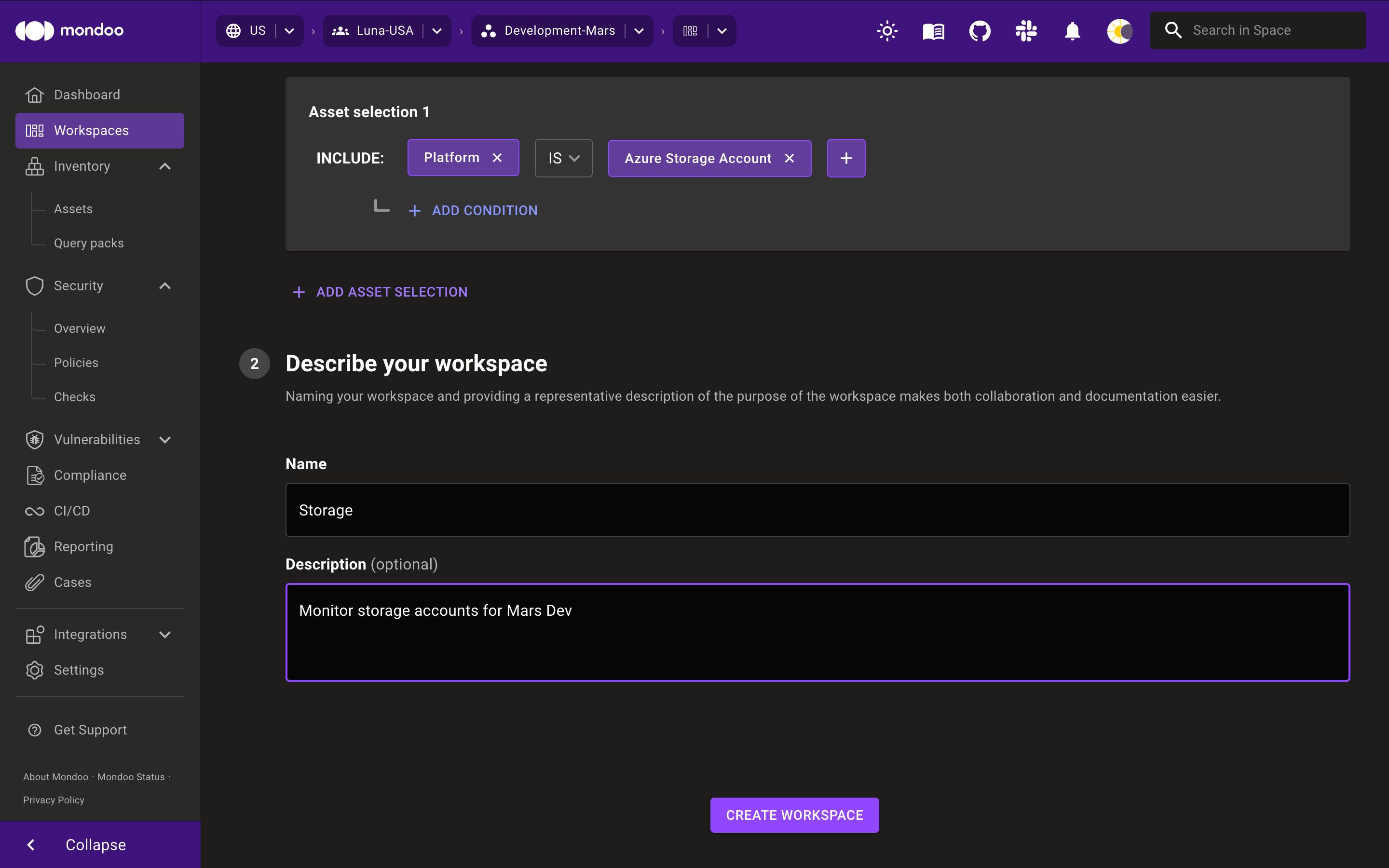
-
Select the CREATE WORKSPACE button.
Mondoo builds the workspace based on your criteria and then displays a security overview of the assets in the workspace.
View workspaces
Quickly access a workspace from any page in the Mondoo Console using the top navigation bar.
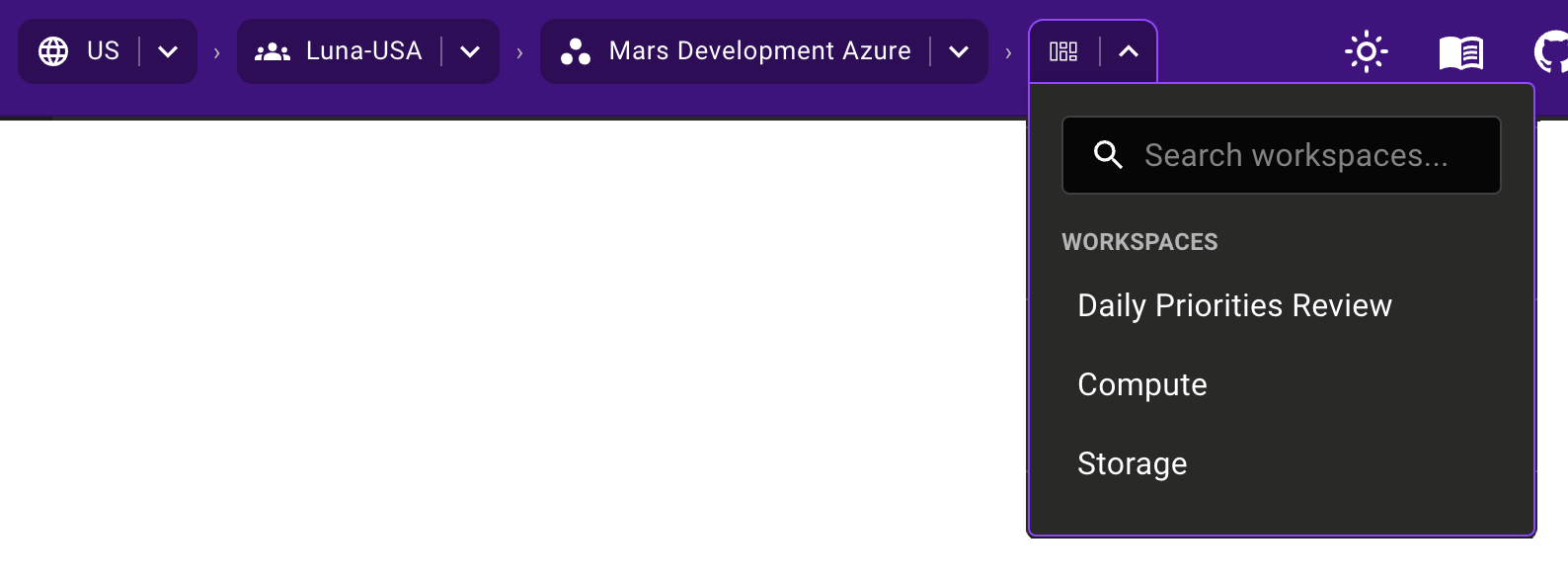
The drop-down menu shows all the workspaces in the current space. If you have a long list of workspaces, you can type part or all of the workspace name to filter the list. Select a workspace to see a security overview of the assets in the workspace.
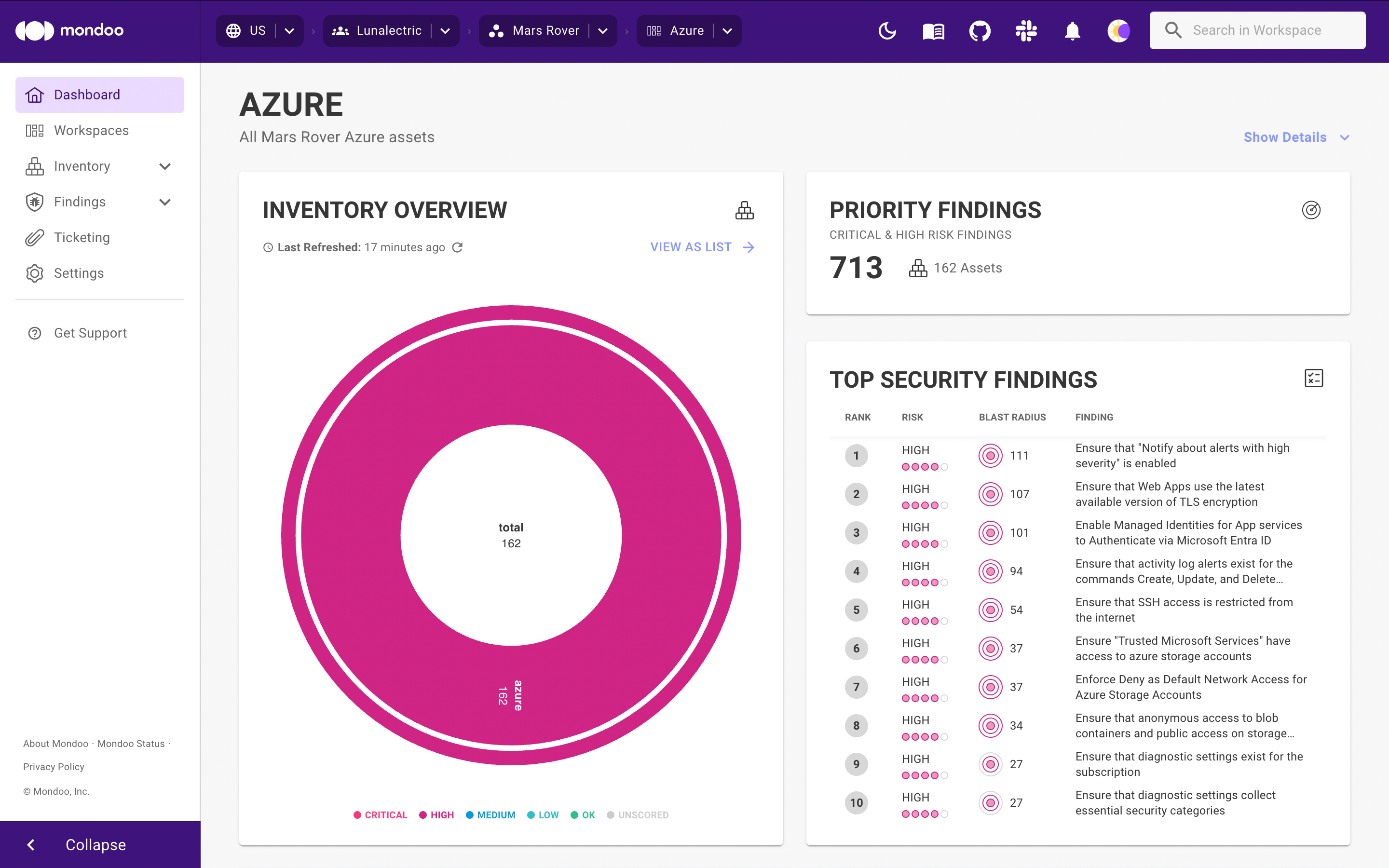
To find an asset in the workspace type characters in the Search in Workspace bar at the top-right corner of the page. To learn about searching in Mondoo, read Search Your Inventory.
To see all the tickets in the workspace, select Ticketing in the side navigation bar. To learn about ticketing in Mondoo, read Track and Fix Findings with Ticketing.
Manage workspaces
You can change the query that defines the assets in a workspace. You can also delete a workspace.
Edit a workspace
You can modify a workspace by changing the criteria that determine what assets are and are not included in the workspace. You can also change the name or description.
-
Navigate to the workspace you want to edit. For instructions, read the View workspaces section above.
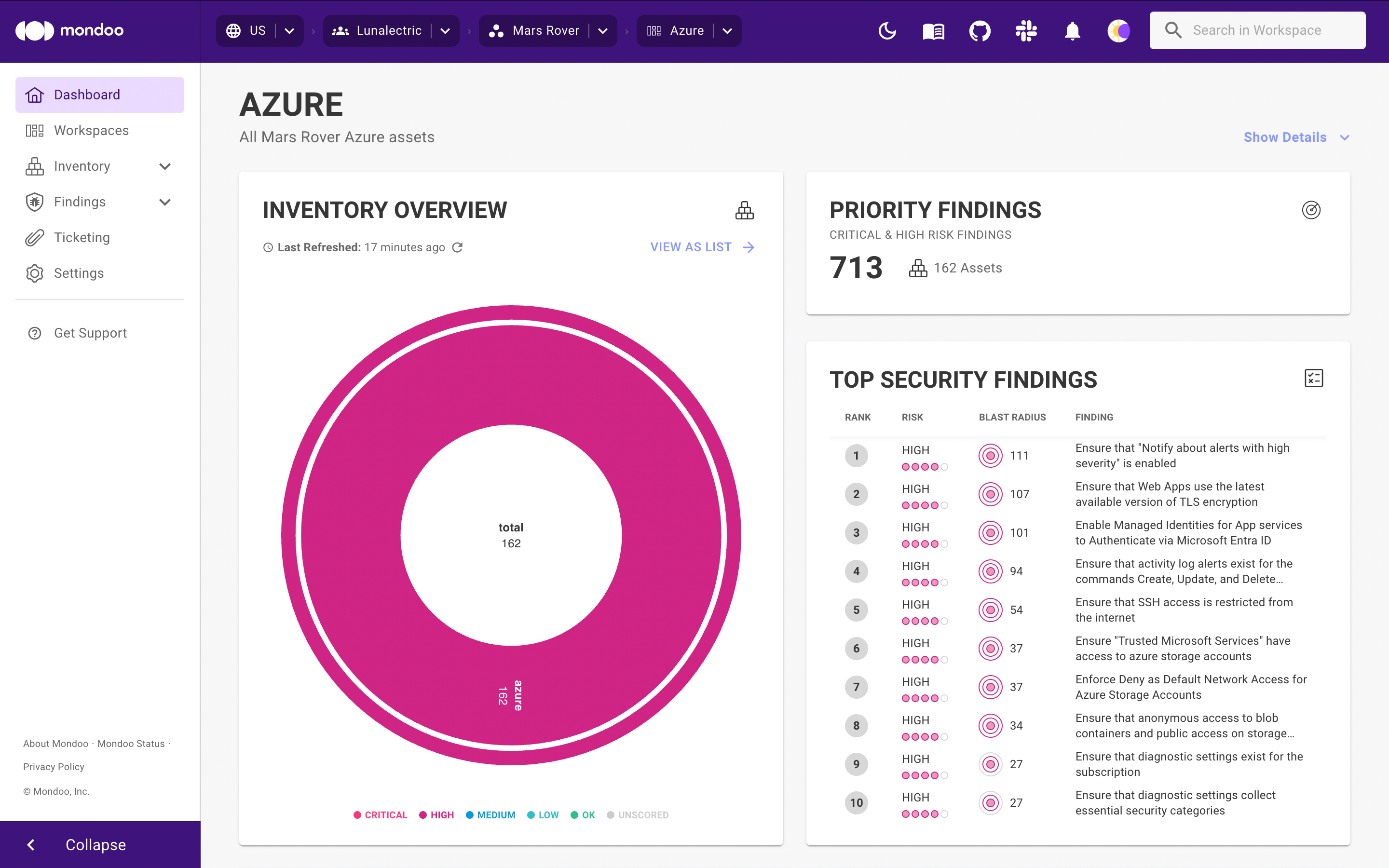
-
Near the top-right corner of the page, select Show Details.
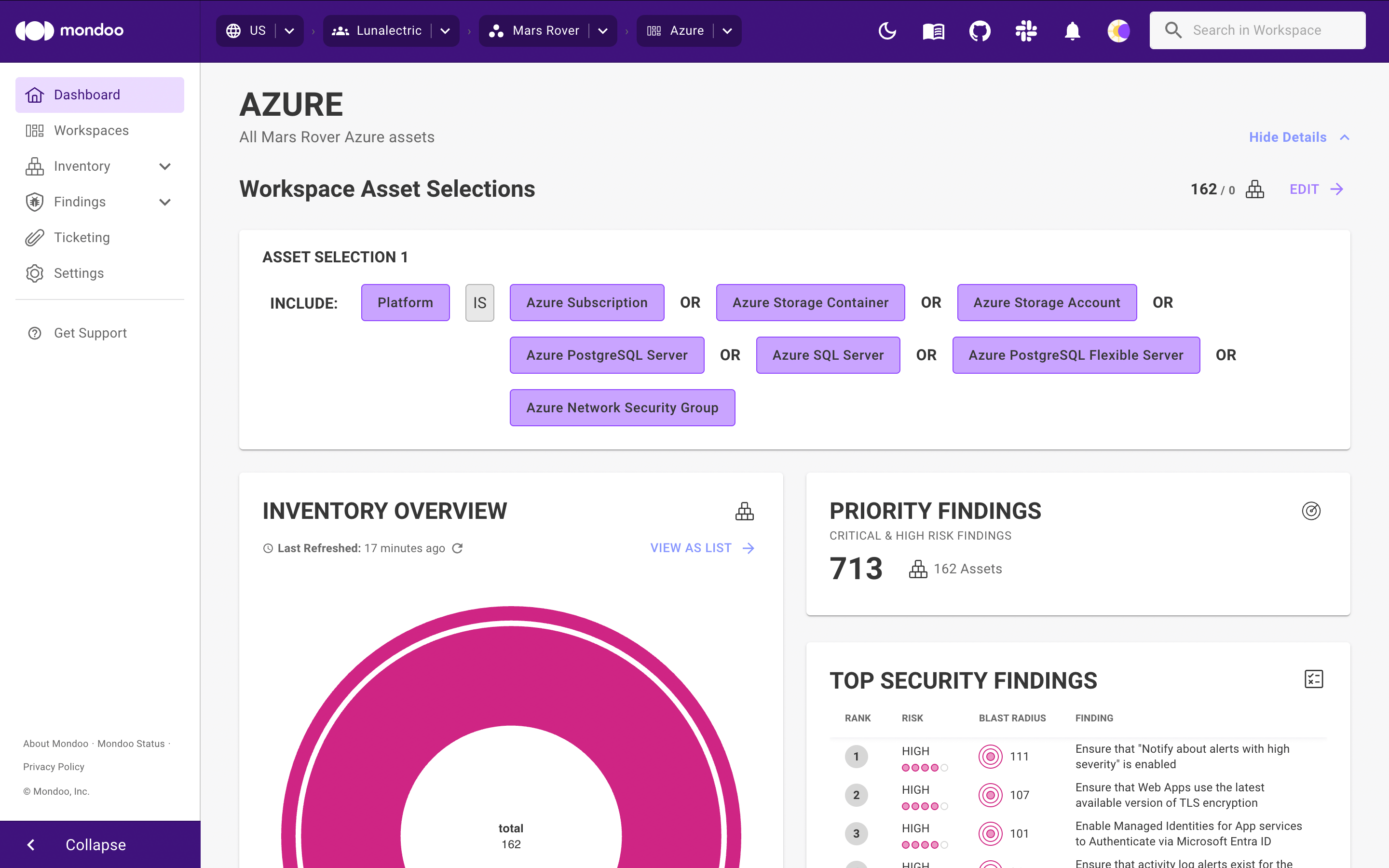
-
Near the top-right corner of the page, select Edit.
-
Change the query that defines which assets are included in or excluded from the workspace, or change the workspace name or description.
Mondoo saves your changes as you work.
Remove a workspace
-
Navigate to the workspace you want to remove. For instructions, read the View workspaces section above.
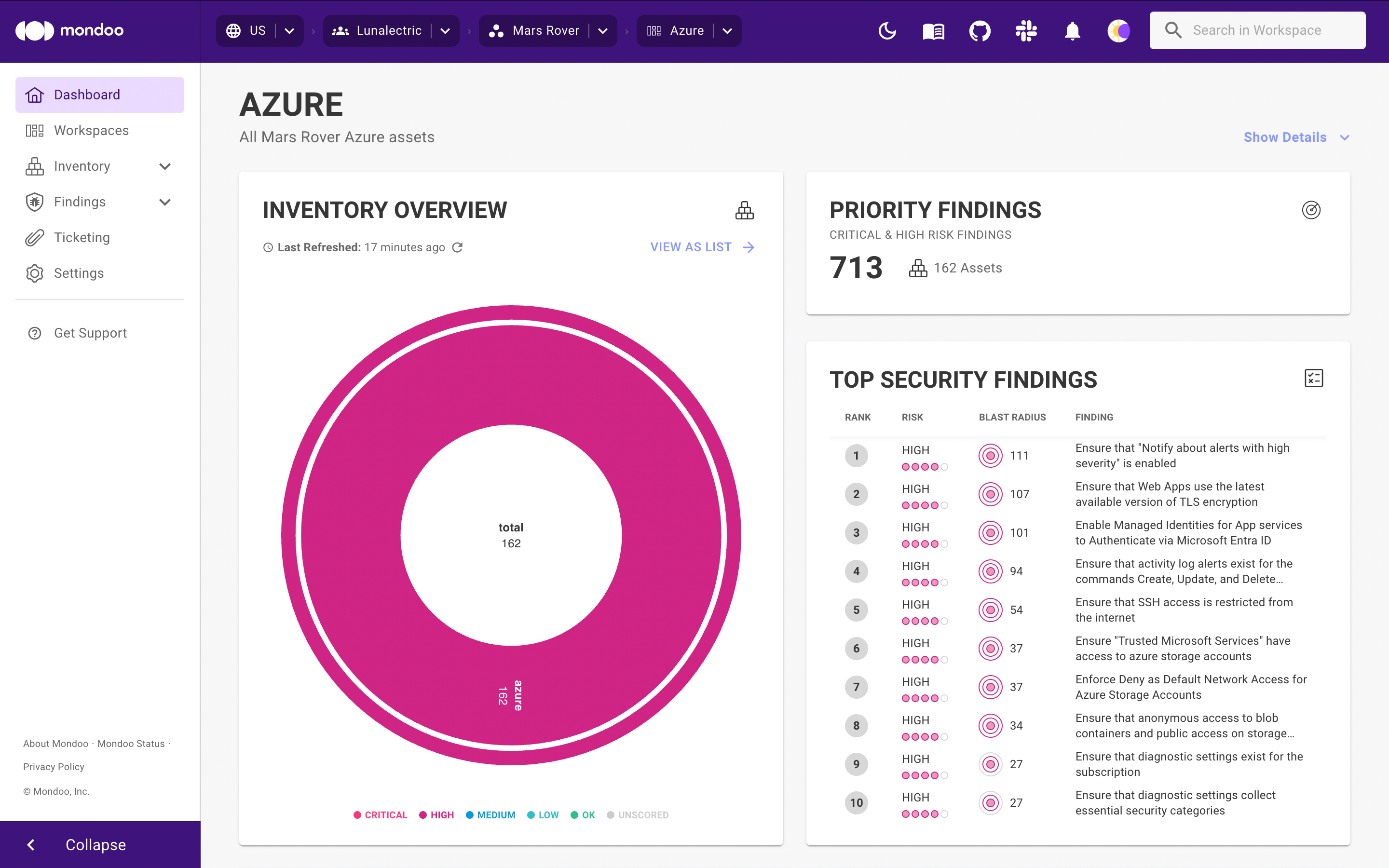
-
Near the top-right corner of the page, select Show Details.
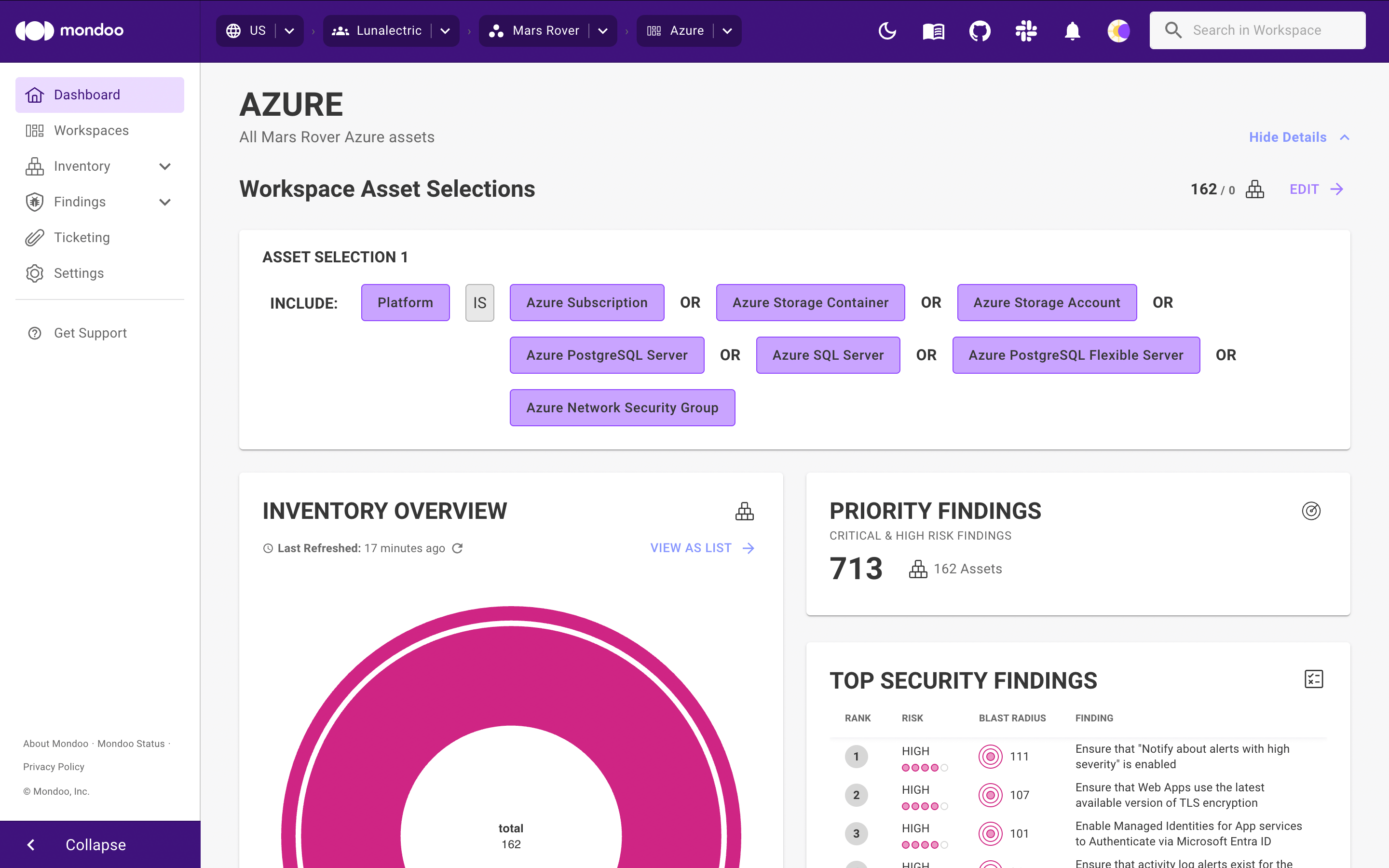
-
Near the top-right corner of the page, select Edit.
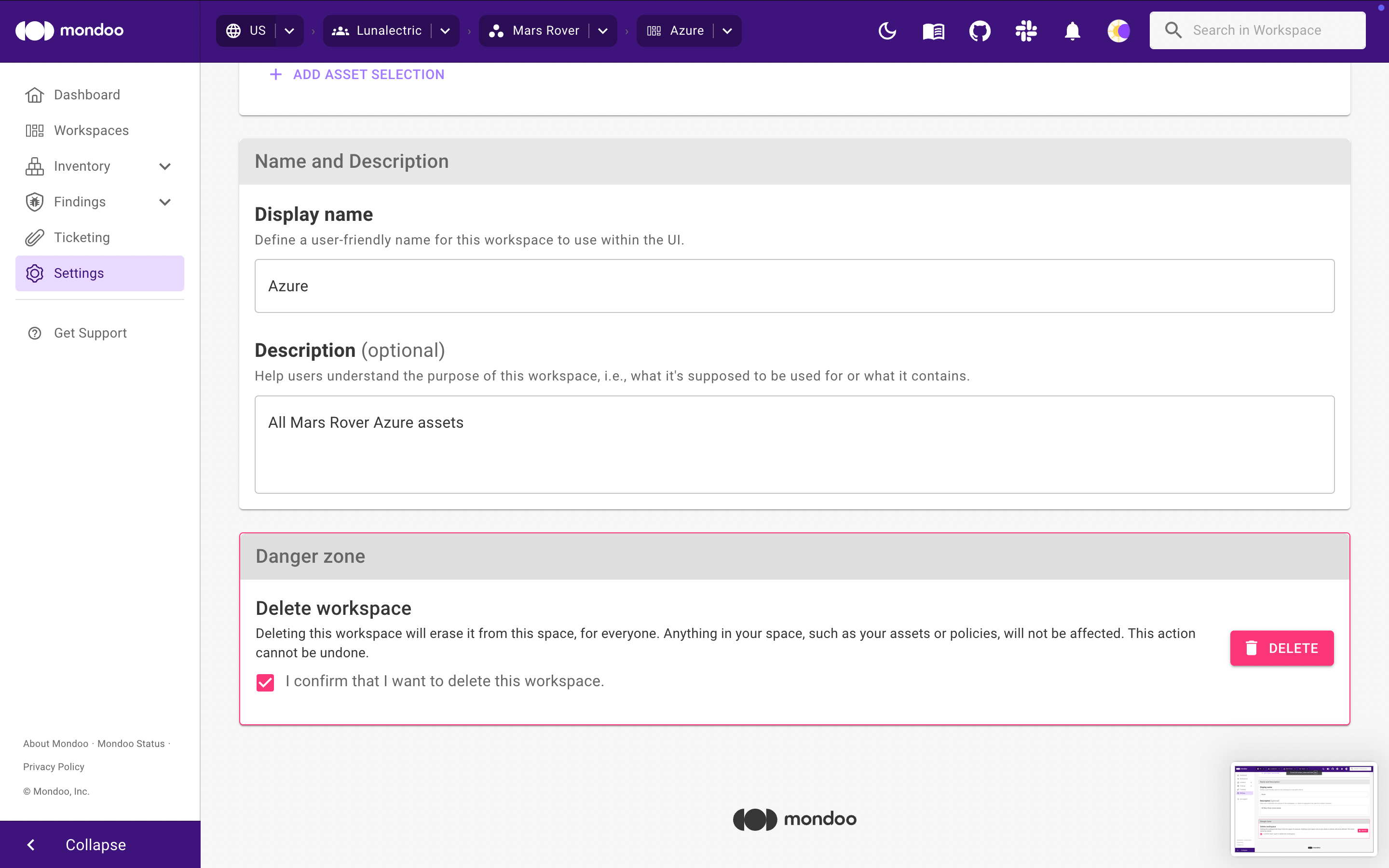
-
Scroll to the Danger zone at the bottom of the page.
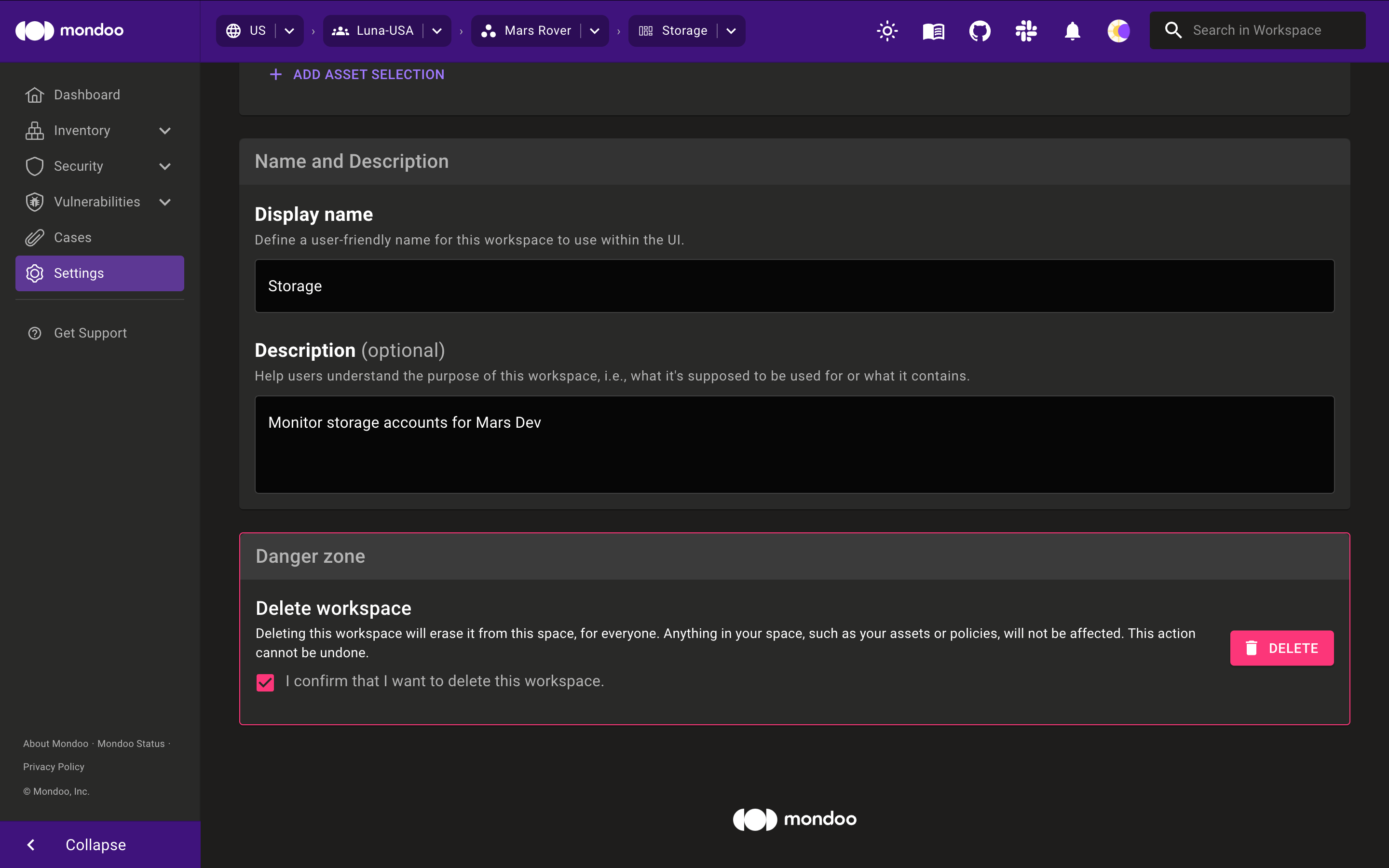
-
Check the box to confirm that you want to delete the workspace and then select the DELETE button.