Monitor Your Infrastructure Security
Mondoo provides continuous security monitoring of the assets in your digital infrastructure. In the Mondoo Console, you can always see up-to-date scan results for all the assets registered with your account.
The Organization Overview and Space or Workspace Dashboards in the Mondoo Console provide many ways to monitor your overall infrastructure security. From these pages, you can drill down into the security of individual assets and learn about the individual findings on those assets.
Assess your security posture
The Dashboard of a space gives you a quick understanding of your security posture. To access a space's dashboard:
-
In the Mondoo Console, navigate to the organization containing the space you want to view.
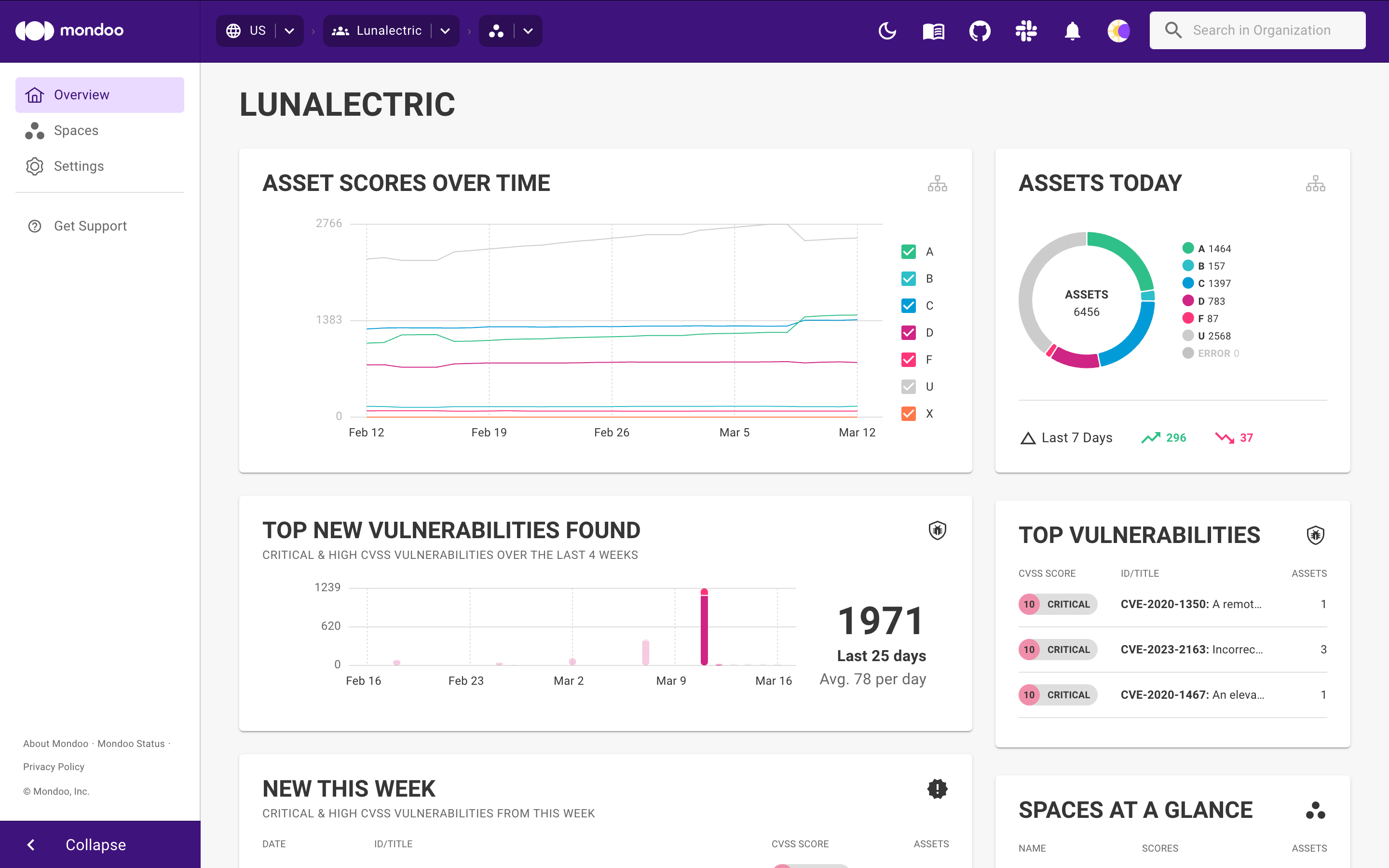
The Organization Overview shows trends in your security scores and important vulnerability information.
-
In the side navigation bar, select Spaces.
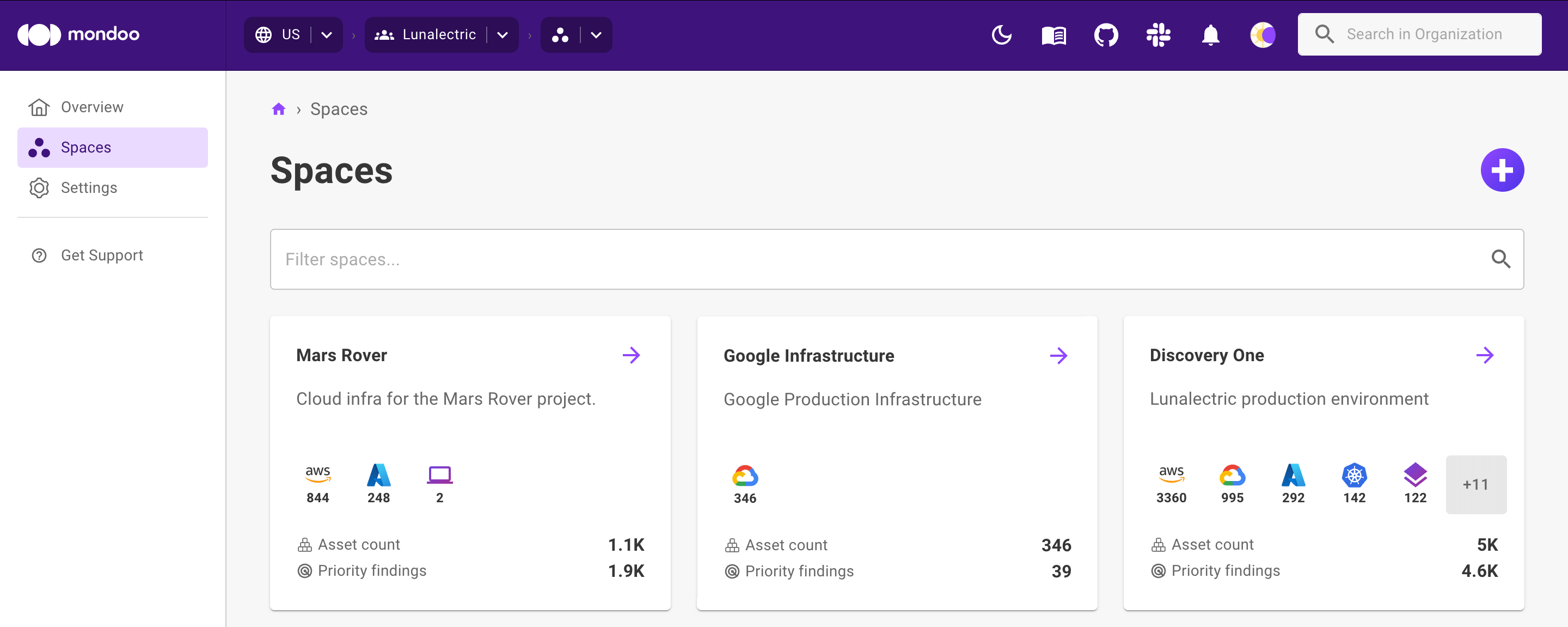
-
To view security for a space, select the box representing the space.
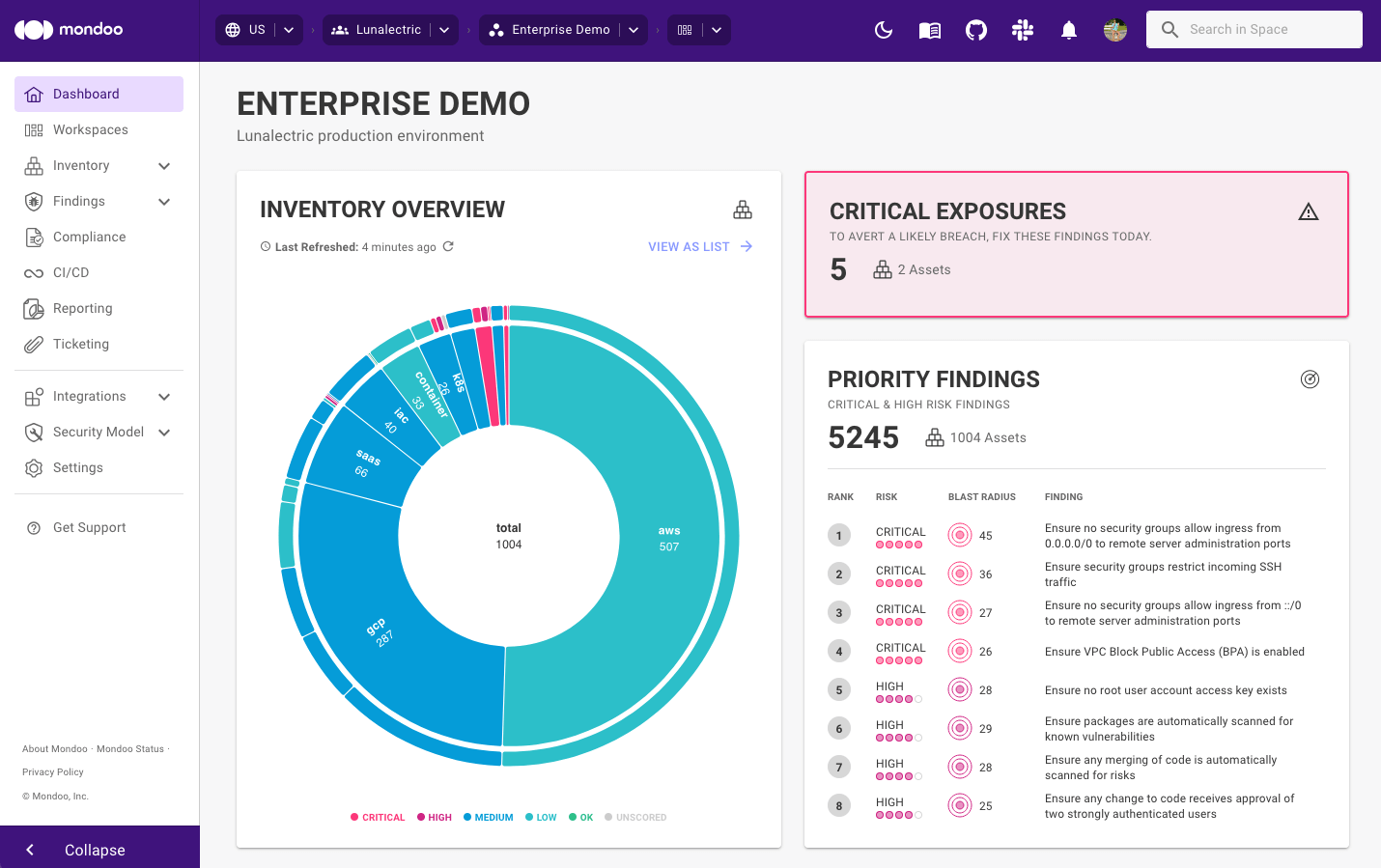
The upper portion of the space dashboard shows the most important information about the space:
-
An interactive chart of all the types of assets in the space and their risks
-
The number of critical- and high-risk findings in the space
-
A list of the most important findings that need to be fixed
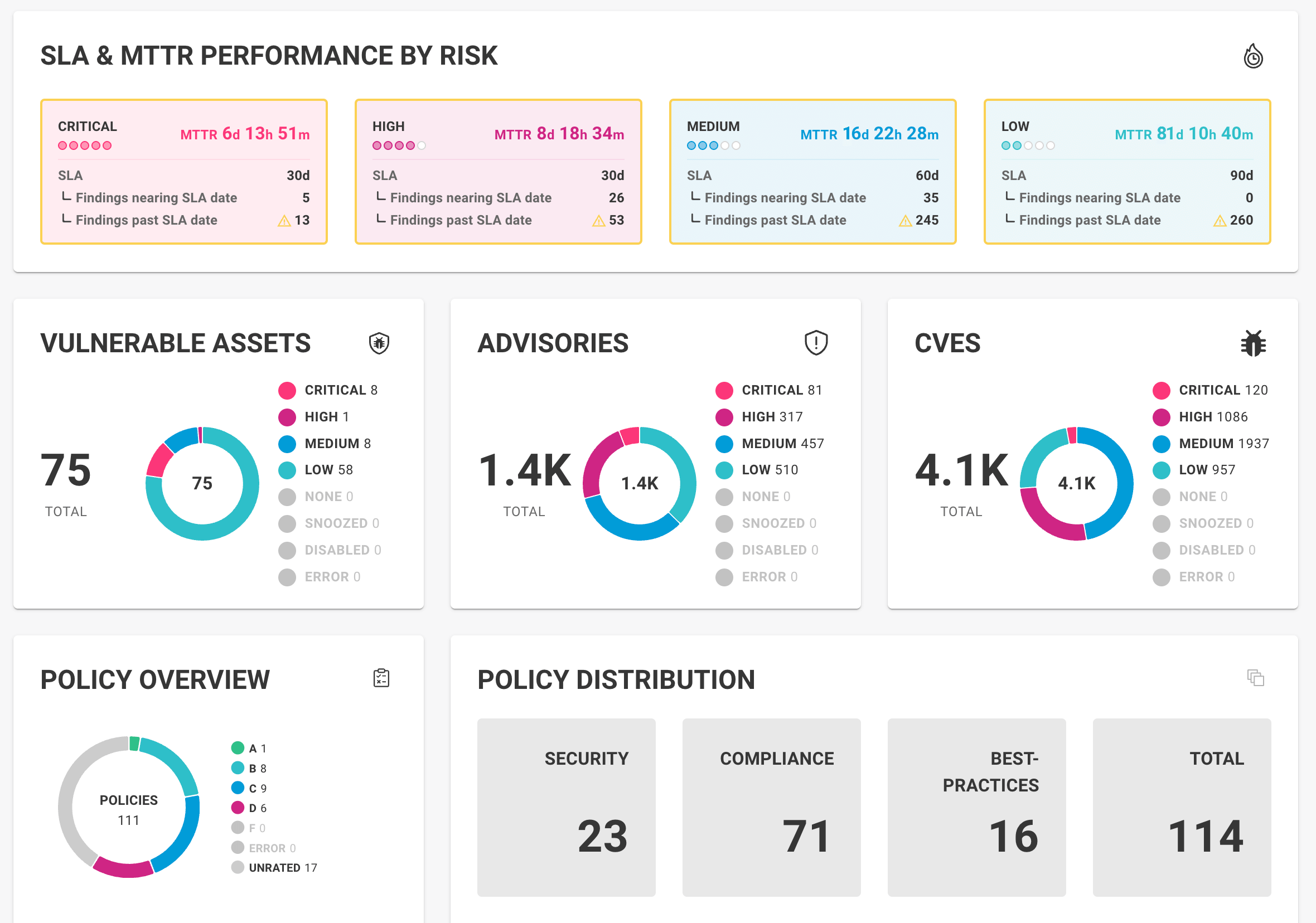
The lower portion of the space dashboard shows remediation statistics and finding details:
-
Your team's performance on remediating risk, including measurement against your service level agreement (SLA) and the mean time to remediate (MTTR) findings, grouped by risk level
-
Vulnerability counts broken down by type of finding (advisories and CVEs)
-
An overview of enabled policies
To learn how Mondoo ranks the top vulnerabilities and findings, read Prioritize Security Findings.
tipYou can also select a workspace to view a subset of assets within a space.
-
-
Use the interactive chart to explore the space:
-
The main, inside circle shows the distribution of types of assets in the space.
Hover over a section to see the distribution of security scores in that section.
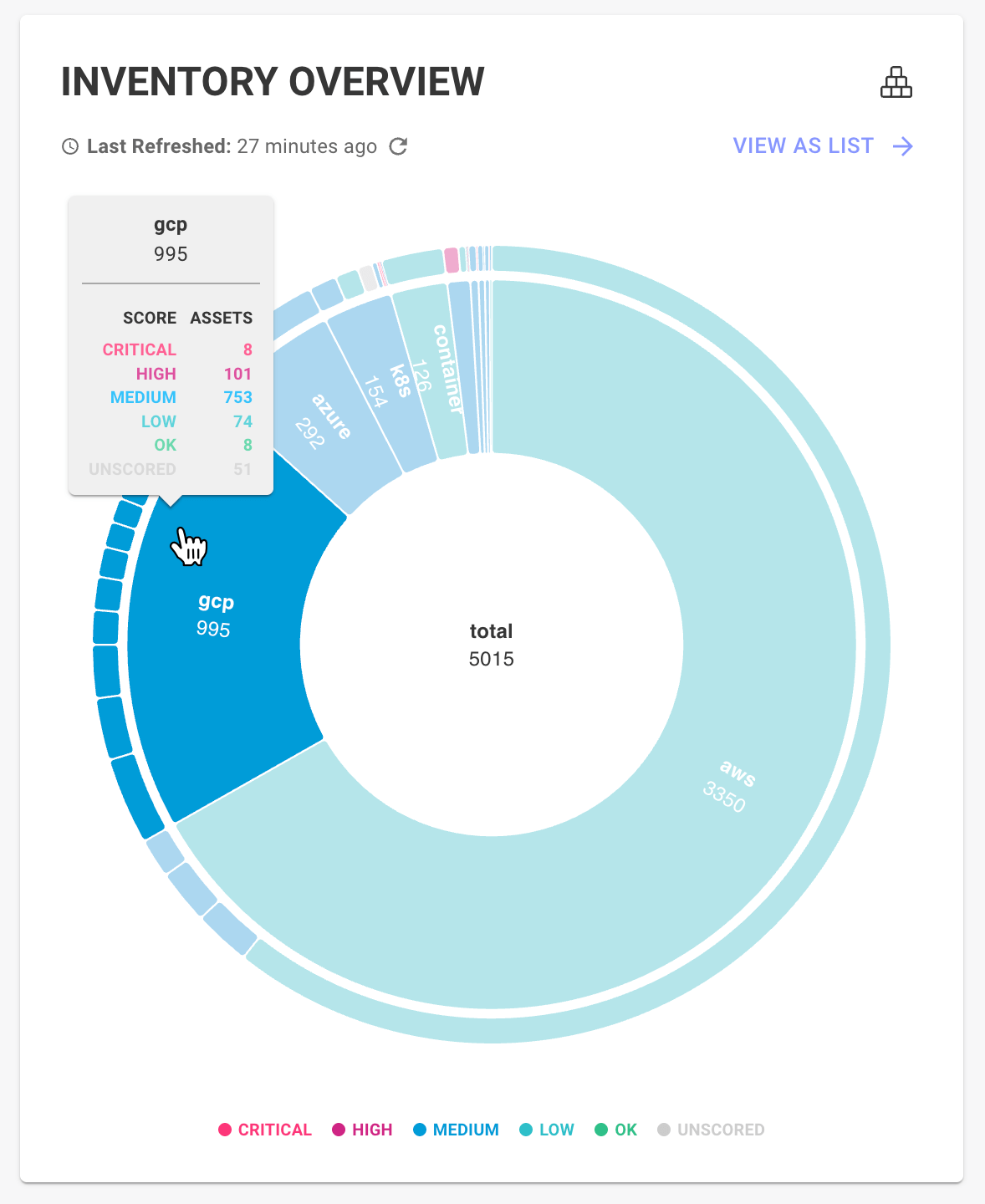
-
The outer circle shows subsections of assets in the space.
Hover over a subsection to see the distribution of security scores in that subsection.
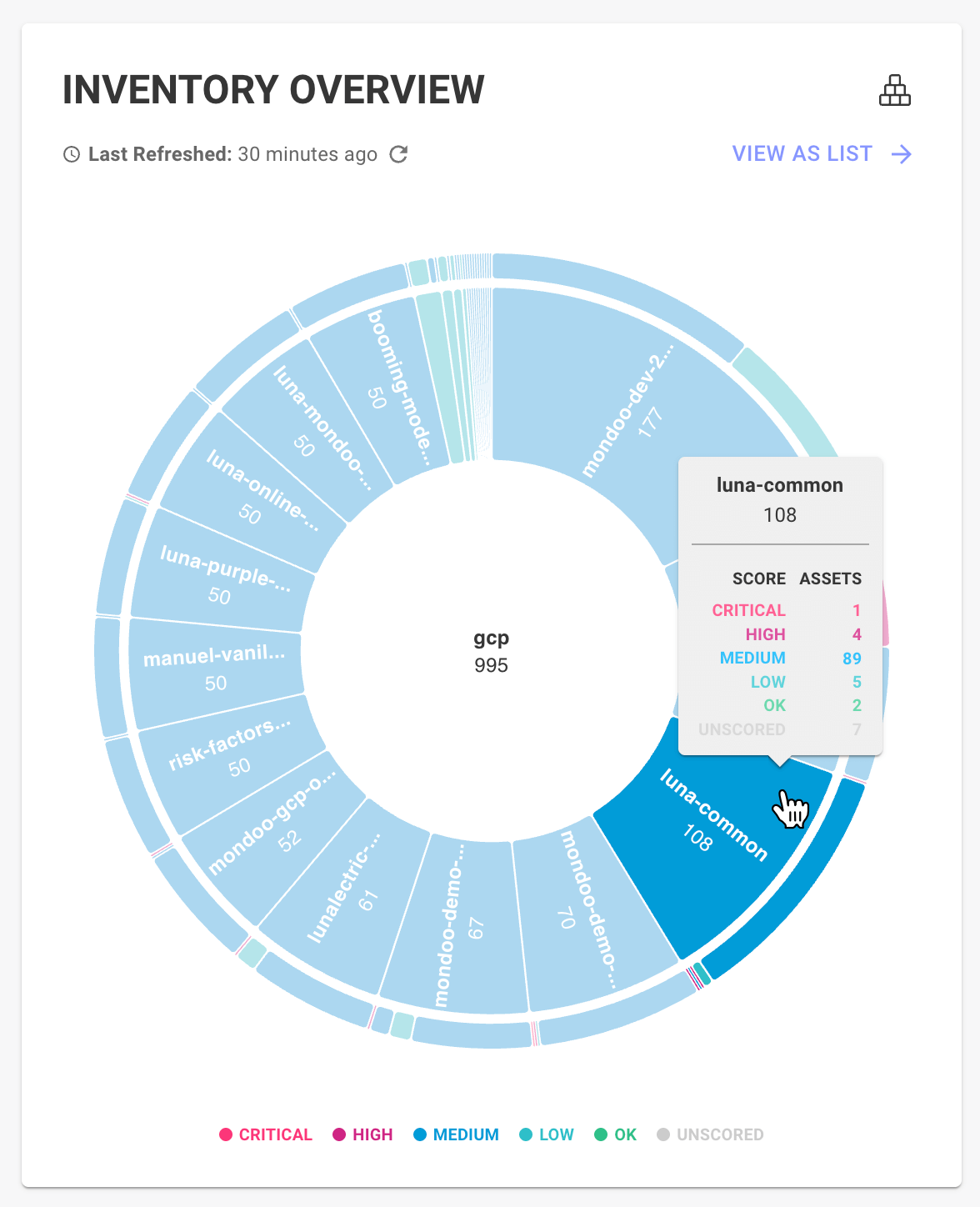
-
Select a section to zoom into the chart and see details of the section. To zoom back out, select the center of the chart.
-
To see a list of all assets in the current chart view, select VIEW AS LIST. From that list, you can select an asset to see its detailed security information.
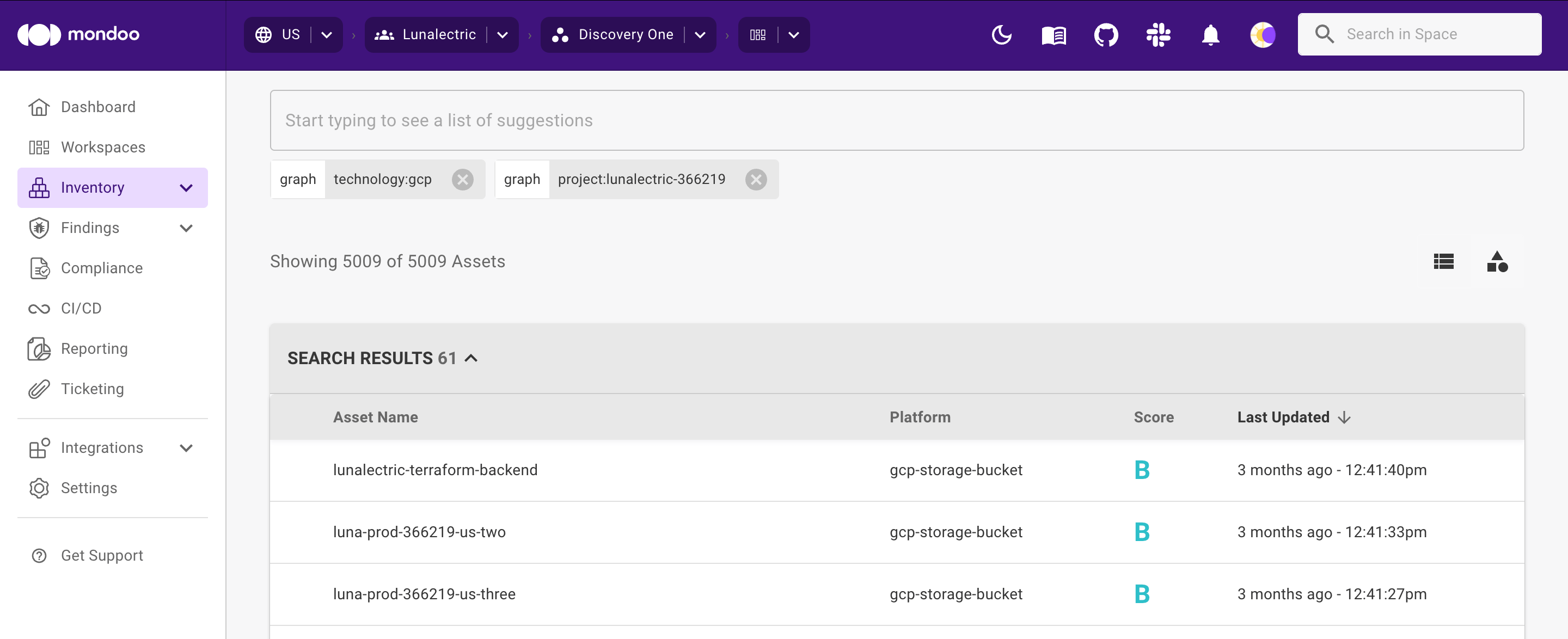
-
Find an asset's security details in the Inventory view
Another way to access an asset's security details is via the Inventory view.
-
In the Mondoo Console, navigate to the organization containing the space you want to view.
-
In the side navigation bar, select Spaces.
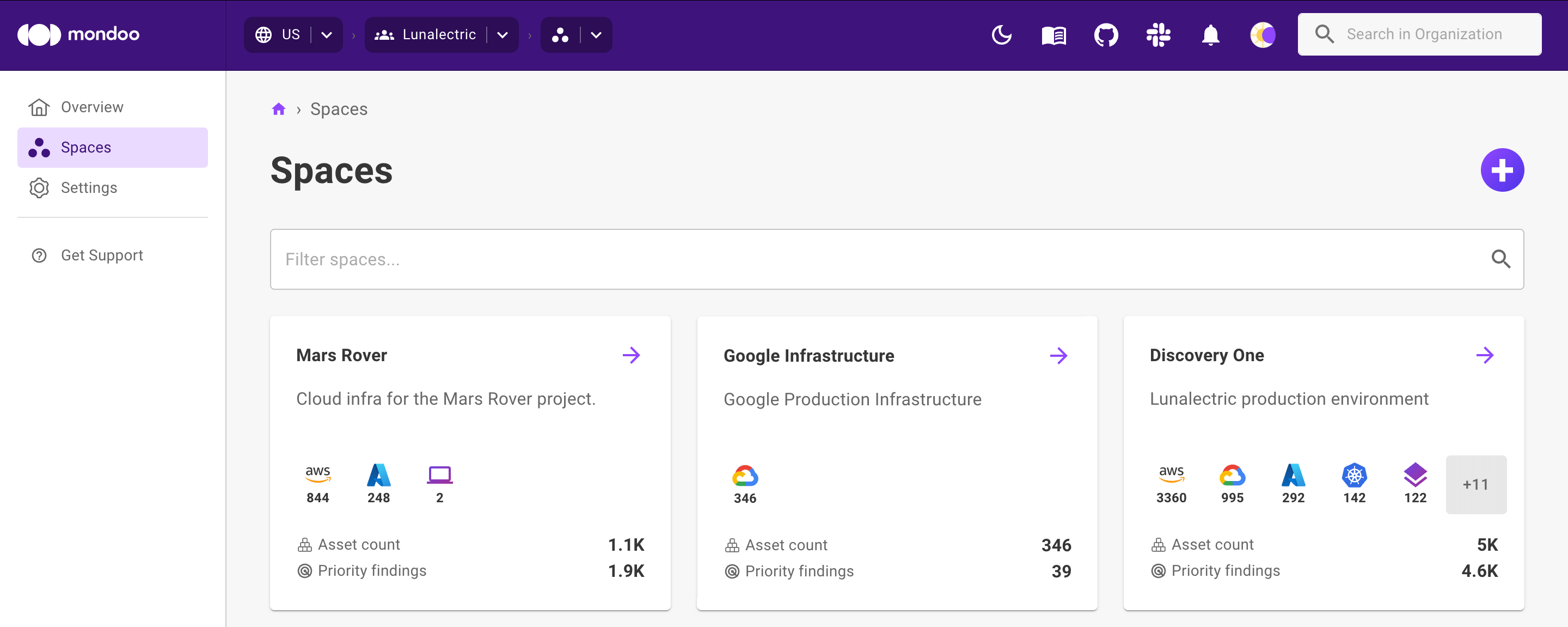
-
Select the box representing the space you want to drill into.
-
In the left navigation, under Inventory, select All Assets.
-
Filter the list of assets:
-
If there are multiple types of assets in the space, you can select a type to show only assets of that type. For example, select AWS to show only AWS assets. To stop filtering by integration type, select the integration type again.
-
To filter by account, namespace, or configuration keywords, type the word or part of the word in the search box.
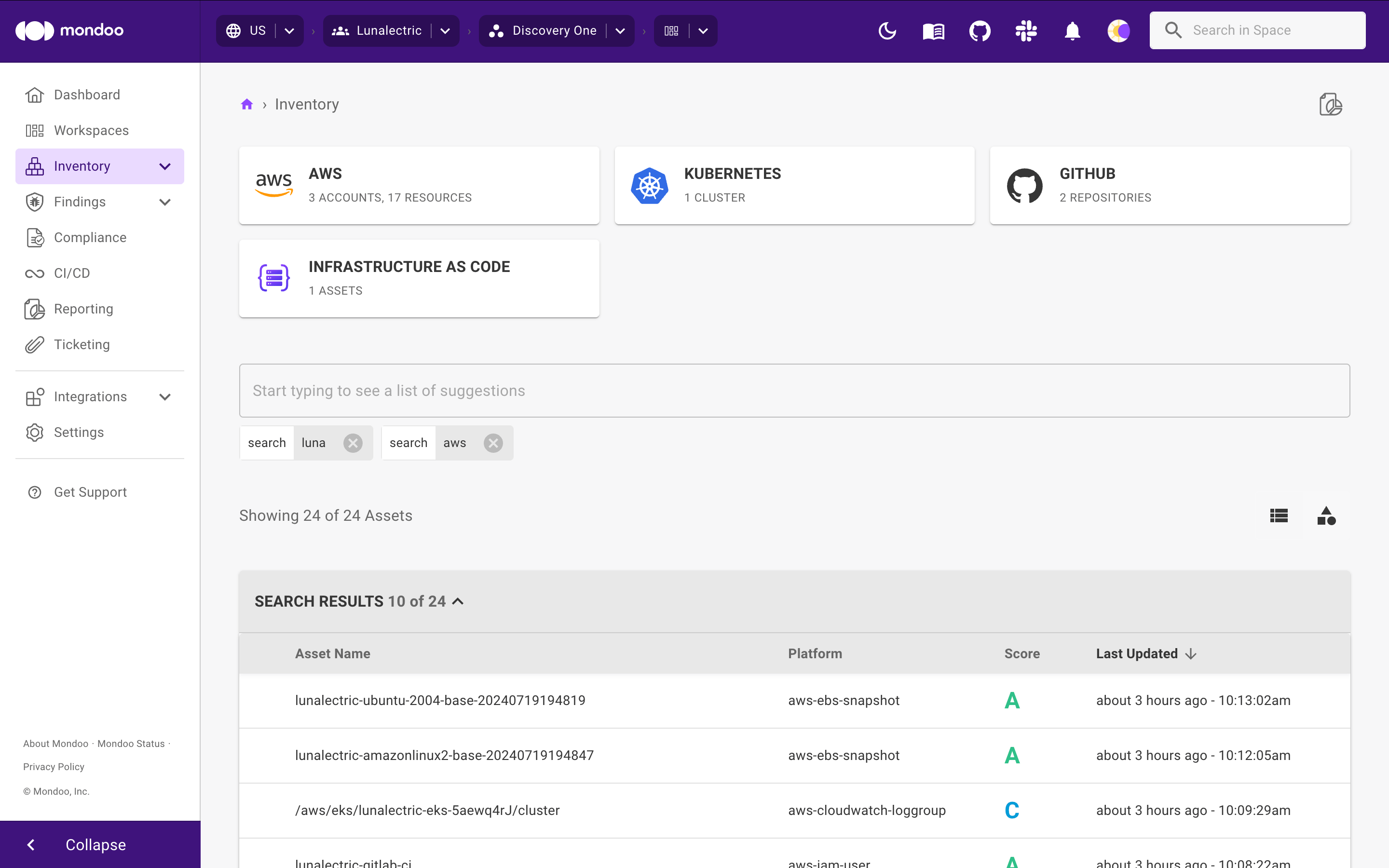
-
To remove a filter, select the x next to the filter.
-
-
To see details on an asset's most recent security scan, select the asset.
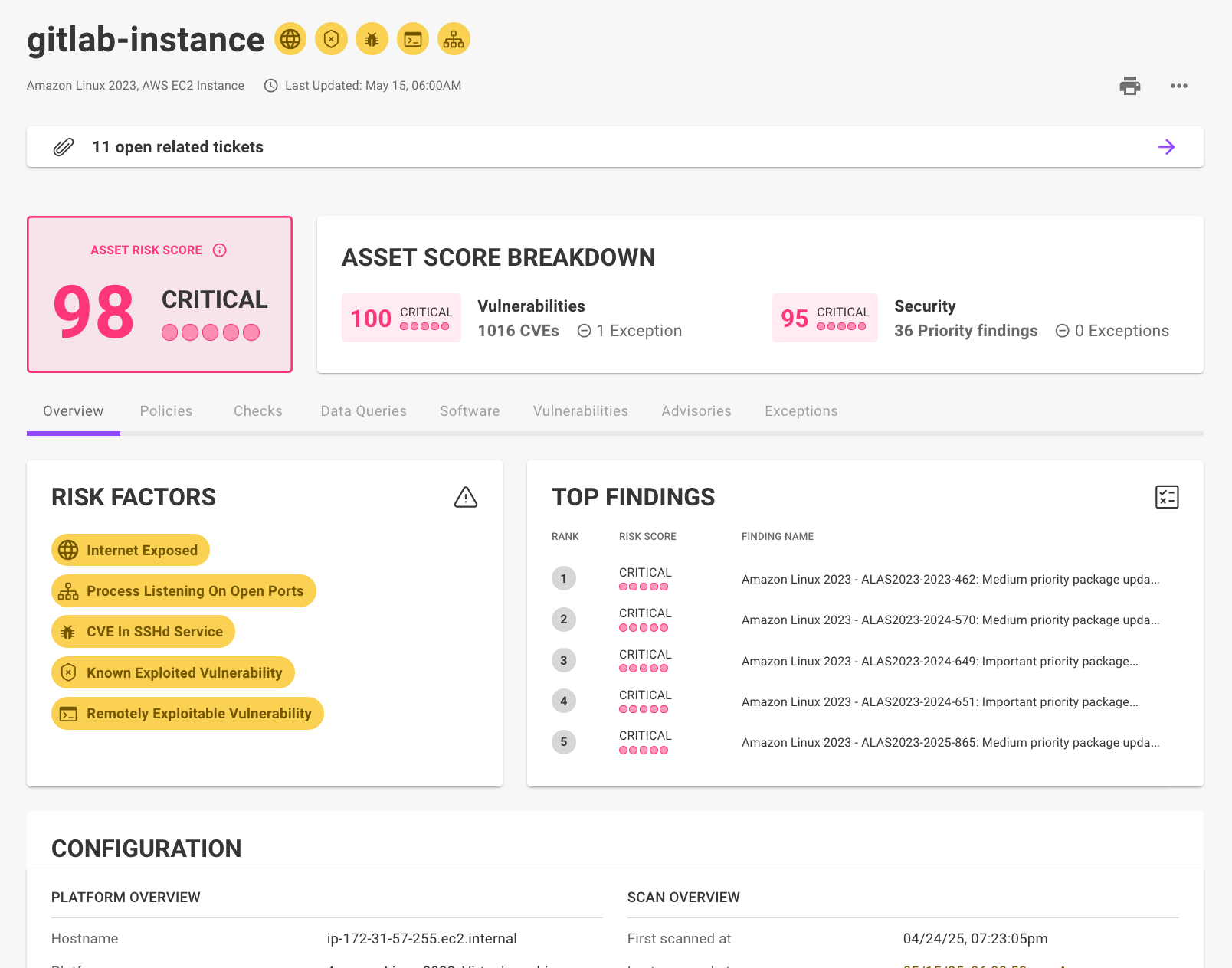
Choose asset details to view
The tabs on the asset detail page show different details:
| To see... | Select this tab... |
|---|---|
| General security and configuration | Overview |
| The policies that apply to the asset, plus how the asset scores on those policies | Policies |
| All the checks in all the policies that apply to the asset, plus scores on those checks | Findings |
| All queries that retrieve data on the asset, plus the results of those queries | Data Queries |
| Any issues found in the operating systems and applications installed on the asset | Software |
| Known vulnerabilities discovered on the asset | Vulnerabilities |
| Publicly announced advisories discovered on the asset | Advisories |
| Resources connected with the asset | Resources |
| Any exceptions that apply to the asset | Exceptions |
To learn how Mondoo calculates asset scores, read How Mondoo Evaluates Risk.