Snooze or Disable Checks in Policies
Make exceptions in a policy to customize how Mondoo evaluates your assets. Exceptions tell Mondoo to exclude certain checks when calculating your overall security posture.
If a policy contains some checks that don't apply to your space or that, for any reason, you don't want to include in your security assessments, you can disable them. Doing so instructs Mondoo to skip them entirely. Mondoo doesn't track disabled checks, report their progress, or include them in your overall score.
To temporarily or indefinitely exclude a check from your overall results, you can snooze it. While a check is snoozed, its failures don't affect your asset or space scores. Snoozing is useful when you intend to comply with a guideline eventually but don't want it distracting your team right now.
Disable or snooze checks
Only team members with Editor or Owner access can perform this task.
-
In the Mondoo Console, navigate to the space in which you want to disable a check.
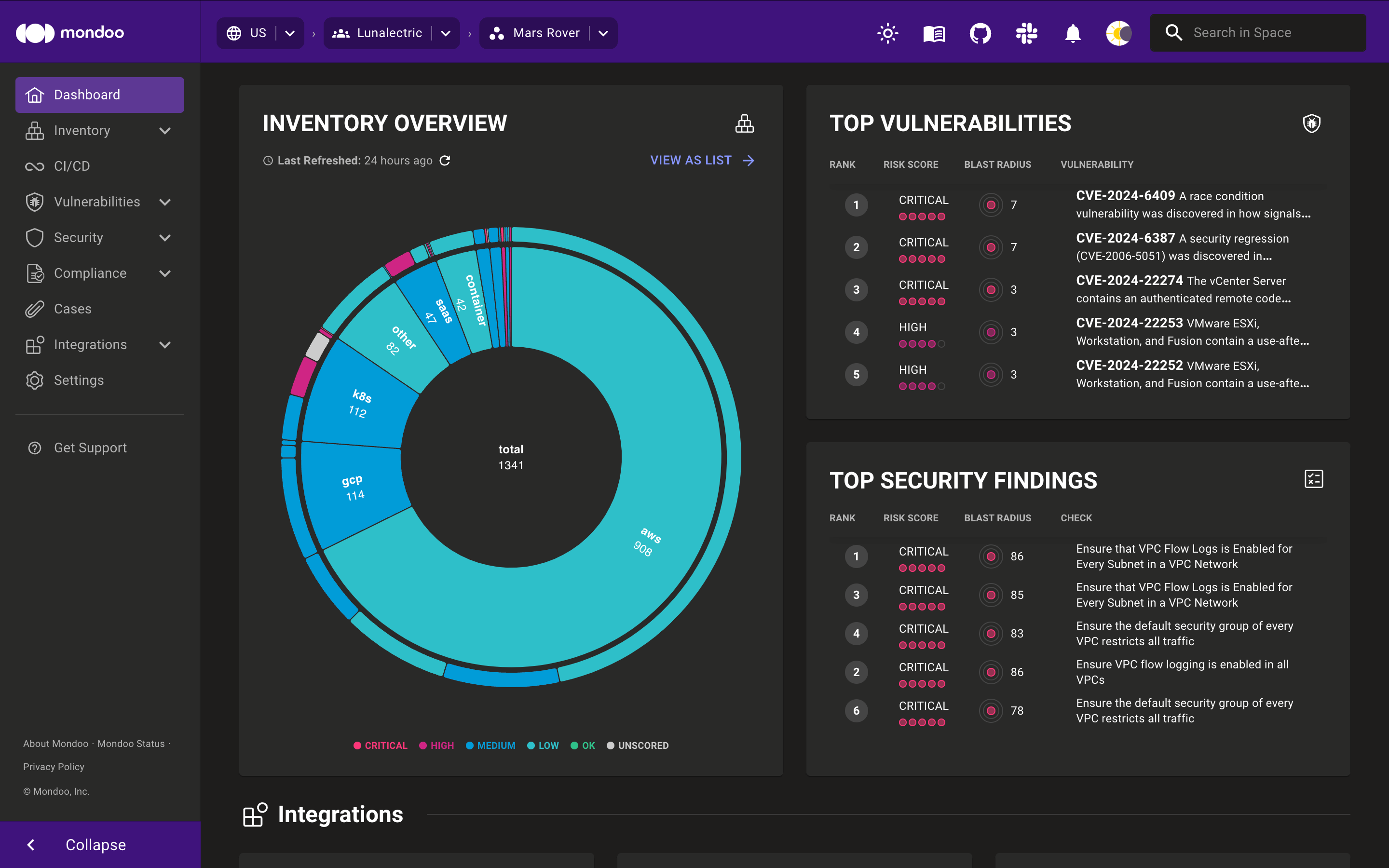
-
In the side navigation bar, under Security, select Policies.
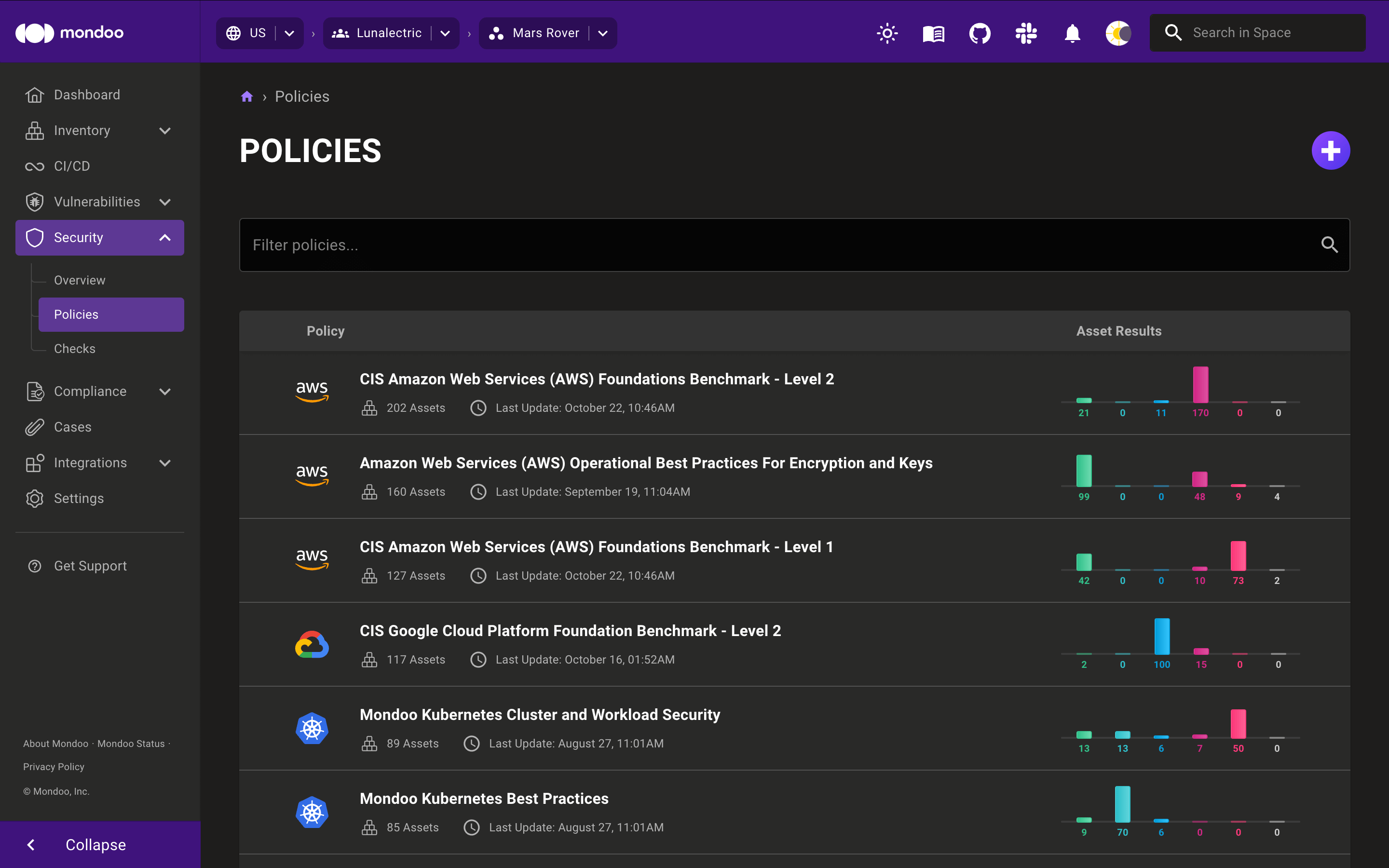
-
Select the policy you want to customize.
-
Select the Checks tab to see all the checks in the policy.
-
Check the boxes to the left of the checks you want to snooze or disable.
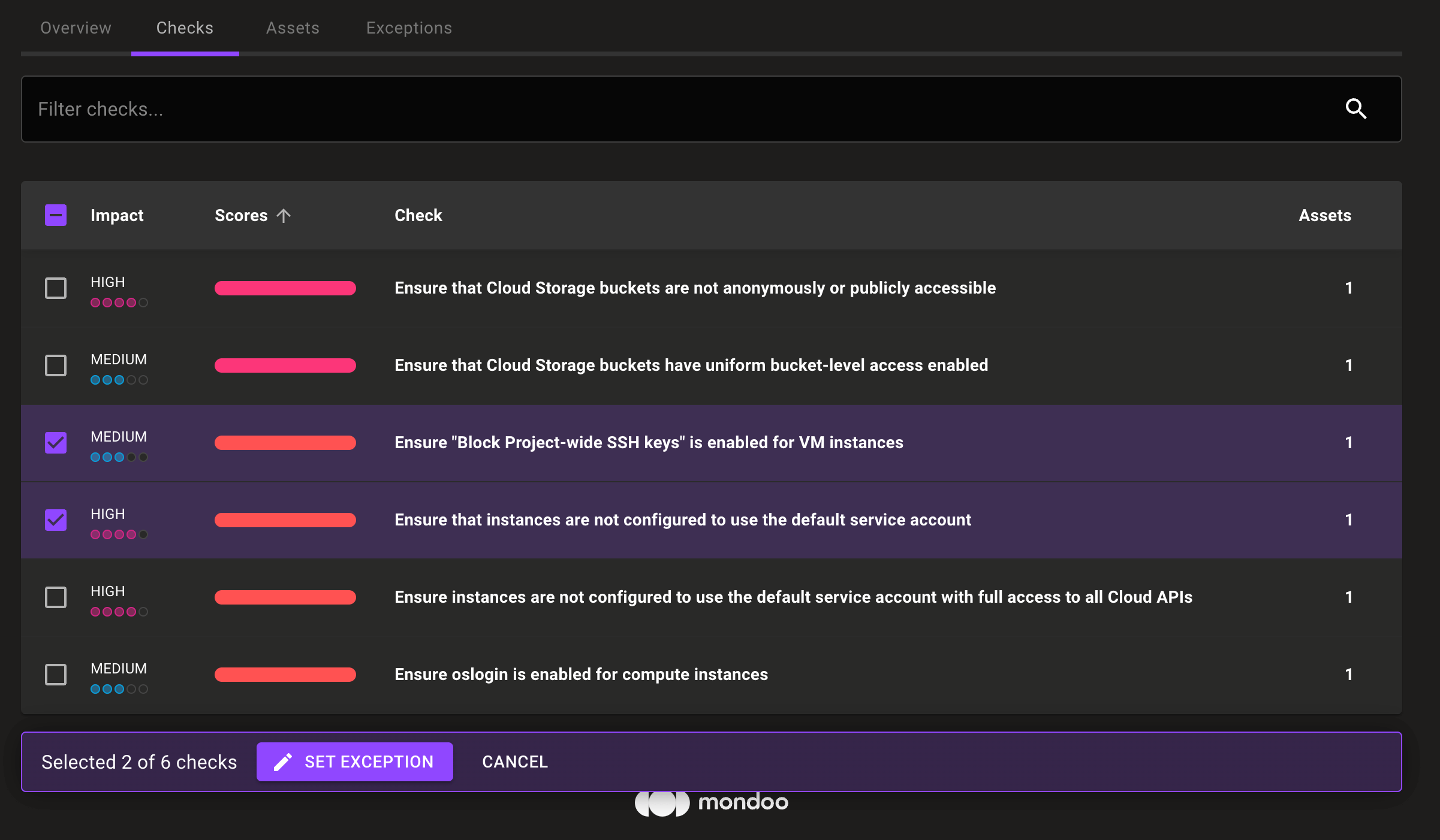
-
Select the SET EXCEPTION button.
-
Select whether to Snooze or Disable the check.
If you select Snooze, select how long to snooze the check. Select Indefinitely to keep the check snoozed unless you un-snooze it.
-
Select the SAVE EXCEPTION button.
Approve or reject an exception
Exceptions take effect the moment they're added. However, as an extra tracking step, a team member can approve or reject an exception:
-
Approving an exception allows it to remain.
-
Rejecting an exception removes it.
Only team members with Editor or Owner access can perform this task.
To approve or reject an exception:
-
In the Mondoo Console, navigate to the space in which you want to approve or deny exceptions.
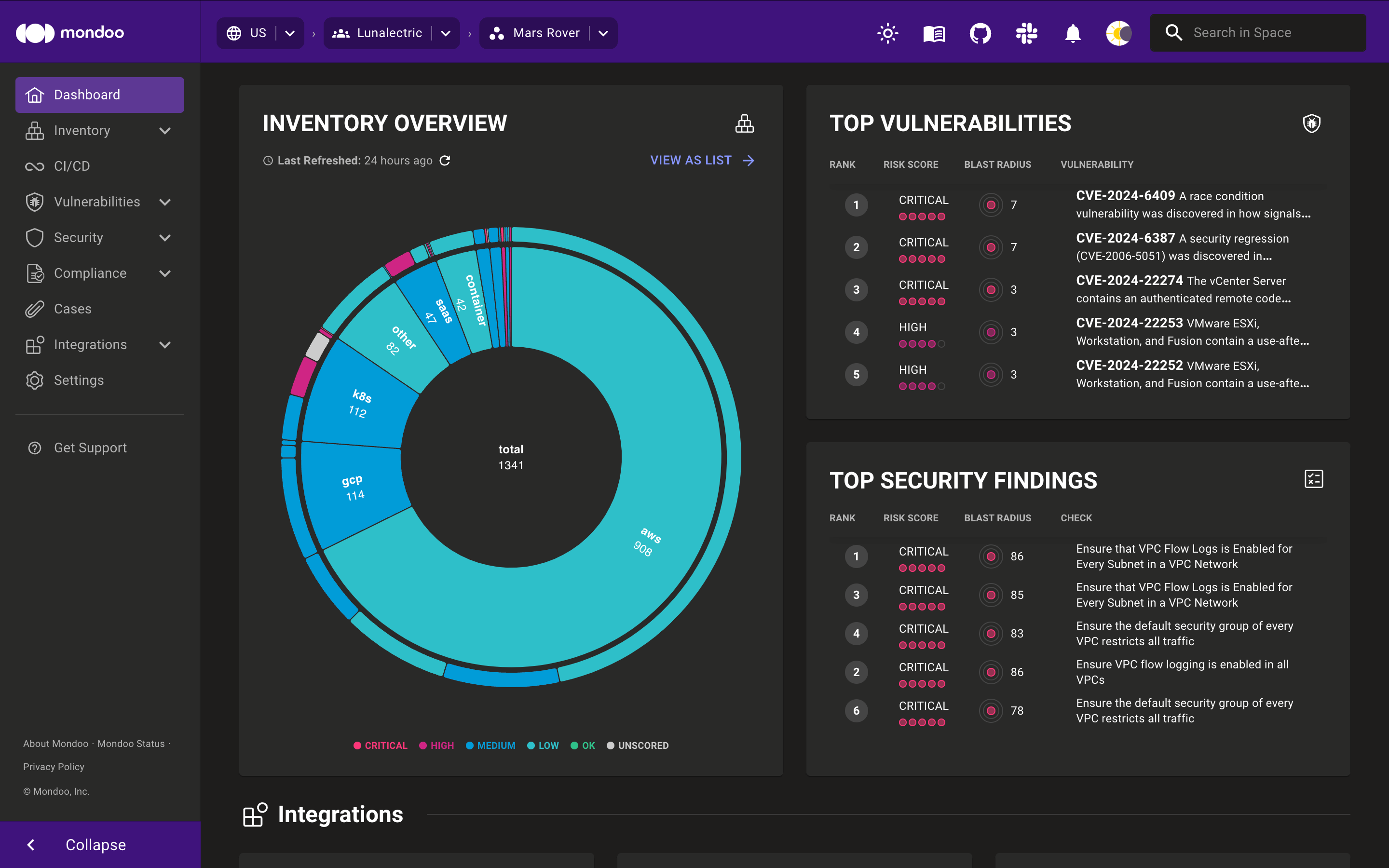
-
In the side navigation bar, under Security, select Policies.
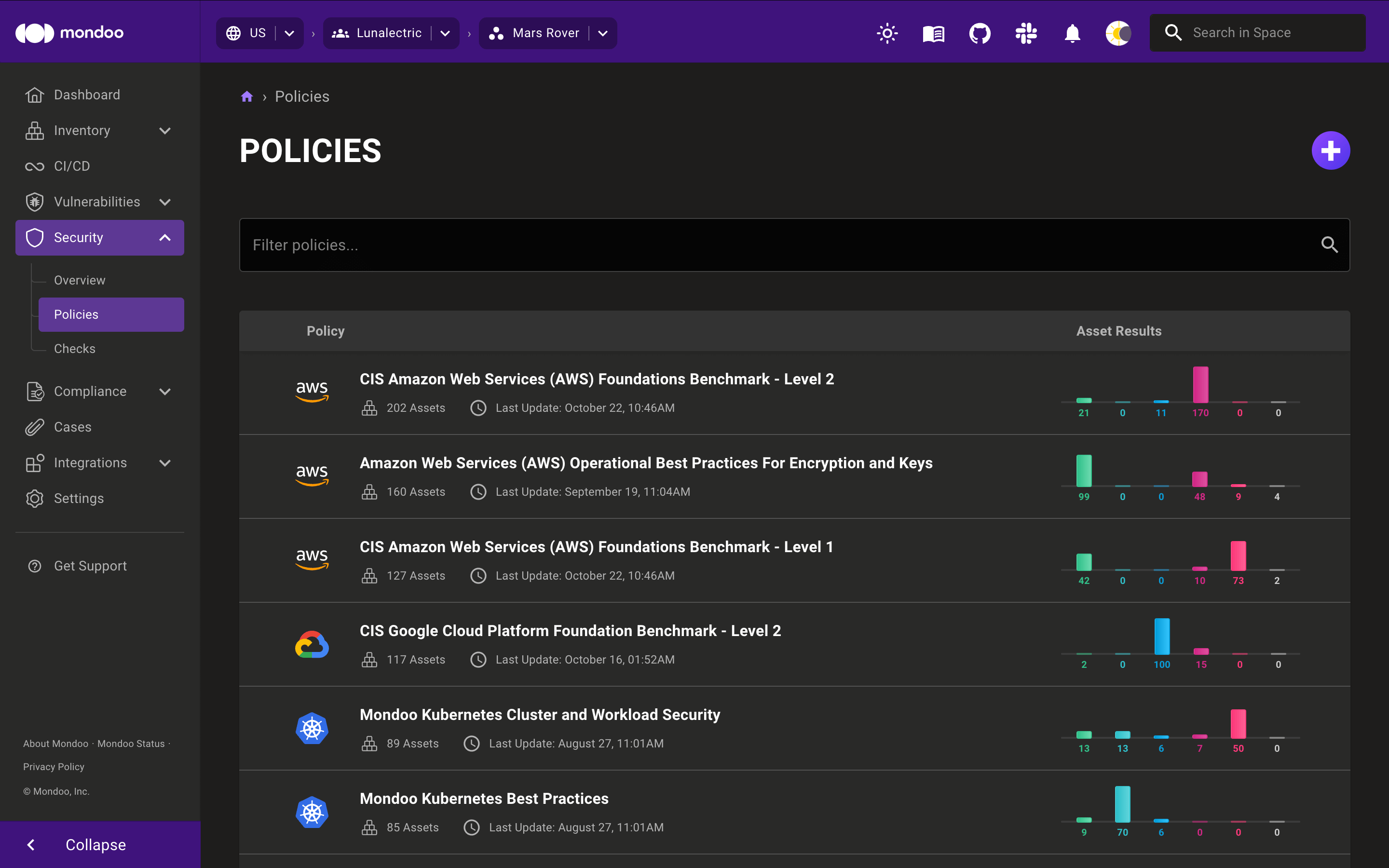
-
Select a policy and select the Exceptions tab to see all the exceptions in the policy.
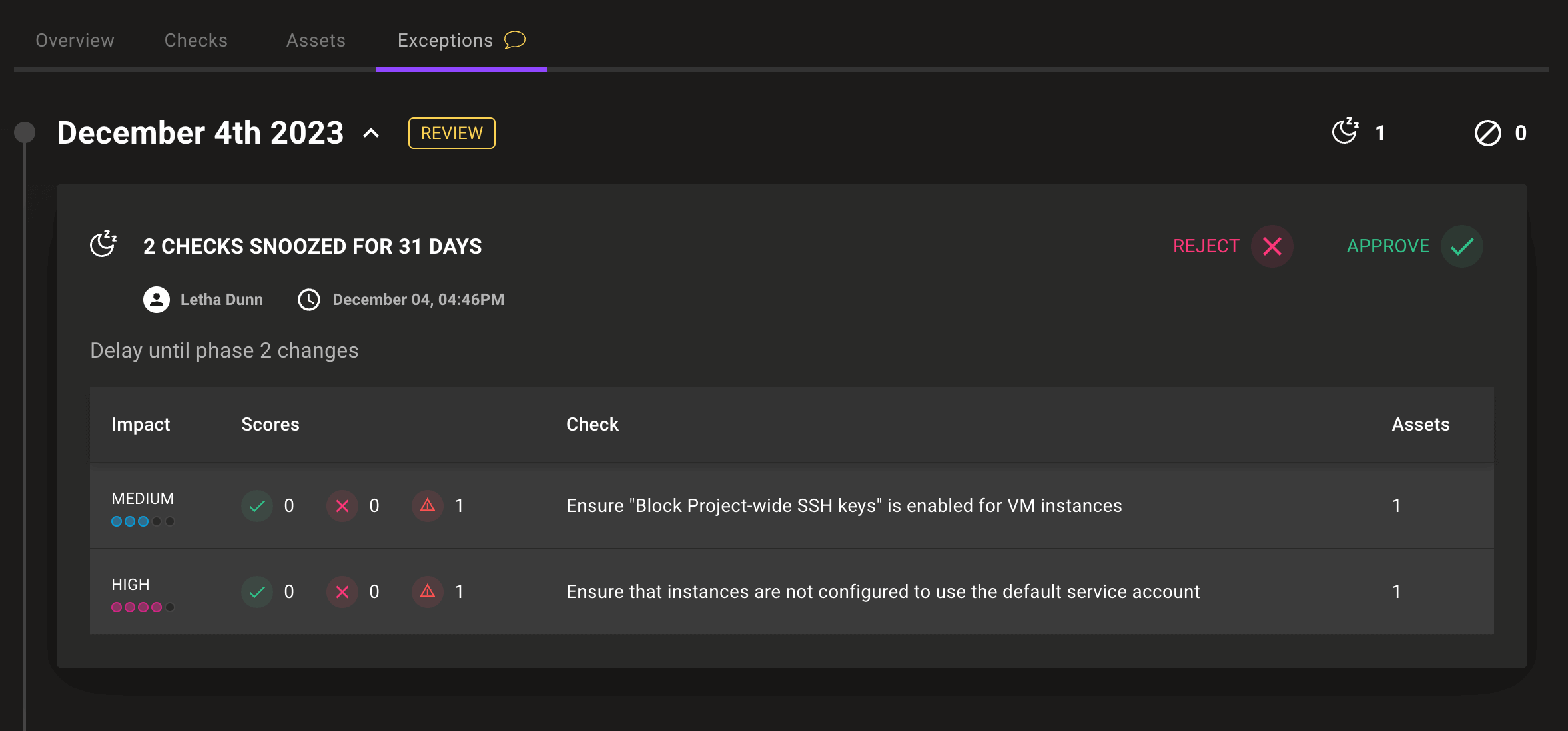
-
Select the Reject button to remove the exception, or select the Approve button to keep the exception with your approval.
Un-snooze or re-enable a check
Only team members with Editor or Owner access can perform this task.
-
In the Mondoo Console, navigate to the space in which you want to disable a check.
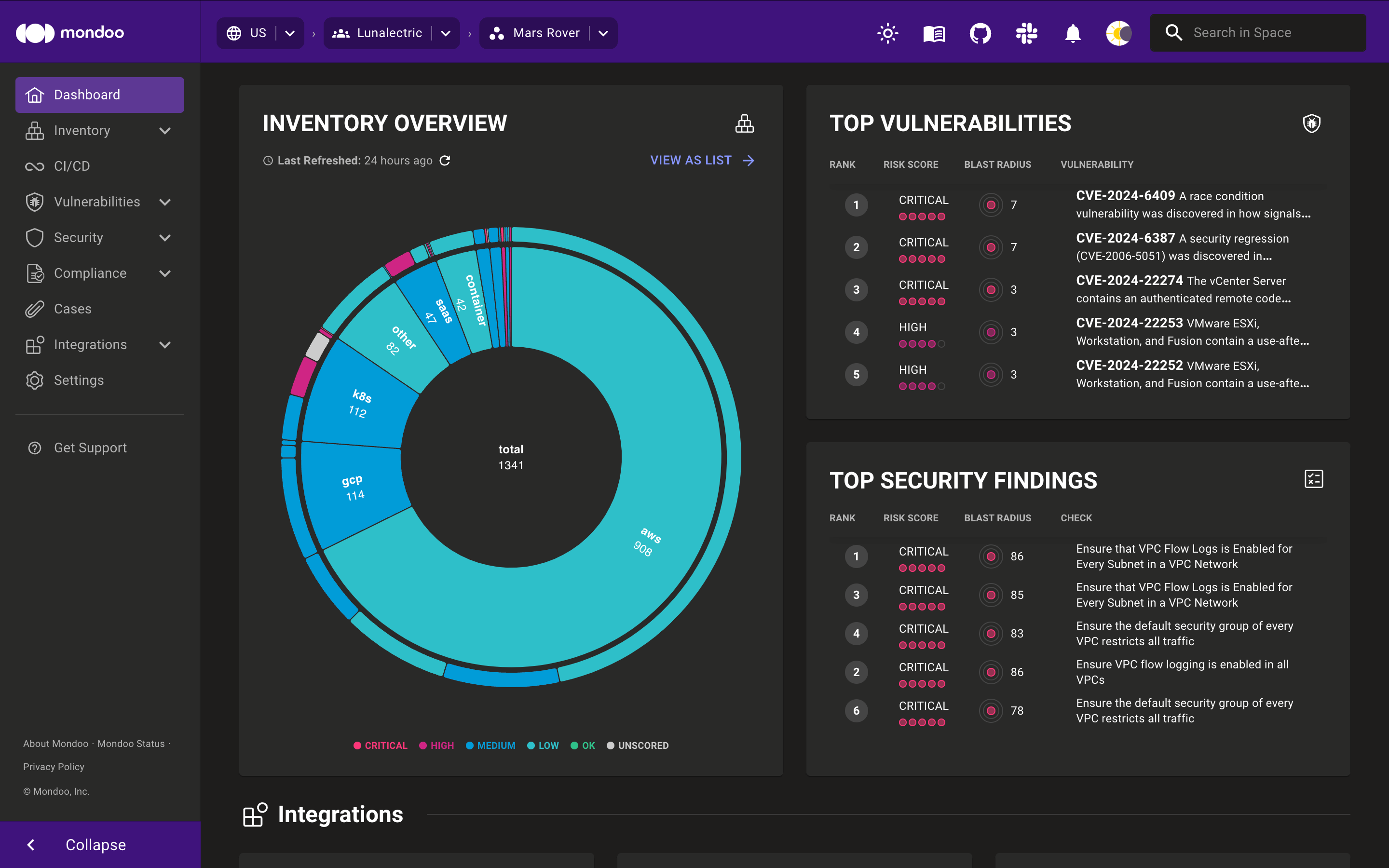
-
In the side navigation bar, under Security, select Policies.
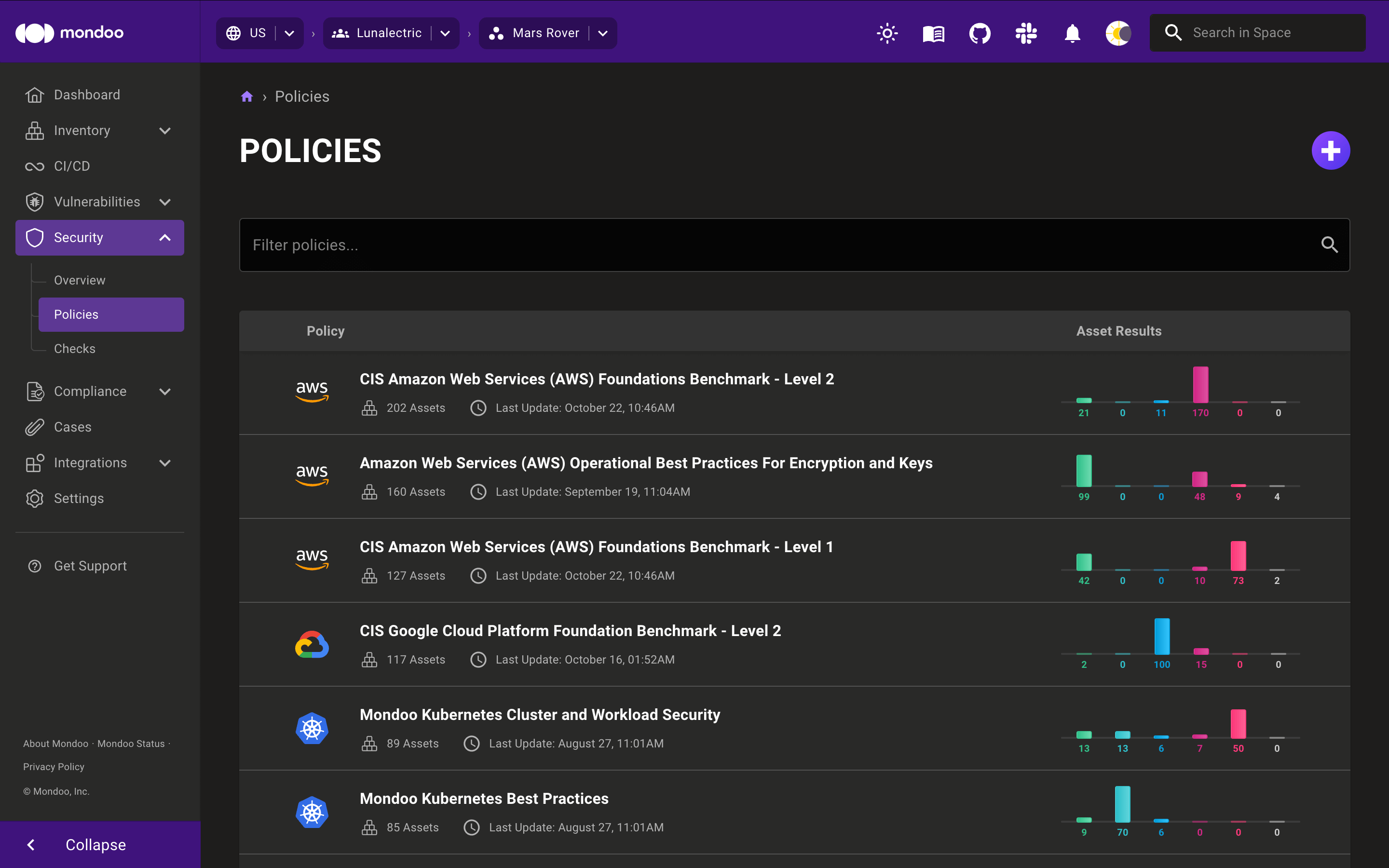
-
Select the Checks tab to see all the checks in the policy. The list indicates snoozed or disabled checks.
-
Check the boxes to the left of the checks you want to un-snooze or re-enable.
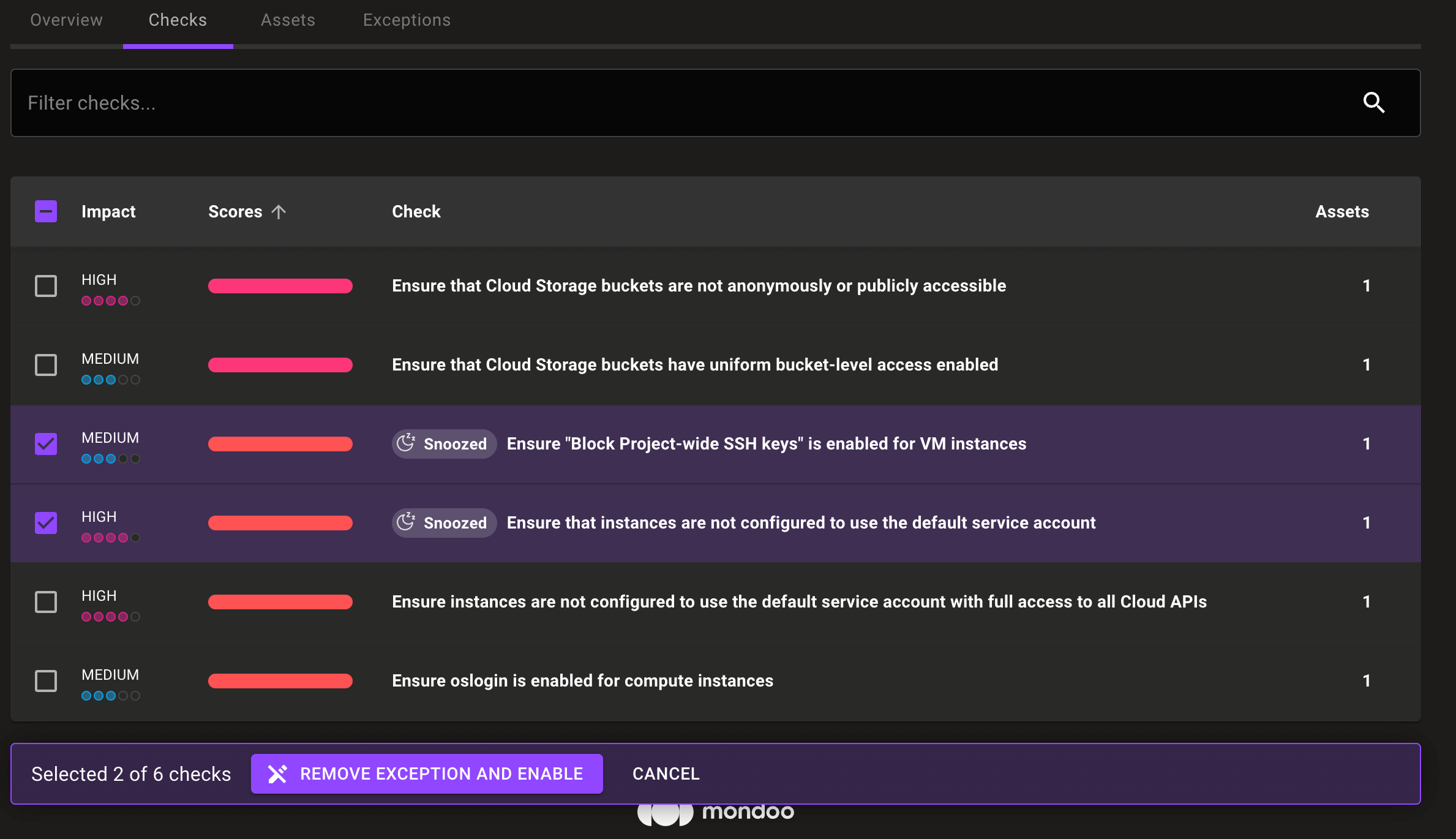
-
Select Remove Exception and Enable.