Set Exceptions on Asset Advisories
Set advisory exceptions to customize how Mondoo evaluates your assets. Advisory exceptions tell Mondoo to exclude certain advisories when assessing an asset's security posture.
If an asset has advisories that, for any reason, you don't want to include in your assessments, you can disable them. Doing so instructs Mondoo to skip them entirely. Mondoo doesn't prioritize disabled advisories or include them when evaluating the asset's vulnerability to attack.
You can temporarily exclude an advisory by setting it to Risk Accepted. While an advisory is in this state, it won't affect the asset's vulnerability score. Use Risk Acceptance when you intend to address an advisory later but want to prevent it from impacting your team's current priorities.
Disable or snooze an advisory
Only team members with Editor or Owner access can perform this task.
-
In the Mondoo Console, navigate to the space containing the asset.
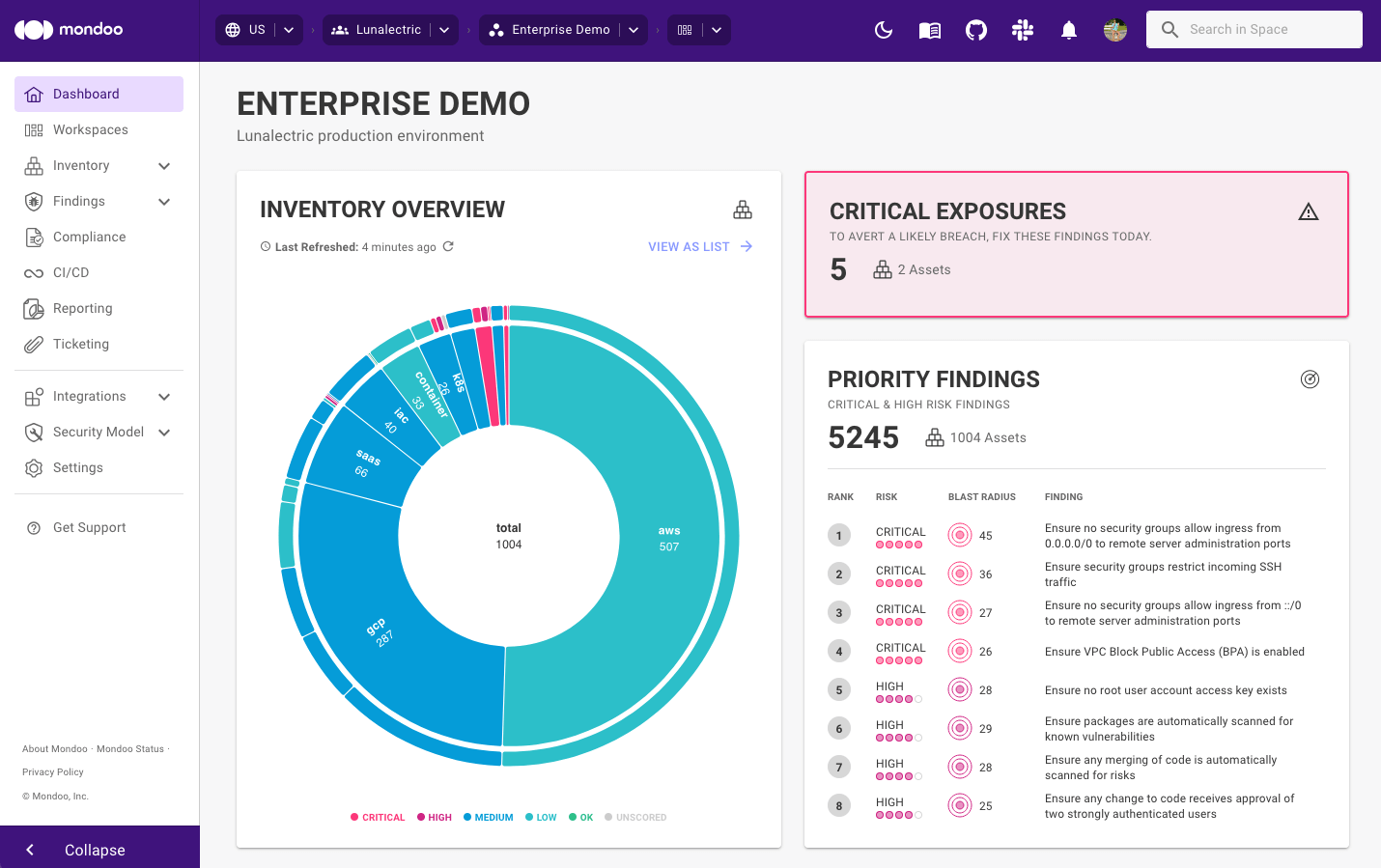
-
Use the Search in Space box in the top-right corner of the page or Inventory list in the side navigation bar to open the asset you want.
tipYou can also select a workspace to view a subset of assets within a space.
-
Select the Advisories tab.
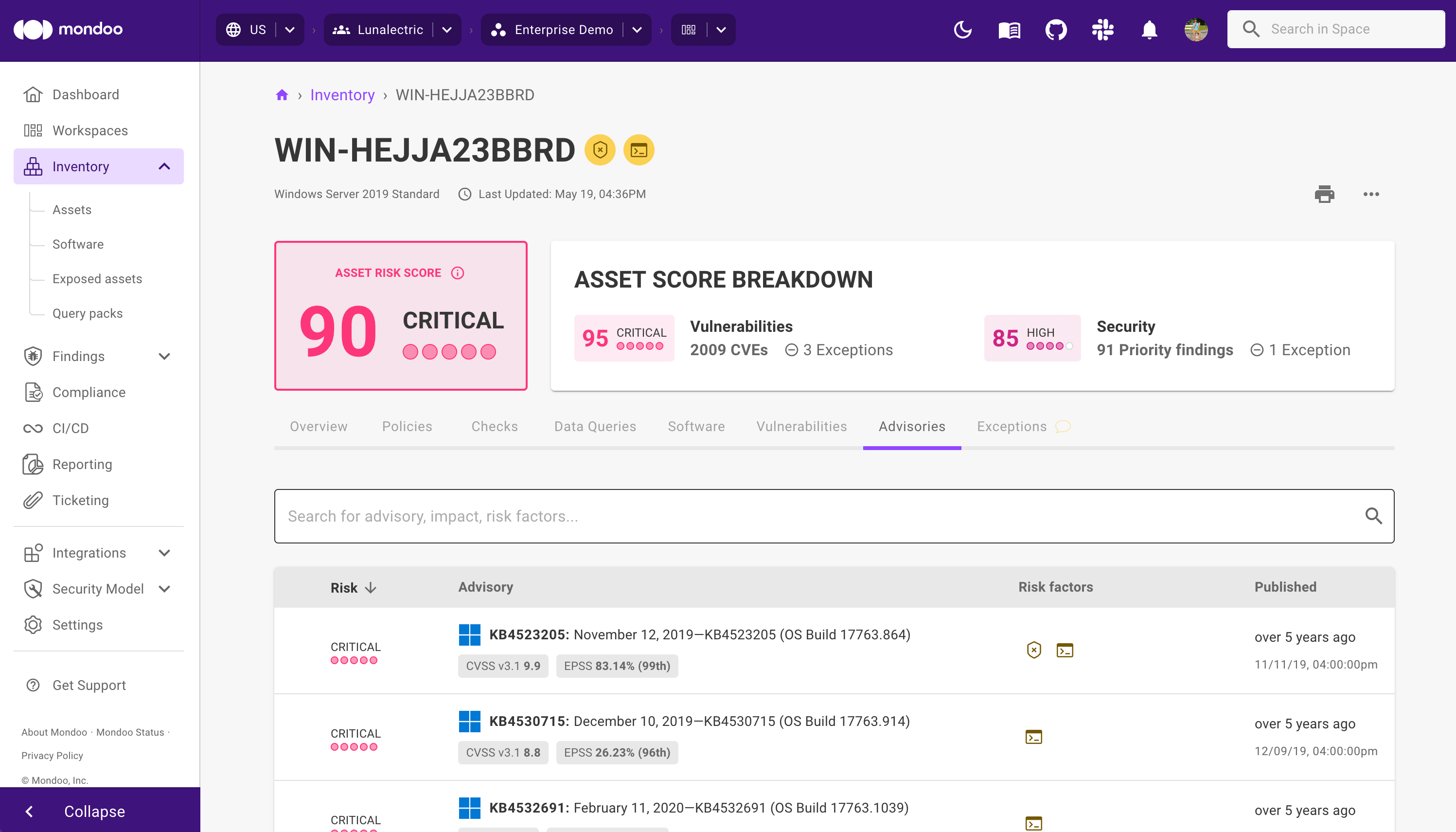
-
Check the boxes to the left of the advisories you want to set an exception for.
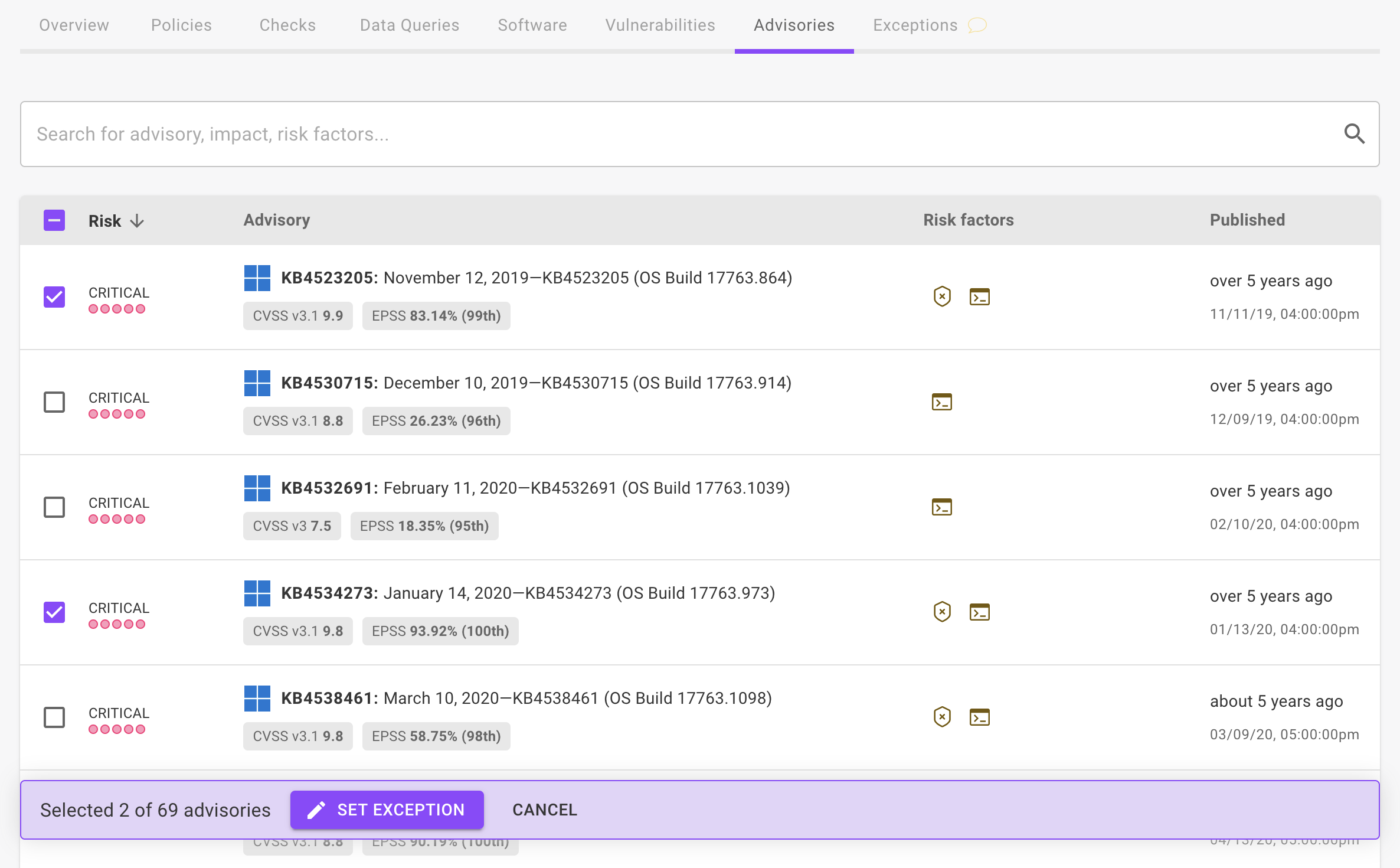
-
Select the SET EXCEPTION button.
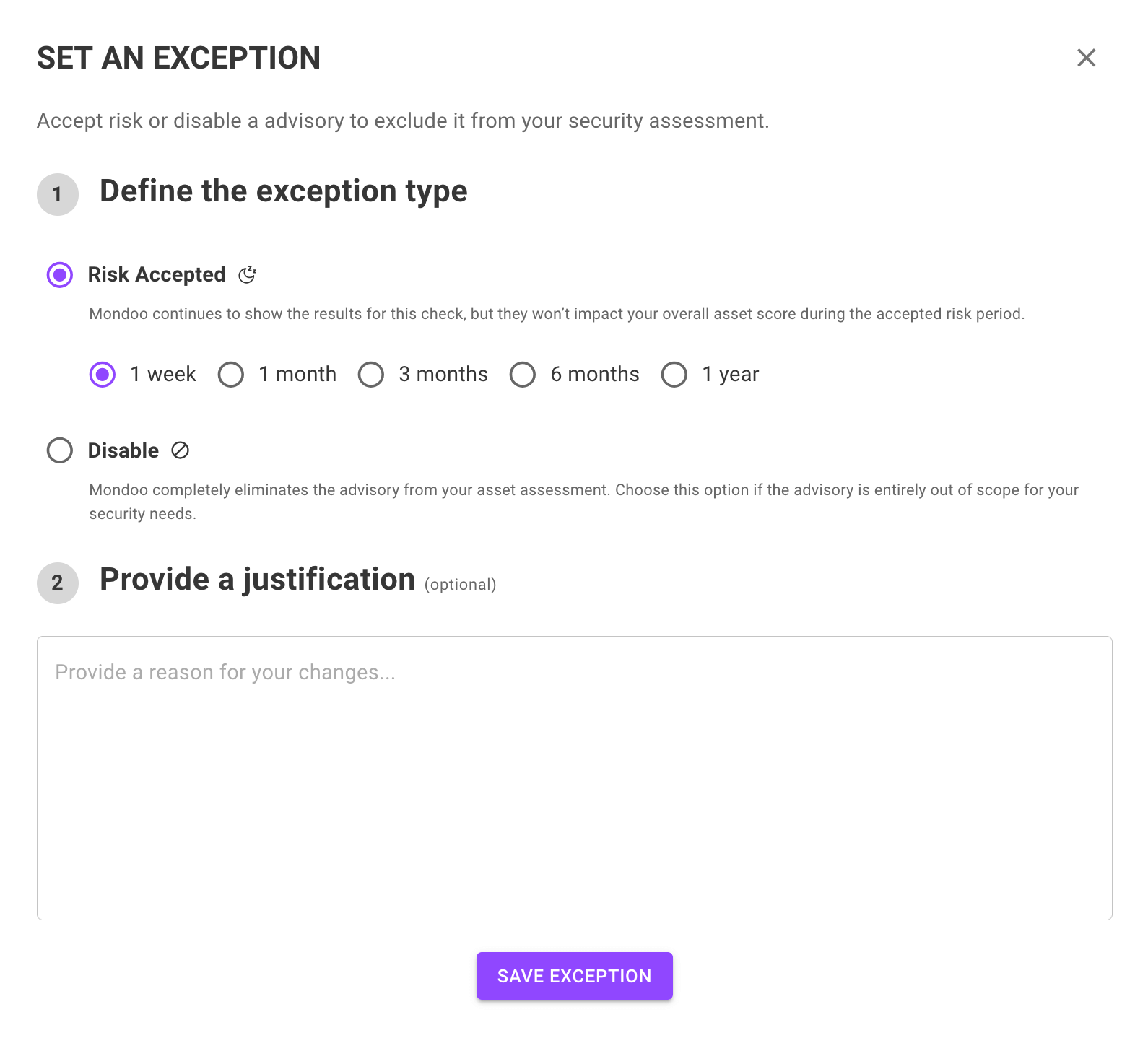
-
Select the exception type and write an explanation for the exception.
If you select Risk Accepted, select the time period of the exception.
-
Select the SAVE EXCEPTION button.
Approve or reject an exception
Exceptions take effect the moment they're added. However, as an extra tracking step, a team member can approve or reject an exception:
-
Approving an exception allows it to remain.
-
Rejecting an exception removes it.
Only team members with Editor or Owner access can perform this task.
To approve or reject an exception:
-
In the Mondoo Console, navigate to the space in which you want to approve or deny exceptions.
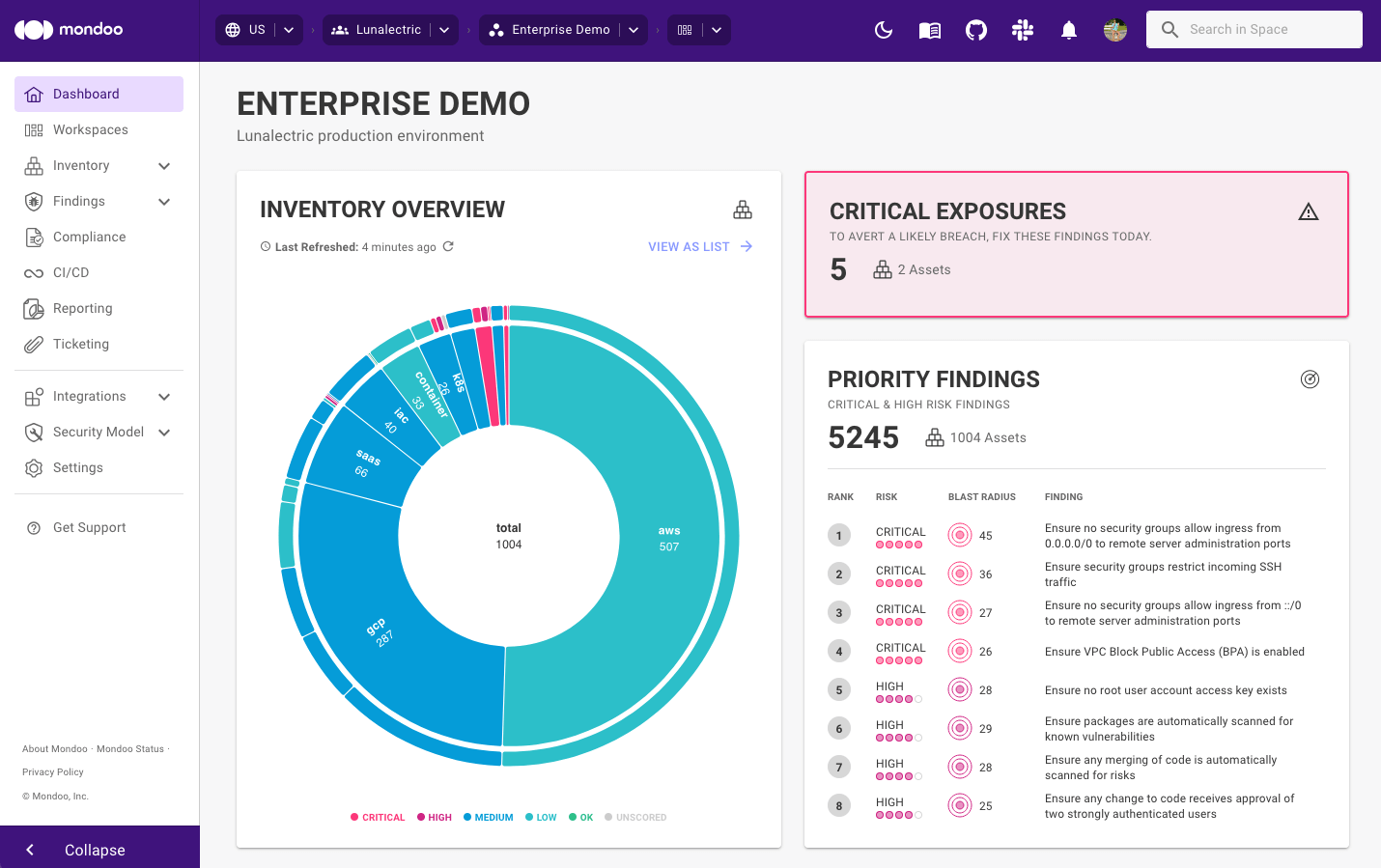
-
Use the Search in Space box in the top-right corner of the page or Inventory list in the side navigation bar to open the asset you want.
tipYou can also select a workspace to view a subset of assets within a space.
-
Select the Exceptions tab to see all the exceptions for the asset.
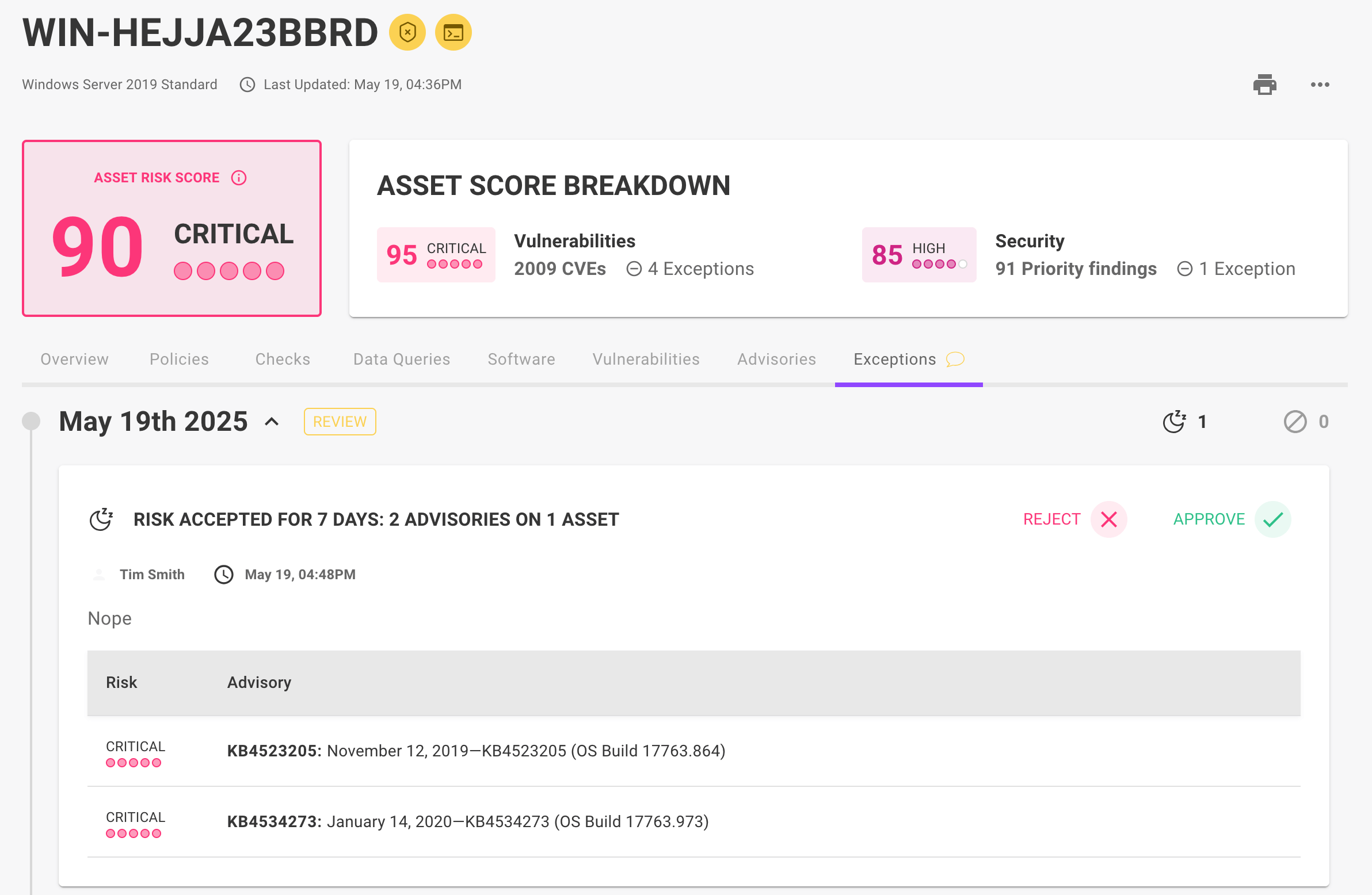
-
Select the Reject button to remove the exception, or select the Approve button to keep the exception with your approval.
Re-enable an advisory
Only team members with Editor or Owner access can perform this task.
-
In the Mondoo Console, navigate to the space in which you want to re-enable a check.
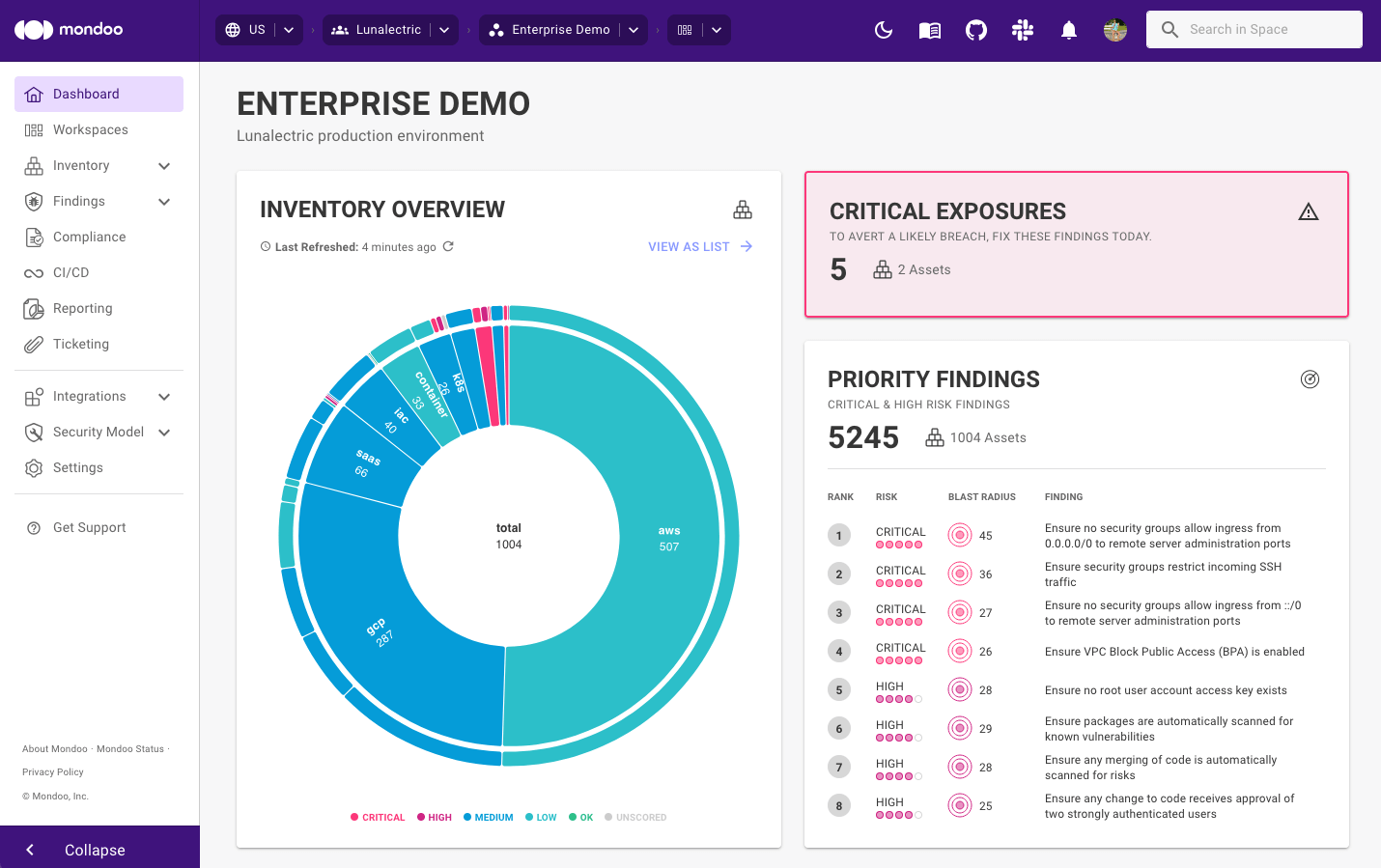
-
Use the Search in Space box in the top-right corner of the page or Inventory list in the side navigation bar to open the asset you want.
tipYou can also select a workspace to view a subset of assets within a space.
-
Select the Advisories tab.
-
Check the boxes to the left of the advisories you want to re-enable.
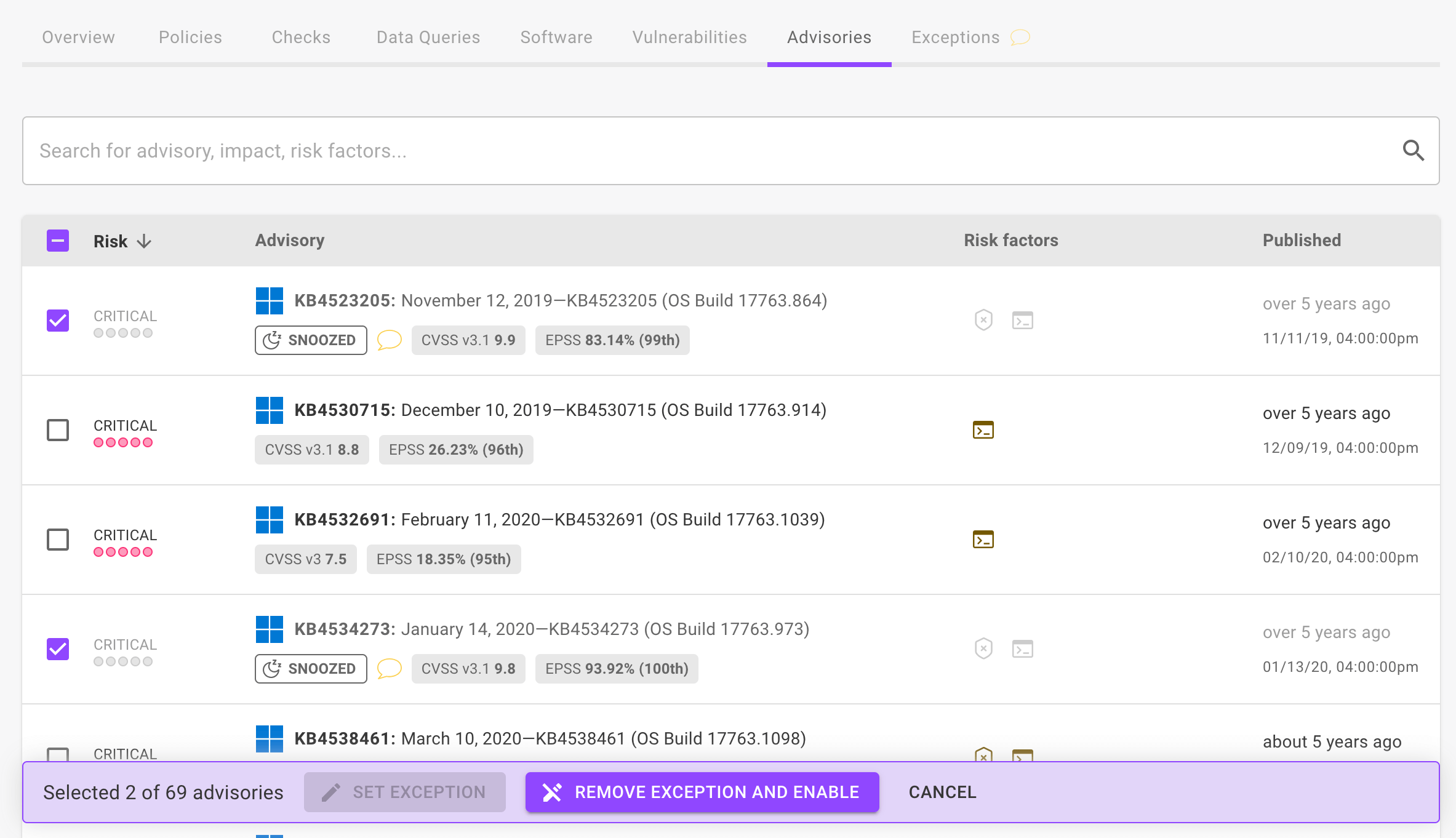
-
Select Remove Exception and Enable.