Receive Slack Alerts from Mondoo
You can configure Mondoo to send a message to a Slack channel whenever there's a change to an asset's security score. You do this by integrating Slack with the Mondoo space from which you want to receive alerts.
Before you set up the integration, you must create an incoming webhook app for Slack.
Create and customize an incoming webhook in Slack
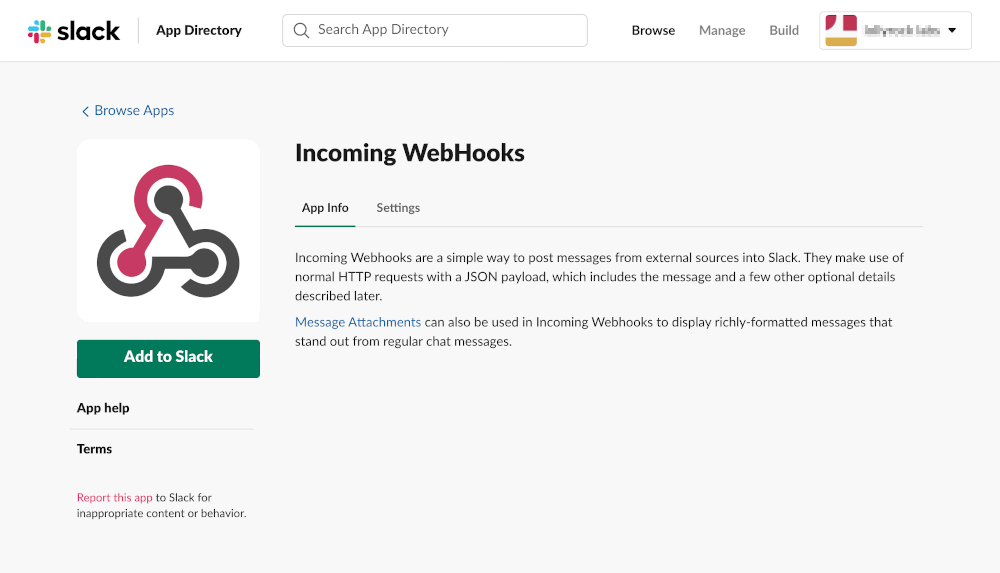
-
Open the Incoming WebHooks app in your browser and select Add to Slack.
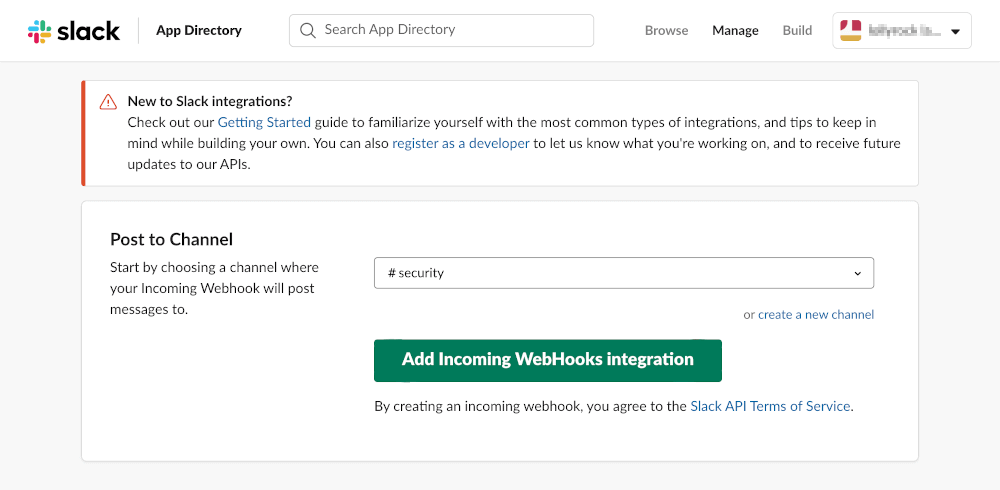
-
In the Post to Channel configuration, select the name of the Slack channel that you want to send alerts to, and then select Add Incoming WebHooks integration.
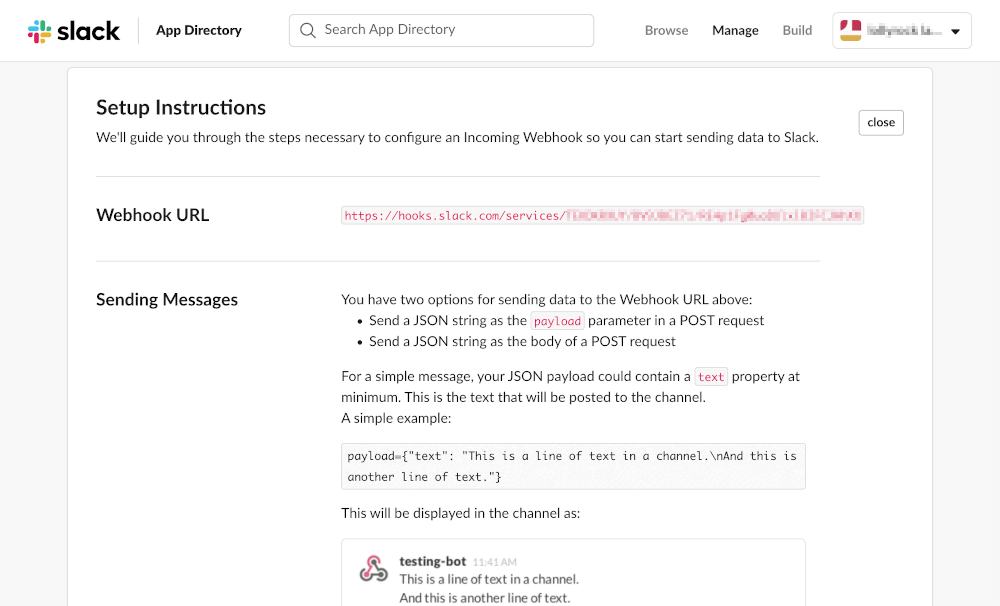
-
Under Sending Messages, customize the message.
If you want, configure the details of the webhook, including a descriptive name, label, and icon.
-
Select Save Settings.
Set up the integration with your Mondoo space
Only team members with Editor or Owner access can perform this task.
-
In the Mondoo Console, navigate to the space for which you want to see Slack alerts.
-
In the side navigation bar, under Integrations, select Add New Integration.
-
Scroll down to Chat Ops and select Slack.
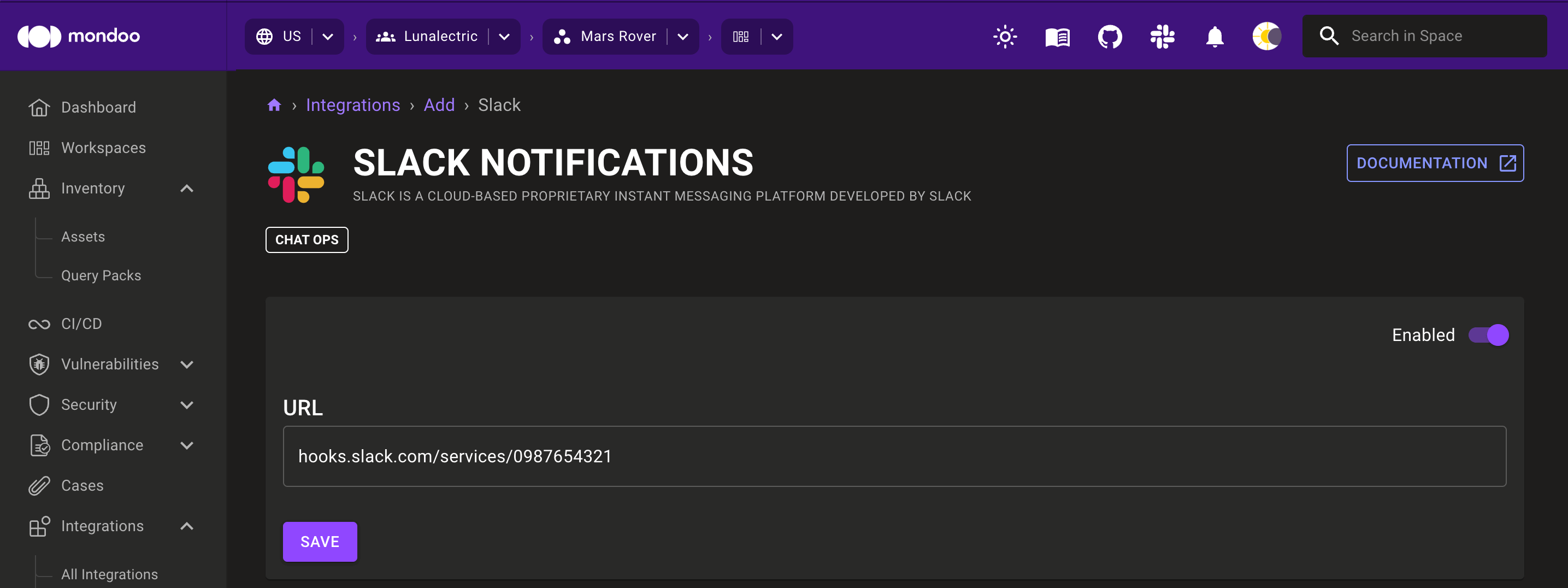
-
On the right side of the page, set the toggle to Enabled.
-
In the URL box, paste the URL you copied.
-
Select the SAVE button.