Receive Microsoft Teams Alerts from Mondoo
You can configure Mondoo to send a message to a Microsoft Teams channel whenever there's a change to an asset's security score. You do this by integrating Microsoft Teams with the Mondoo space from which you want to receive alerts.
Before you set up the integration, you must first create a new workflow in Microsoft Teams.
Create a webhook in Microsoft Teams
-
In Microsoft Teams, find the Workflows app and (if it isn't already added) add it.
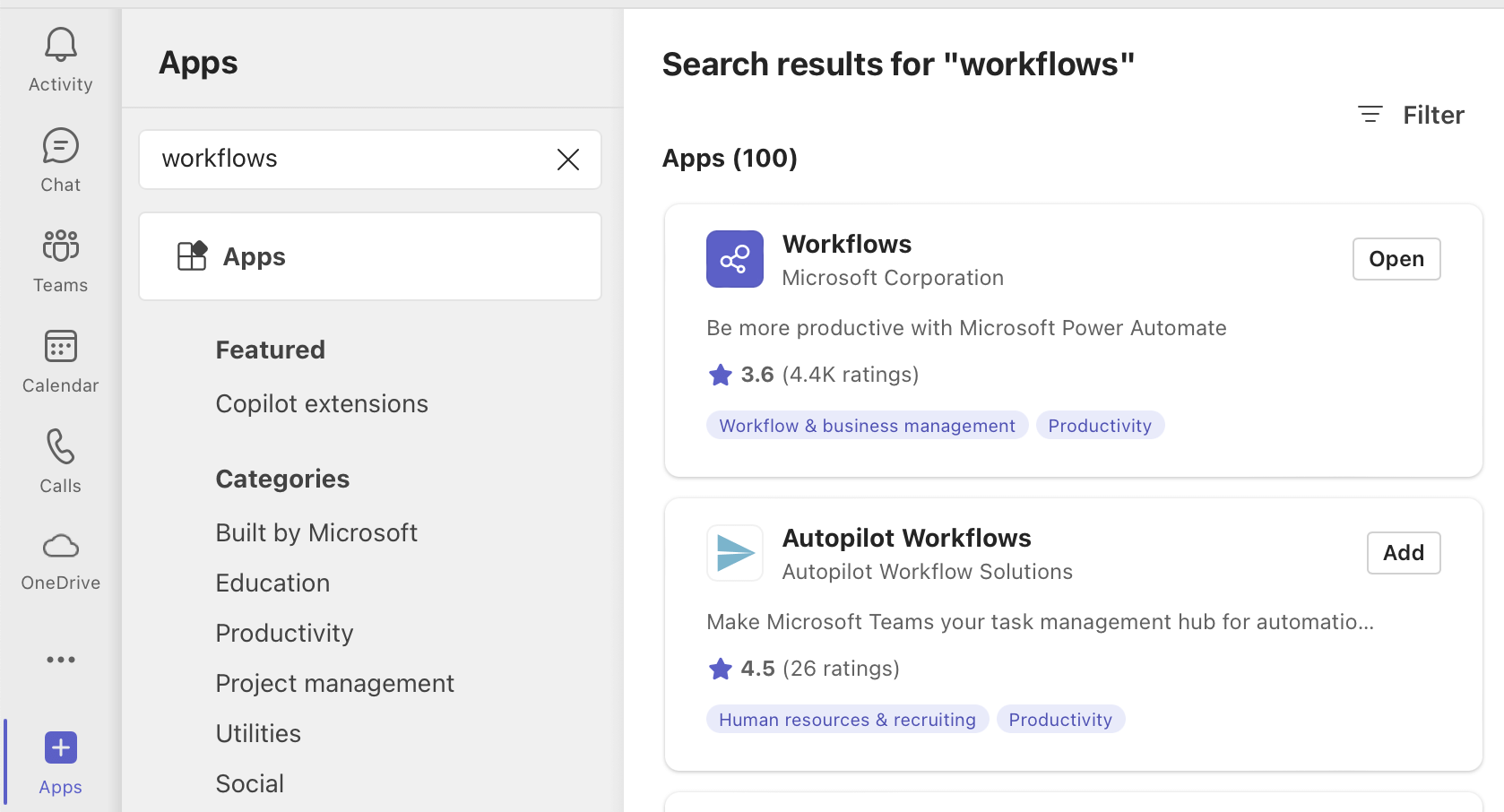
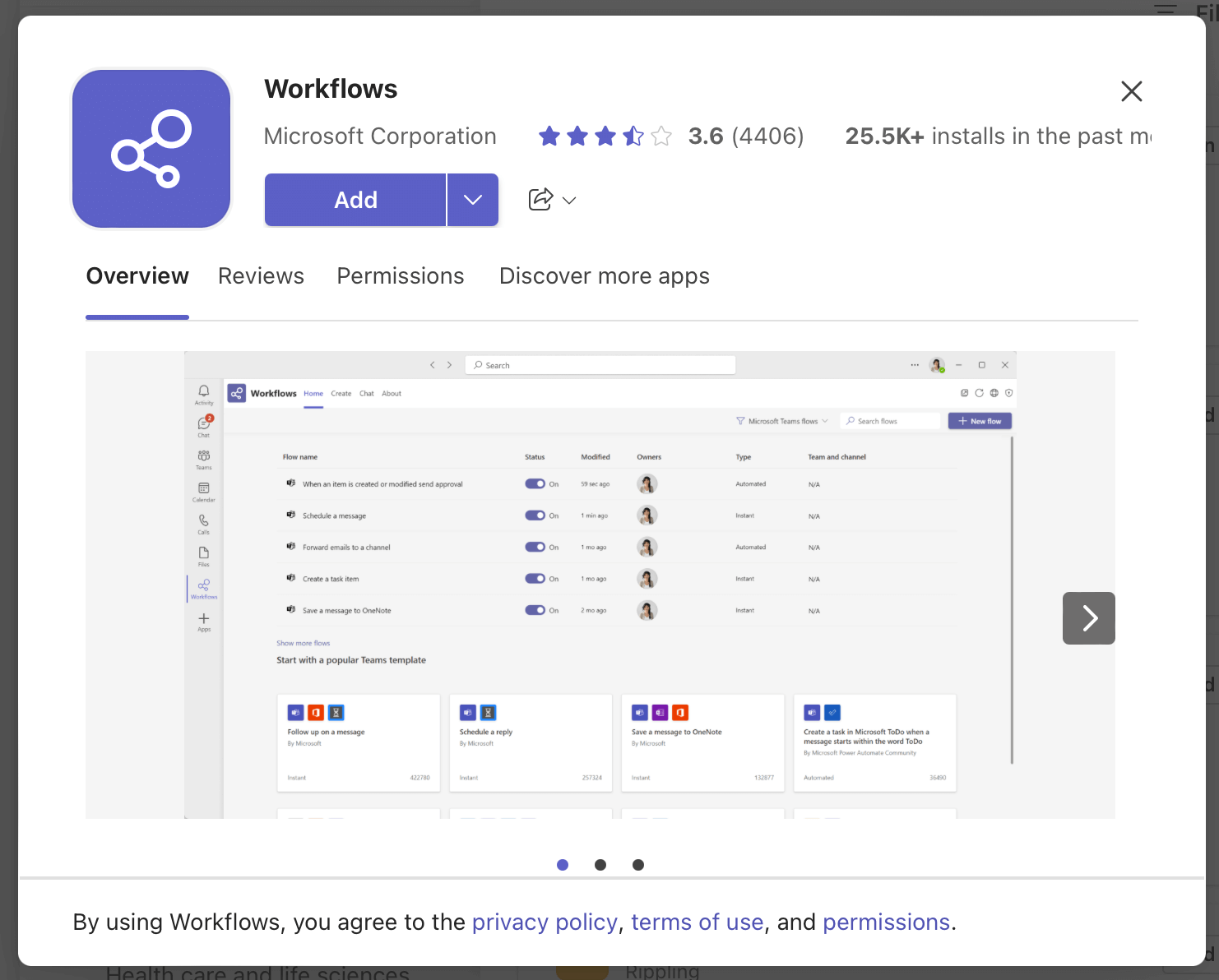
-
Open the Workflows app.
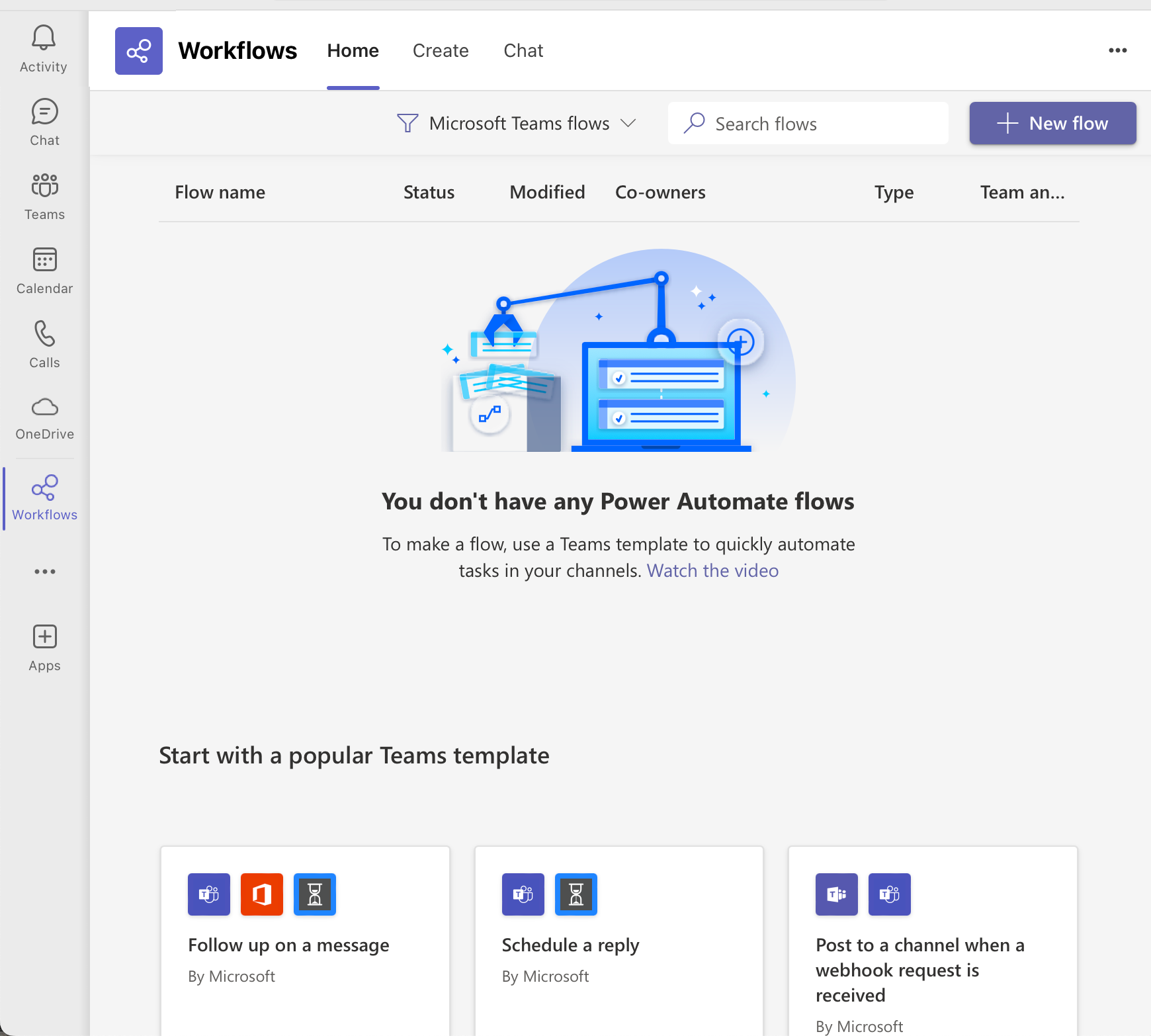
-
Under Start with a popular Teams template, select Post to a channel when a webhook request is received.
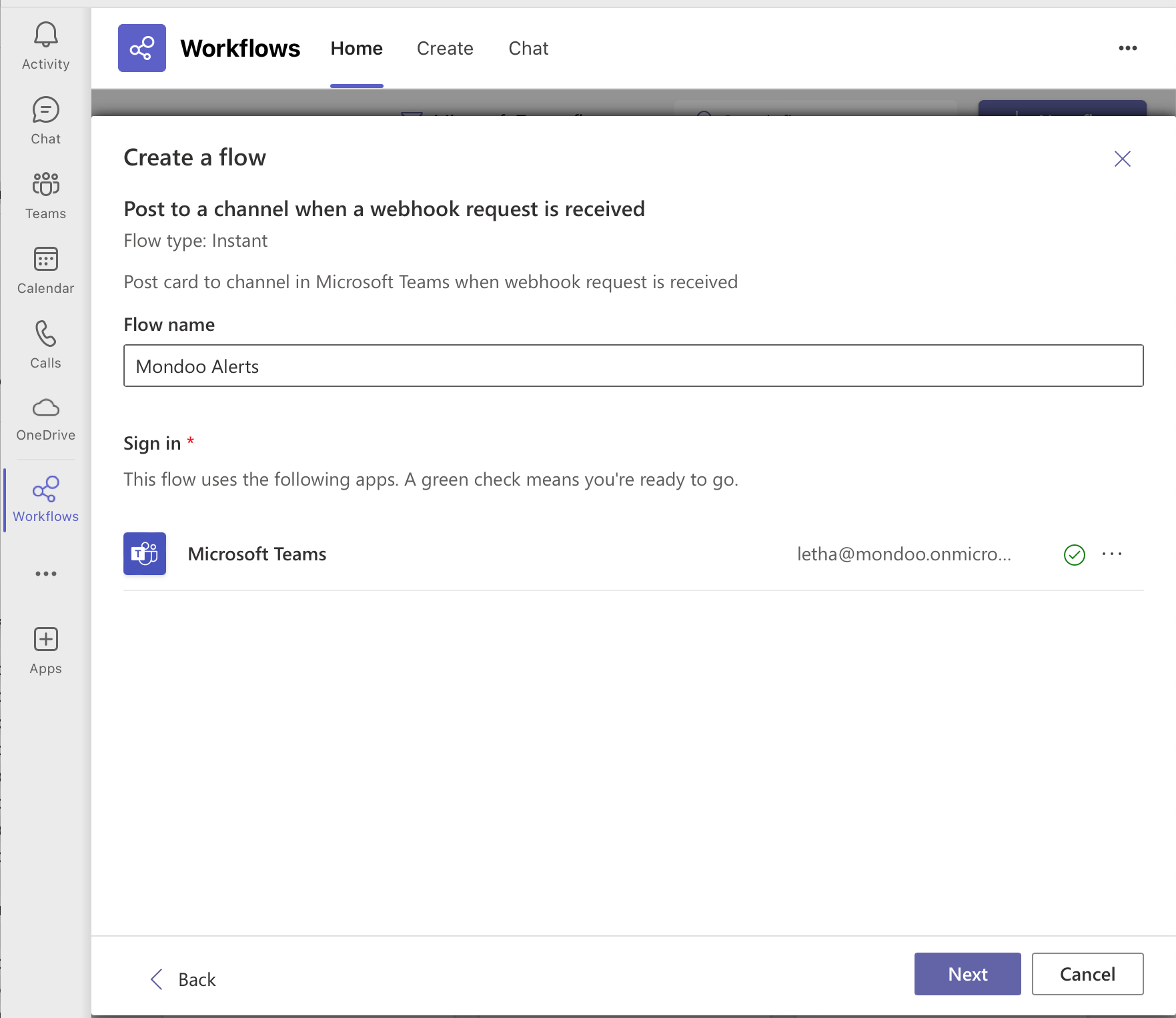
-
In the Flow name box, type a name, such as Mondoo Alerts, then select the Next button.
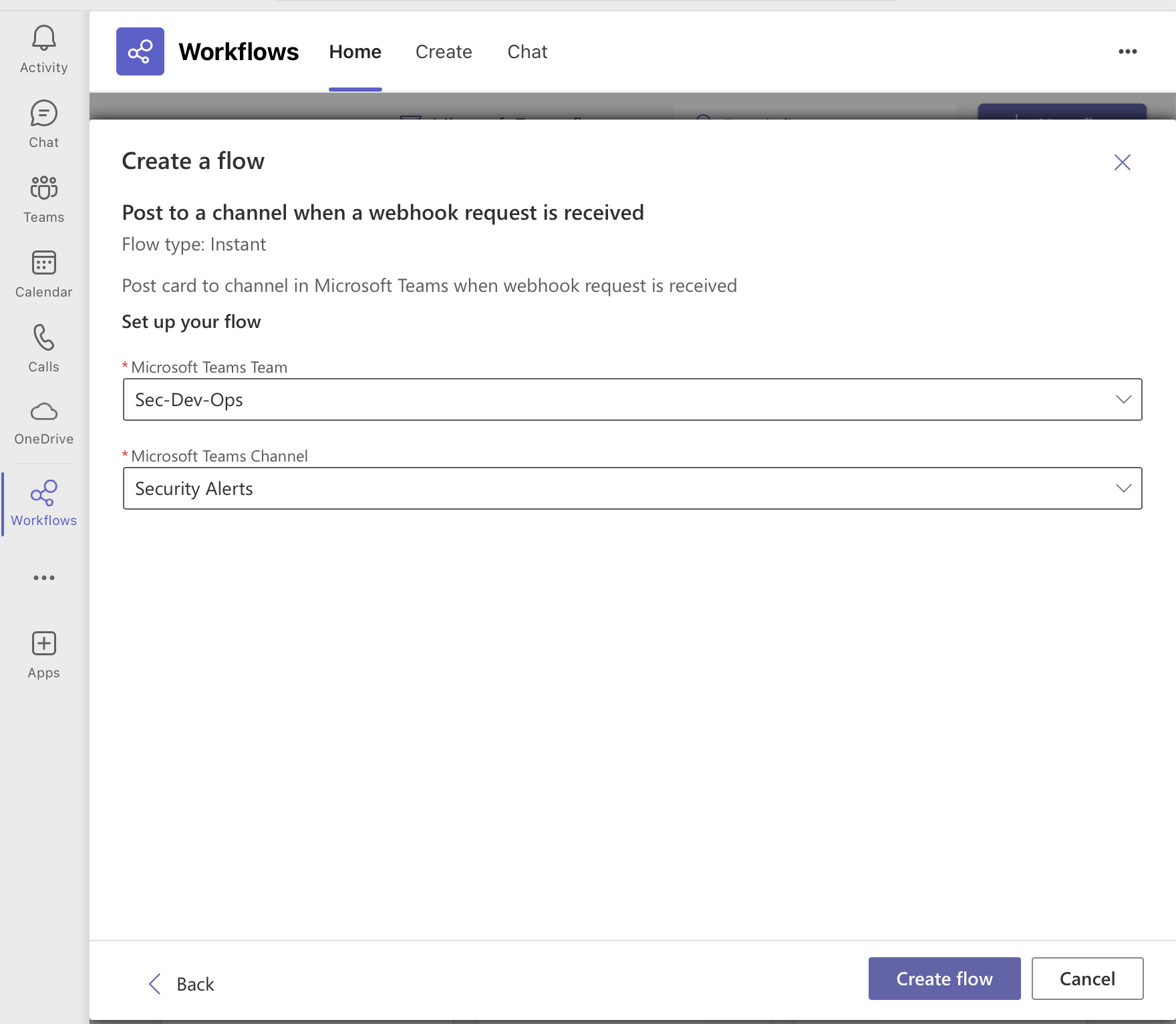
-
Choose the team and channel where you want Mondoo to send alerts, then select the Next button.
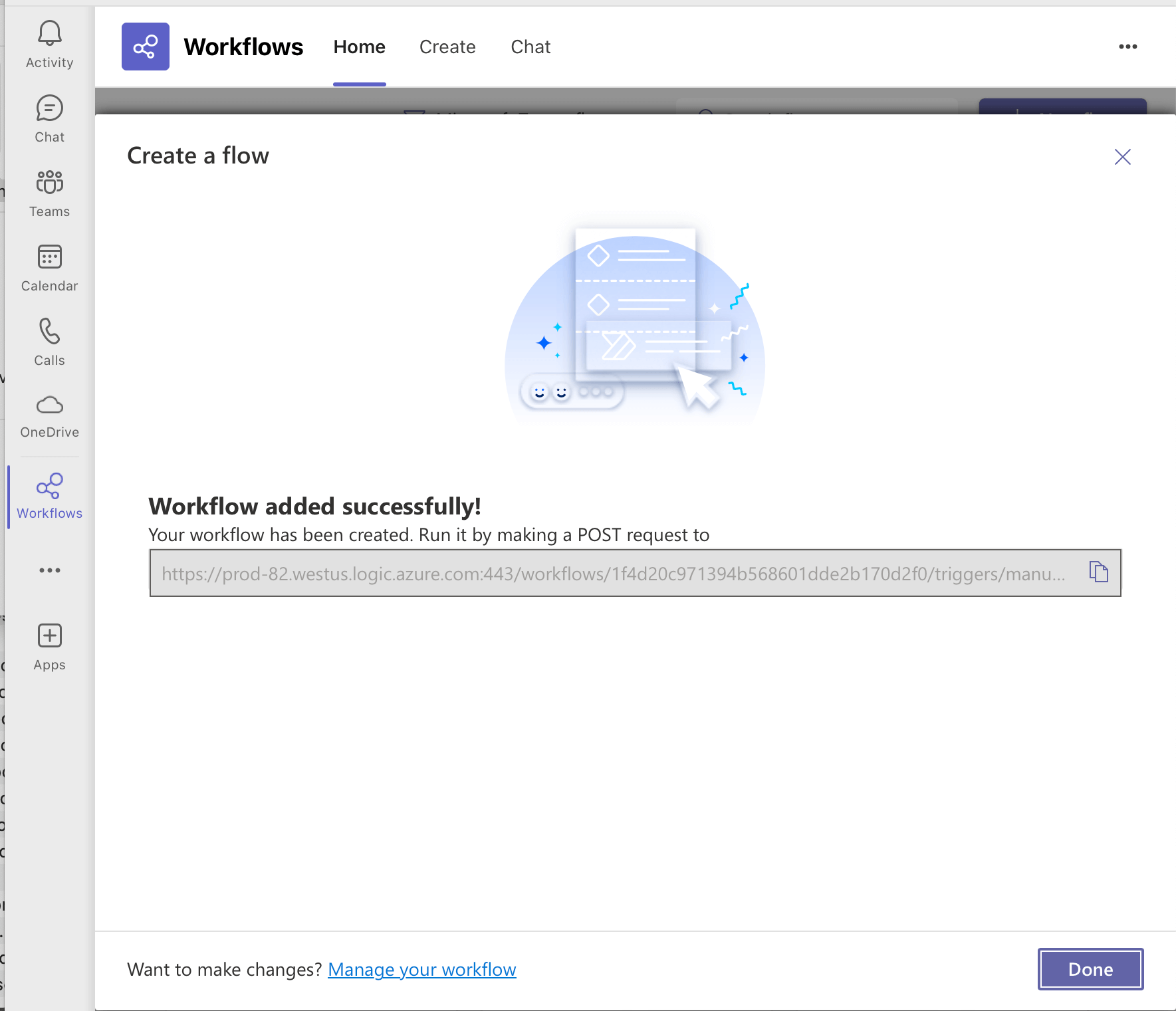
-
Copy the URL that Microsoft Teams provides. You need this for the next steps.
Set up the integration with your Mondoo space
Only team members with Editor or Owner access can perform this task.
-
In the Mondoo Console, navigate to the space for which you want to see Microsoft Teams alerts.
-
In the side navigation bar, under Integrations, select Add New Integration.
-
Scroll down to Chat Ops and select Microsoft Teams.
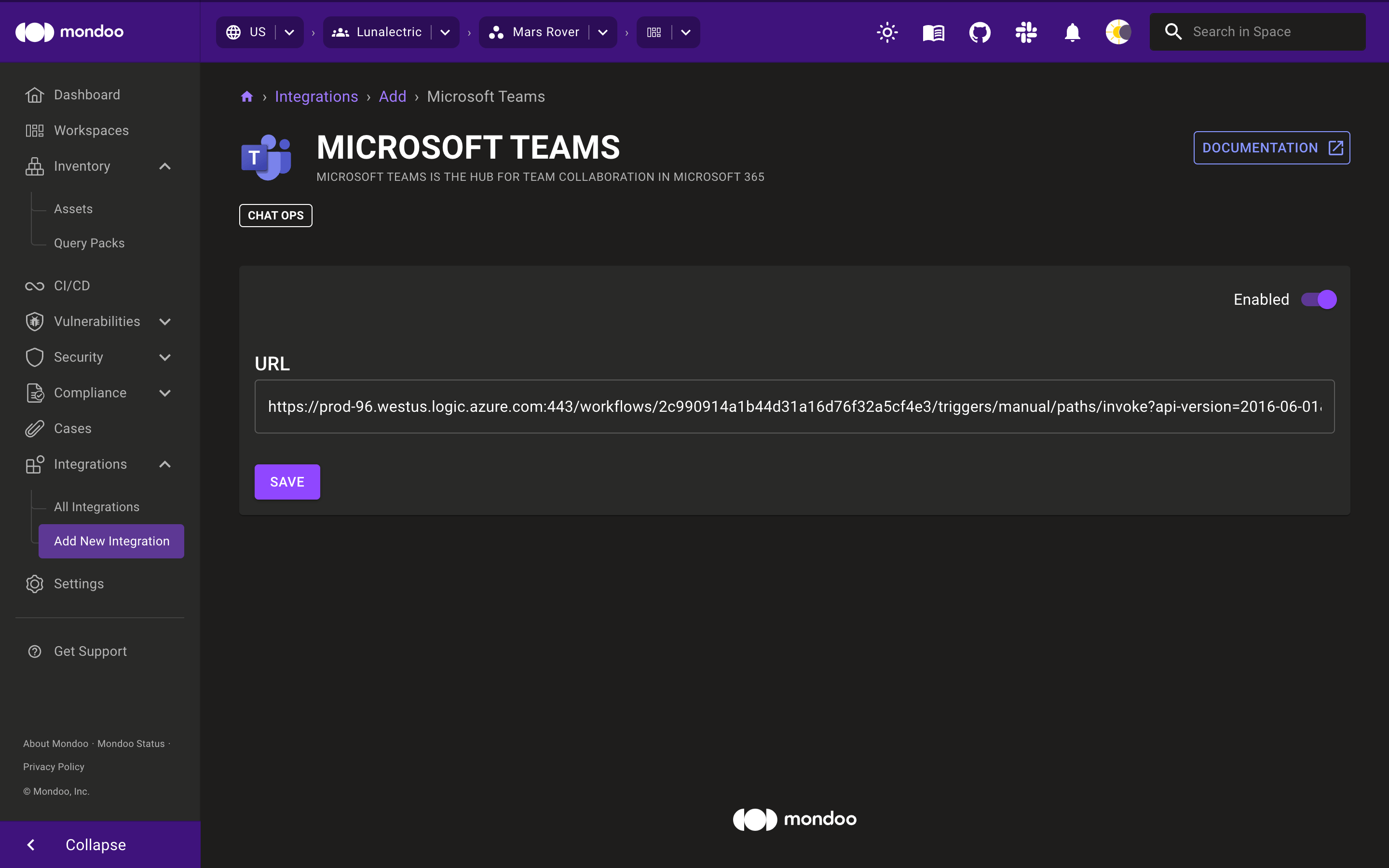
-
On the right side of the page, set the toggle to Enabled.
-
In the URL box, paste the URL you copied in Microsoft Teams.
-
Select the SAVE button.
Troubleshoot Microsoft Teams alerting
Send a test alert to Microsoft Teams
If you don't successfully receive alerts in Microsoft Teams, you can test the webhook by sending a webhook payload to the endpoint. Open a shell and enter this command. For WEBHOOK_URL, substitute the URL you copied in Microsoft Teams:
curl -vH "Content-Type: application/json" -d '{ "type": "message", "attachments": [ { "contentType": "application/vnd.microsoft.card.adaptive", "contentUrl": null, "content": { "$schema": "http://adaptivecards.io/schemas/adaptive-card.json", "type": "AdaptiveCard", "version": "1.2", "body": [ { "type": "TextBlock", "text": "Hello World, this is a Mondoo Test!" } ] } } ] }' "WEBHOOK_URL"
Error messages in Microsoft Power Automate
When checking the event runs in Power Automate, you may see error messages like "The bot is not part of the conversation roster." This can occur if the channel to which you're trying to post Mondoo alerts is private. The Workflow app relies on a service principal (called Flow Bot) that is not allowed to join private channels.
There are two solutions:
-
The simplest solution is to send Mondoo alerts to a public channel.
-
If you need to send Mondoo alerts to a private channel, you can change the Workflow flow to post alerts as a certain user:
-
Log into Microsoft Power Automate as the user you want to post Mondoo alerts.
-
In the left navigation, select My flows.
-
Open the flow you created in the steps above.
-
Change the last step in the flow (send adaptive card) to send the message as User instead of Flow Bot.
-