Annotate Assets
Use Mondoo annotations to add metadata to an asset. Annotations are key-value pairs that let you tag, label, or categorize your assets. Add whatever metadata you need. Some examples are:
| Example key | Example value |
|---|---|
| owner | cosmo@lunalectric.com |
| build | terraform |
| asset-tag | luna000262 |
| team | 01research |
You can reuse key-value pairs or you can reuse only the key and give each asset a unique value.
For example, suppose you want to create annotations that match the physical asset tags on your company's workstations. You'd give every workstation in your inventory an asset-tag key, but give each workstation a unique value to match the unique physical tags.
As another example, you might assign the key build and the value terraform to every asset in your inventory that is built using Terraform.
Annotations display in the Mondoo Console when you view an asset. When you export data from Mondoo, annotations are included. You can search for assets based on their annotations. To learn how, read Search Your Inventory
Don't confuse Mondoo annotations with metadata created and stored on the asset platform, such as AWS tags, Kubernetes labels, and so on. Annotations are metadata you add to Mondoo; labels and tags are metadata that Mondoo collects from assets.
Add annotations
There are multiple ways to annotate an asset:
-
The Mondoo Console
-
The
cnspec scancommand -
The asset's local Mondoo configuration file
-
A cnspec inventory file
-
A cnspec inventory template
Only team members with Editor or Owner access can perform this task.
Annotate an asset in the Mondoo Console
-
In the Mondoo Console, navigate to the asset you want to annotate.
-
In the bottom-right corner of the asset page, locate MONDOO ANNOTATIONS.
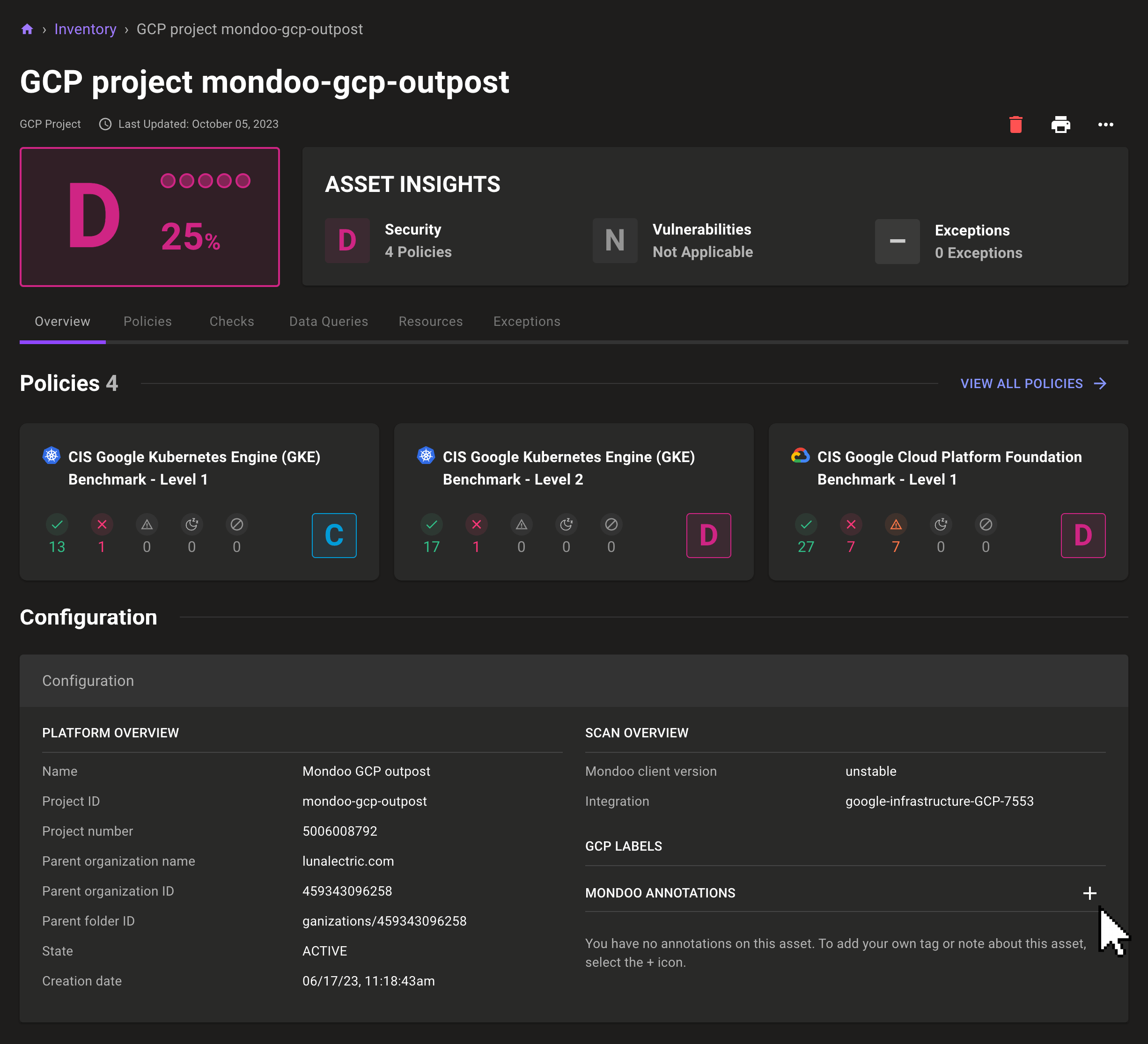
-
Select the + icon.
-
Enter a key and a value, then select the ✔️ icon to add the annotation.
Annotate an asset using the cnspec scan command
You can add an annotation to an asset when you scan it using cnspec, the Mondoo CLI. To do so, include the --annotation flag in the cnspec scan command and provide the key and value:
cnspec scan TARGET --annotation KEY=VALUE
For example:
cnspec scan local --annotation asset-tag=luna0003644
To learn more about cnspec, read the cnspec documentation. To learn about the cnspec scan command, read cnspec scan.
Annotate an asset using the local Mondoo configuration file
You can add an annotation to an asset's local configuration file.
On a Linux or macOS host, the configuration is stored in one of these locations:
-
/etc/opt/mondoo/mondoo.ymlconfigures Mondoo for all user accounts. -
~/.config/mondoo/mondoo.ymlconfigures Mondoo for a single user.
On a Windows host, configuration is stored in one of these locations:
-
C:\ProgramData\mondoo\mondoo.ymlconfigures Mondoo for all users. -
C:\Users\{username}\.config\mondoo\mondoo.ymlconfigures Mondoo for a single user.
Include these lines to annotate an asset:
annotations:
KEY1:VALUE1
KEY2:VALUE2
...
For example, this annotation identifies an asset that belongs to the research team:
annotations:
team:research
Annotate an asset using a cnspec inventory file
You can use a cnspec inventory file to define a list of target assets to scan. When you do so, you can add annotations to the target assets.
Include these lines in the cnspec inventory file to annotate an asset:
annotations:
KEY1:VALUE1
KEY2:VALUE2
...
For example, this annotation identifies an asset in the Mars Rover project:
annotations:
project:mars-rover
Programmatically annotate assets using a cnspec inventory template
cnspec inventory templates let you re-use cnspec inventory files with custom variables. This is especially helpful in CI/CD pipelines.
This example inventory template uses variables to define both the asset name and a value for the project annotation:
spec:
assets:
- name: {{ getenv "ASSET_NAME" }}
connections:
- type: local
discover:
targets:
- auto
annotations:
project: {{ getenv "PROJECT" }}
To execute cnspec scan using the inventory template and define the Mondoo asset name and project annotation key value, run:
ASSET_NAME="my_asset" PROJECT="mars-rover" cnquery scan --inventory-template template.yaml
Change or remove an annotation
Only team members with Editor or Owner access can perform this task.
-
In the Mondoo Console, navigate to the asset containing the annotation you want to change or remove.
-
In the bottom-right corner of the asset page, locate MONDOO ANNOTATIONS.
-
Select the pencil icon.
-
Change the key and/or the value, then select the ✔️ icon to save the changes.
To remove the annotation, select the trash can icon.