Secure Slack Workspaces with Mondoo
You can configure Mondoo to continuously monitor your Slack workspace security. Mondoo scans find misconfigurations and vulnerabilities that put your organization at risk. You deploy the Mondoo Slack integration once and always get the latest security assessments.
Prerequisite
-
A Mondoo account with Owner or Editor access to the space where you want to add the Slack integration
-
A Slack account and access to a Slack workspace
Create an API token to give Mondoo access to the Slack workspace
To access the configuration details of your Slack workspace, Mondoo needs an API token. You create this token on the Slack website and provide it to Mondoo when you set up your integration.
-
On the Slack API website, go to Your Apps.
-
Select the Create an App button.
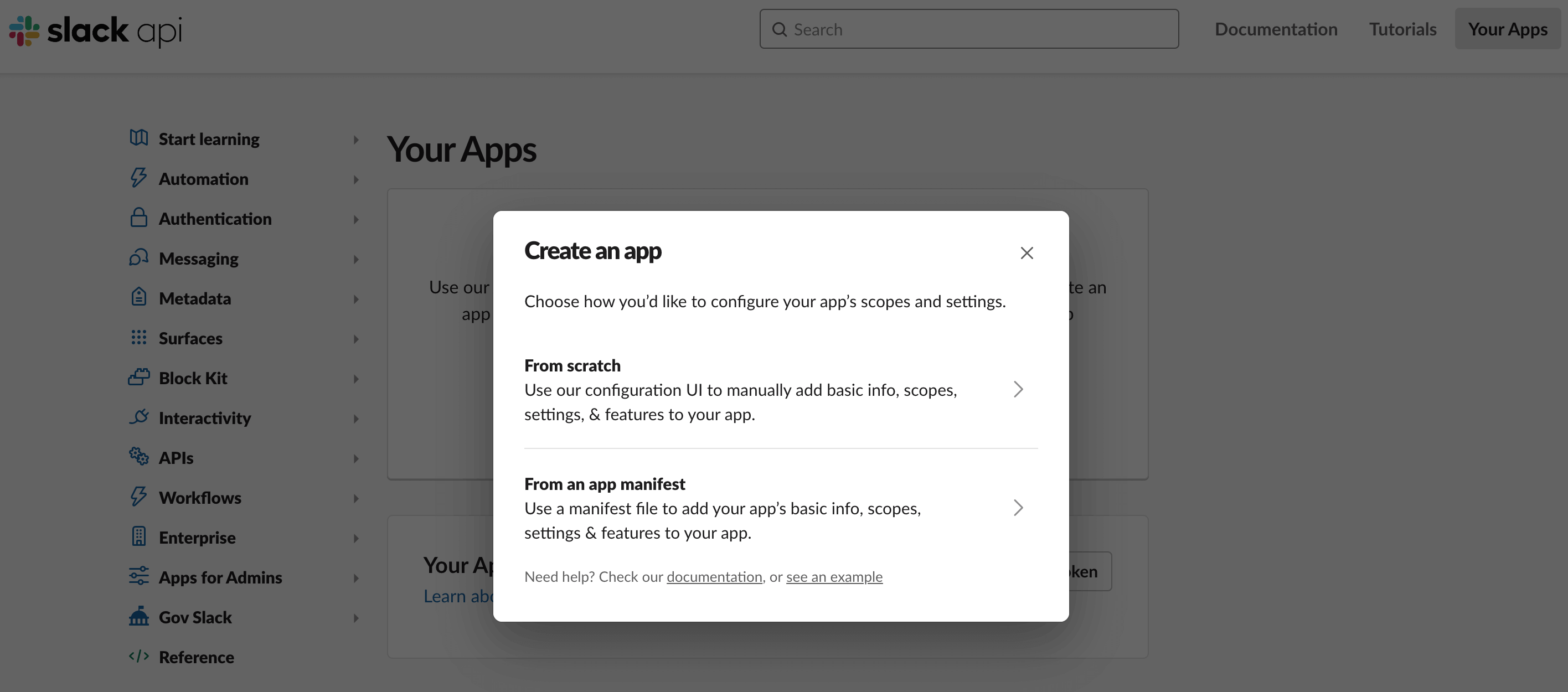
- Select From scratch.
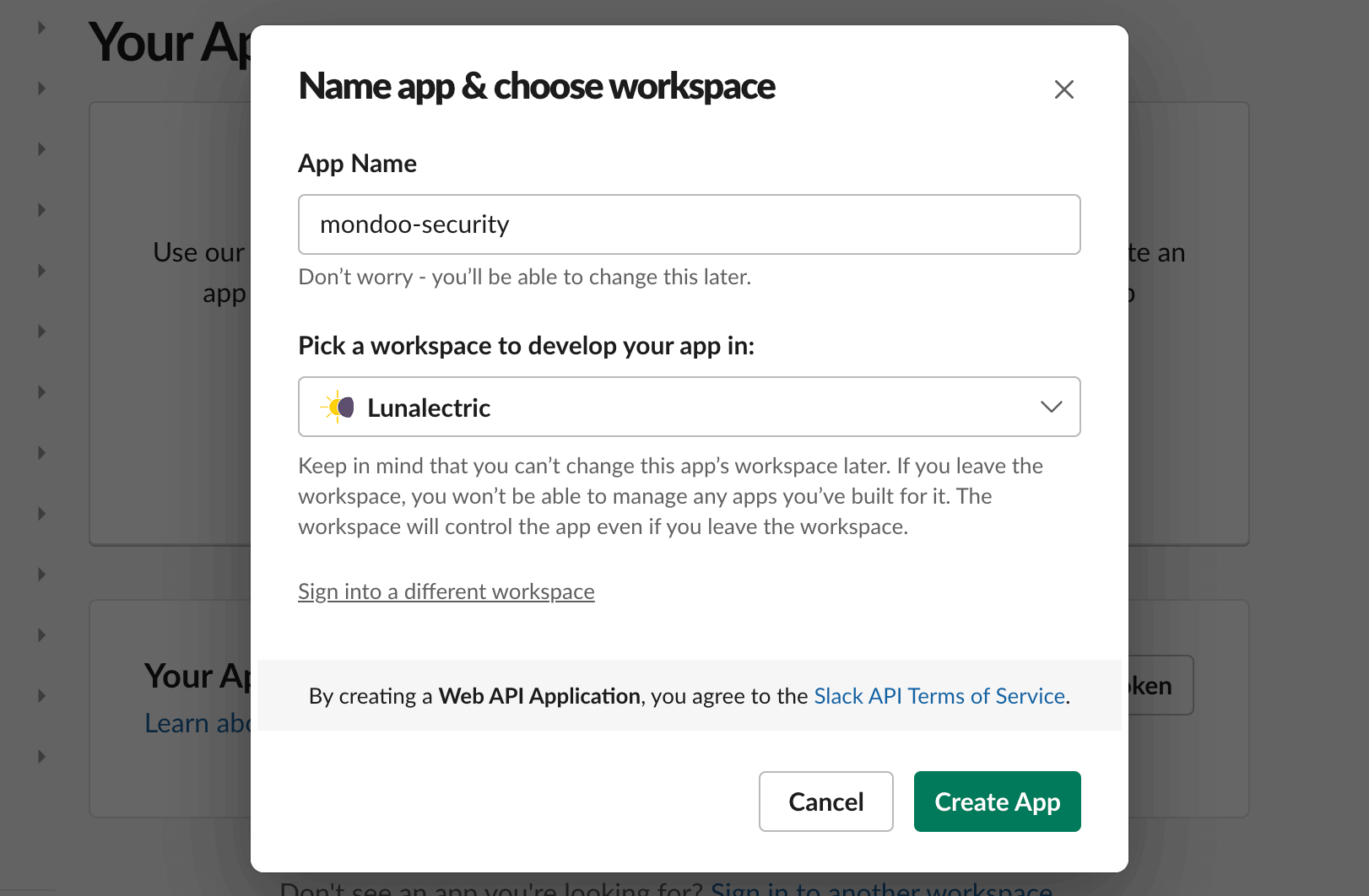
-
In the App Name box, enter a name for your new app, such as
mondoo-security. -
In the Pick a workspace to develop your app in list, choose the workspace you want to secure with Mondoo.
-
Select the Create App button. The Basic Information page for the new app opens.
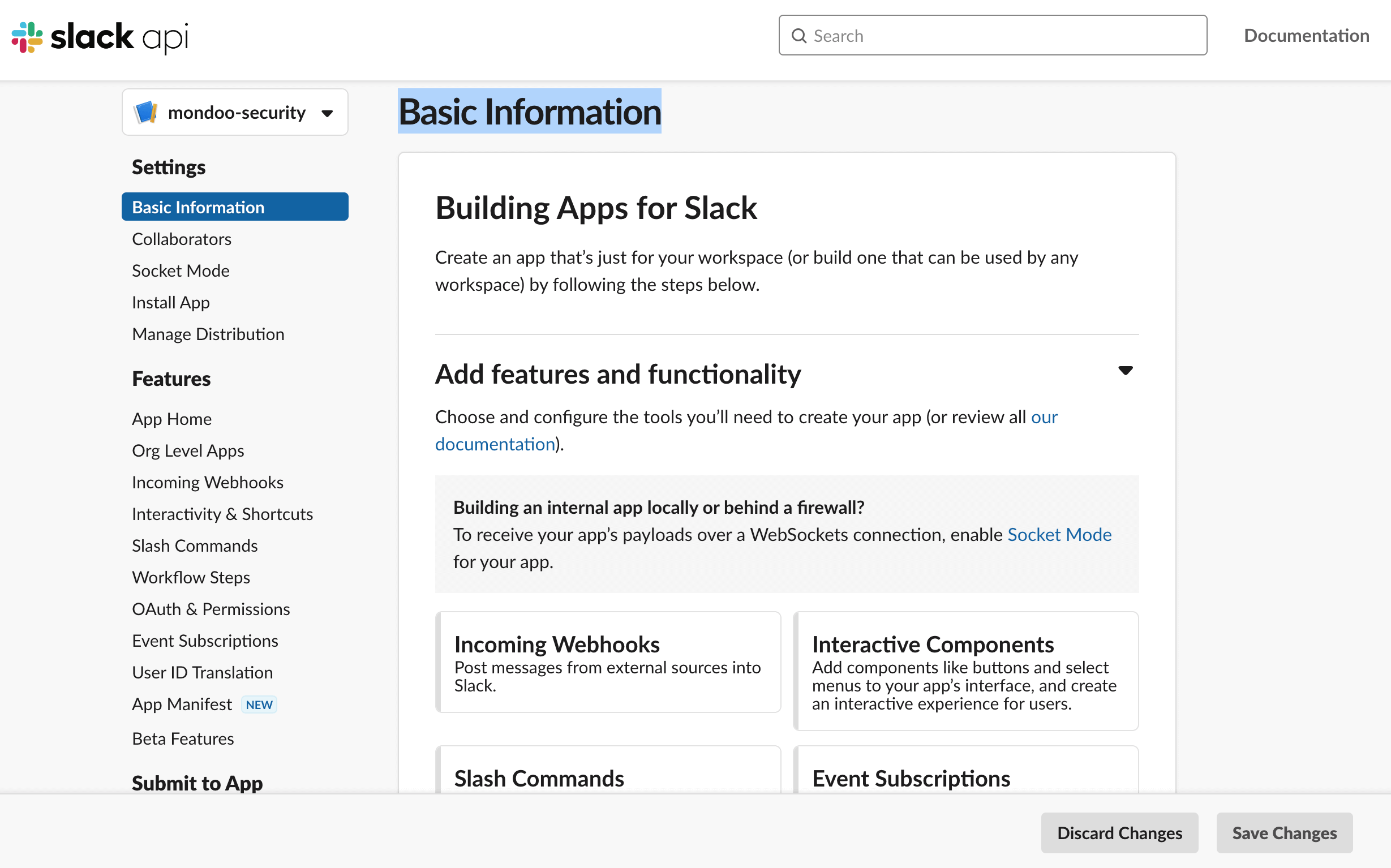
- Under Add features and functionality, select Permissions. The OAuth & Permissions page for the new app opens.
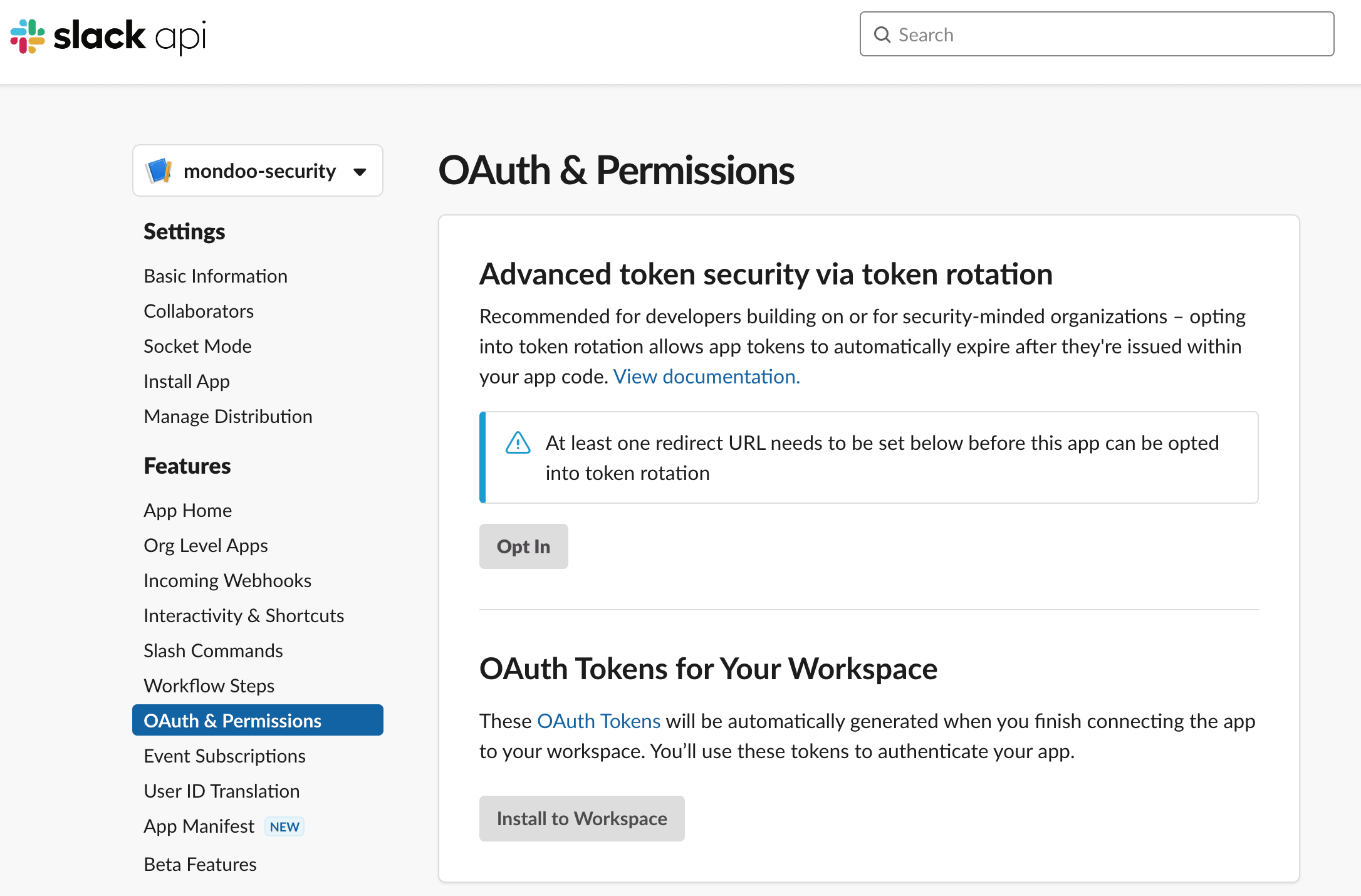
- Scroll down to Scopes and locate User Token Scopes.
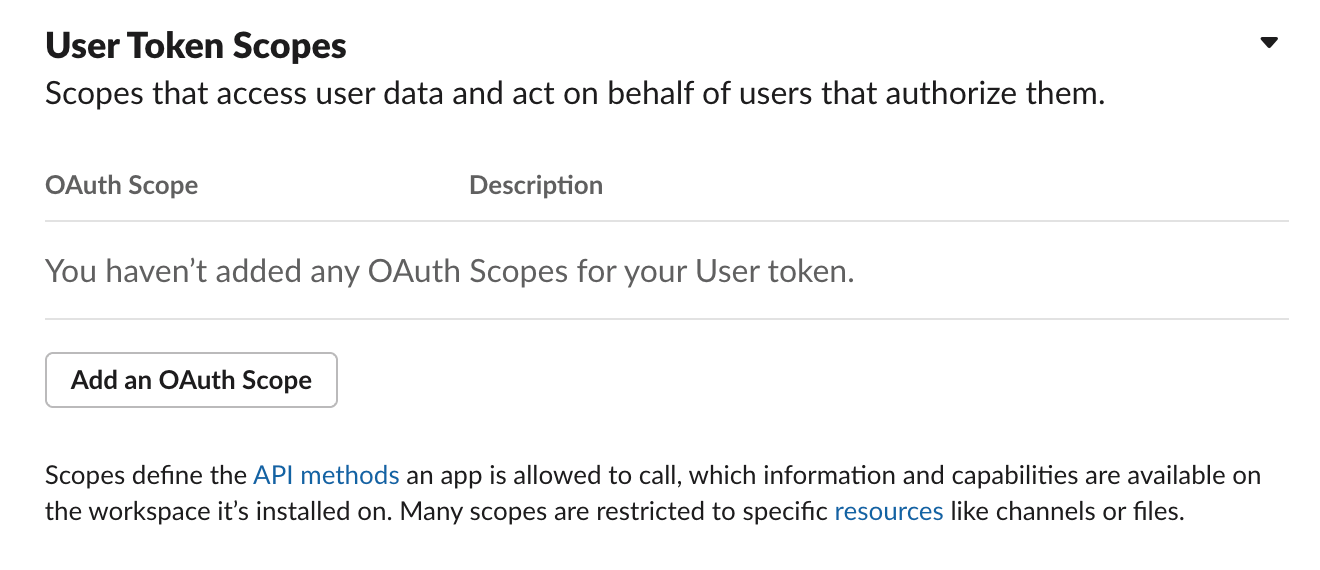
-
Add all of these permissions by repeating the tasks of (a) selecting the Add an OAuth Scope button and (b) selecting a permission:
-
channels:read
-
groups:read
-
im:read
-
mpim:read
-
team:read
-
usergroups:read
-
users:read
-
-
Once you have added all the permissions, scroll up to OAuth Tokens for Your Workspace and select the Install to Workspace button. Slack confirms the permissions.
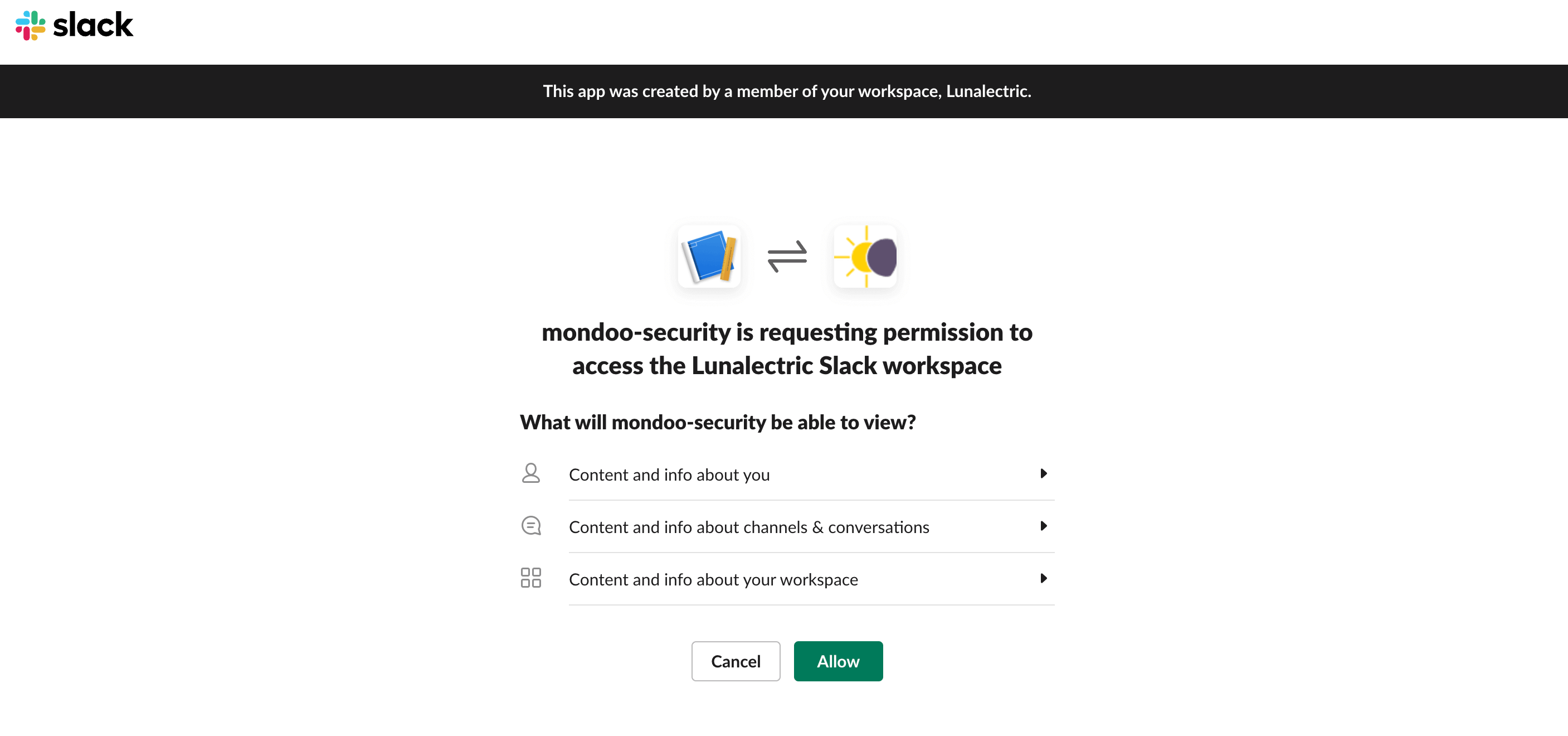
- Select the Allow button. The OAuth & Permissions page displays again and now there is a token under OAuth Tokens for Your Workspace.

- In the User OAuth Token box, select the Copy button. You need this token in the next section; save it somewhere handy.
Set up a Slack integration
-
Access the Integrations > Add > Slack page in one of two ways:
-
New space setup: After creating a new Mondoo account or creating a new space, the initial setup guide welcomes you. Select BROWSE INTEGRATIONS and then under SaaS, select Slack.
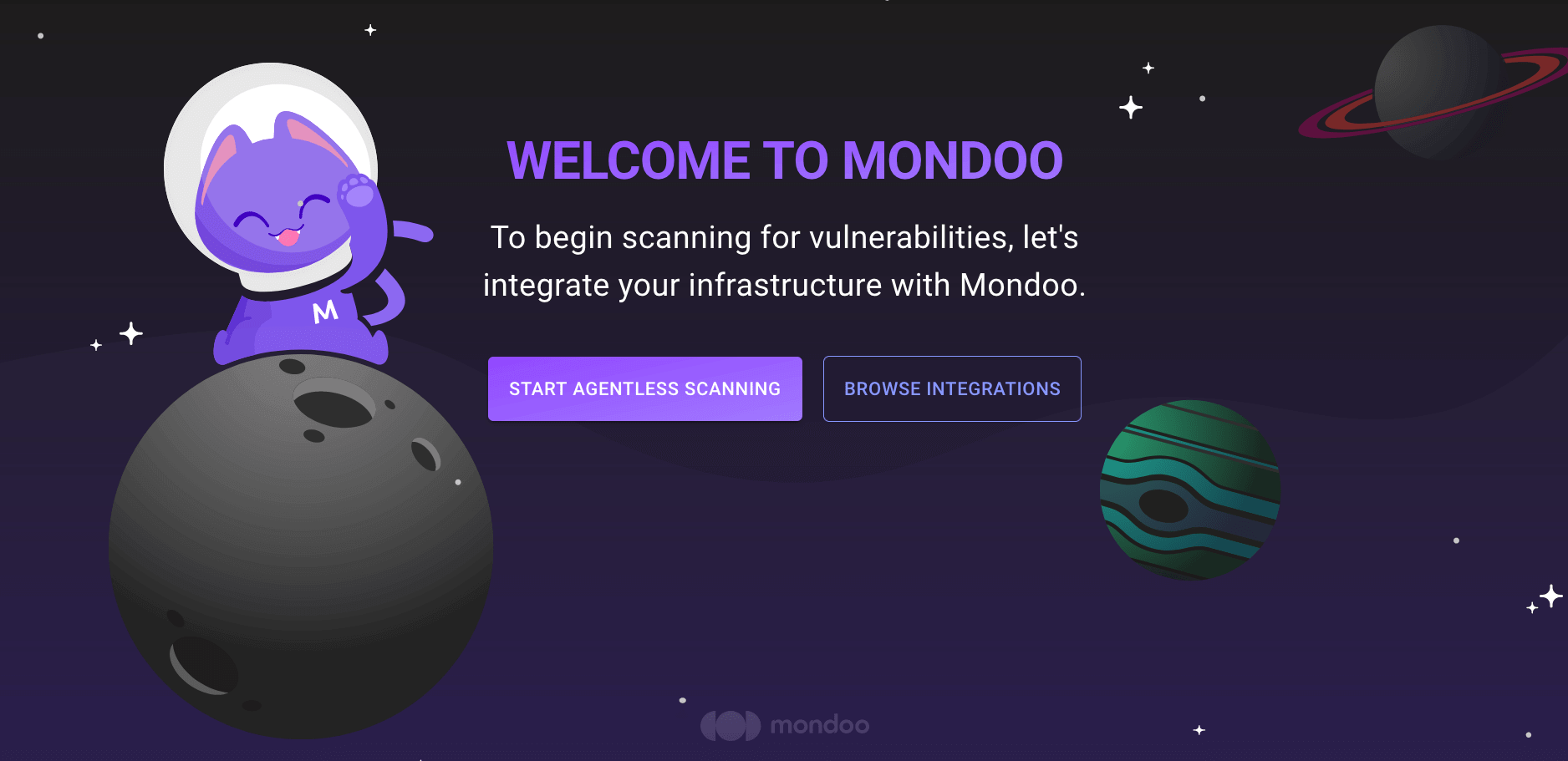
-
INTEGRATIONS page: In the side navigation bar, under INTEGRATIONS, select Add New Integration. Under SaaS, select Slack.
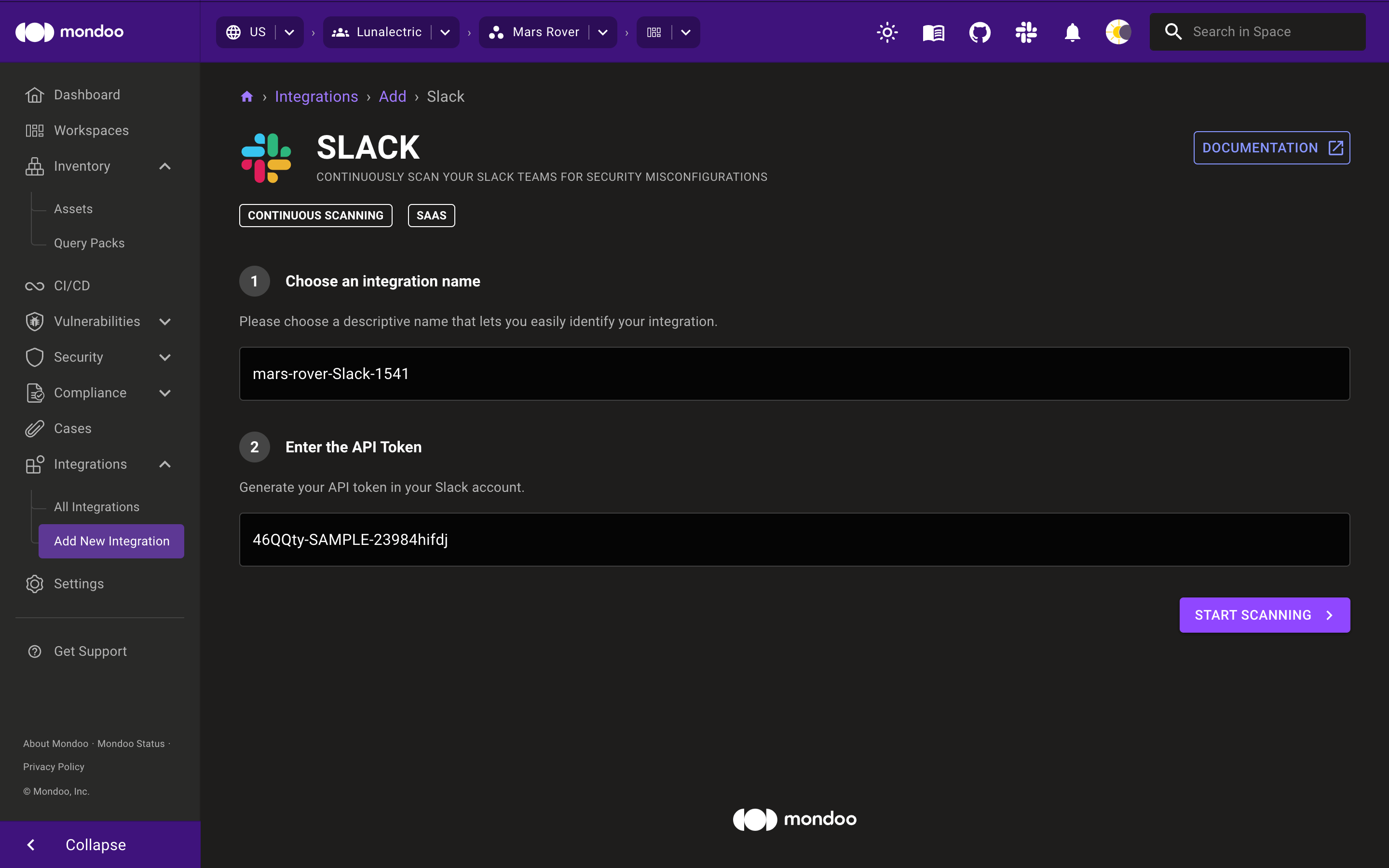
-
-
In the Choose an integration name box, enter a name for the integration. Make it a name that lets you easily recognize the Slack repository.
-
In the Enter the API token box, paste the Slack token you generated in the previous section.
-
Select the START SCANNING button.
-
On the Recommended Policies page, enable the policies on which you want to base assessments of your Slack workspace. To learn more, read Manage Policies.
Mondoo begins scanning your Slack workspace and, when completed, presents results on the INVENTORY page.
Learn more
For more information, explore the complete Mondoo Slack Resource Pack Reference.