Set Exceptions on Controls
Exceptions let you customize how Mondoo evaluates your compliance with a framework and communicate the reasons for that customization.
Exceptions tell Mondoo to exclude certain controls when calculating your progress toward full compliance. There are two types of exceptions for controls:
-
Risk Acceptance: Temporarily exclude control results from your overall compliance progress percentage. Risk acceptance is useful when you intend to comply with a control eventually but don't want it distracting your team right now. You can write a note justifying the delay to your team and your auditor.
-
Disable Permanently exclude a control from your compliance score and explain this exclusion to team. A control remains disabled unless you re-enable it.
To exclude a control entirely from the compliance report to your auditor, set it out of scope.
You can also set exceptions on individual checks within a control. To learn more, read Set Exceptions on Checks.
Set exceptions on a control
Only team members with Editor or Owner access can perform this task.
-
In the Mondoo Console, navigate to the space you want to customize.
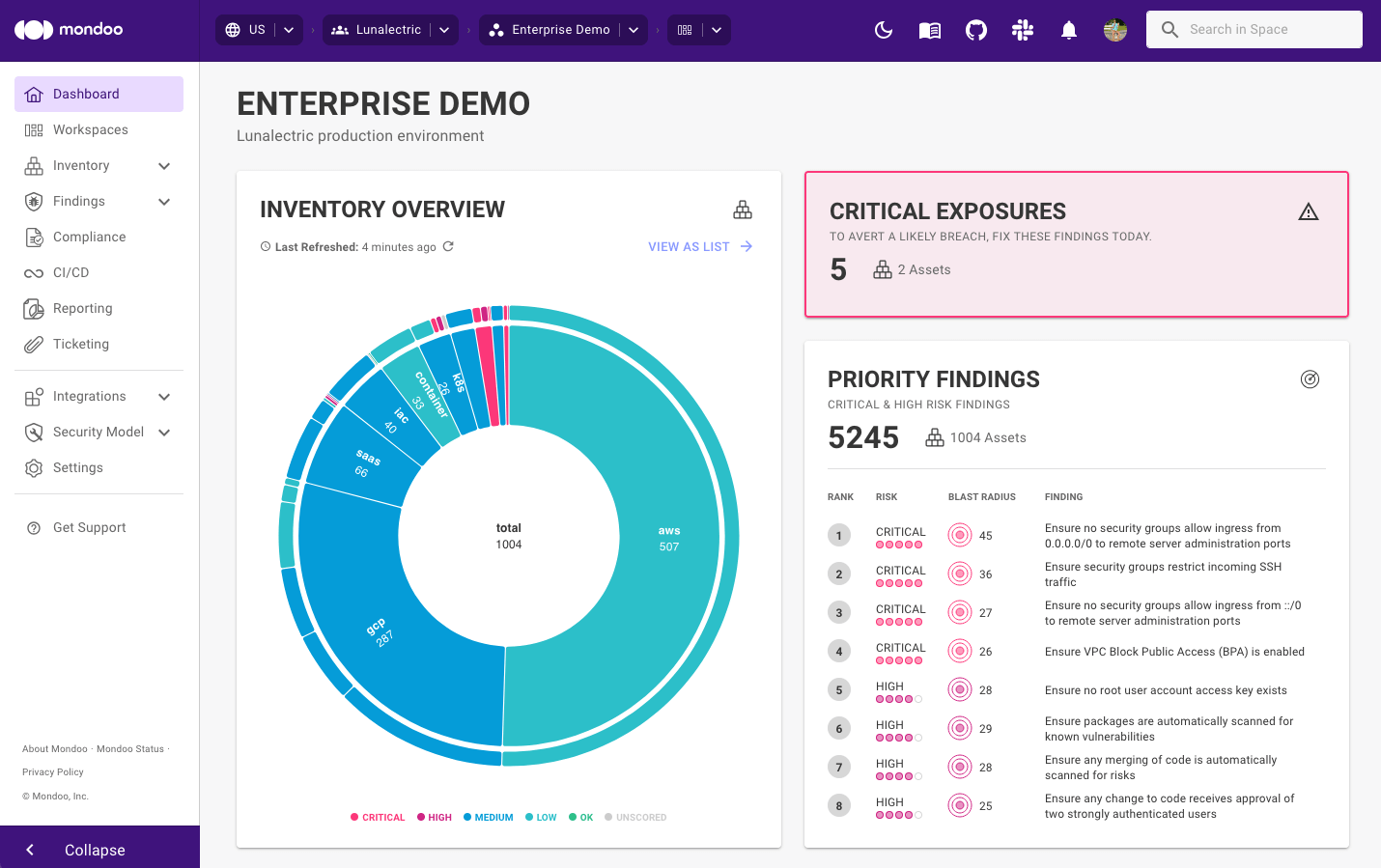
-
In the side navigation bar, select Compliance

-
Select the framework you want to customize and scroll down to the list of controls.
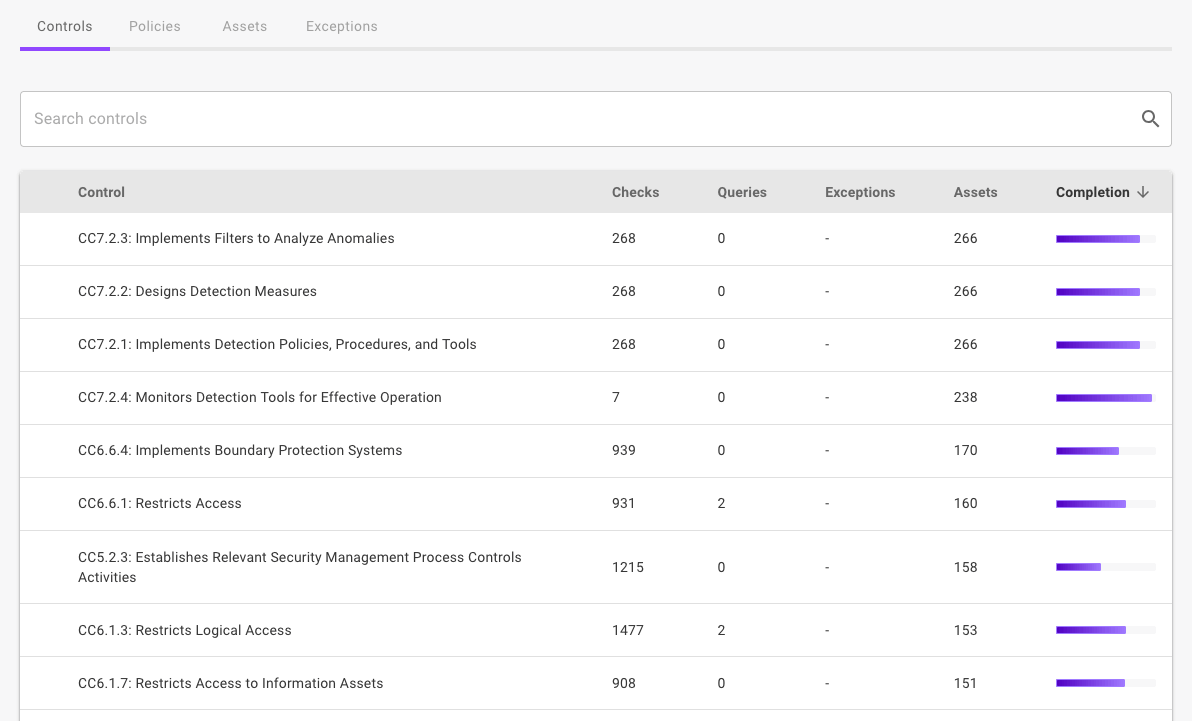
-
Select the control you want to set an exception for. Mondoo displays a page with control details.
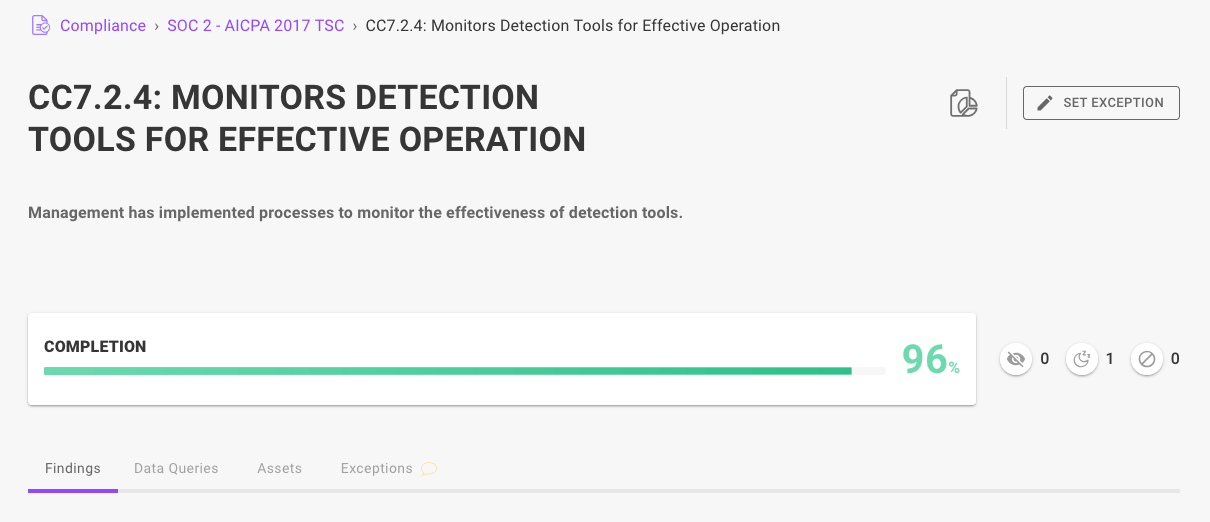
-
In the top-right corner, select the SET EXCEPTION button.
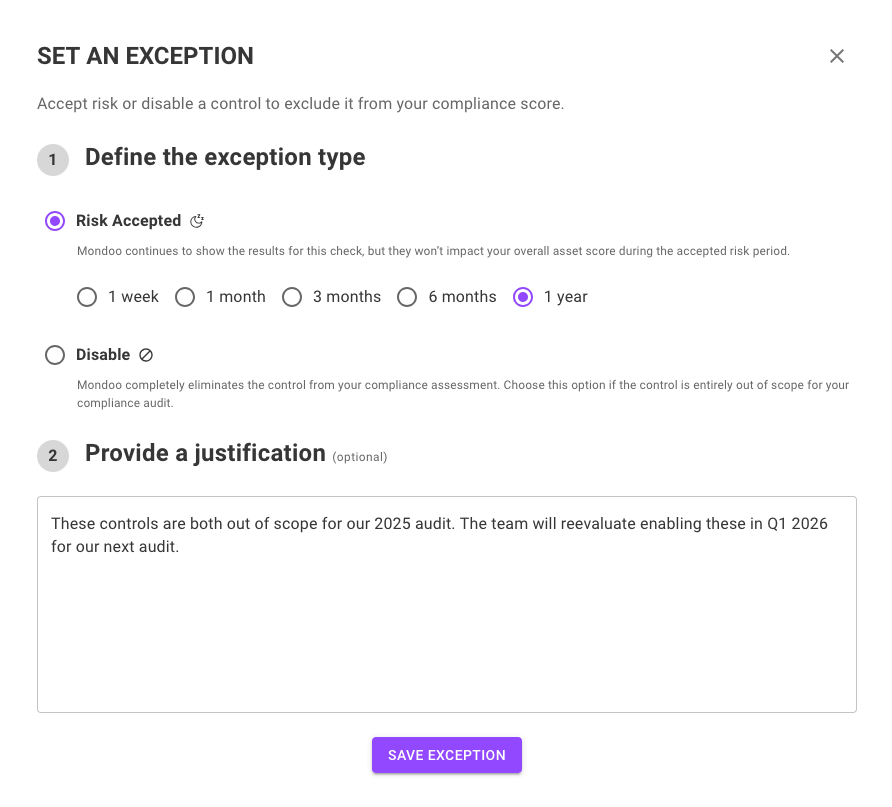
-
Select the exception type.
Select to either disable the control or accept the risk. When you accept the risk, you can choose to skip the control for a specific time period.
-
Write a justification for the exception.
-
Select the SAVE EXCEPTION button.
Setting multiple exceptions on controls at once
Only team members with Editor or Owner access can perform this task.
-
In the Mondoo Console, navigate to the space you want to customize.
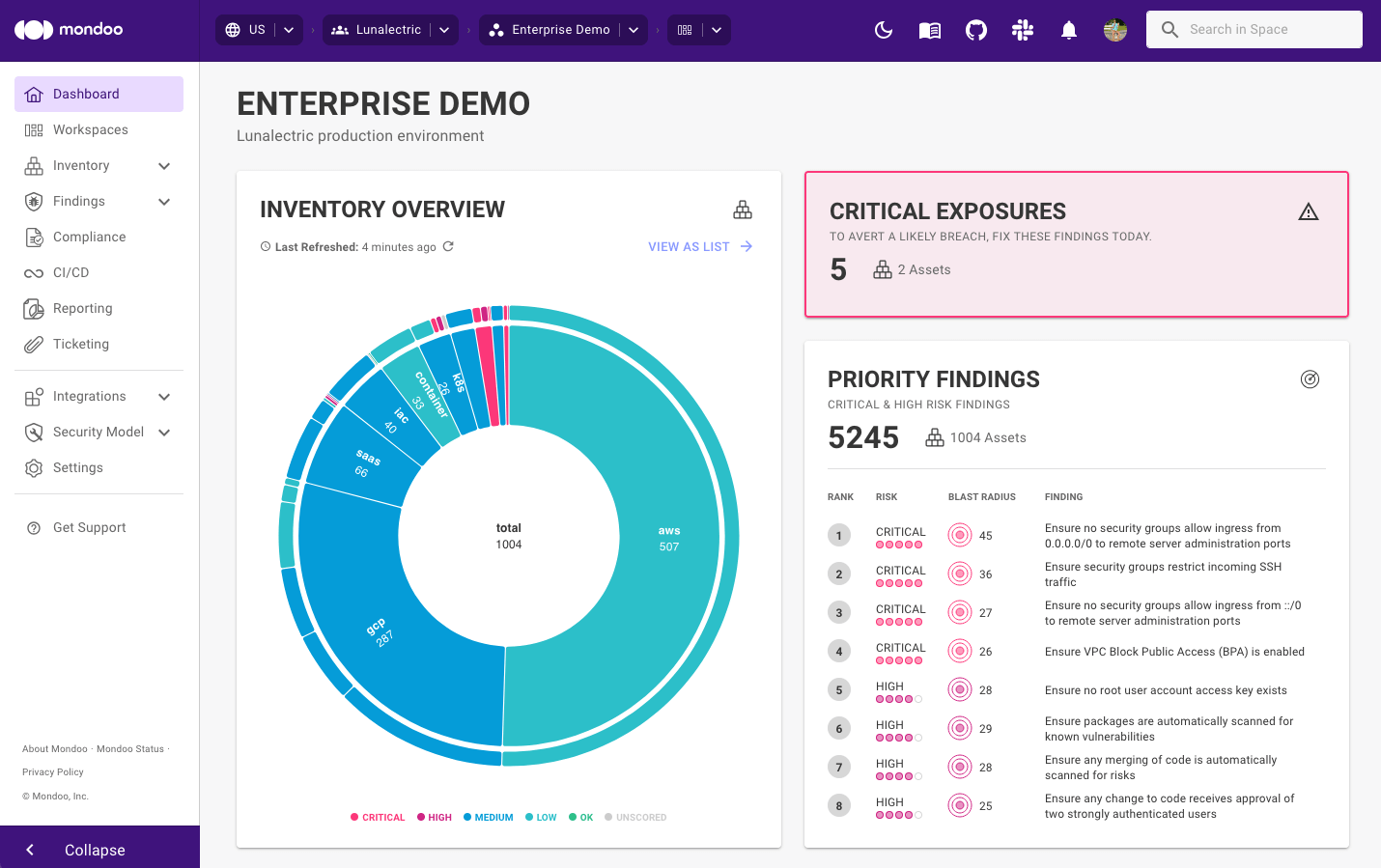
-
In the side navigation bar, select Compliance

-
Select the framework you want to customize and scroll down to the list of controls.
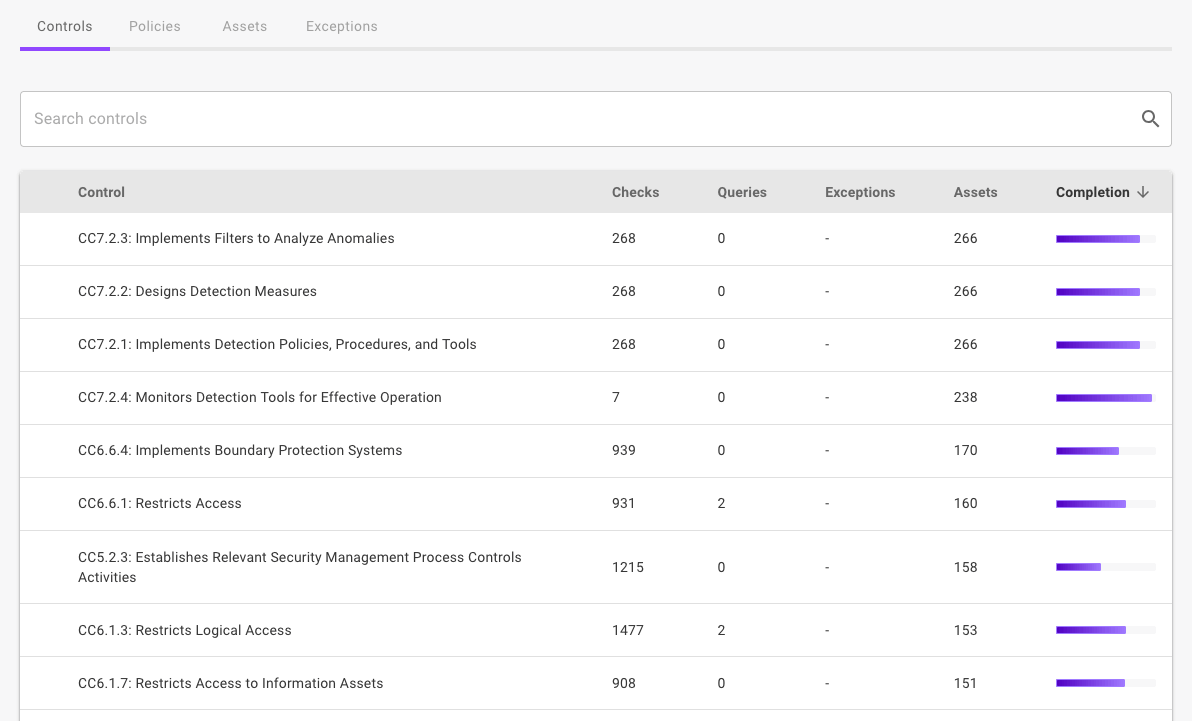
-
Check the boxes to the left of the controls you want to snooze or disable.
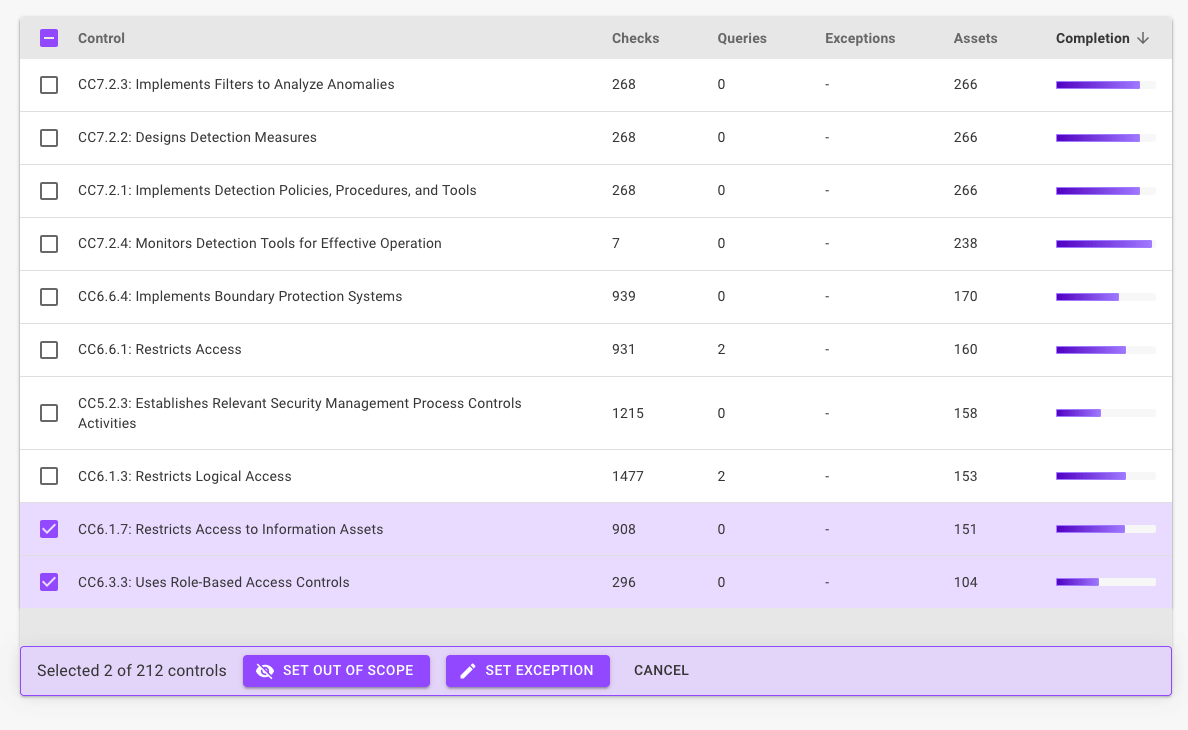
-
Select the SET EXCEPTION button.
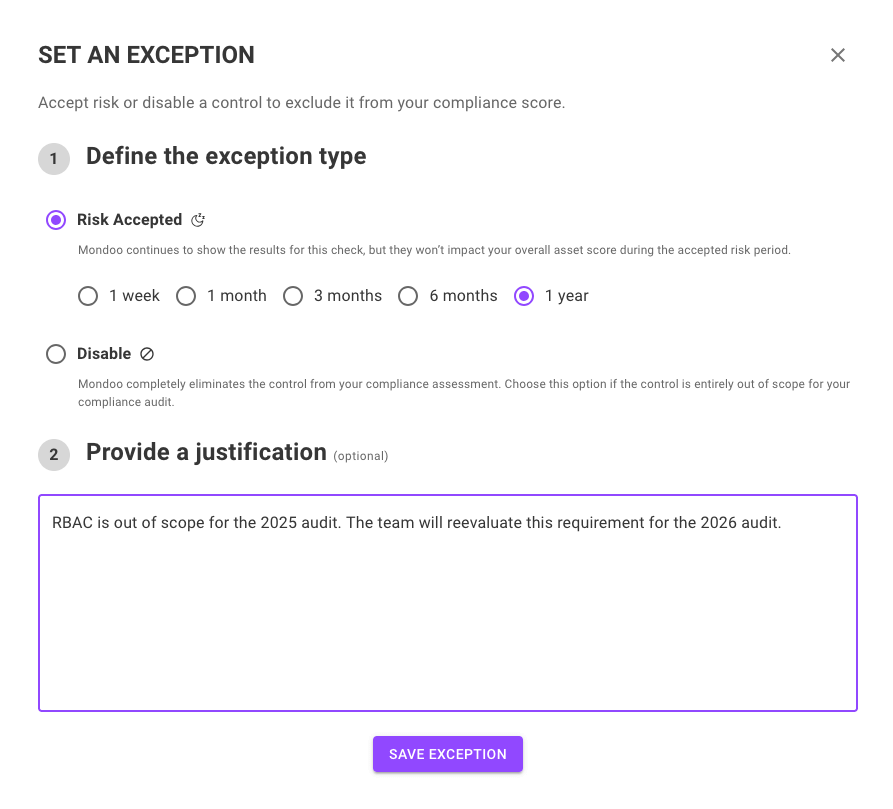
-
Select the exception type.
Select to either disable the control or accept the risk. When you accept the risk, you can choose to skip the control for a specific time period.
-
Write a justification for the exception.
-
Select the SAVE EXCEPTION button.
Approve or reject an exception
Exceptions take effect the moment they're added. However, as an extra tracking step, a team member can approve or reject an exception:
-
Approving an exception allows it to remain.
-
Rejecting an exception removes it and re-enables the control.
Only team members with Editor or Owner access can perform this task.
To approve or reject an exception:
-
In the Mondoo Console, navigate to the space you want to work in.
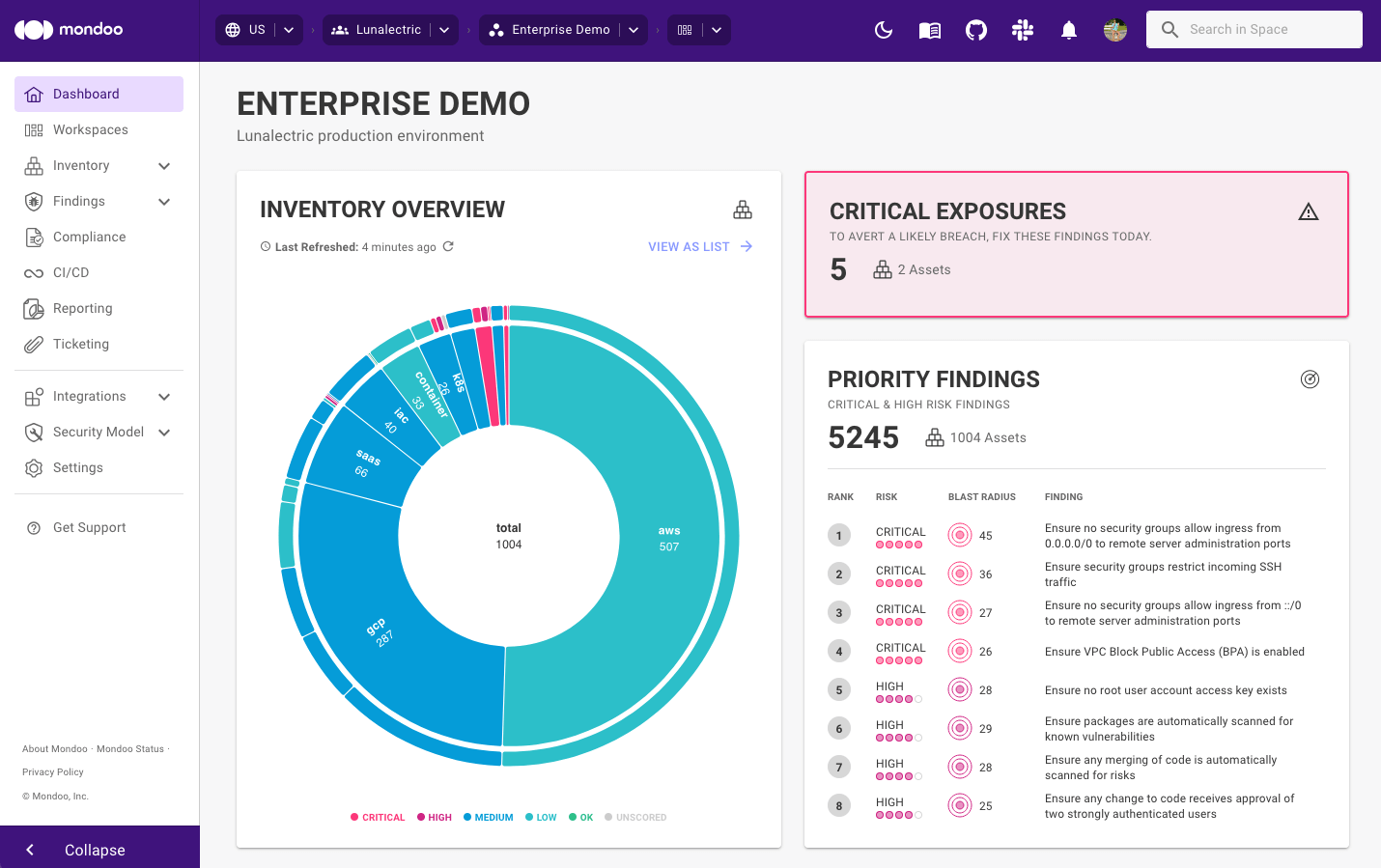
-
In the side navigation bar, select Compliance.

-
Select the framework you want to work in and scroll down to the list of controls.
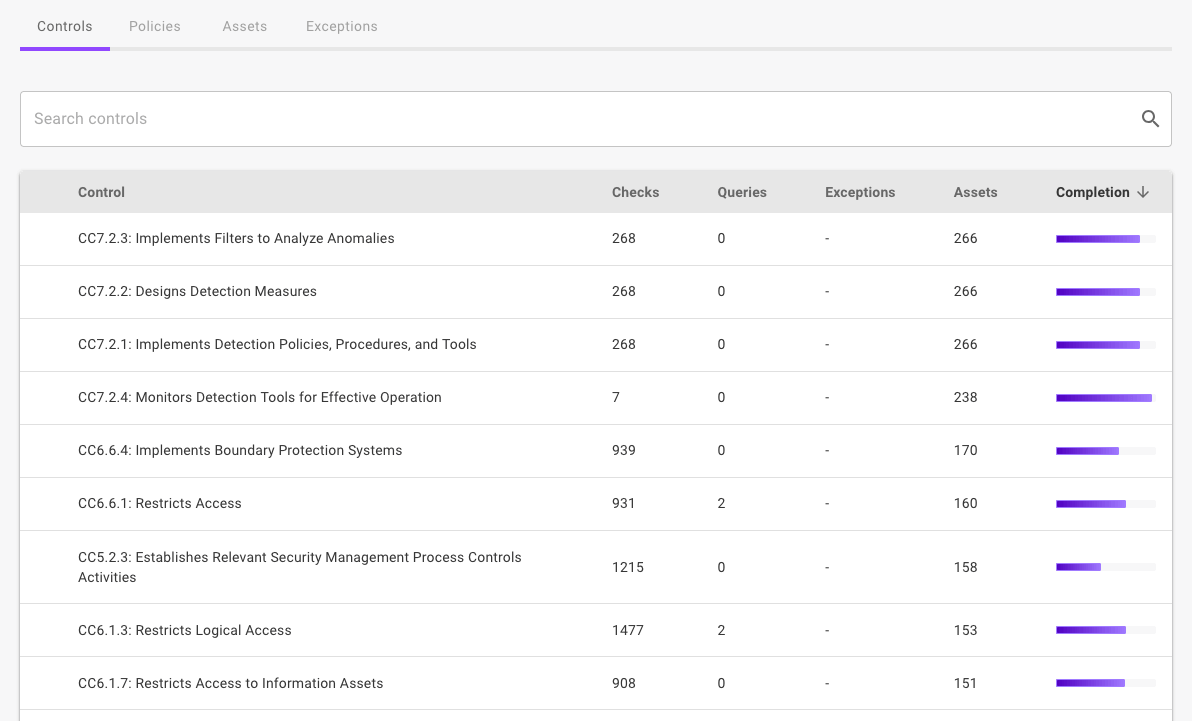
-
Select the control with an exception you want to approve or reject.
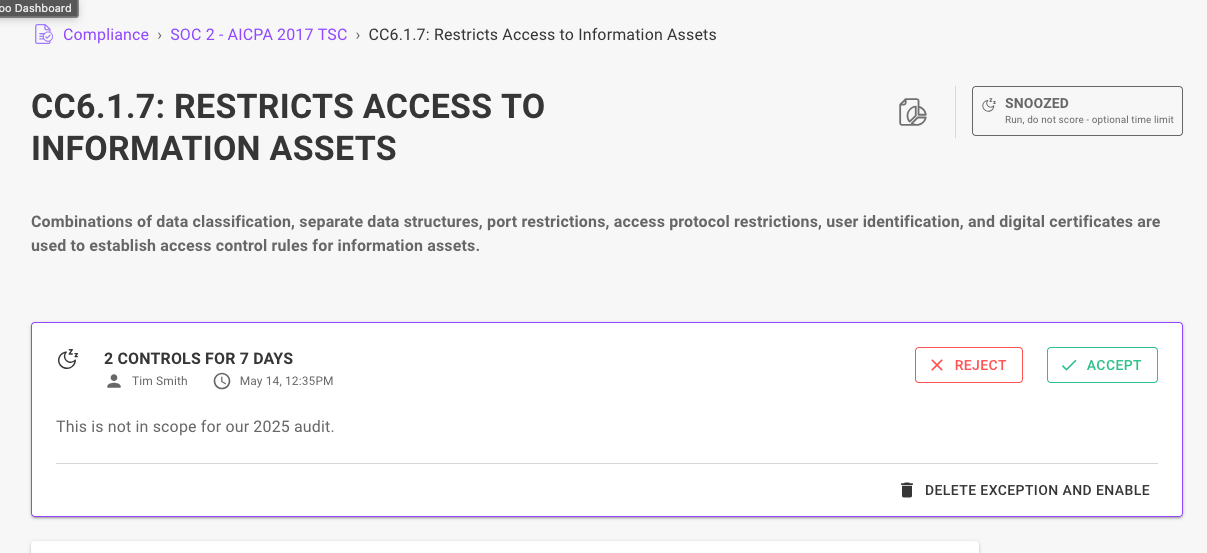
-
Select the Reject button to remove the exception, or select the Approve button to keep the exception with your approval.
Re-enable a control
Only team members with Editor or Owner access can perform this task.
-
In the Mondoo Console, navigate to the space you want to work in.
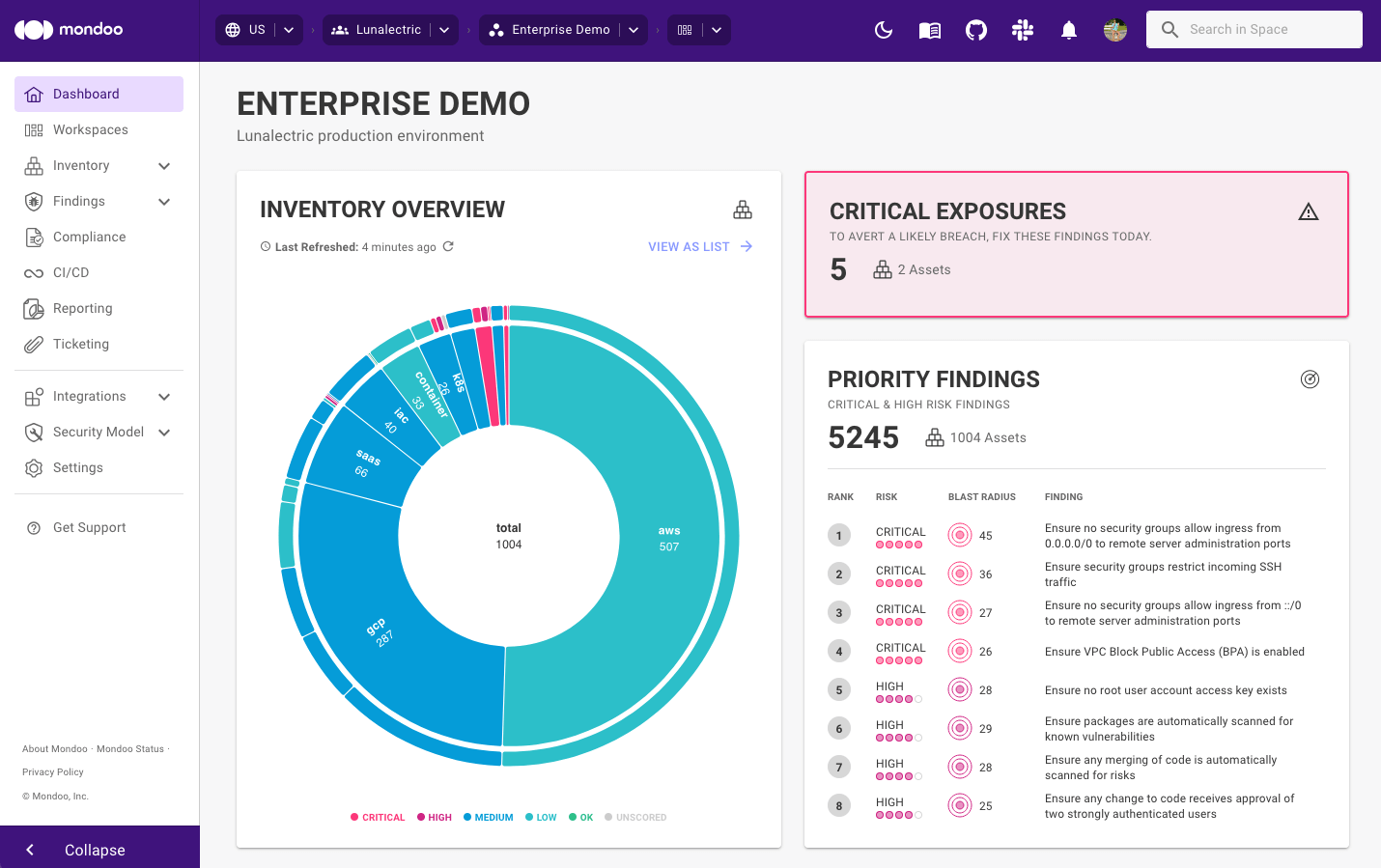
-
In the side navigation bar, select Compliance.

-
Select the framework you want to work in and scroll down to the list of controls.
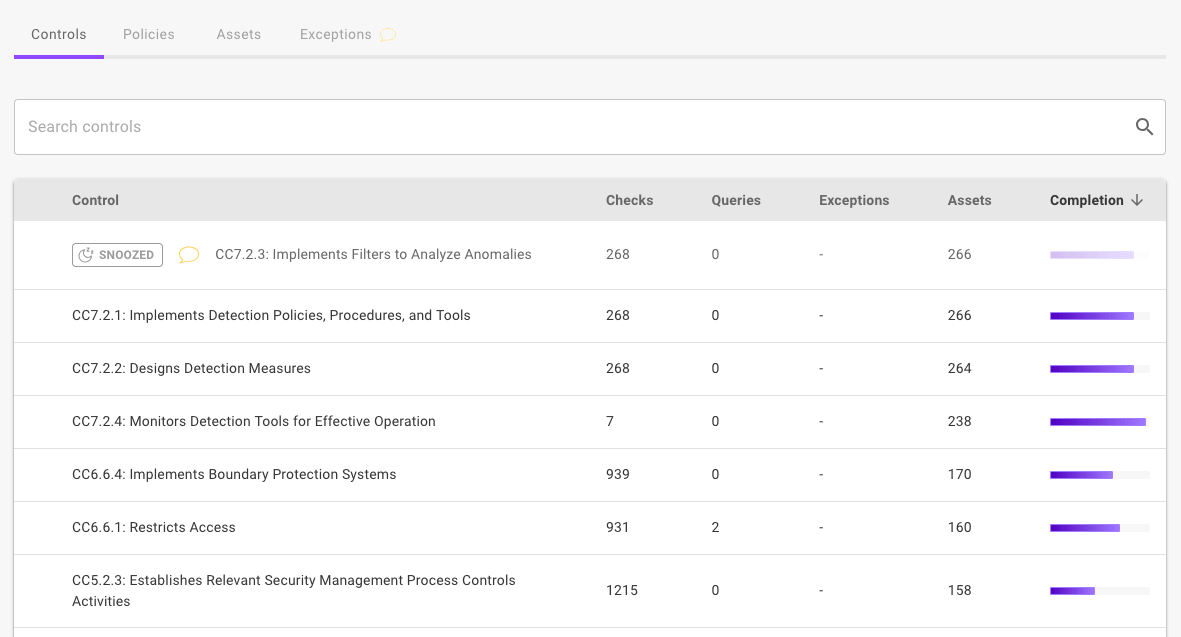
-
Select the control you wish to enable and select Remove Exception and Enable.
