Create Tickets from Advisories
Use Mondoo ticketing to track the work of fixing advisories in your existing workflow. When a Mondoo space has the ticketing feature configured, any team member can create a ticket from an advisory. Creating a ticket can:
- Directly create a new a Jira issue, GitHub issue, GitLab issue, or Zendesk ticket
- Send an email message to the recipient of your choice, such as a listener for your external issue tracking, ticketing, or project management software
For an overview of ticketing, read Track and Fix Findings with Ticketing.
Only team members with Editor or Owner access can perform this task.
-
In the Mondoo Console, navigate to a space that is set up to use ticketing.
tipYou can also select a workspace to view a subset of assets within a space.
-
In the side navigation bar, under Findings, select Advisories.
-
Select the advisory you want to track using a ticket and a corresponding issue in your ticket system.
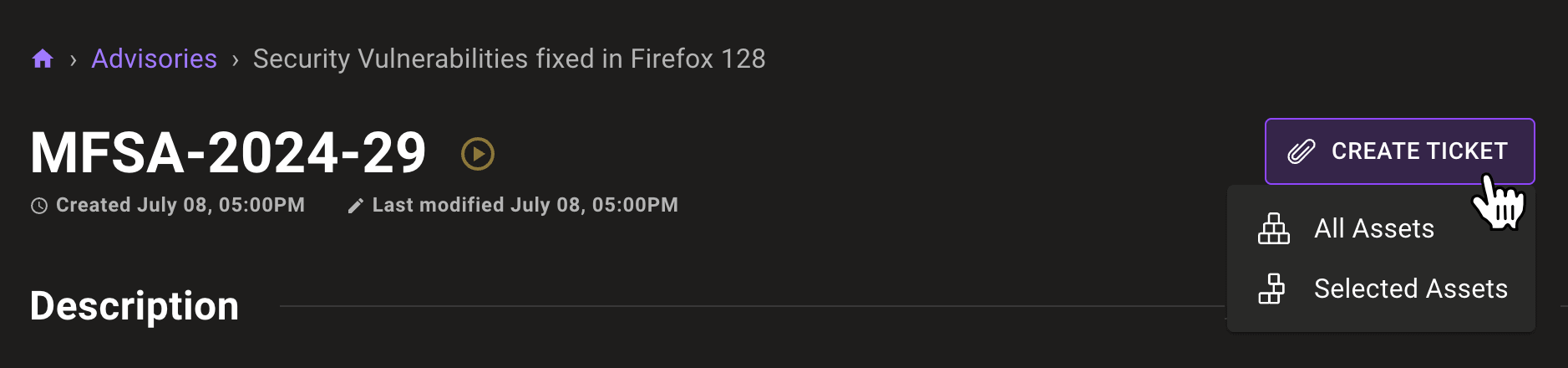
-
To the right of the advisory name, select the CREATE TICKET button and select Selected Assets to jump to the bottom of the page and see all assets affected by the advisory. (You can also select All Assets to create a ticket for all assets affected by the advisory.)
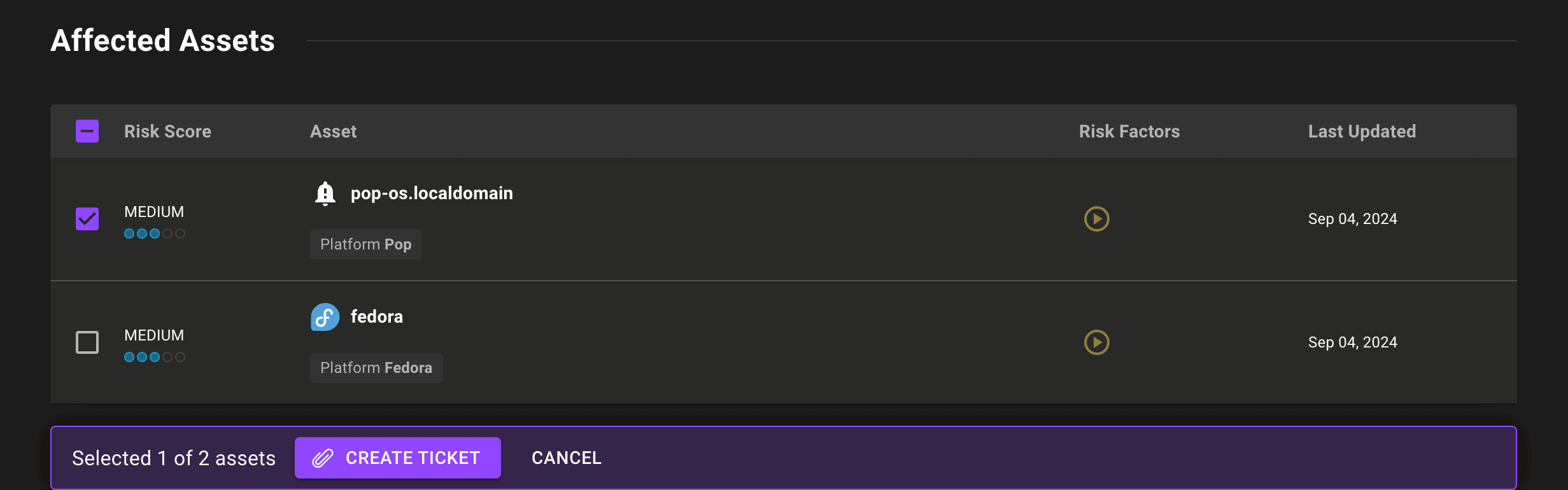
-
Check the boxes beside all the assets for which you want to track this advisory. Note that this creates a single Mondoo ticket (and therefore a single ticket in your external tracking system) for all the assets you choose. (If you want to track assets separately, create a new ticket for each asset.)
Select the CREATE TICKET button.
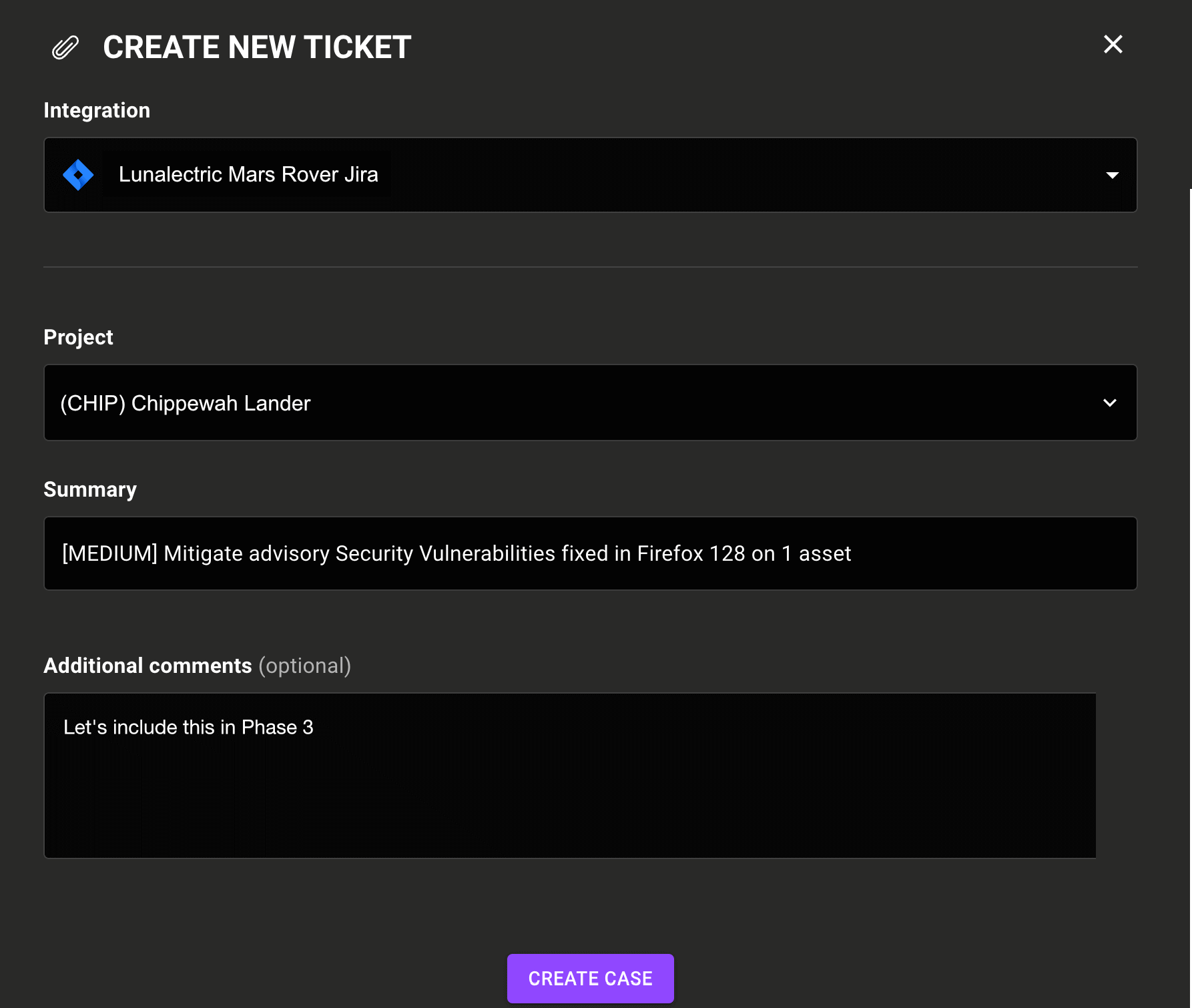
-
Define the ticket:
- In the Integration box, specify where you want Mondoo to add or send the ticket information.
- Choose the external destination for the ticket, such as the project, email recipient, or (for GitHub and GitLab) your organization (or user ID) and repository.
- If you want, change the Summary (title) and add your own notes in the Additional comments box.
- If you're creating a Zendesk ticket, set the Priority and Type of ticket.
-
Select the CREATE TICKET button.
Mondoo creates a new ticket in the space and then creates a corresponding issue or ticket in your ticket system, or sends email to the selected recipient.
Learn more
- Track and Fix Findings with Ticketing
- Set up Ticketing and Azure DevOps
- Set up Ticketing and GitHub
- Set up Ticketing and GitLab
- Set up Ticketing and Jira
- Set up Ticketing and Zendesk
- Set up Ticketing to Email Your External Ticket System
- Create Tickets from Checks
- Manage Ticketing