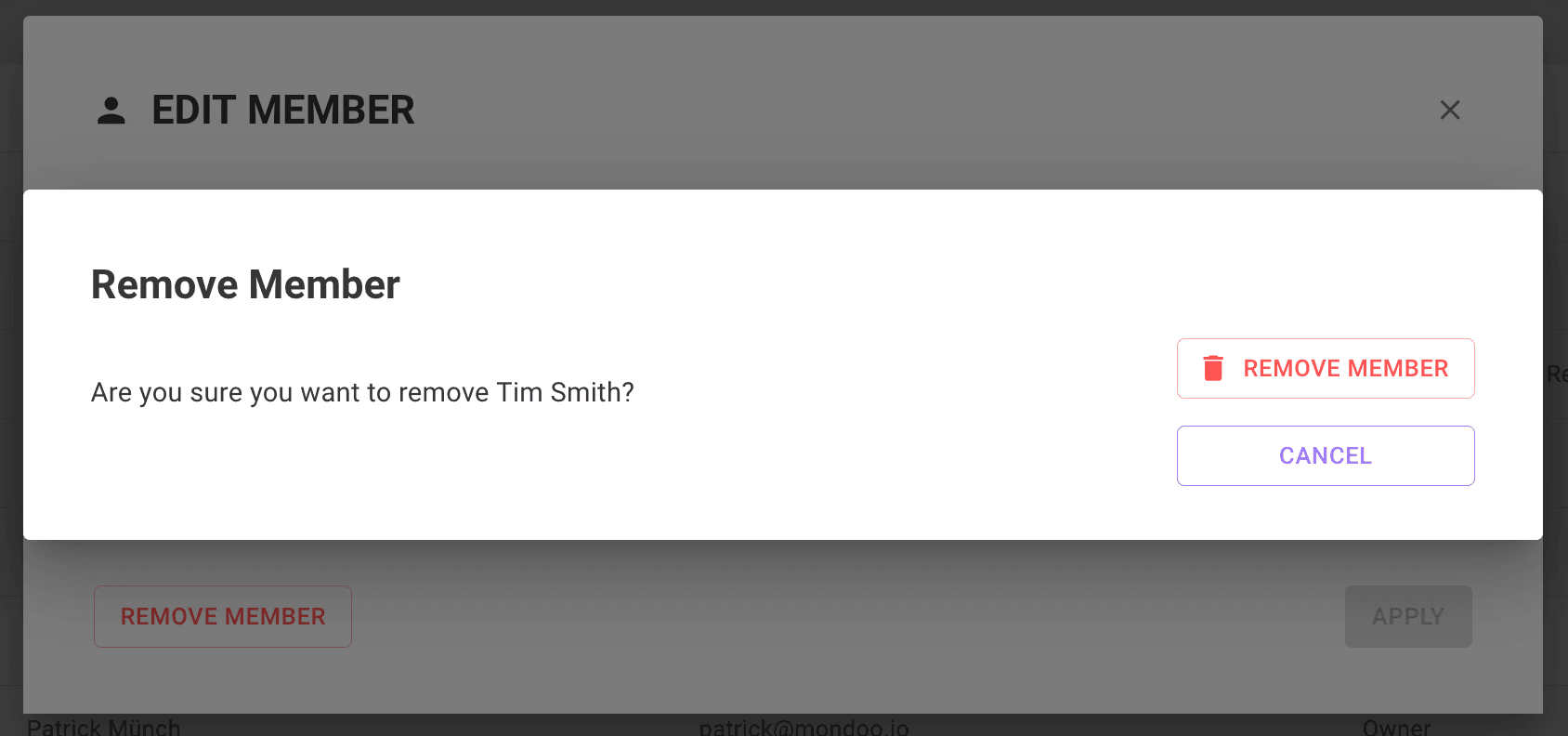Manage Team Members (Mondoo Users)
You can invite team members at the organization level or at an individual space level.
Team members of an organization have access to all of the spaces and workspaces under that organization, as well any additional spaces created in the future.
Role-based access control
Team members of organizations and spaces are granted one of these three base roles:
- Viewer - Read-only access to the view content in all spaces / workspaces within the organization including:
- assets
- compliance frameworks
- dashboards
- exceptions
- findings
- reports
- tickets
- Editor - Viewer access plus the ability to manage:
- assets (add / remove)
- compliance frameworks (add / remove / modify scope)
- exceptions (create / extend / approve)
- integrations (add / remove / modify)
- policies (add / remove / active / deactivate)
- reports (create / remove)
- service accounts (add / remove)
- SLAs (modify)
- team members (add / remove / modify permissions)
- tickets (create / remove)
- workspaces (add / remove / modify)
- Owner - Editor access plus the ability to create and delete spaces and organizations
To provide more fine-grained control over user access use the Viewer base role plus one of more of these additional permissions:
- Exception Reviewer
- Exception Requester
- Integrations Manager
- Policy Editor
- Policy Manager
- Query Pack Editor
- Query Pack Manager
- SLA Manager
- Ticket Creator
- Ticket Manager
Add team members to an organization
To add additional team members to an organization:
-
Navigate to the organization to which you want to add a team member.
-
In the side navigation bar, select Settings.
-
Select the Members tab.
-
Select the INVITE MEMBER button.
-
Enter the email address and select a role for the team member.
-
Select ADD.
The team member receives an invitation inviting them to the organization.
Add team members to a space
To add additional team members to a space:
-
Navigate to the space to which you want to add a team member.
-
In the side navigation bar, select Settings.
-
Select the Members tab.
-
Select the INVITE MEMBER button.
-
Enter the email address and select a role for the team member.
-
Select ADD.
The team member receives an invitation inviting them to the space.
Resend or revoke an invitation
-
Navigate to the organization or space in which you want to resend or revoke an invitation.
-
In the side navigation bar, select Settings.
-
Select the Members tab.
-
If the space or organization has any pending invitations a Pending Invitations section will be shown.
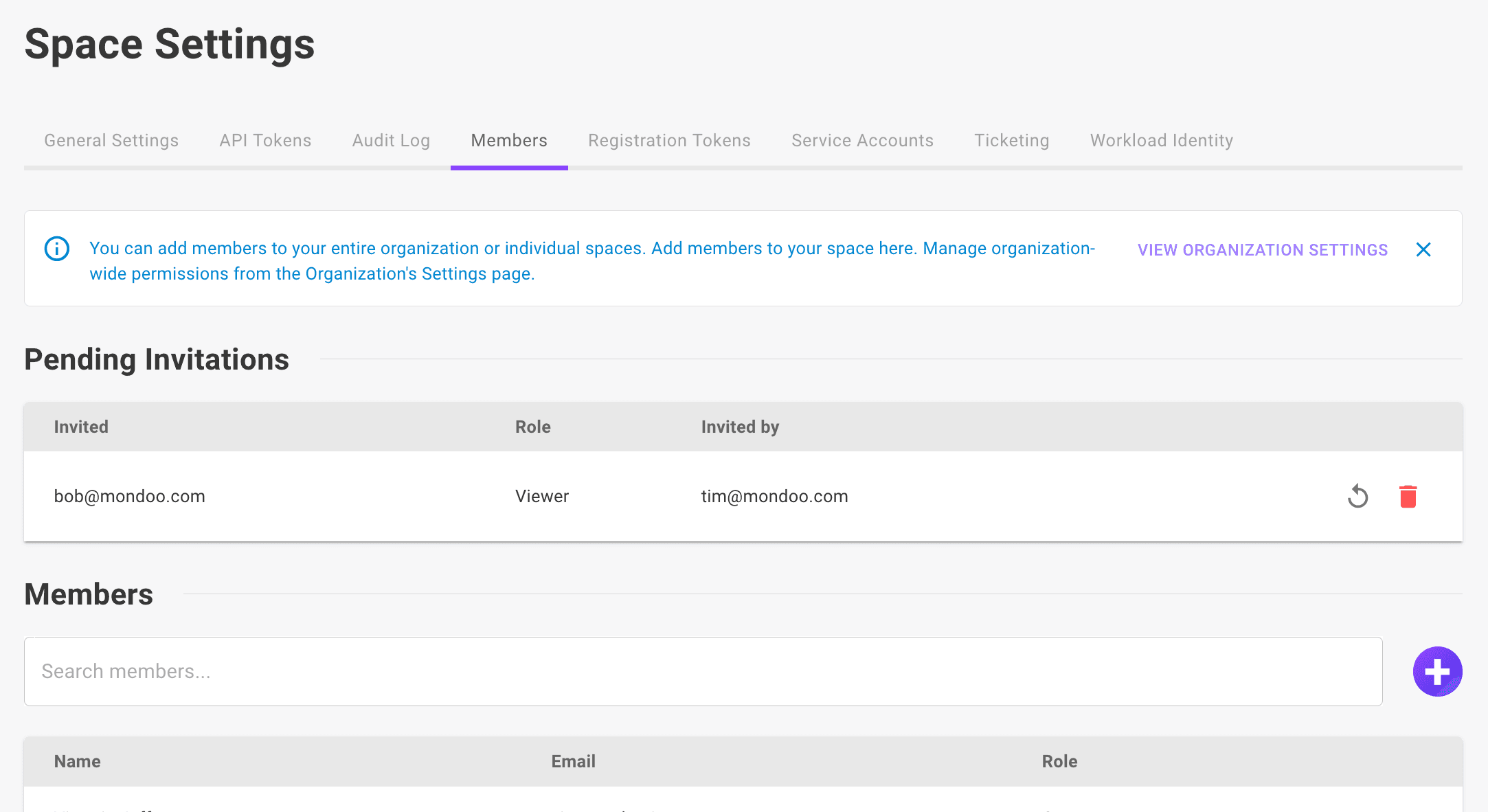
-
To resend an invitation, select the circular arrow icon beside the invitation's status.
-
To revoke an invitation, select the delete icon beside the invitation's status.
-
Edit a team member's role
-
Navigate to the organization or space to which you want to edit a team member's access.
-
In the side navigation bar, select Settings.
-
Select the Members tab.
-
Select the team member you want to edit
-
Select Add Roles to add new roles to the team member and then select Apply
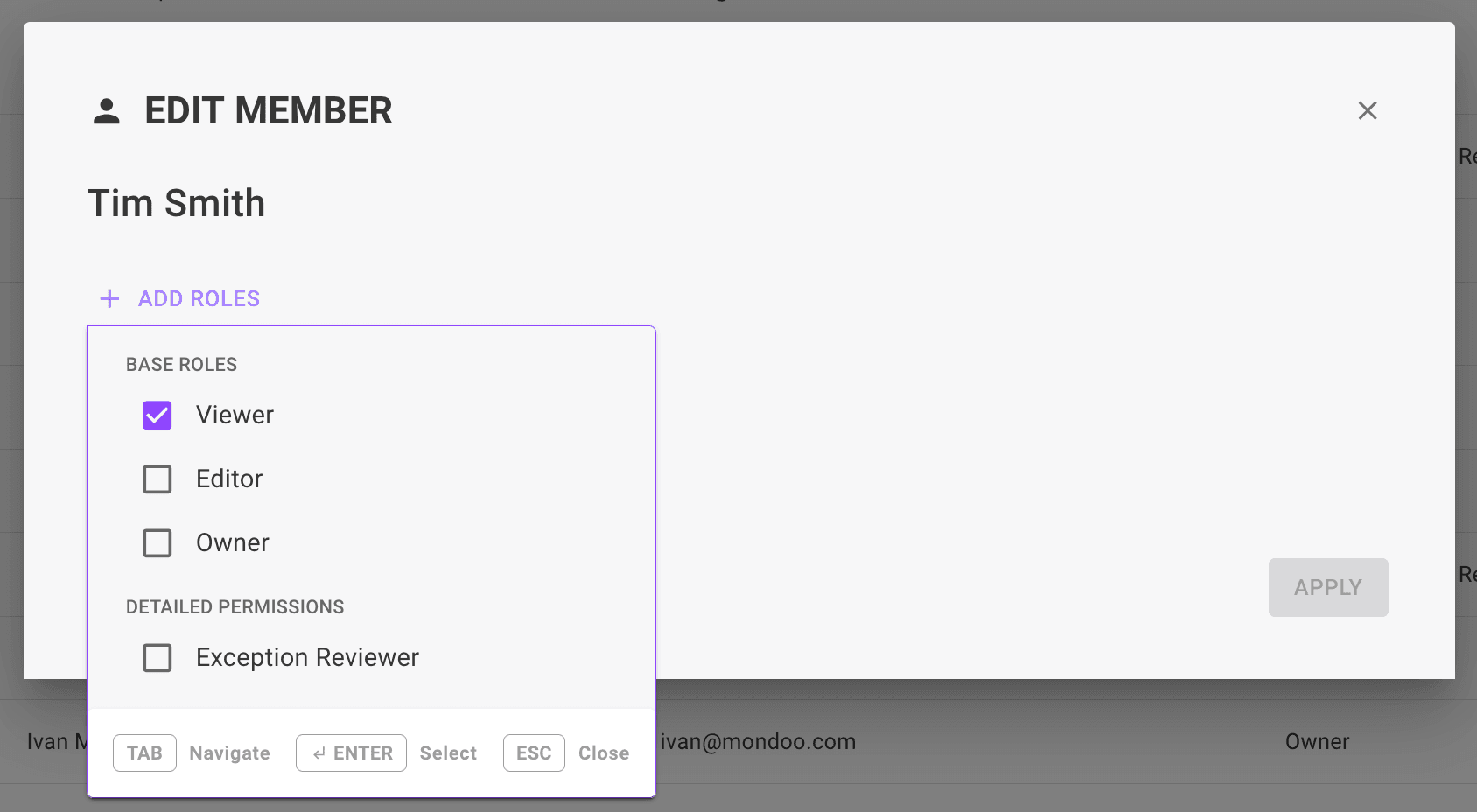
Delete a team member
-
Navigate to the organization or space to which you want to remove a team member's access.
-
In the side navigation bar, select Settings.
-
Select the Members tab.
-
Select the team member you want to remove.
-
Select Remove Member and then confirm the removal.