Gather Evidence of Compliance
Mondoo continuously assesses your compliance. At any time, you can:
-
View up-to-date information on whether your infrastructure complies with your chosen frameworks
-
See a space's overall compliance and drill down into the details for different controls, checks, and assets
-
Generate a report to export or print evidence of (or progress toward) compliance
View a space's compliance progress
Mondoo expresses overall compliance as a percentage. A space is compliant with a framework only when it reaches 100%. Lower percentages show progress toward full compliance.
View a space's progress toward compliance with all available frameworks on the Compliance page:
-
In the Mondoo Console, navigate to the space.
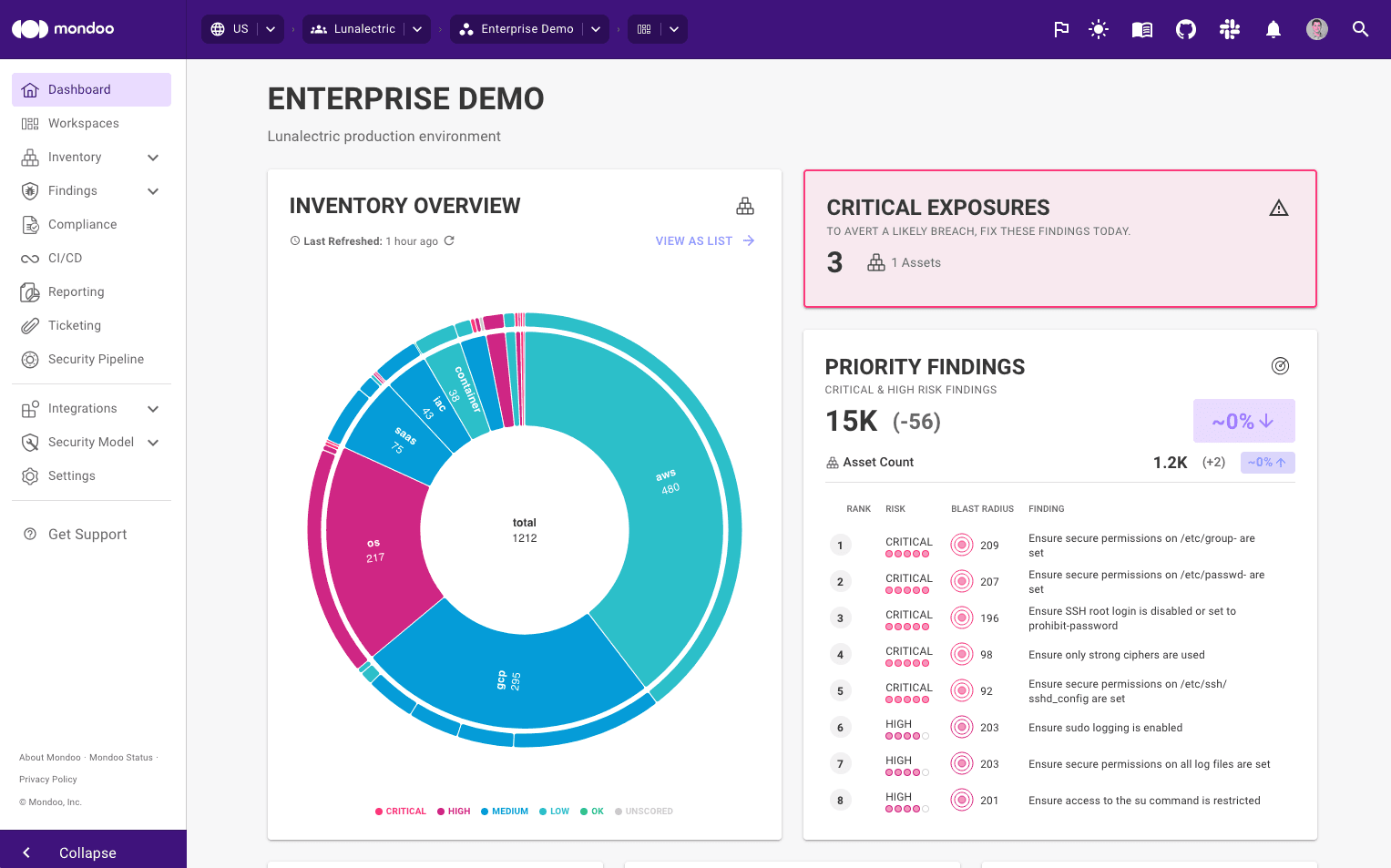
-
In the side navigation bar, select Compliance

The Compliance page shows all available frameworks and the space's progress toward compliance with each of them.
View evidence of compliance
From the Compliance Frameworks page, you can select a framework to learn more about the space's compliance with that framework.
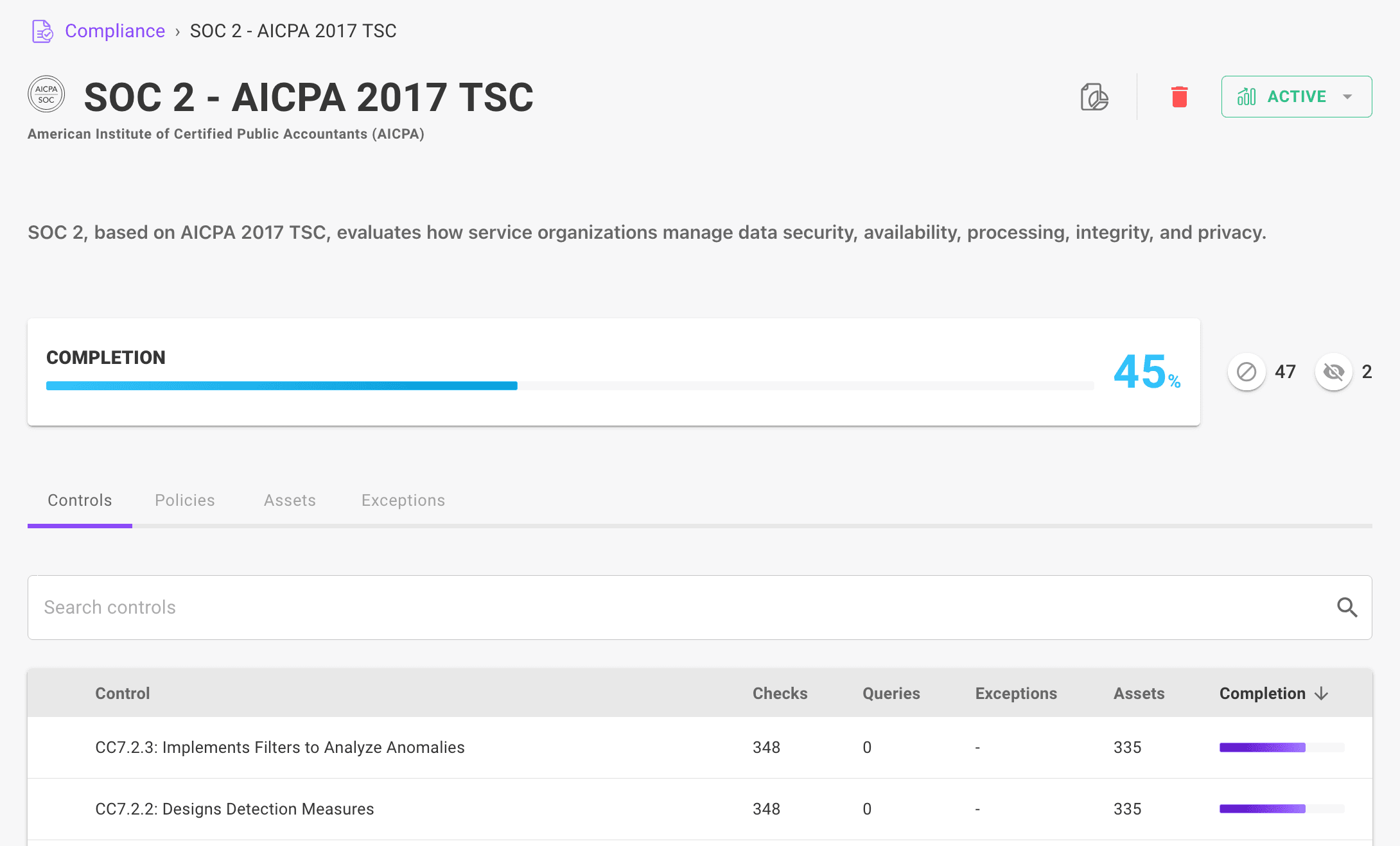
COMPLETION shows overall progress toward compliance.
Using the tabs in the lower portion of the framework page, you can drill down into different details.
-
The Controls tab lists all the controls in the framework. You can see your progress on each control and select a control to see details on the checks it maps to.
-
The Policies tab lists all the policies that contain the checks this framework maps to. You can enable, disable, or set policies to preview.
-
The Assets tab shows the compliance progress of all the assets in the space. You can select an asset to view its details.
-
The Exceptions tab shows any customization you've created for the framework. To learn more, read Customize Compliance.
Generate a compliance report
To provide evidence to auditors, you can generate a report on a space's compliance with an entire framework or an individual control. Mondoo creates reports in PDF format.
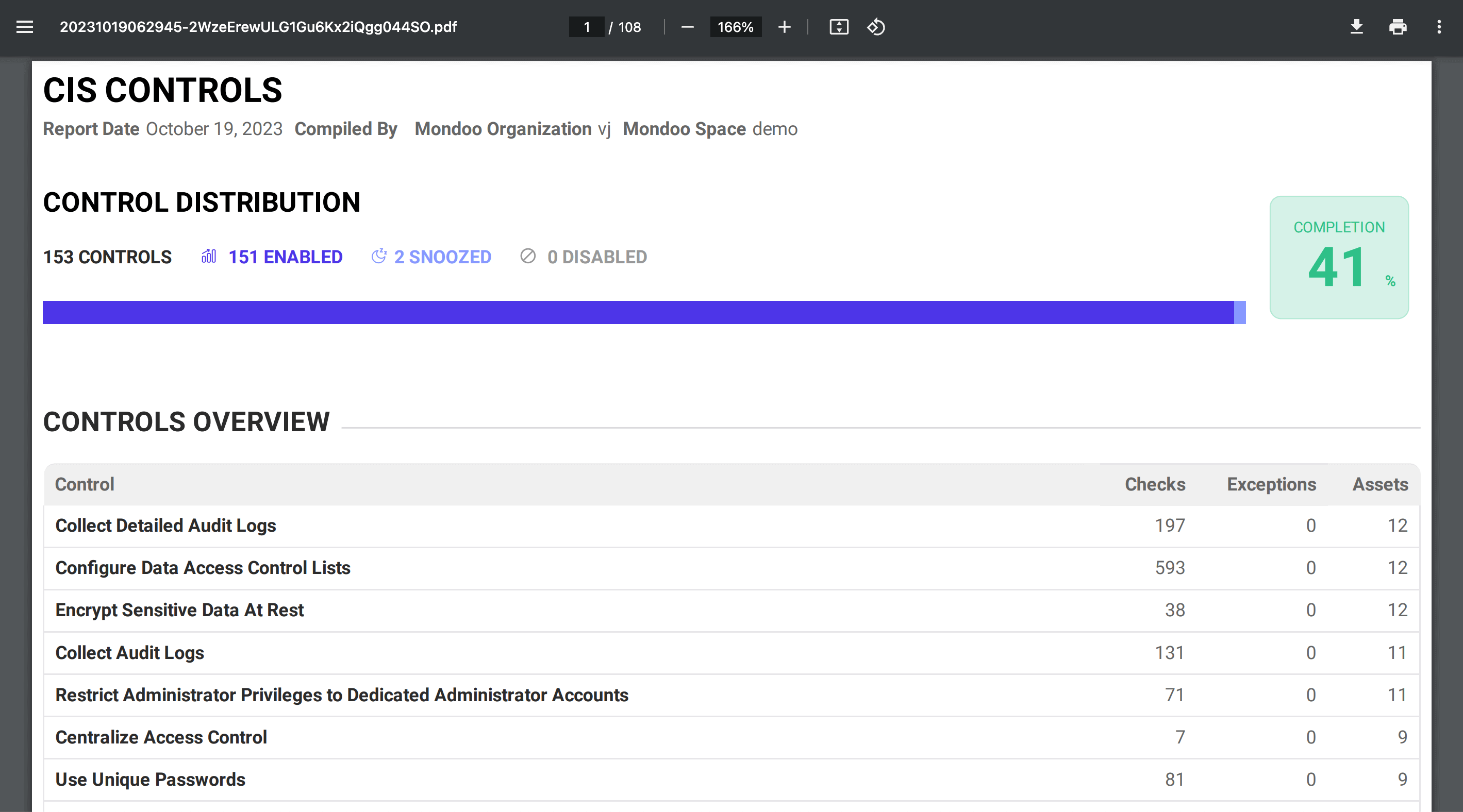
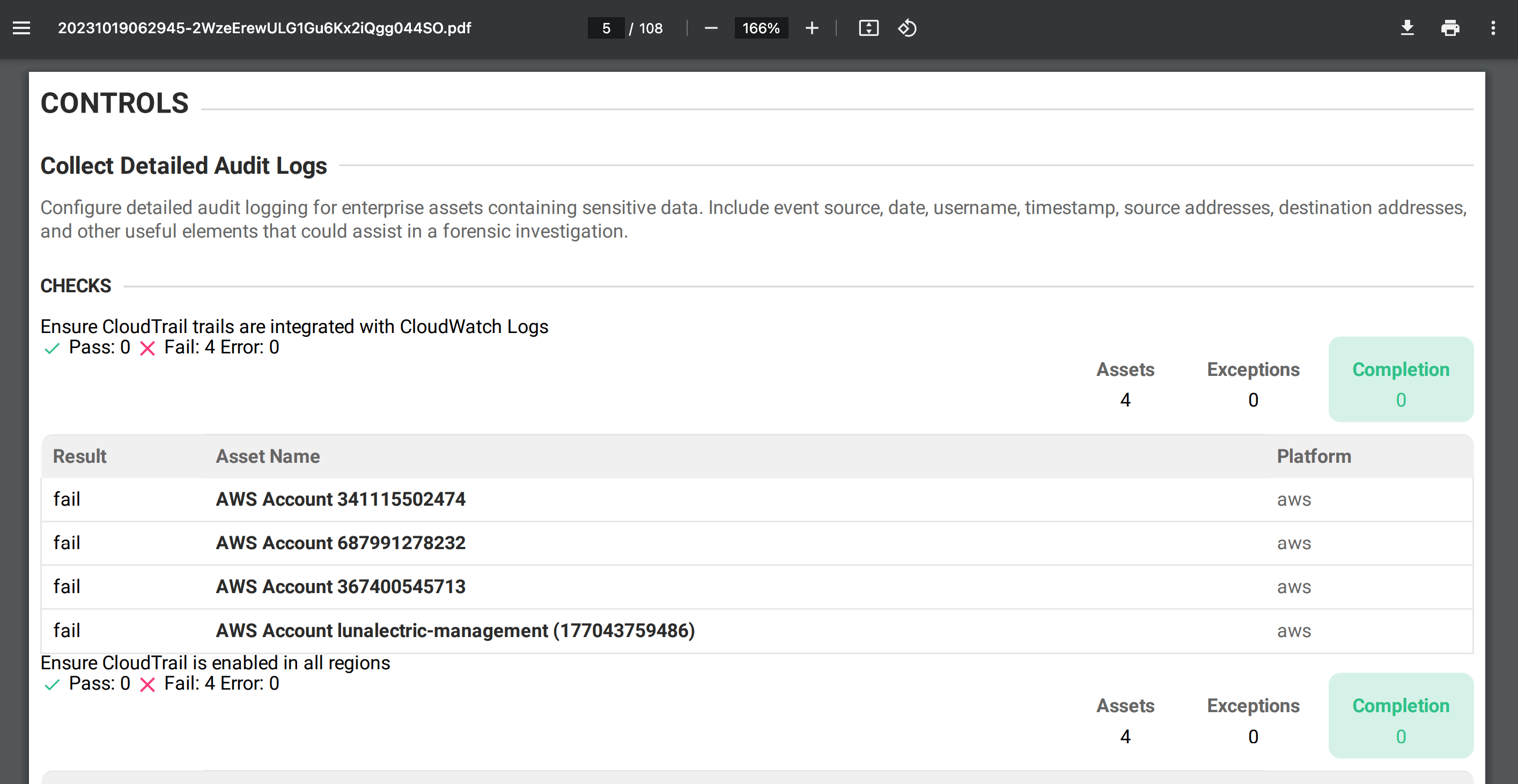
-
In the Mondoo Console, navigate to the space for which you want to generate a compliance report.
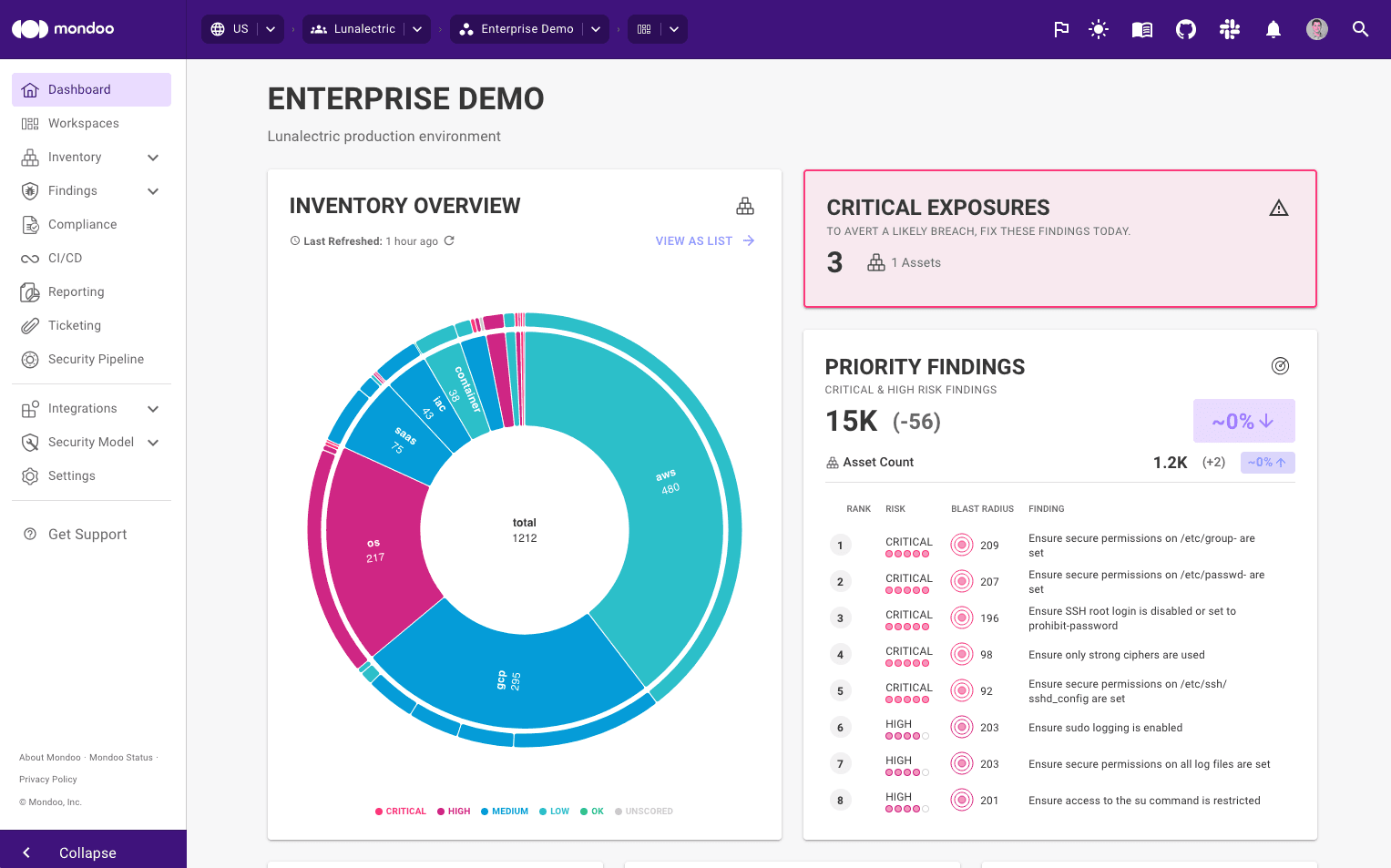
-
In the side navigation bar, select Compliance

-
Select the framework for which you want to create a compliance report.
If you want to create a report on a single control, select the control in the Controls table.
-
To the right of the framework or control title, select the Generate Report (download symbol) icon.
-
Enter a name for the report and select the GENERATE REPORT button.
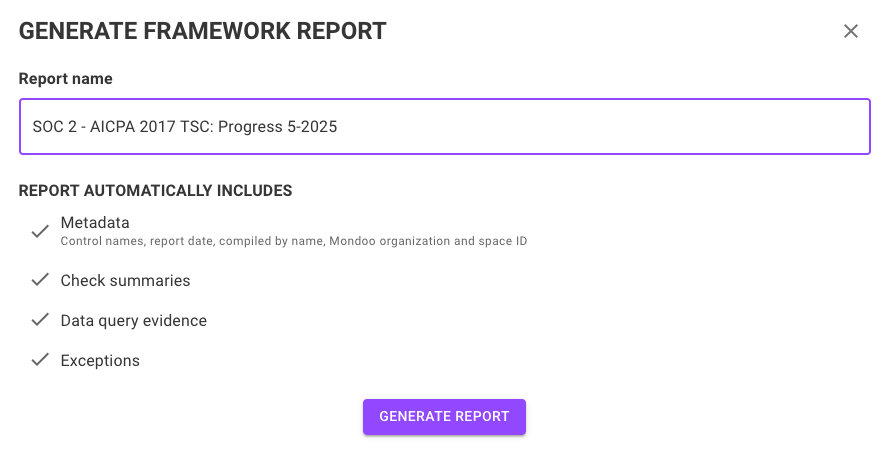
-
Select the VIEW REPORTS button to go to the Reporting page where you can download the report. It can take some time for Mondoo to generate a PDF with all the requested compliance data. If the new report is still in progress, you can leave and return to the Reporting page later to retrieve it.
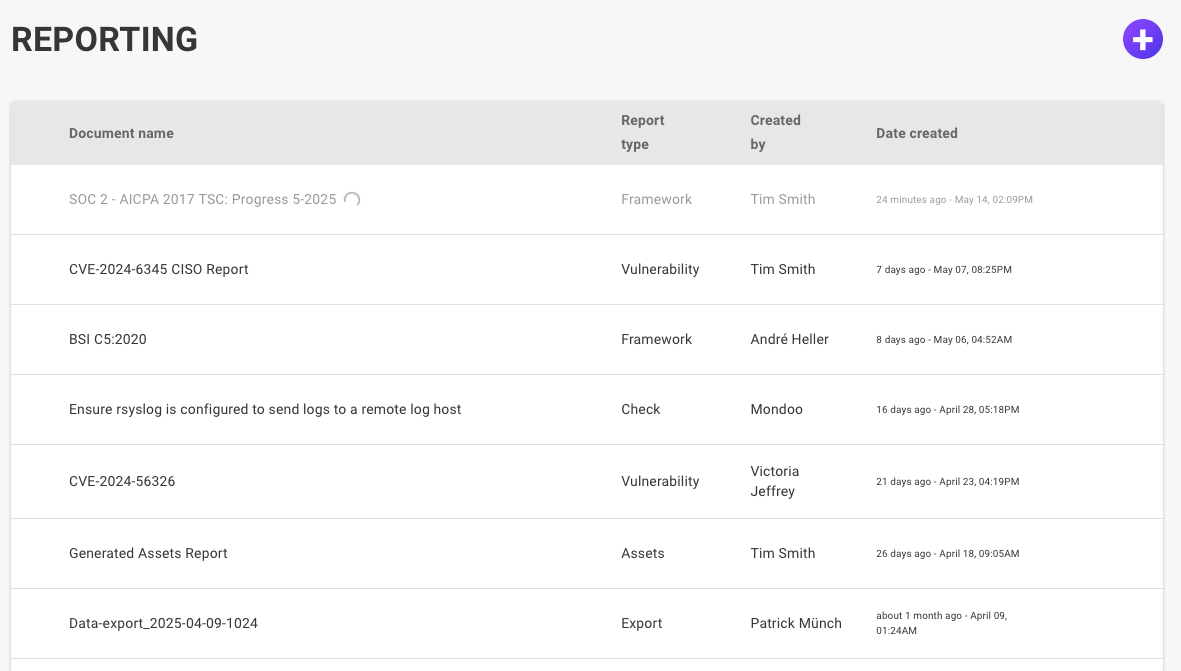
-
To download a report, select the download icon (the down arrow) on the report's row.
Delete compliance reports
-
In the Mondoo Console, navigate to the space for which you want to delete a compliance report.
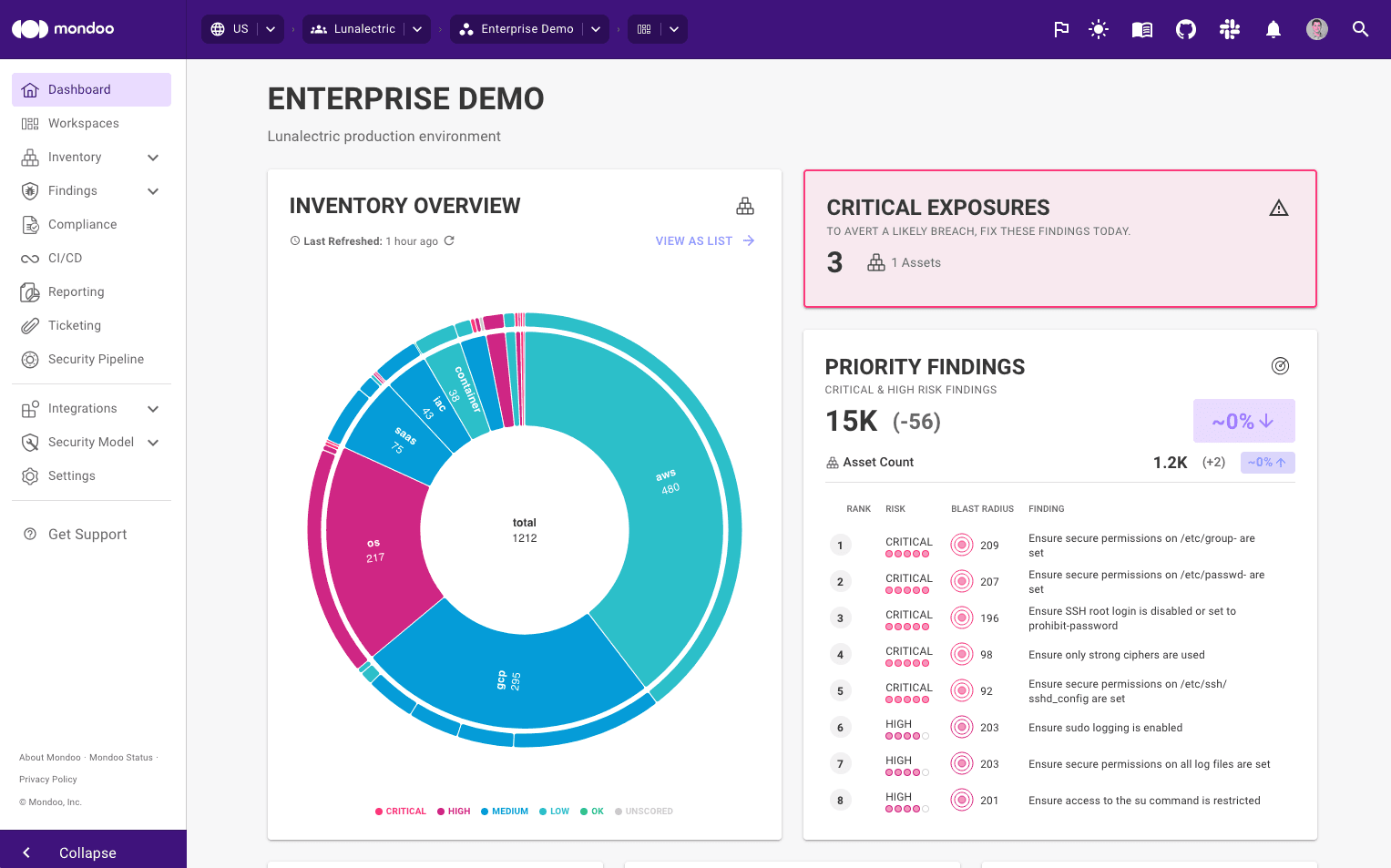
-
In the side navigation bar, select Reporting.
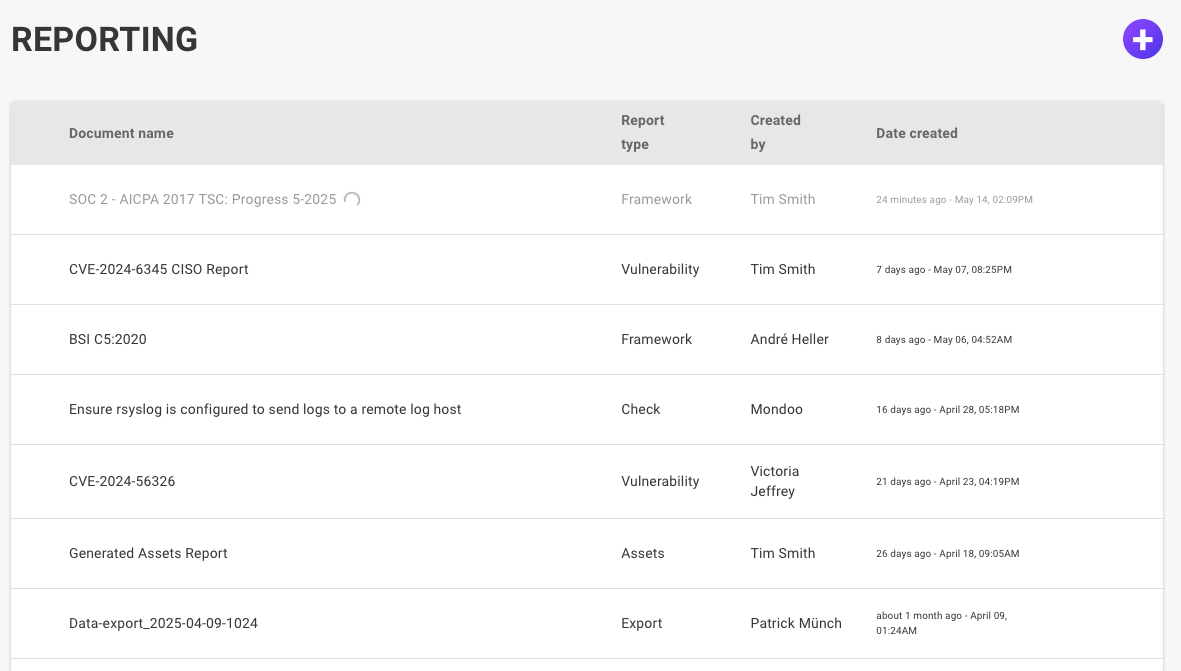
-
Hover over the report you wish to delete and select the trash can icon.
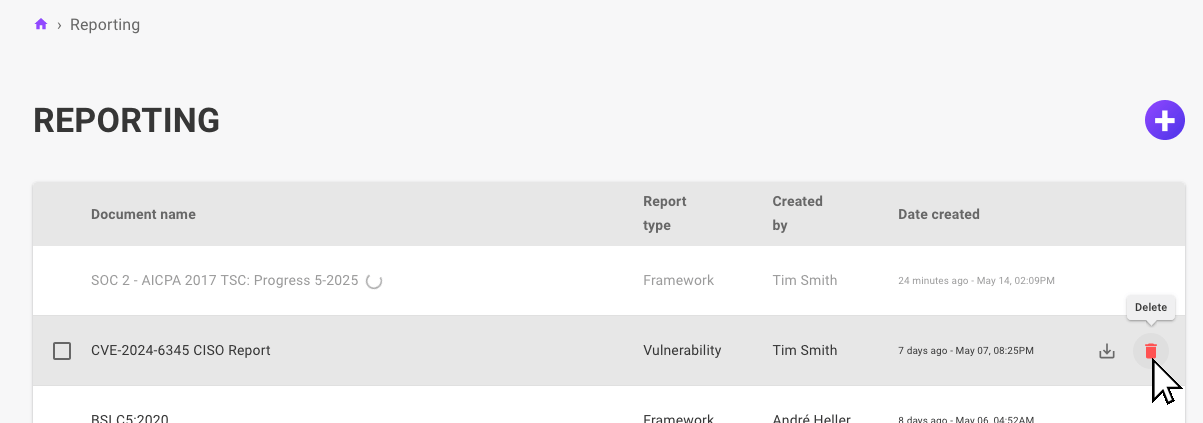
To delete multiple reports at once, check the boxes next to the reports and then select the DELETE button.