Set up Ticketing and Jira
Set up ticketing in a space to allow users in the space to keep track of security tasks and add Jira issues directly from within the Mondoo Console. Ticketing setup involves configuring Mondoo to integrate with Jira.
For an overview of ticketing, read Track and Fix Findings with Ticketing.
Mondoo offers an alternative method for sharing tickets with Jira: an email integration. This approach lets you tap into the automation features of Jira's incoming mail handler. To learn how to create an email integration for ticketing, read Set up Ticketing to Email Your External Ticket System.
Prerequisites
-
Owner or Editor access to the Mondoo space
-
A Jira account with access to the project where you want Mondoo to add issues
-
An API token for Jira account access
To learn how to create and copy an API token, read Manage API tokens for your Atlassian account in the Atlassian documentation.
Add a Jira integration
-
In the Mondoo Console, navigate to the space where you want to set up ticketing and, in the side navigation bar, select Ticketing.
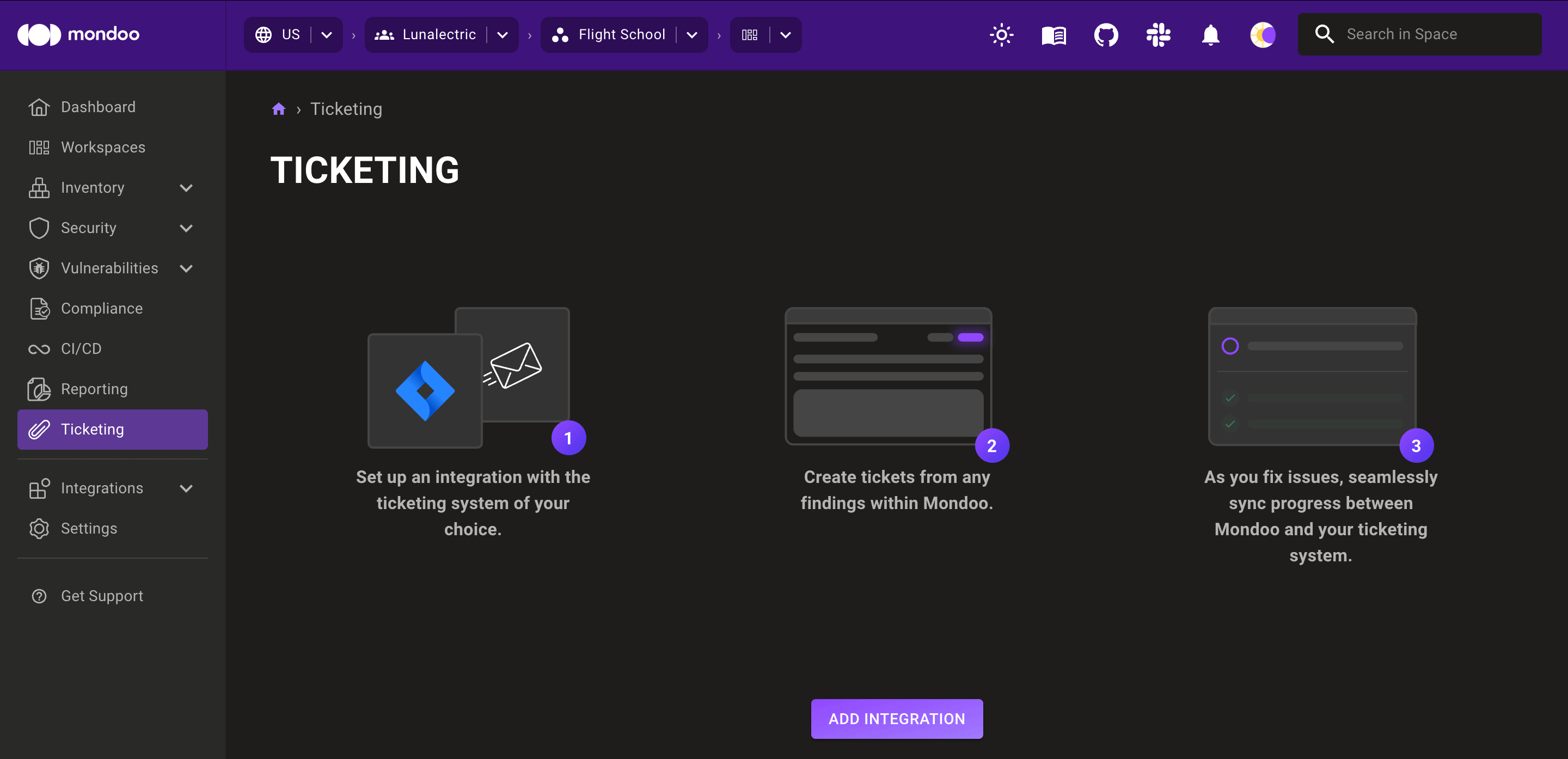
-
Select the ADD INTEGRATION button.
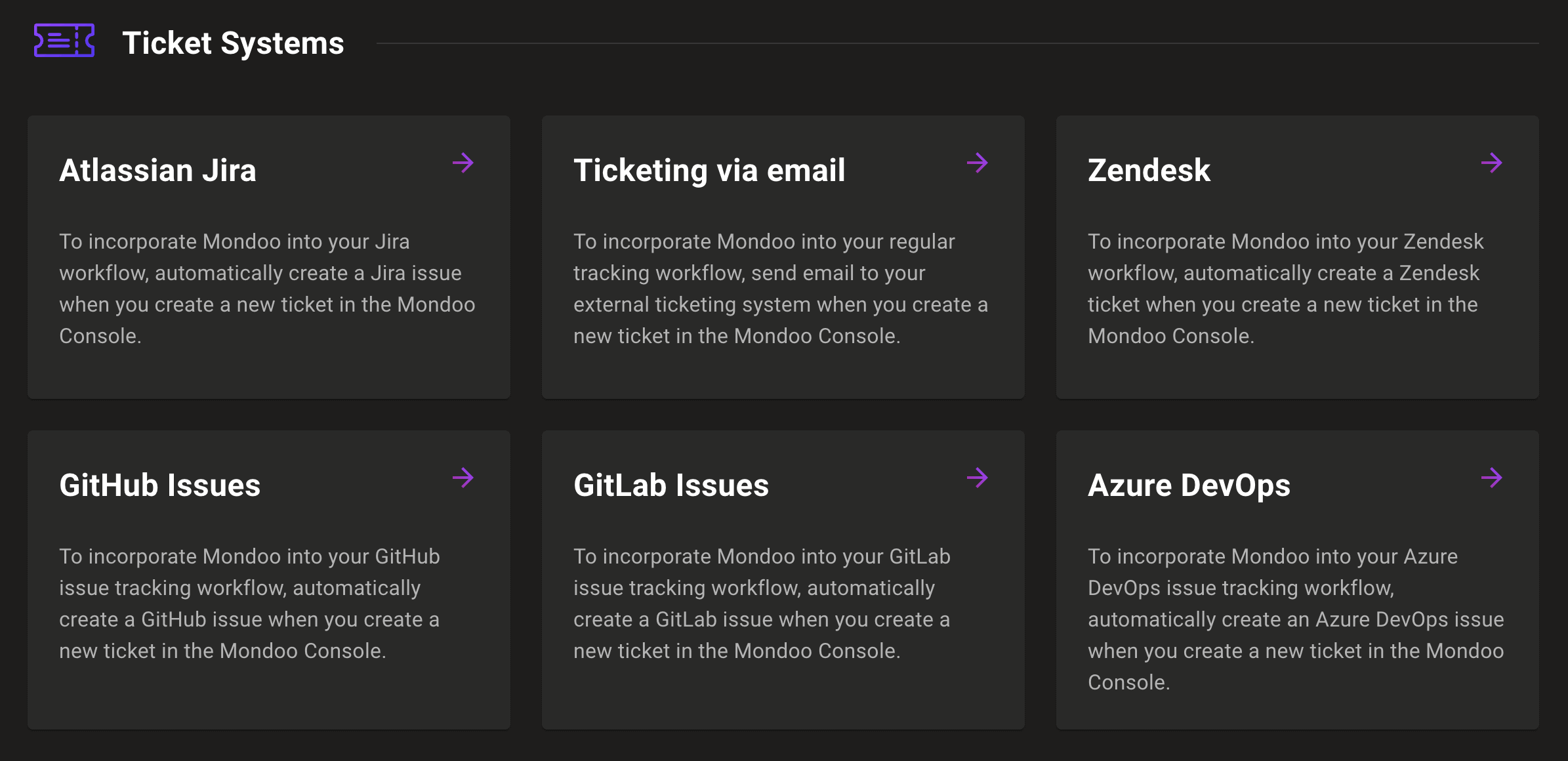
-
Select Atlassian Jira.
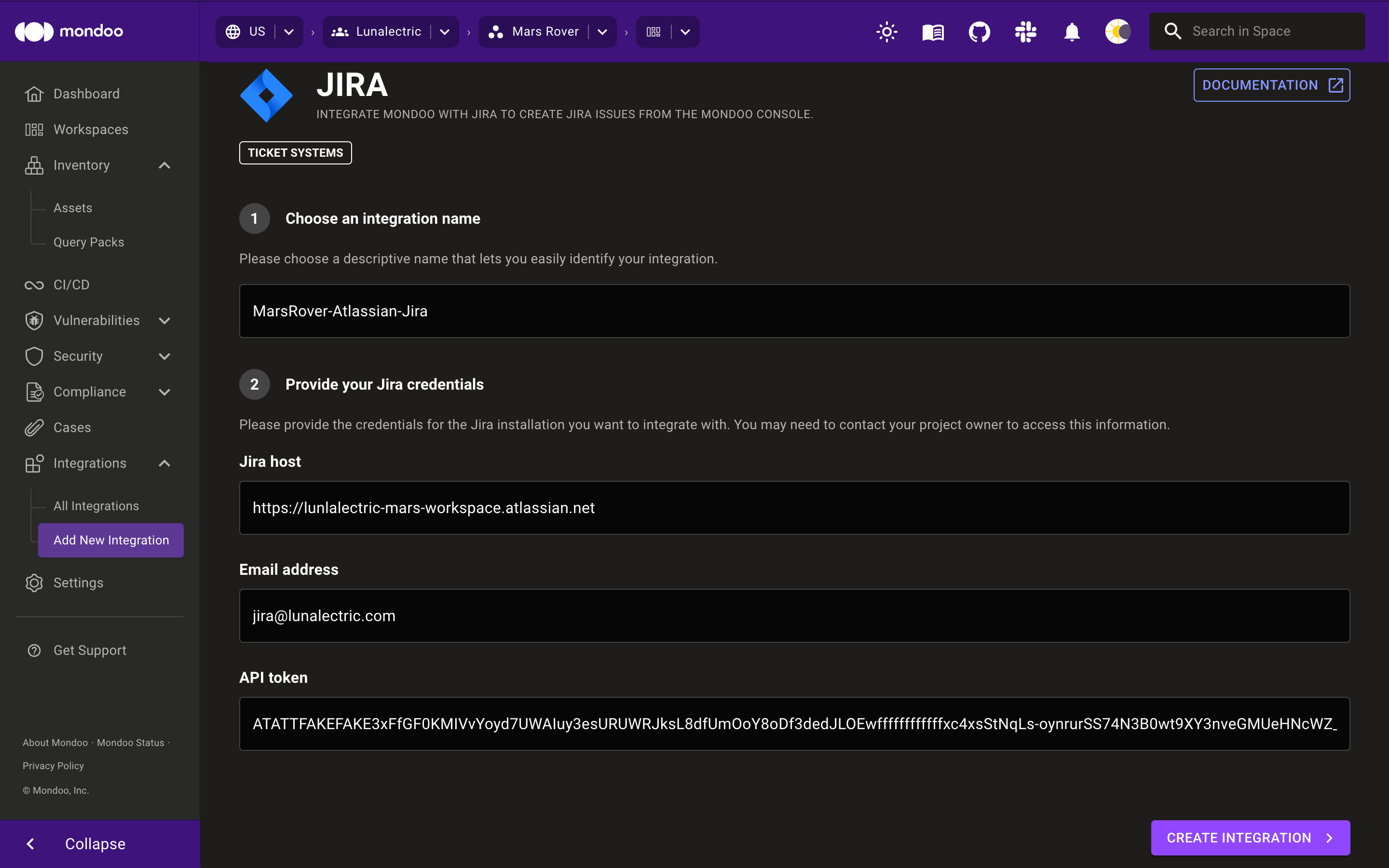
-
In the Choose an integration name box, enter a name for the integration. Make it a name that clearly shows this is a Jira integration.
-
In the Jira host box, type the domain for your Jira instance. Do not include a slash at the end of the domain. Example:
https://lunalectric-workspace.atlassian.net -
In the Email address box, enter the email address you use to log into your Jira instance.
-
In the API token box, paste your API token for access to your Jira account. To learn how to create and copy an API token, read Manage API tokens for your Atlassian account in the Atlassian documentation.
-
Select the CREATE INTEGRATION button.
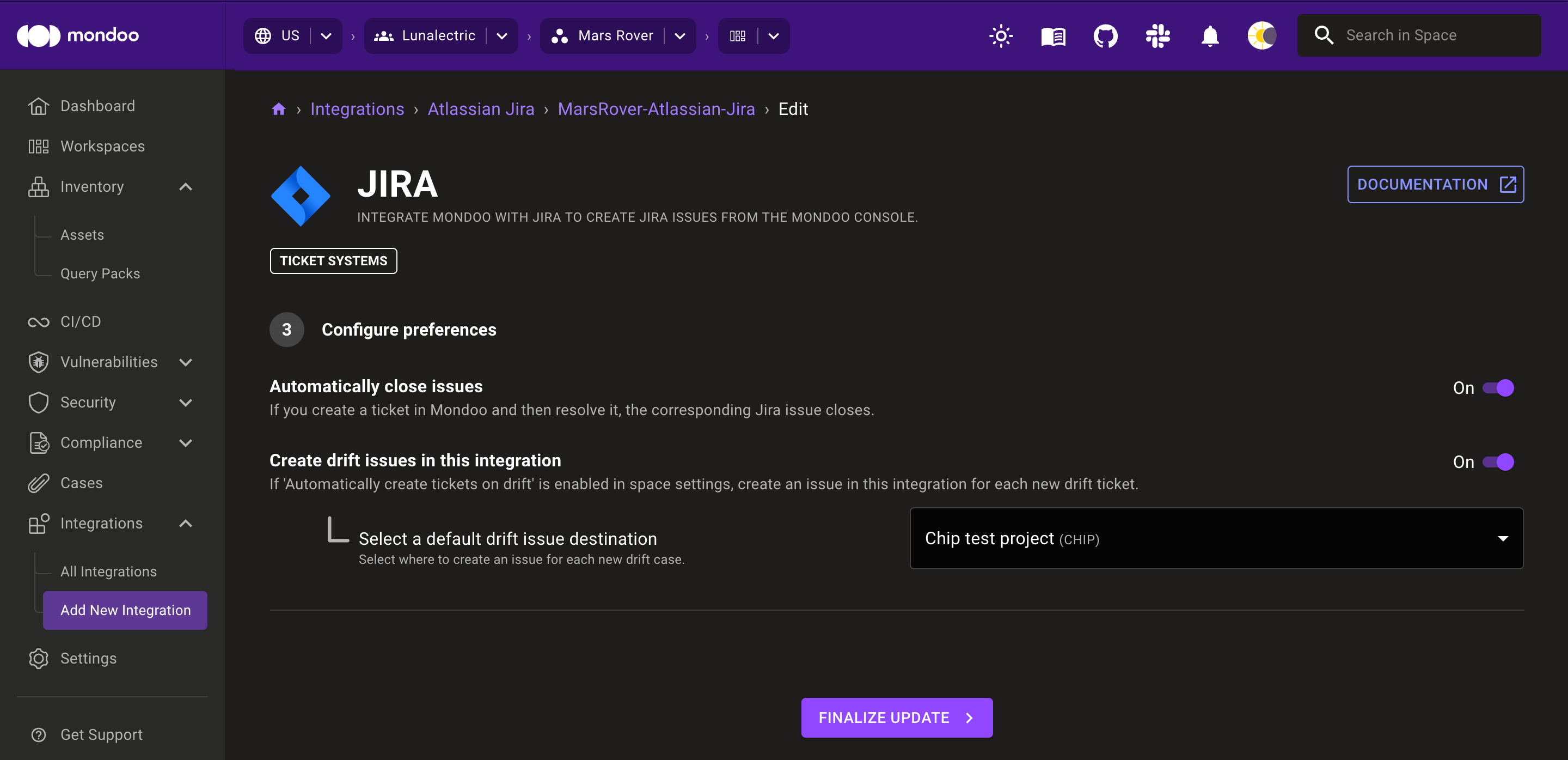
-
To close a ticket in Mondoo when the corresponding Jira issue closes, enable Automatically close tickets.
-
To create a Mondoo ticket and a corresponding Jira issue when an asset becomes more exposed to attack, enable Create drift issues in this integration and choose the destination project. To learn more, read Automatically create tickets on drift.
-
Select the FINALIZE UPDATE button.