Set up Ticketing and Zendesk
Set up ticketing in a space to allow users in the space to keep track of security tasks and add Zendesk tickets directly from within the Mondoo Console. Ticketing setup involves configuring Mondoo to integrate with Zendesk.
For an overview of ticketing, read Track and Fix Findings with Ticketing.
Mondoo offers an alternative method for sharing tickets with Zendesk: an email integration. This approach lets you tap into the automation features of Zendesk email channel. To learn how to create an email integration for ticketing, read Set up Ticketing to Email Your External Ticket System.
Prerequisites
-
Owner or Editor access to the Mondoo space
-
A Zendesk account with access to the channel where you want Mondoo to add tickets
-
An API token for Zendesk account access
To learn how to create and copy an API token, read Managing API token access to the API in the Zendesk documentation.
Add a Zendesk integration
-
In the Mondoo Console, navigate to the space where you want to set up ticketing and, in the side navigation bar, select Ticketing.
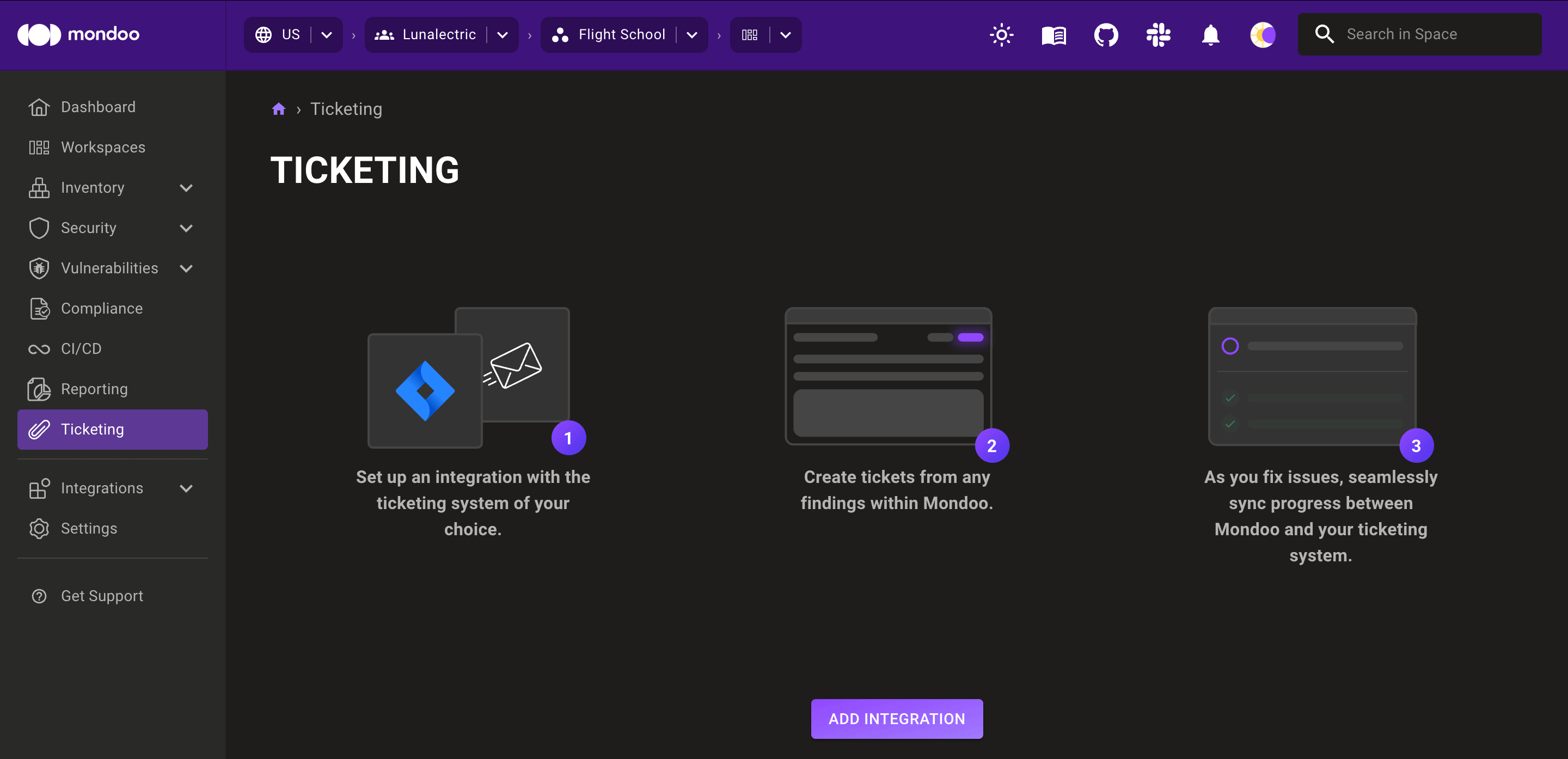
-
Select the ADD INTEGRATION button.
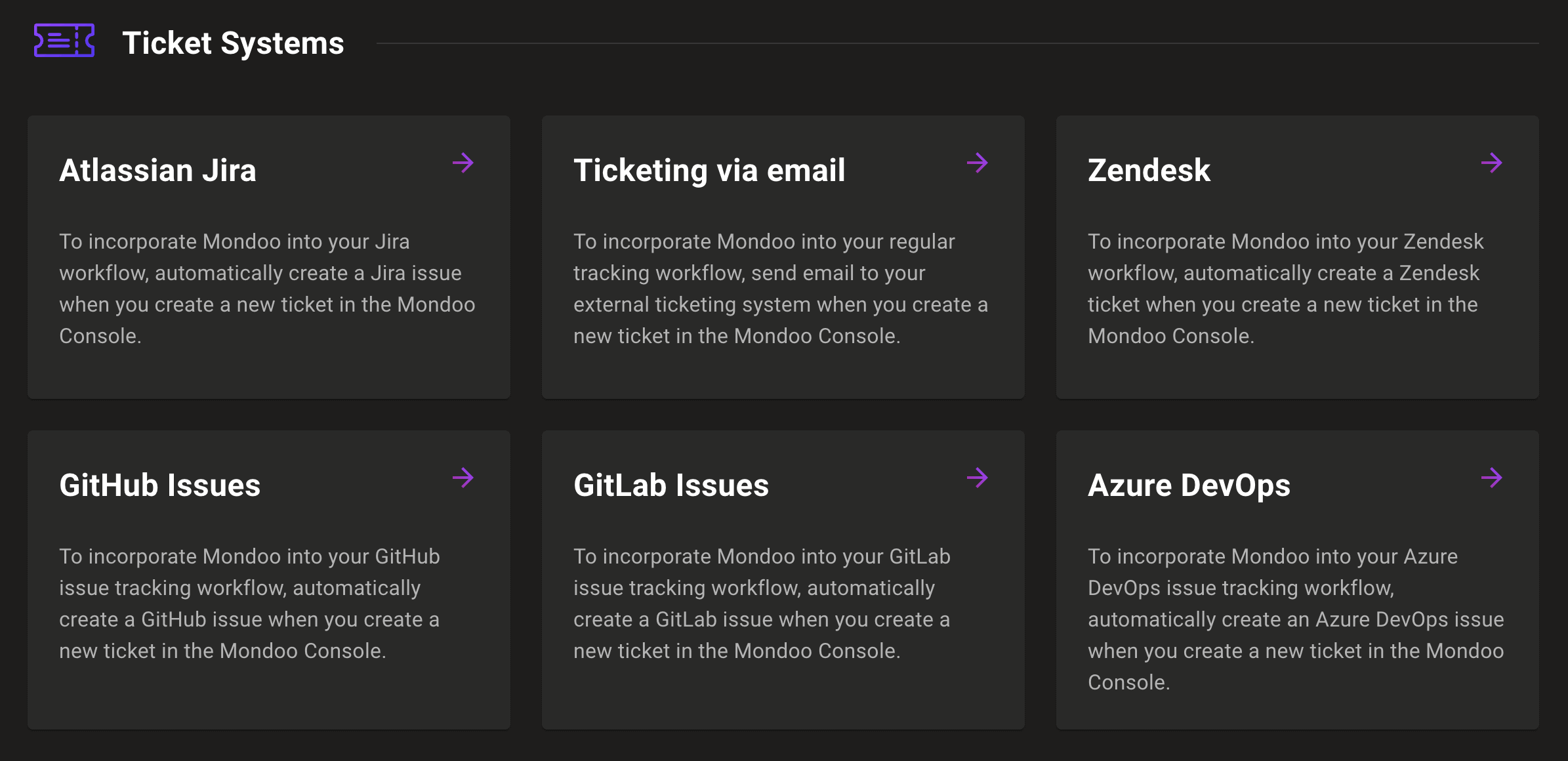
-
Select Zendesk.
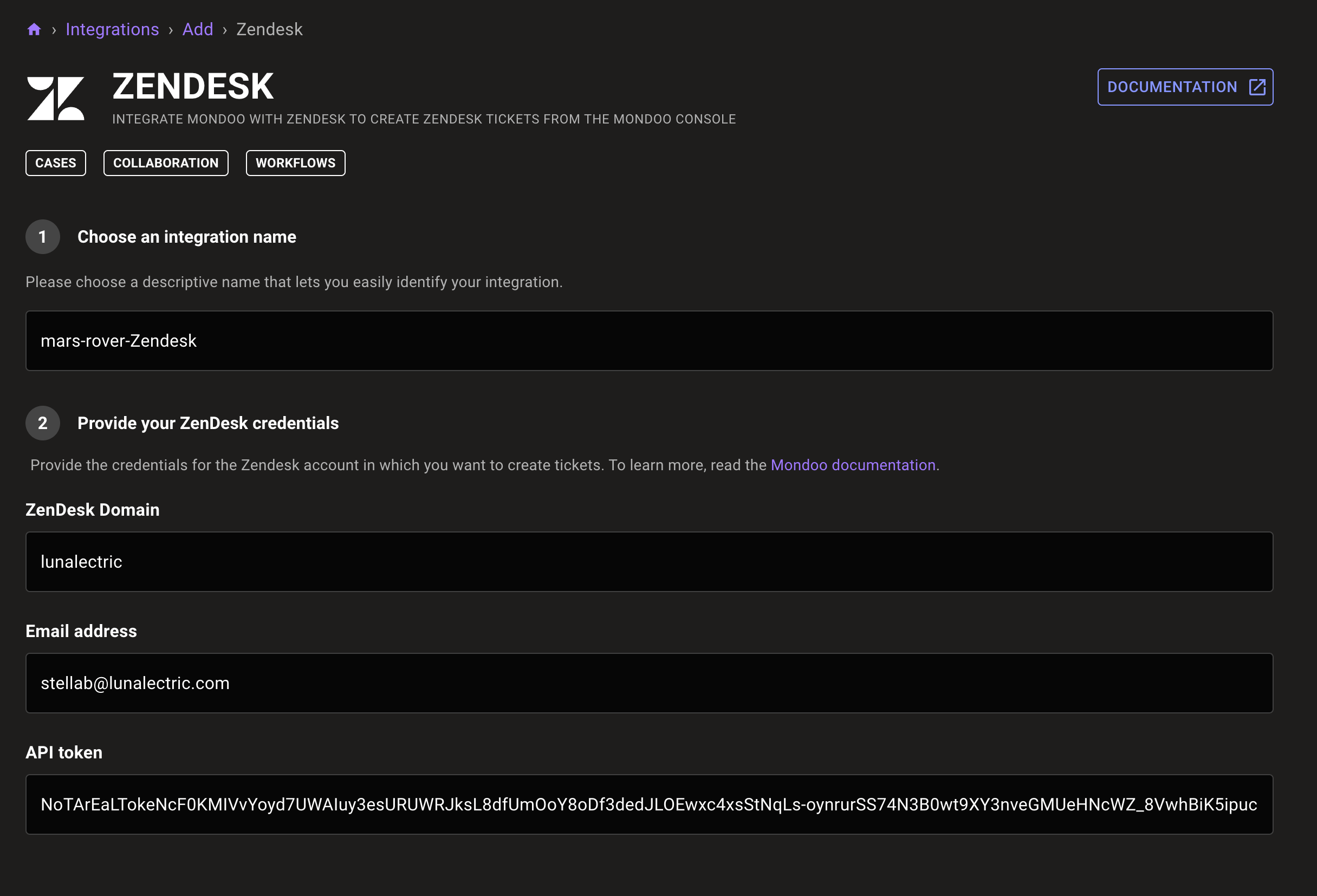
-
In the Choose an integration name box, enter a name for the integration. Make it a name that clearly shows this is a Zendesk integration.
-
In the Zendesk domain box, your Zendesk subdomain. This is the custom part of the URL you use to access Zendesk. For example, if your Zendesk URL is
lunalectric.zendesk.comthen enterlunalectricin this box. -
In the Email address box, enter the email address you use to log into your Zendesk instance.
-
In the API Token box, paste your API token for access to your Zendesk account. To learn how to create and copy an API token, read Managing API token access to the API in the Atlassian documentation.
-
Select the CREATE INTEGRATION button.
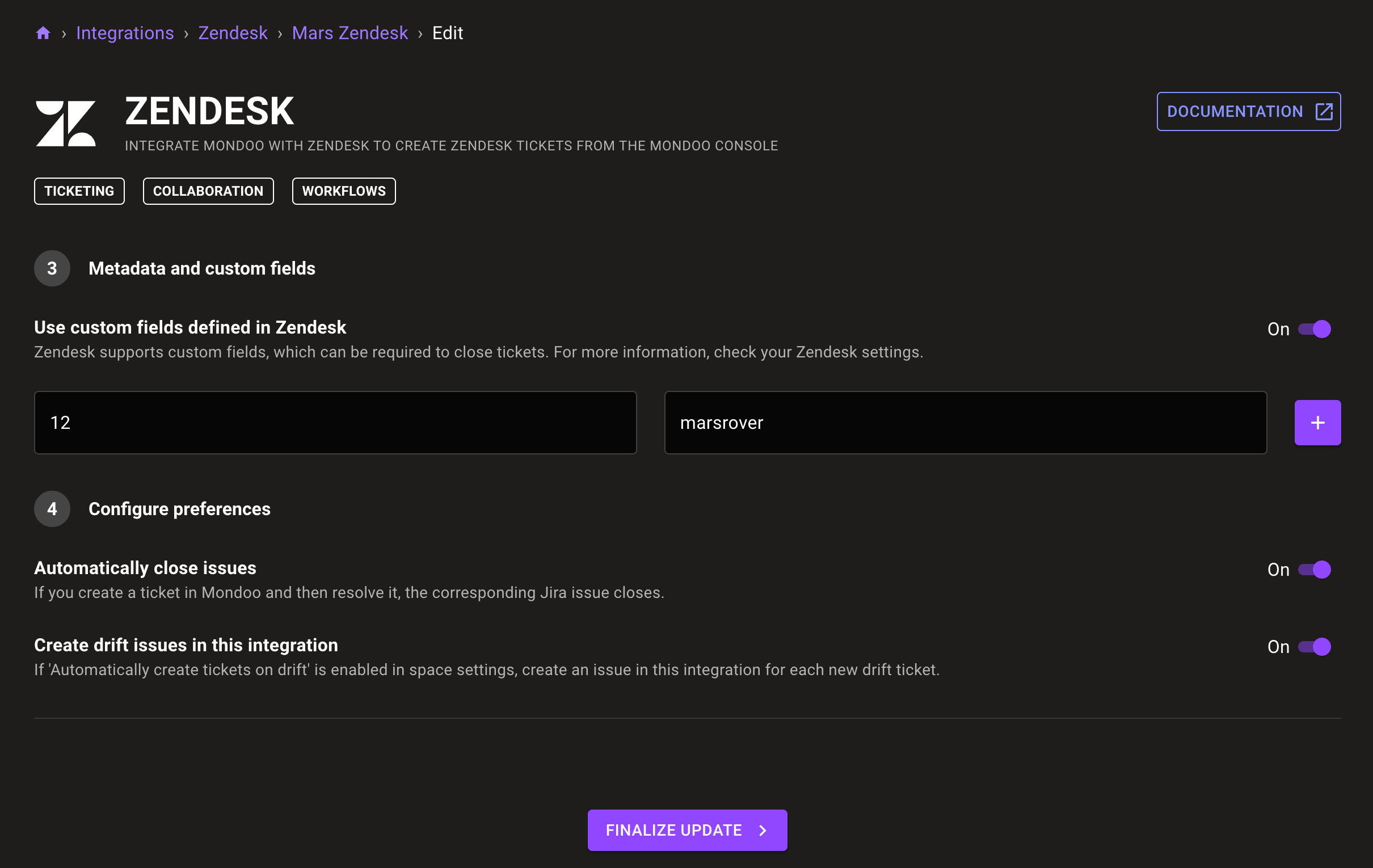
-
Some Zendesk instances have custom fields that must be provided for each ticket. To learn about custom fields, read Using custom fields in Zendesk help.
If your Zendesk instance has required custom fields, enter the field name and a value for all tickets Mondoo creates. To add more custom fields, select the plus sign (+).
-
To close a ticket in Mondoo when the corresponding Zendesk ticket closes, enable Automatically close tickets.
-
To create a Mondoo ticket and a corresponding Zendesk ticket when an asset becomes more exposed to attack, enable Create drift issues in this integration. To learn more, read Automatically create tickets on drift.
-
Select the FINALIZE UPDATE button.