Set up Ticketing and GitLab Issues
Set up ticketing in a space to allow users in the space to keep track of security tasks and add GitLab issues directly from within the Mondoo Console. Ticketing setup involves configuring Mondoo to integrate with GitLab.
For an overview of ticketing, read Track and Fix Findings with Ticketing.
Prerequisites
-
A Mondoo account with Owner or Editor access to the space where you want to add the GitLab integration
-
Access to a GitLab group
Create a personal access token to give Mondoo access to GitLab
A personal access token gives Mondoo the ability to access GitLab resources on your behalf. For Mondoo to continuously monitor your GitLab groups, you must create a personal access token.
-
Log into GitLab.
-
In the upper-left corner of any GitLab page, select your profile photo and then select Edit Profile.
-
In the left sidebar, select Access tokens.
-
Select the Add new token button.
-
In the Token name box, enter a name for the token, such as
mondoo-frontend-repo. -
Under Expiration date, specify the date on which to expire the token. (Be sure to note the expiration date so that, as it approaches, you can create a new one without interrupting the Mondoo-GitLab integration.)
-
Under Select scopes, check the api box.
-
Select the Create a personal access token button.
-
When GitLab finishes creating the token, it displays this message: "Your new personal access token has been created." Below the message, locate the Your new personal access token box. Use the copy icon to the right of the box to copy the token.
To learn more, read Create a personal access token in the GitLab documentation.
Add a GitLab integration
-
In the Mondoo Console, navigate to the space where you want to set up ticketing and, in the side navigation bar, select Ticketing.
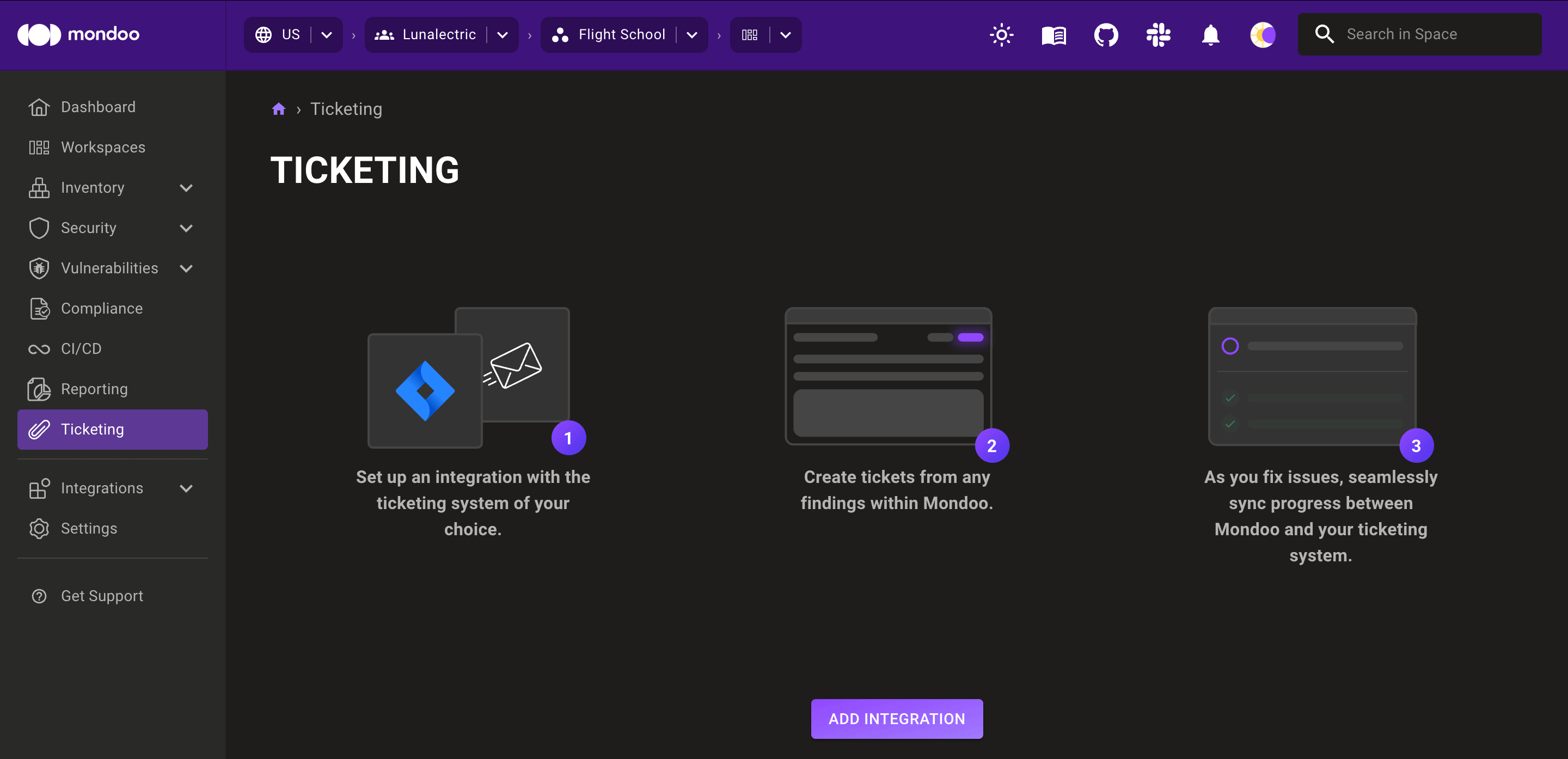
-
Select the ADD INTEGRATION button.
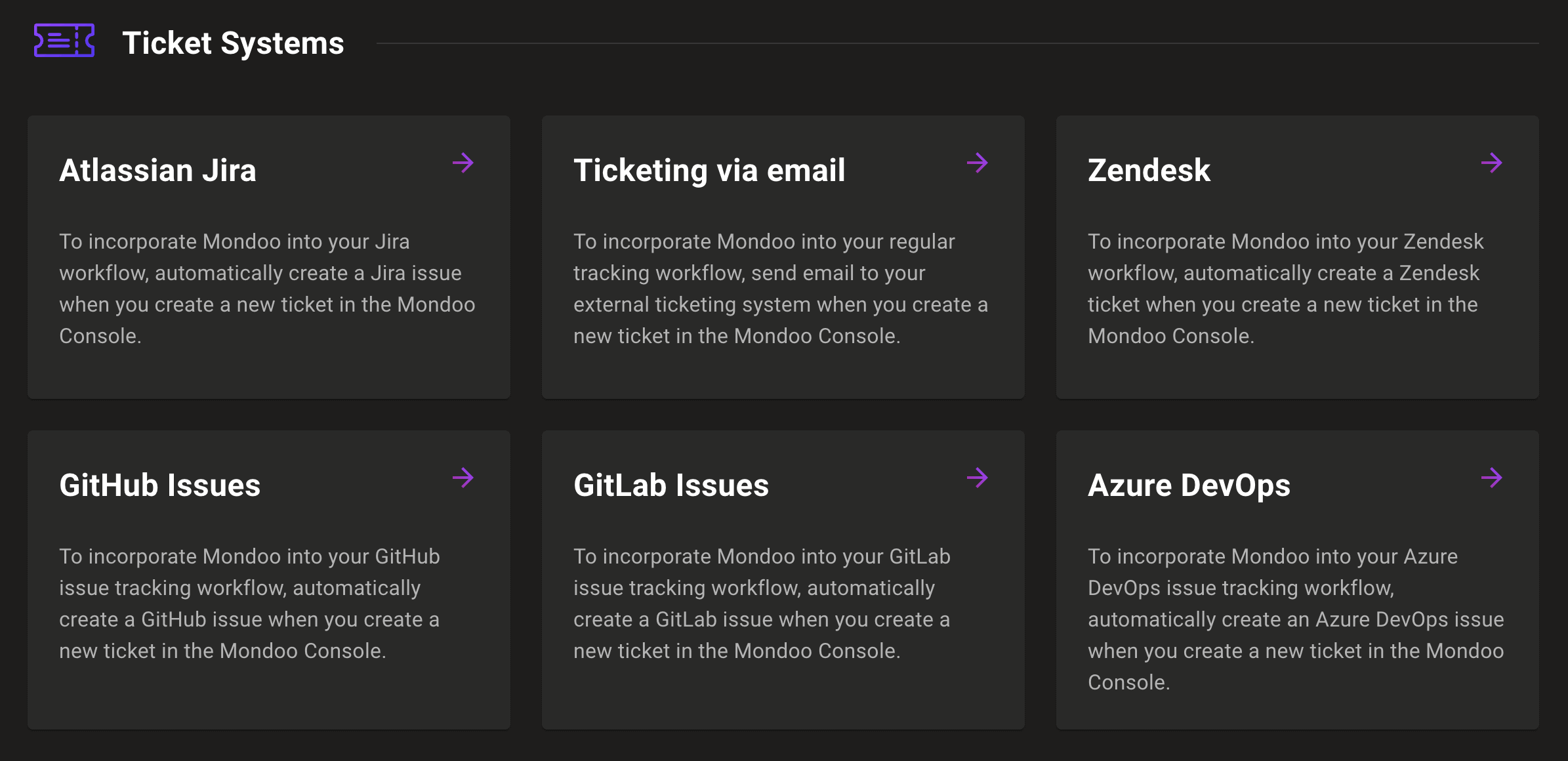
-
Select GitLab Issues.
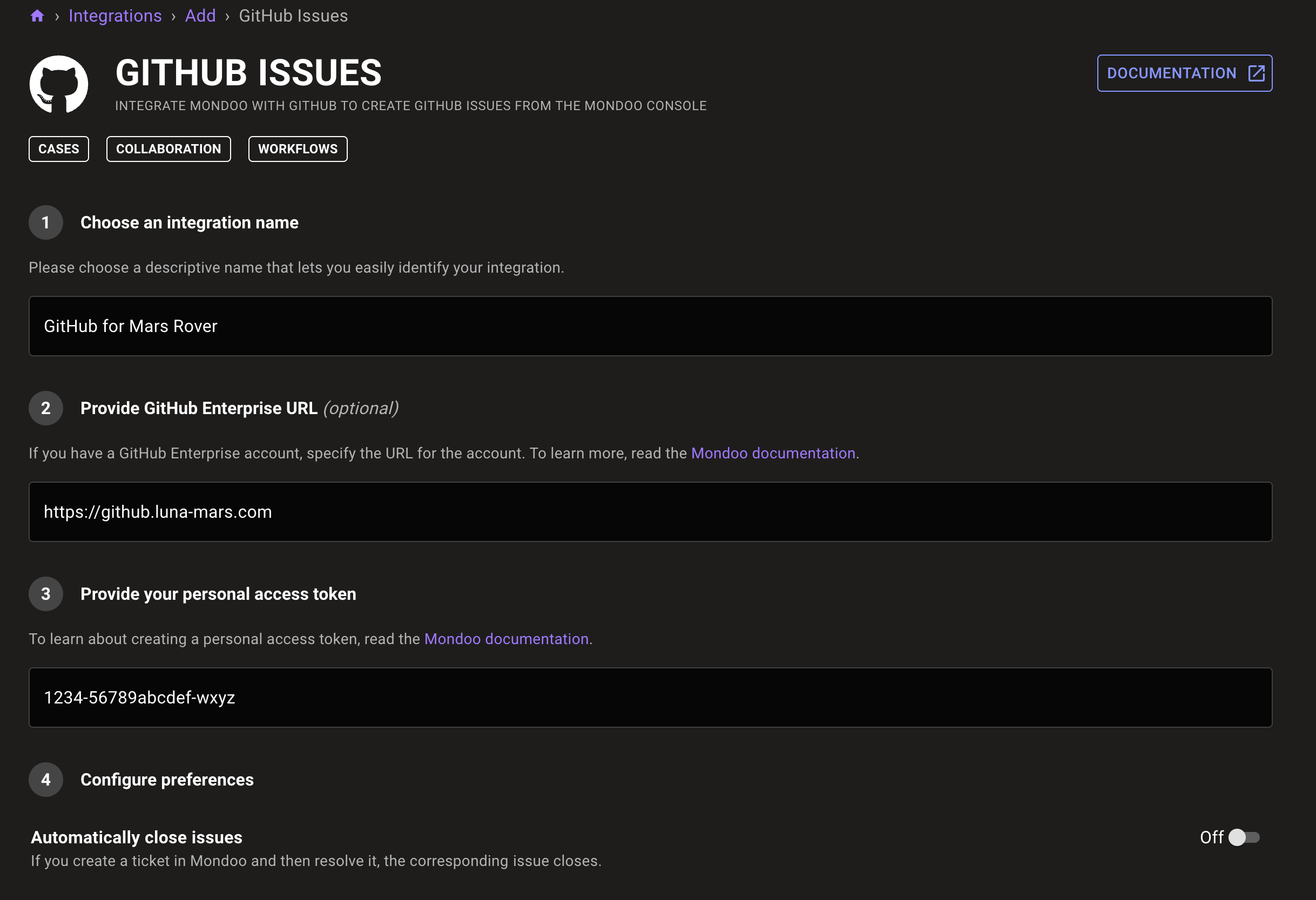
-
In the Choose an integration name box, enter a name for the integration. Make it a name that clearly shows this is a GitLab integration.
-
If you self-host GitLab, enter your custom GitLab URL in the Provide a GitLab base URL box. This is the URL you use to access GitLab. If you don't self-host GitLab, leave the box empty.
-
In the Provide your personal access token box, paste the token you copied from GitLab in the steps above.
-
To close a ticket in Mondoo when the corresponding GitLab issue closes, enable Automatically close tickets.
-
To create a Mondoo ticket and a corresponding GitLab issue when an asset becomes more exposed to attack, enable Create drift issues in this integration and enter the GitLab project where you want to create new issues. To learn more, read Automatically create tickets on drift.
-
Select the CREATE INTEGRATION button.