Set up Ticketing to Email Your External Ticket System
Set up ticketing in a space to allow users in the space to keep track of security tasks from within the Mondoo Console. Create an email integration to automatically send email to your ticket, issue tracking, or project management system when you create a new ticket. Your external tracking system's email listener or service receives the email and generates a ticket using the information Mondoo includes in the email.
For an overview of ticketing, read Track and Fix Findings with Ticketing.
You can set up multiple recipients for ticket email messages. When you create a new ticket, a drop-down lets you choose the recipient for that ticket. This is helpful for teams with different methods for tracking different types of tasks.
Prerequisites
- Owner or Editor access to the Mondoo space
- A listener or similar service set up in your ticket system, such as the Zendesk email channel, ServiceNow inbound email, or the Jira incoming mail handler.
Add an email integration for tickets
-
In the Mondoo Console, navigate to the space where you want to set up ticketing and, in the side navigation bar, select Ticketing.
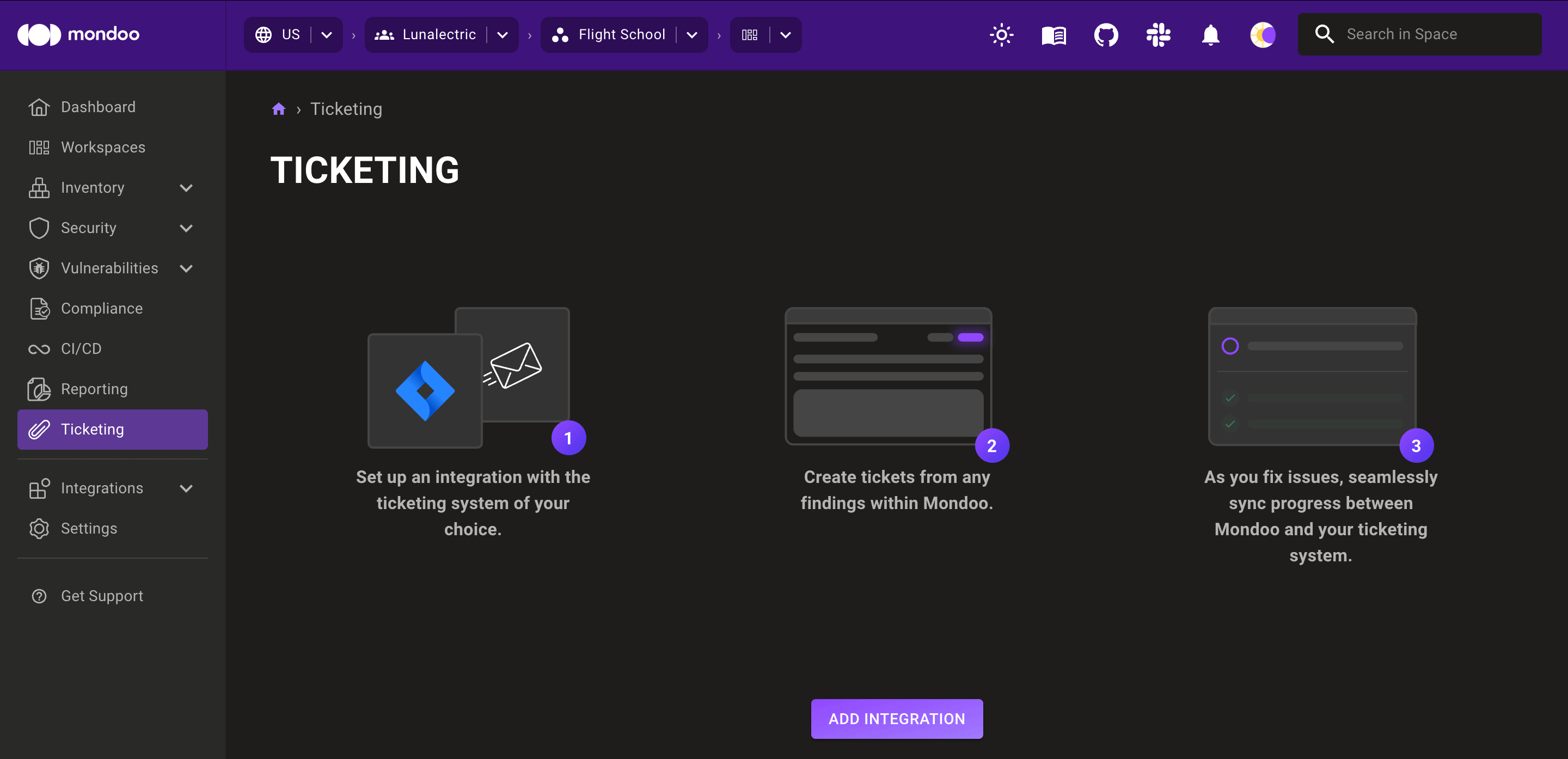
-
Select the ADD INTEGRATION button.
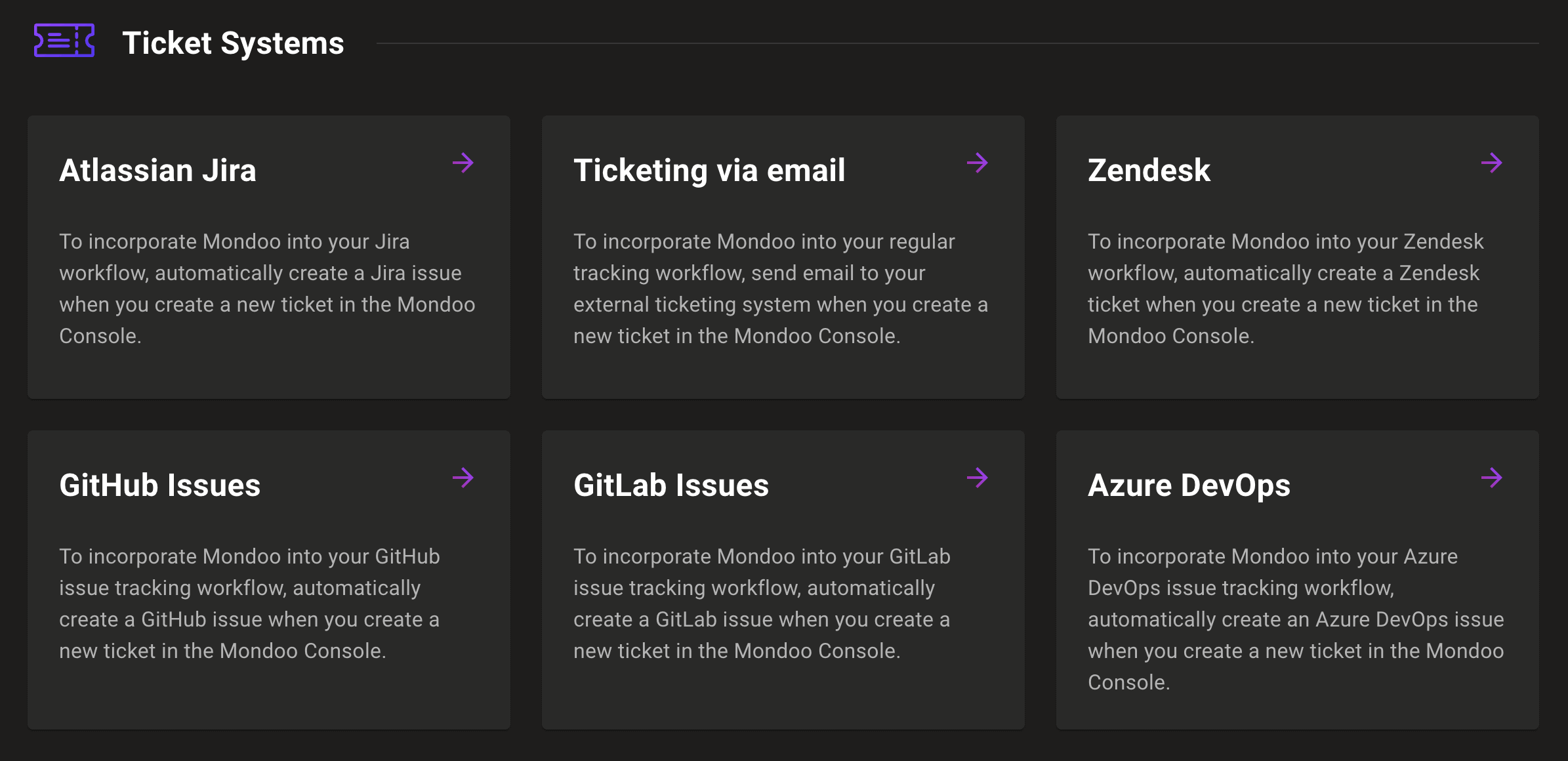
-
Select Ticketing via email.
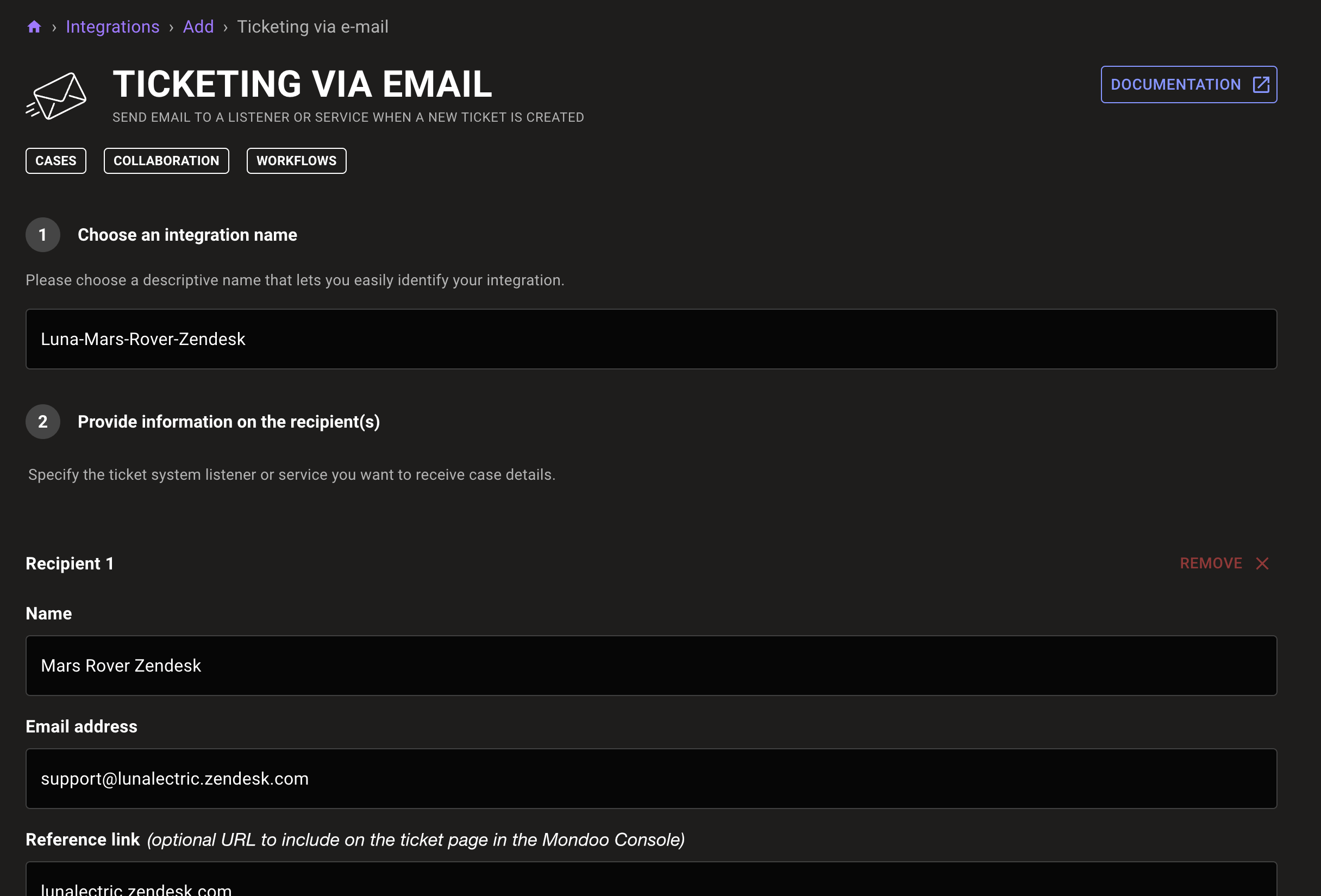
-
In the Choose an integration name box, enter a name for the integration. Make it a name that clearly shows the purpose of the integration.
-
Under Recipient 1, provide information about where to send ticket email messages:
- The Name identifies the recipient. This displays in the recipients drop-down list when you add a new ticket.
- The Email address is where Mondoo directs the email message.
- You can include a Reference link to provide a link to the ticket system from the ticket details page in Mondoo.
-
To add another option for where to send ticket email messages, select *ADD A RECIPIENT and provide the details for Recipient 2, 3, and so on.
-
To create a ticket and send email when an asset becomes more exposed to attack, enable Create drift email to this recipient and choose the recipient. To learn more, read Automatically create tickets on drift.
-
Select the CREATE INTEGRATION button.
Learn more
- Create Tickets from Advisories
- Create Tickets from Checks
- Manage Ticketing
- Track and Fix Findings with Ticketing