Organizations
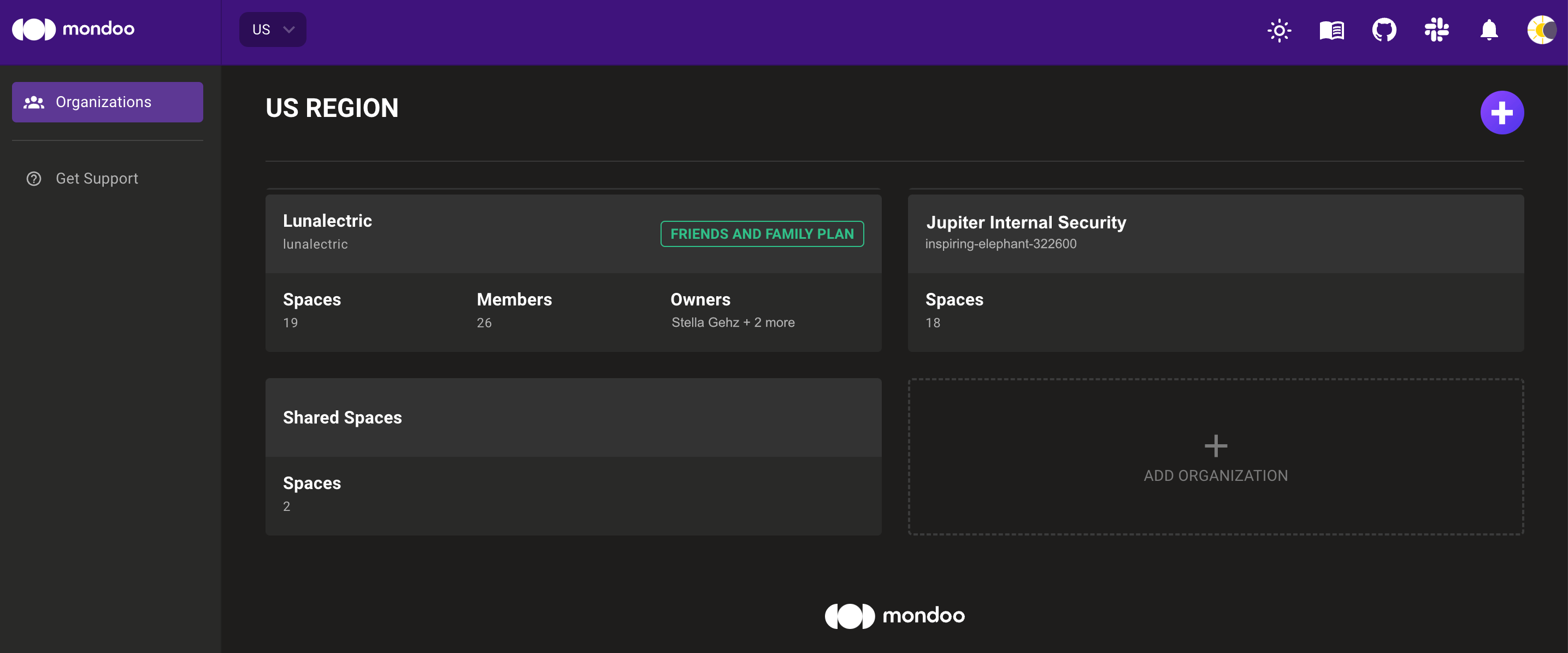
Organizations provide a way to group spaces together and manage team members and access.
Every Mondoo account has at least one organization. You can manage team member access and some Mondoo configuration (such as service accounts and tokens) by organization.
Create a new organization
-
In the top-left corner of the Mondoo Console, select the region in which to create the organization. (Enterprise customers with privately hosted accounts do not have to select a region.)
-
Select the + ADD ORGANIZATION box.
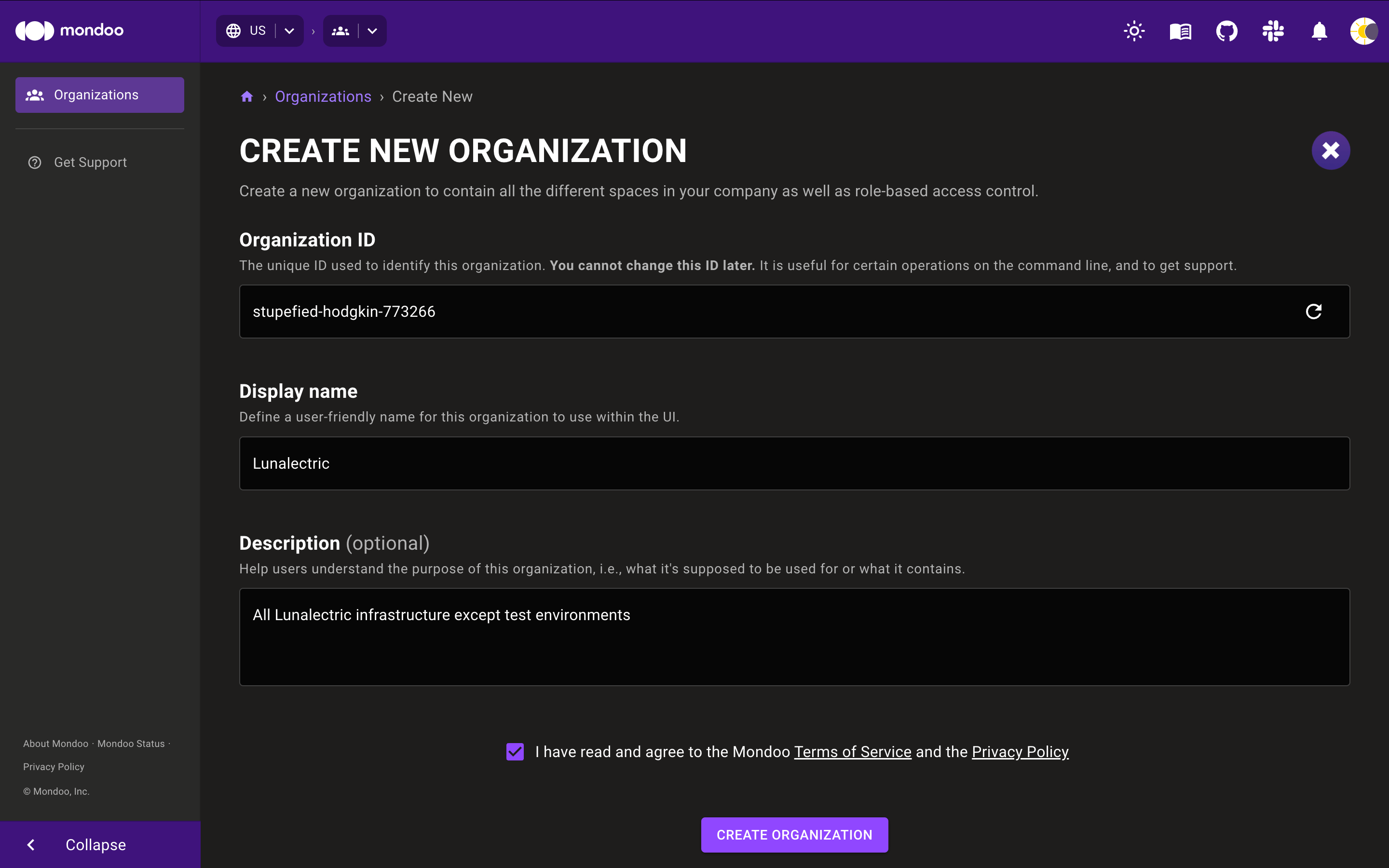
-
Mondoo picks an organization ID. To customize the ID, select the pencil icon and enter a new ID. The ID must be between 7 and 34 characters and can include lowercase letters, numbers, single quotes, hyphens, spaces, and exclamation points. It must start with a lowercase letter and end with a letter or number.
-
Enter a name for the organization. The name must be between 4 and 29 characters long and can include letters, numbers, single quotes, hyphens, spaces, and exclamation points.
-
If you want, enter a description for the organization to help your team understand its purpose.
-
Check the box to agree to the terms of service and the privacy policy.
-
Select the CREATE ORGANIZATION button.
Delete an organization
Deleting an organization permanently removes it. You can't undo this action.
-
In the top-left corner of the Mondoo Console, select the region containing the organization you want to delete.
-
Select the organization you want to delete.
-
In the side navigation bar, select SETTINGS.
-
In the Danger Zone, under Delete Organization, check the box to confirm you want to delete the organization and all its related content.
-
Select the DELETE button.