Secure a Domain or IP Address with Shodan
Mondoo can access Shodan search results to ensure that your hosts don't have sensitive resources exposed on the internet. To do this, you need:
-
A Shodan account with a payment method set up
-
Editor or Owner access to a Mondoo space
To continuously monitor domains or IP addresses with Mondoo and Shodan:
-
Access the Integrations > Add > Shodan page in one of two ways:
-
New space setup: After creating a new Mondoo account or creating a new space, the initial setup guide welcomes you. Select BROWSE INTEGRATIONS and then under Network Security, select Shodan.
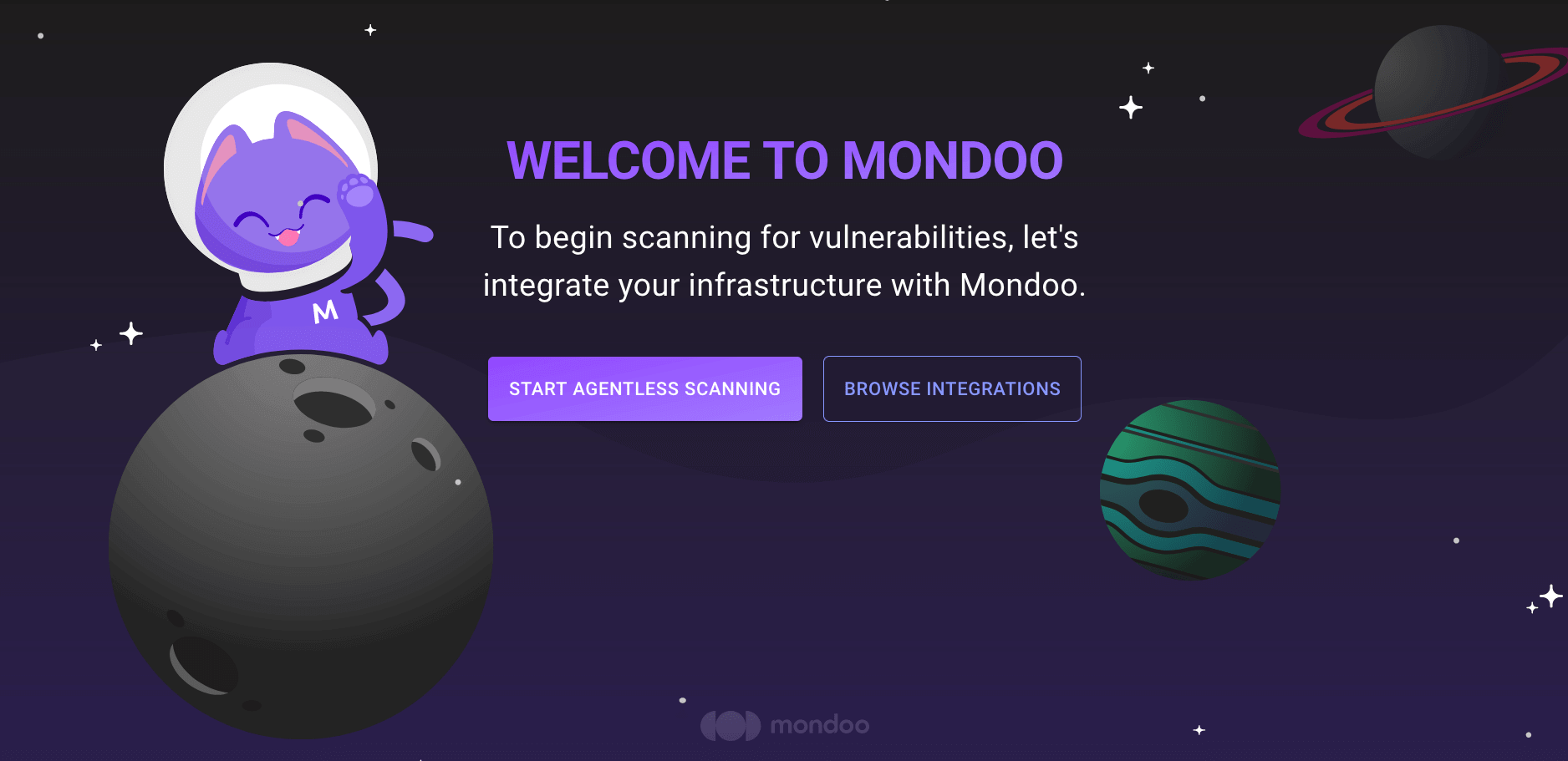
-
INTEGRATIONS page: In the side navigation bar, under INTEGRATIONS, select Add New Integration. Under Network Security, select Shodan.
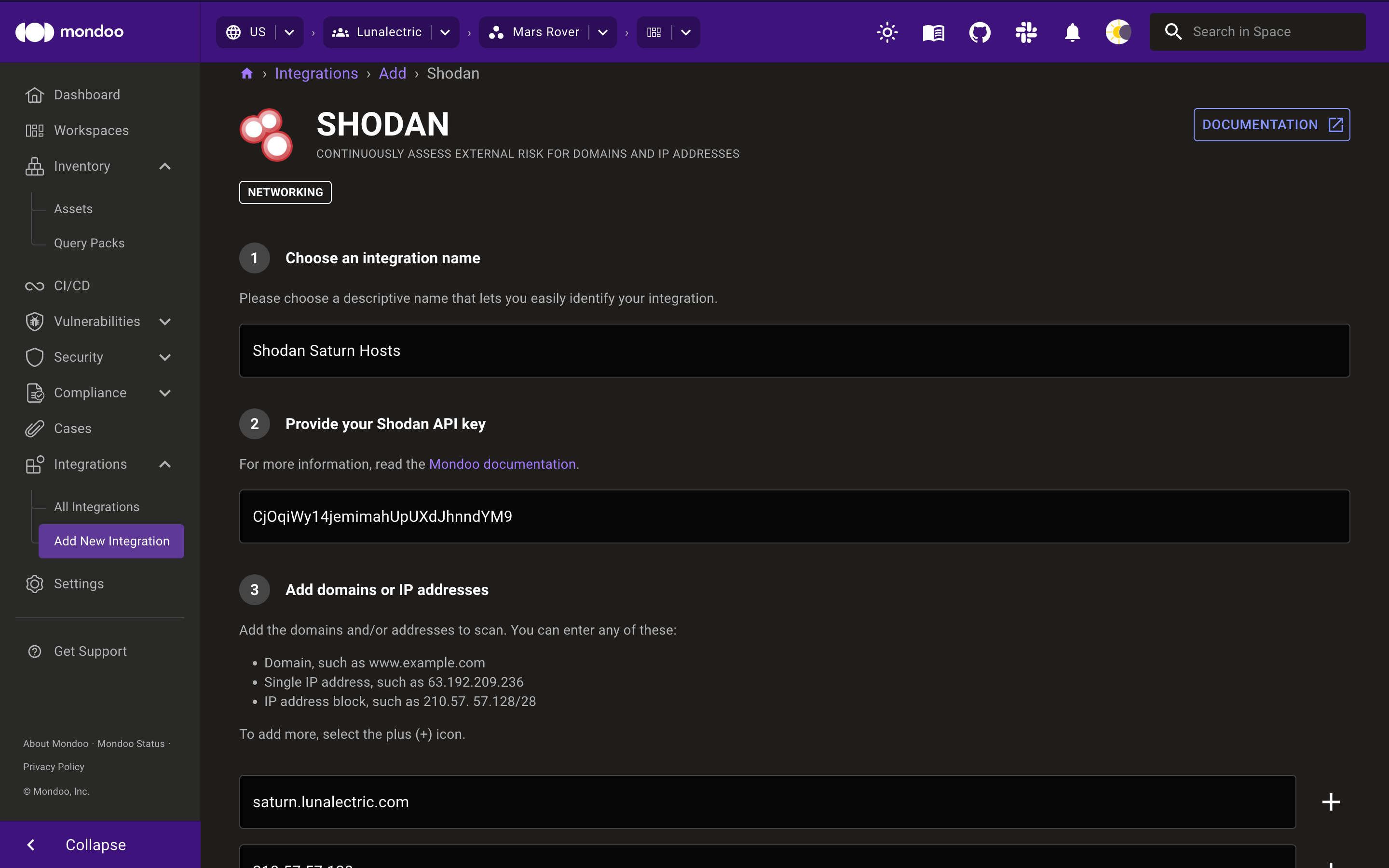
-
-
In the Choose an integration name box, type a name that makes it clear that this is a Shodan integration and what it secures.
-
In the Provide your Shodan API key box, paste your Shodan API key. To retrieve this key, go to your Shodan Account Overview. Next to API Key select Show and copy the text string key, such as
CjOqiWy14jemimahUpUXdJhnndYM9.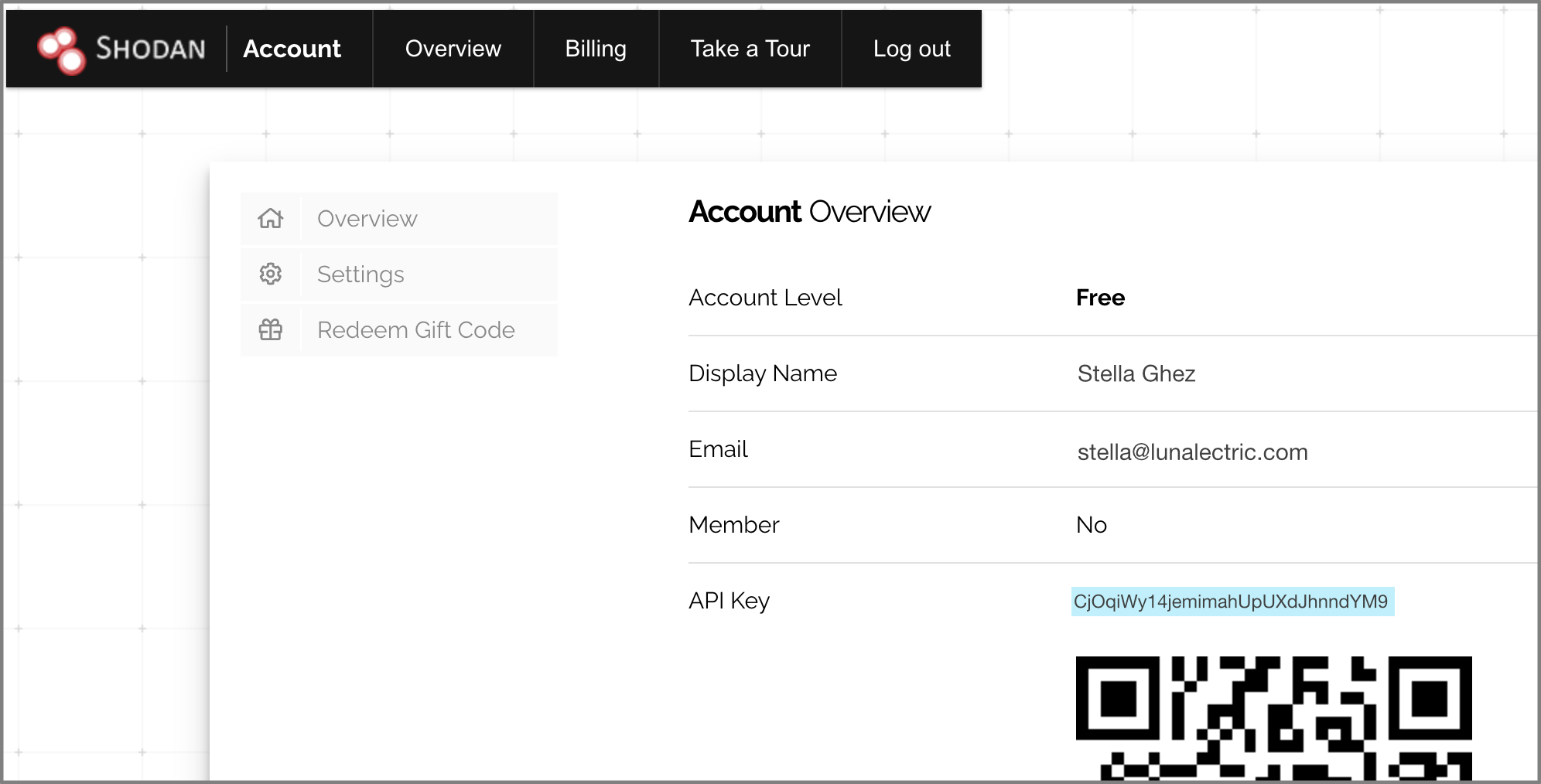
-
In the Add domains or IP addresses box, enter the domain name (such as lunalectric.com), IP address (such as 123.45.67.89), or IP address range (such as 210.57.57.128/28) of the host(s) to scan.
-
To add more domains or IP addresses, select the plus (+) sign and enter another domain name, address, or address range. Repeat this step to add as many as you want.
-
Select the START SCANNING button.
-
On the Recommended Policies page, enable the policies on which you want to base scans of the host. To learn more, read Manage Policies.
-
To complete the integration, select the FINALIZE SETUP button.