Import Data from CrowdStrike Falcon Spotlight
Mondoo can import data from CrowdStrike Falcon Spotlight and incorporate that data with your findings. With a unified view of CrowdStrike's exposure management and Mondoo scan results, you can take advantage of Mondoo's powerful security visualization, prioritization, and ticket system integration.
Prerequisites
Before you integrate CrowdStrike Falcon with Mondoo, be sure you have:
-
A Mondoo account with Editor or Owner permissions for the space in which you want to add the integration
-
Administrator access to a CrowdStrike Falcon account
-
Falcon Spotlight exposure management enabled
-
Falcon Discover enabled (if you want Mondoo to collect information from CrowdStrike about software running on your assets)
Integrate Mondoo with CrowdStrike Falcon
To create a new CrowdStrike Falcon integration in Mondoo, perform these steps:
Step A: Create a CrowdStrike Falcon API client to give Mondoo access to CrowdStrike data
Step B: Add a new CrowdStrike integration in the Mondoo Console
Step A: Create a CrowdStrike Falcon API client
Like any service that integrates with CrowdStrike, Mondoo must have a CrowdStrike Falcon API client that gives it access to CrowdStrike data. To learn about API clients, read CrowdStrike OAuth2-Based APIs in the Falcon documentation.
-
Log into the Falcon console as a Falcon Administrator.
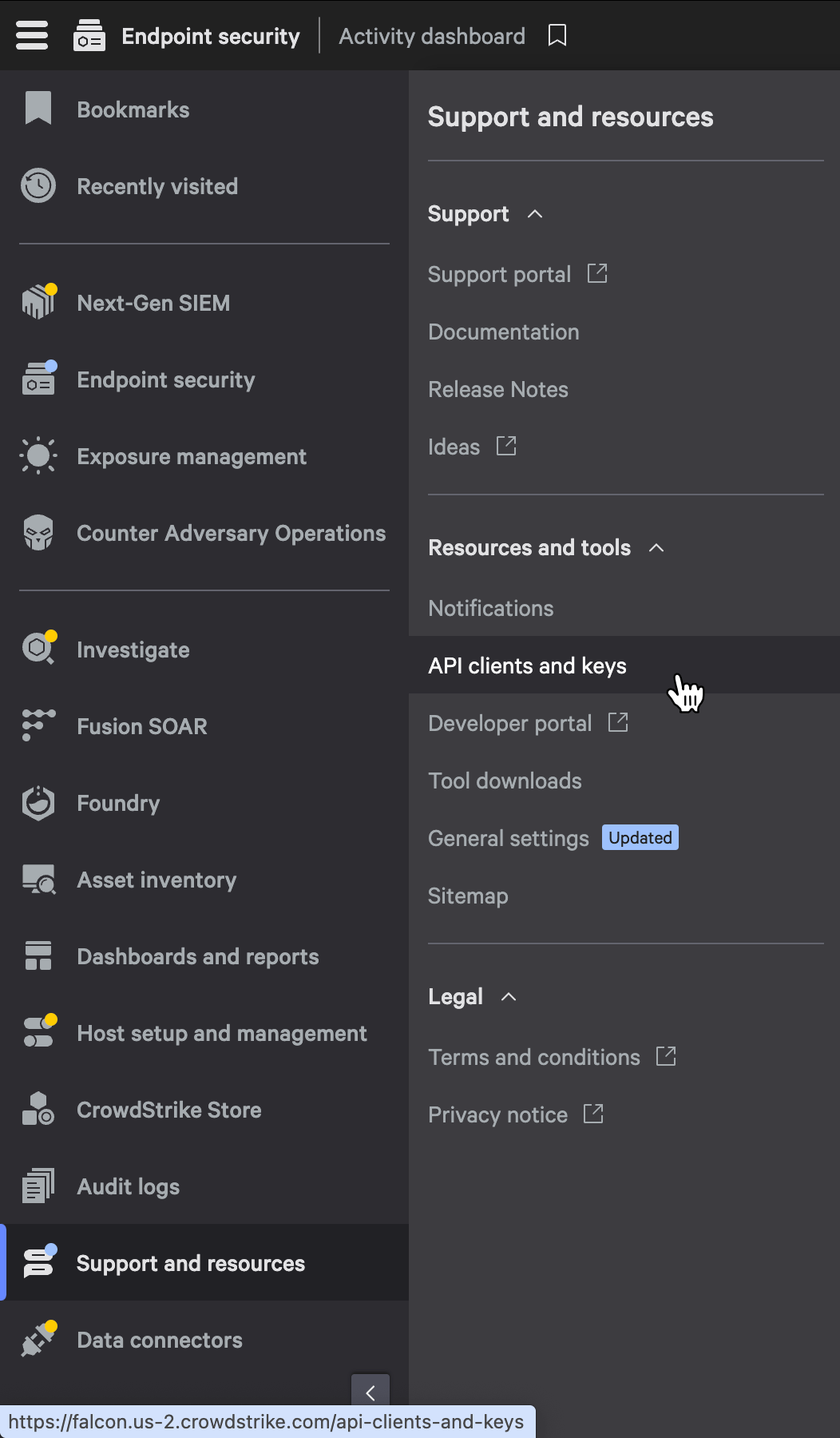
-
In the left navigation, select Support and resources. Under Resources and tools, select API clients and keys.
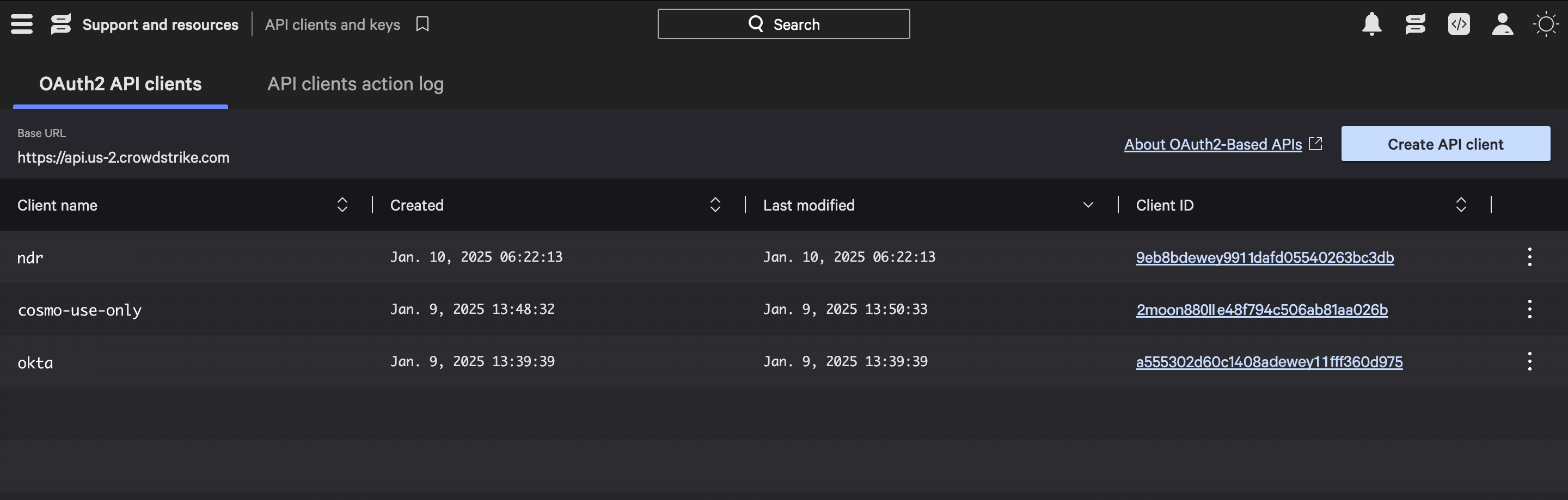
-
Near the top-right corner, select the Create API client button.
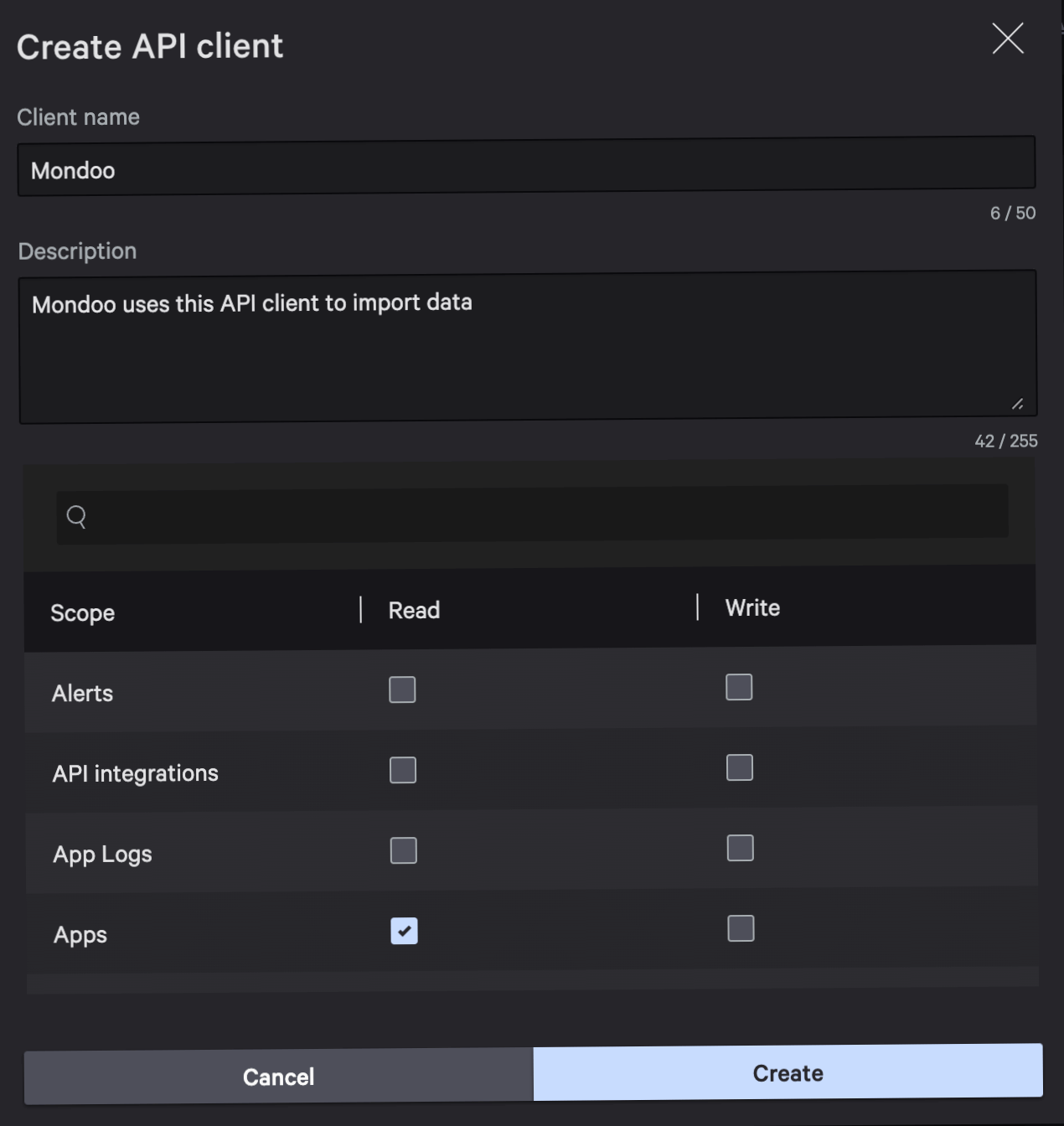
-
Give the new client a name that lets you know it's for Mondoo.
-
In the Scopes table, check these boxes in the Read column to allow Mondoo to read data:
-
Apps
-
Detections
-
Device content
-
Device control policies
-
Hosts
-
Assets (only available if Falcon Discover is enabled for your CrowdStrike account)
-
Vulnerabilities
-
-
Select the Create button.
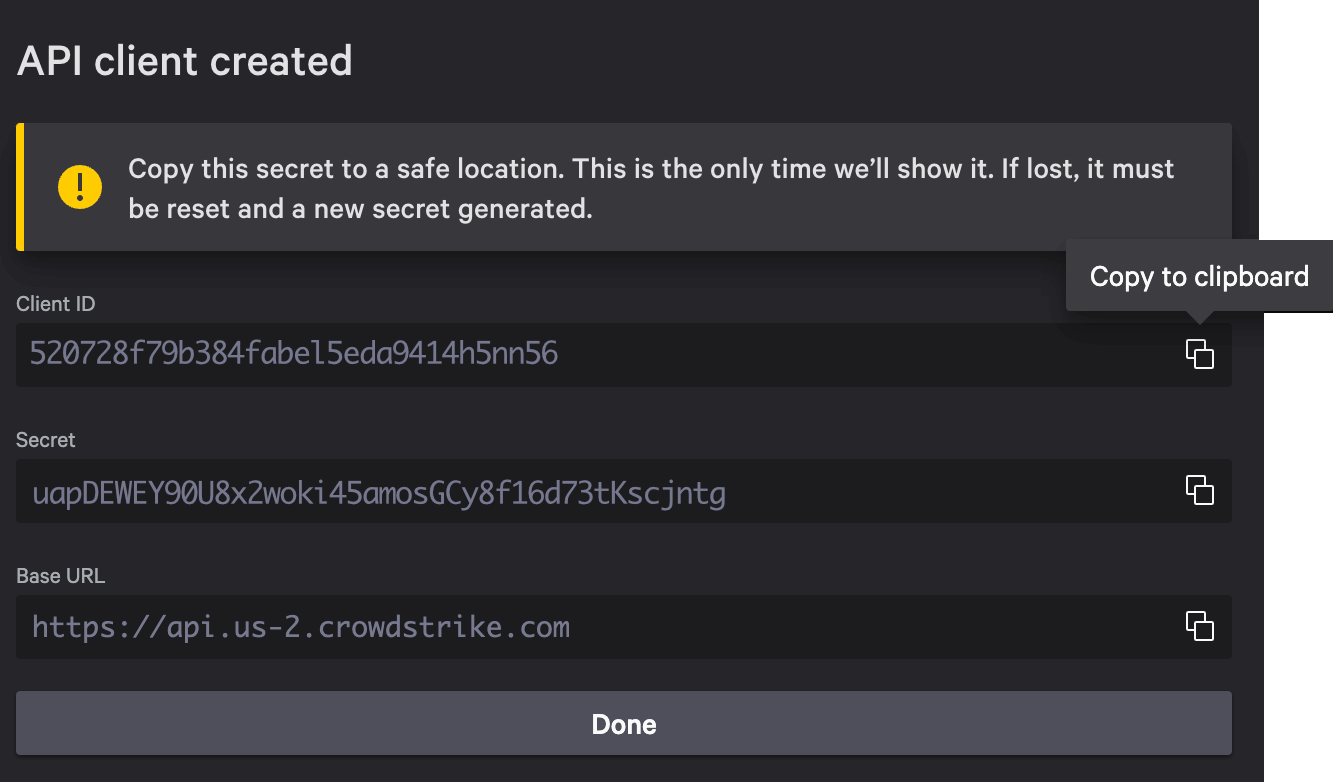
CrowdStrike Falcon shows the API client details that you need to give Mondoo. Keep this page open in your browser as you continue to the next step.
Step B: Add a new CrowdStrike Falcon integration in the Mondoo Console
After you've created your new API client, you can create a Mondoo CrowdStrike Falcon integration. You need information from the API client you created in the instructions above.
-
Access the Integrations > Add > CrowdStrike page in one of two ways:
- New space setup: After creating a new Mondoo account or creating a new space, the initial setup guide welcomes you. Select BROWSE INTEGRATIONS and then select CrowdStrike.
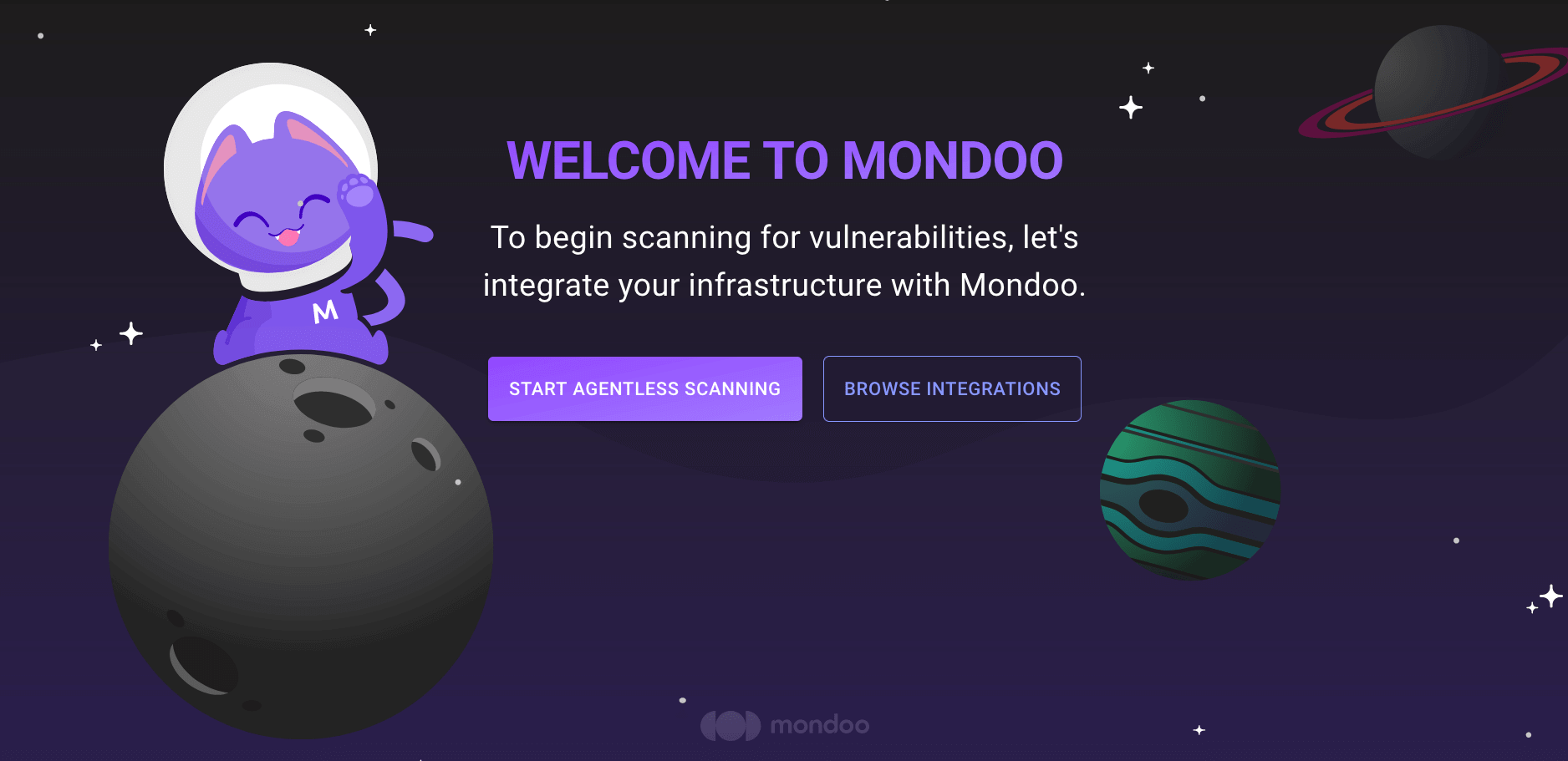
- INTEGRATIONS page: In the side navigation bar, under INTEGRATIONS, select Add New Integration. Under Third-Party Data, select CrowdStrike.
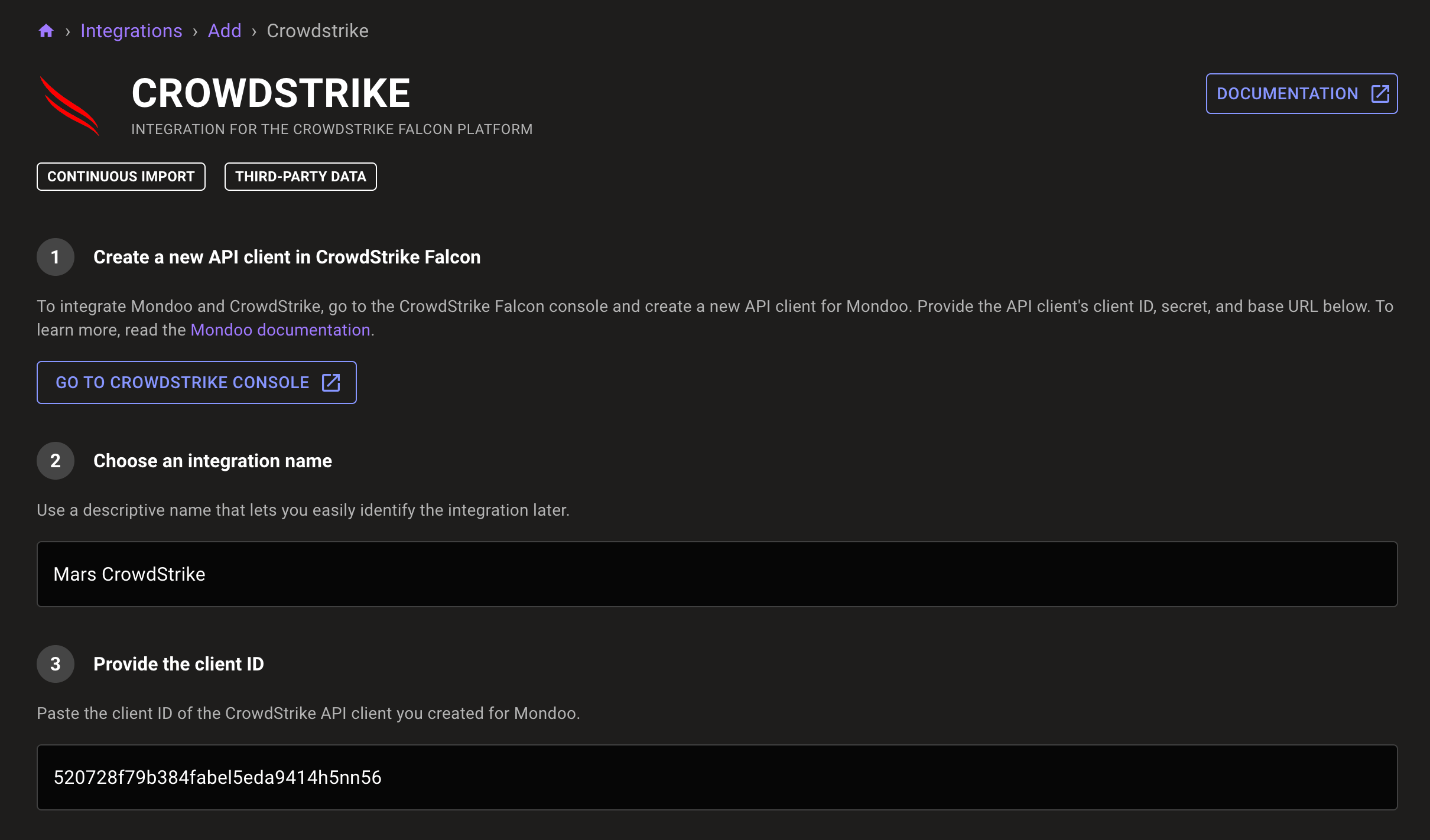
-
In the Choose an integration name box, enter a name for the integration.
-
In the Provide the client ID box, paste the client ID from the API client you created in the steps above.
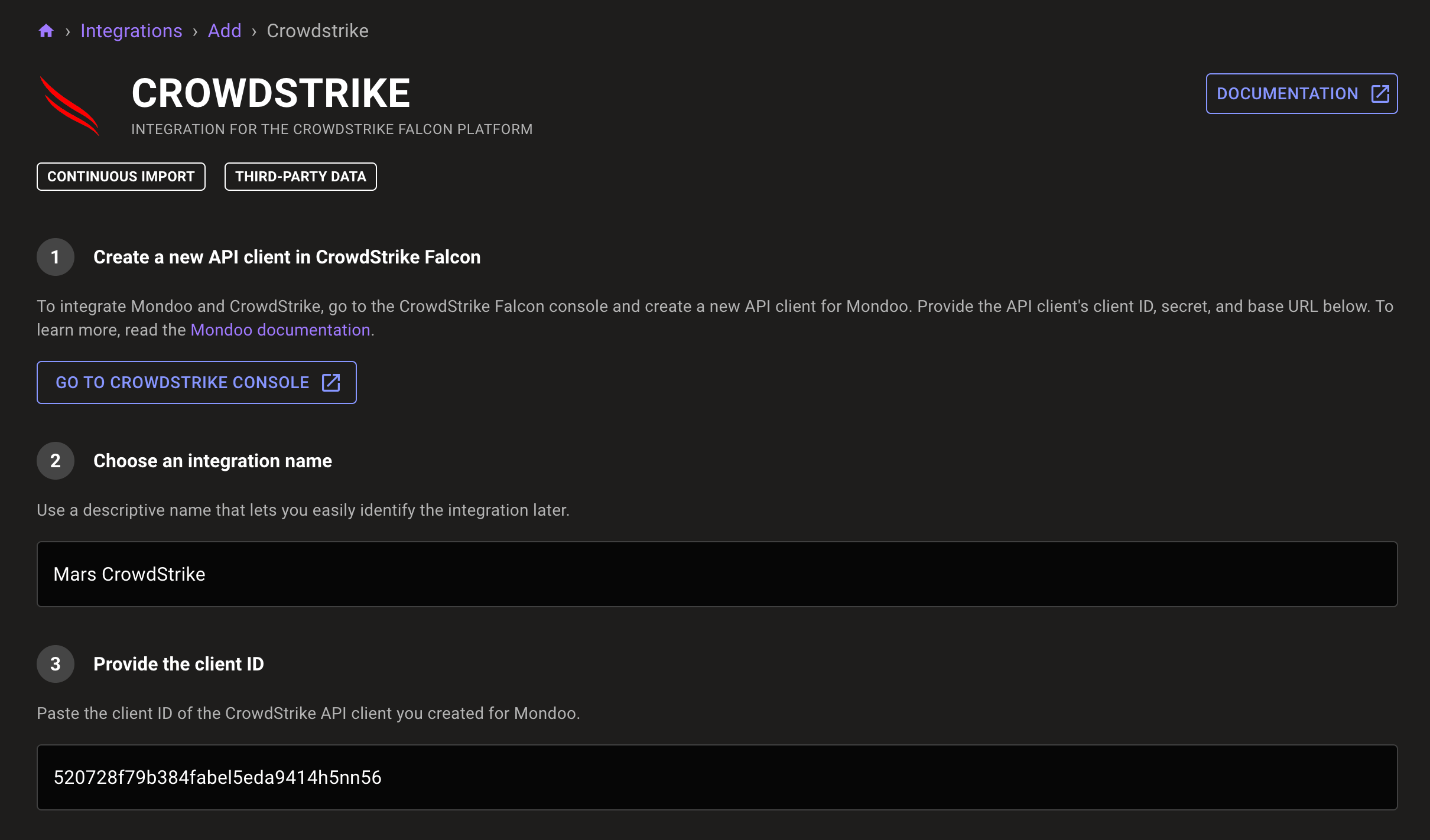
-
In the Provide the secret box, paste the secret from the API client you created in the steps above.
-
In the Provide the base URL box, paste the base URL from the API client you created in the steps above.
-
Nearly all Mondoo customers can leave the Export data from a specific member CID option disabled. In the unlikely event that the API client you created for Mondoo has access to multiple member CIDs, read the Multiple CrowdStrike Falcon CIDs section below. Enable Export data from a specific member CID and, in the Provide the member CID box, paste the member CID from which you want to import data.
-
Select the START IMPORTING button.
Mondoo begins connecting to CrowdStrike Falcon Spotlight and collecting data.
Multiple CrowdStrike CIDs
A minority of CrowdStrike users, such as managed IT providers who handle security for multiple companies, have multiple CrowdStrike CIDs (customer identities). These are the only users who need to concern themselves with the Configure member CID usage section in when they create a new Mondoo CrowdStrike Falcon integration.
If you were logged in as an administrator that manages multiple CIDs, then the CrowdStrike Falcon API client you created can provide access to data belonging to any of those CIDs. Mondoo lets you specify a single CID from which to import data.
Get the CrowdStrike member CID from the CrowdStrike Falcon console:
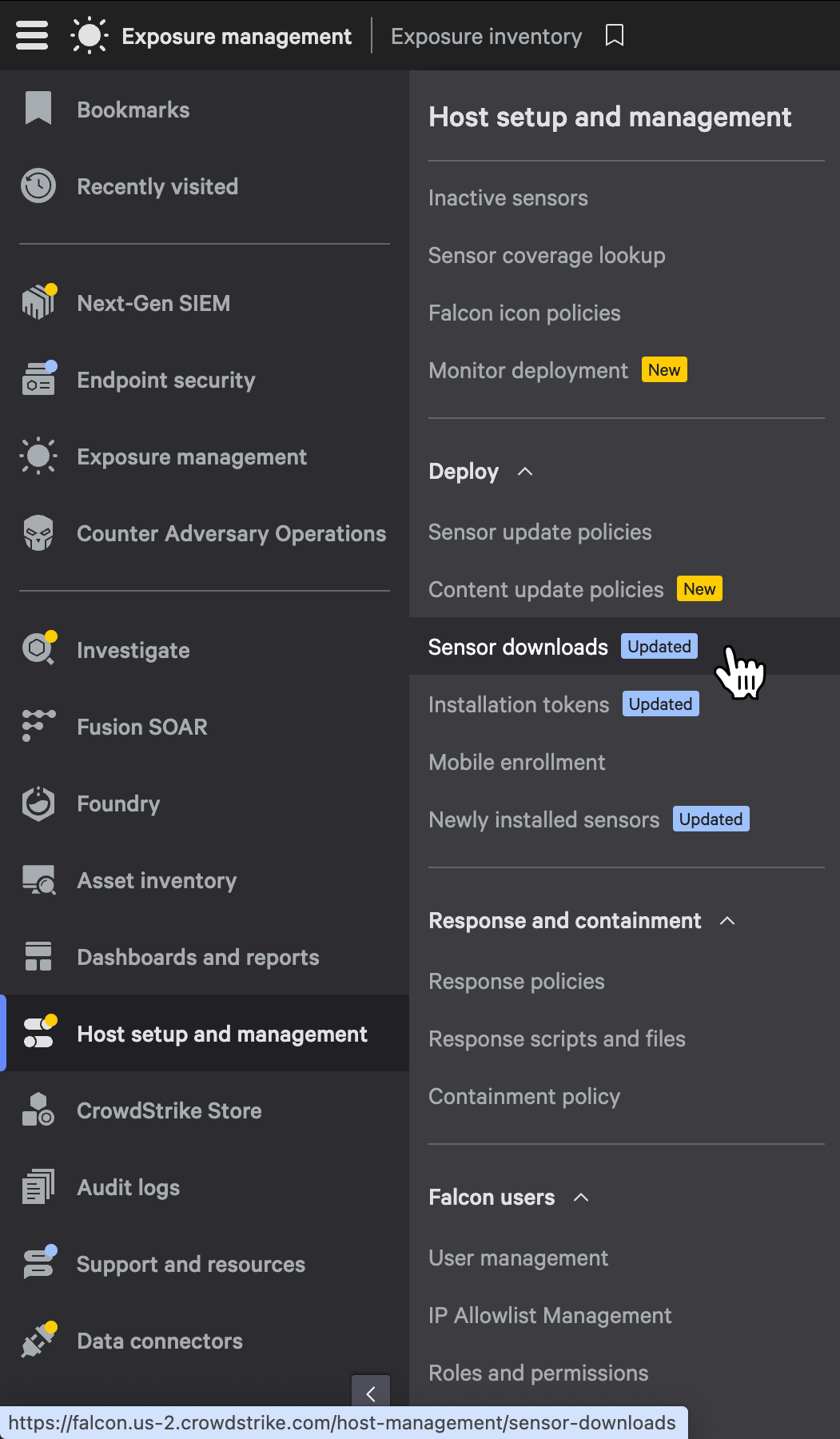
-
In the left navigation, select Host setup and management. Under Deploy, select Sensor downloads.
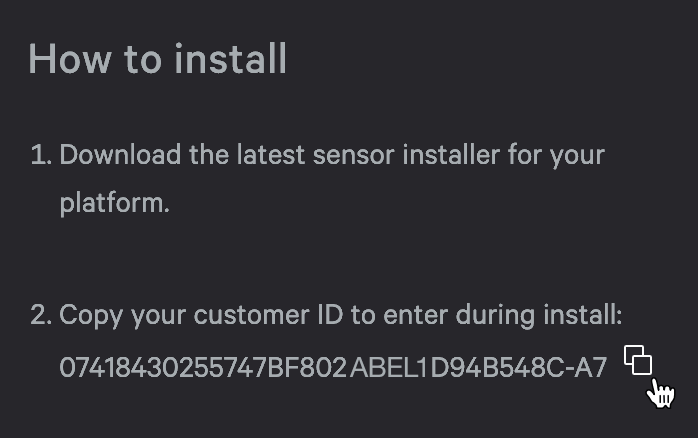
-
Under HOW TO INSTALL, select the copy icon beside the Customer ID. This is the value you paste in the Mondoo Provide the member CID box as described above.
View, edit, or remove a CrowdStrike Falcon integration
-
In the left navigation, under Integrations, select All Integrations.
-
Select CrowdStrike and then select the integration you want.
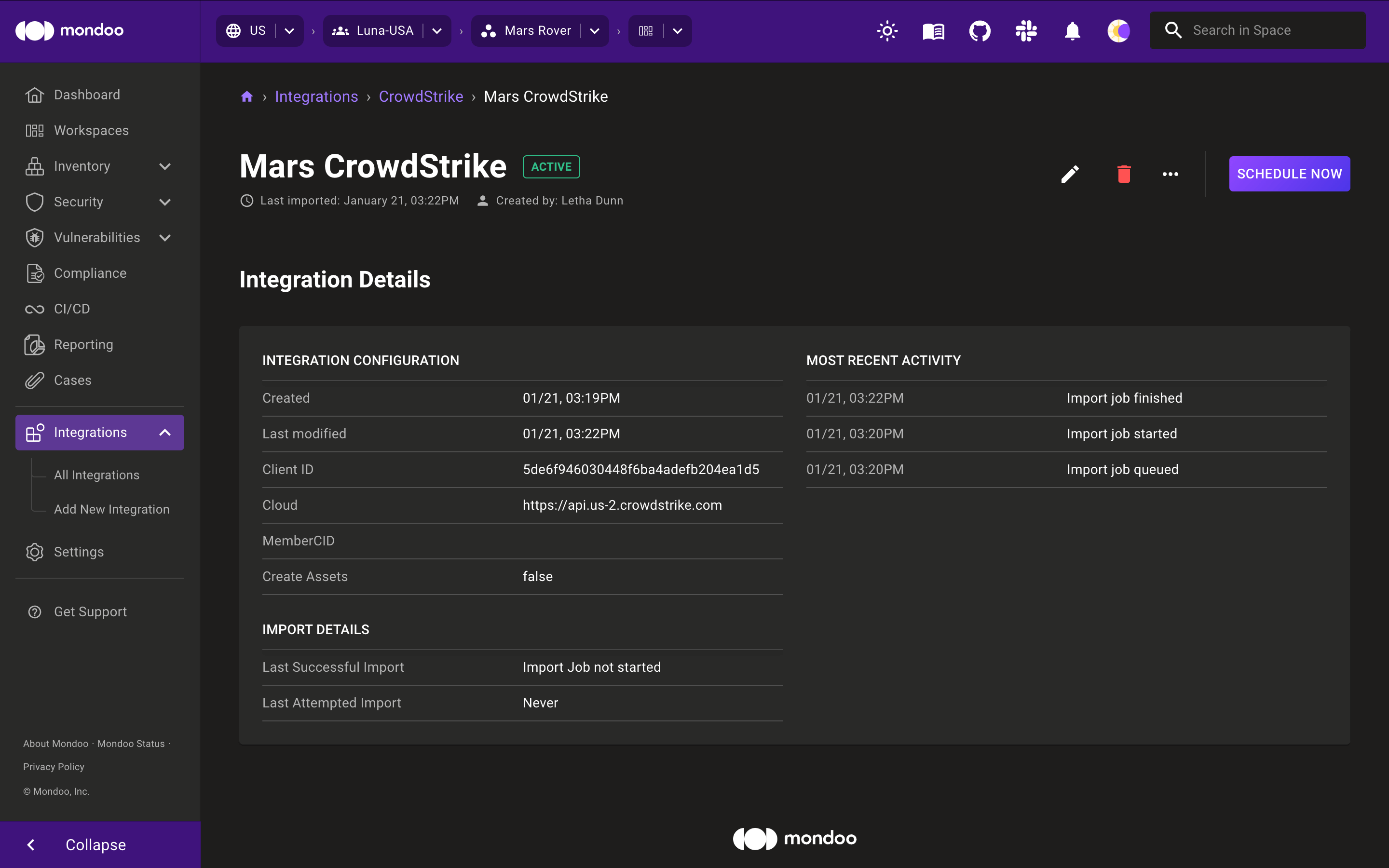
-
Use the options in near the top-right corner of the page:
-
To change the integration settings, select the edit (pencil) icon.
-
To import data from CrowdStrike as soon as possible, select the SCHEDULE NOW button.
-
To pause or resume importing data from CrowdStrike, select the ellipsis (...) menu and then select Pause Imports or Resume Imports.
-
To remove the integration, select the delete (trash can) icon.
-