Change Check Properties in Policies
Many policies have properties that you can customize to suit your organization's needs. Properties are the ideal values that policies check against.
For example, the ideal value for AWS users' minimum password lengths is 14 characters. The "Amazon Web Services (AWS) Best Practices for NIST 1800 25" policy checks that users are required to have passwords 14 characters or longer. The property iamPasswordPolicyMinimumPasswordLength tells Mondoo what the ideal value is. By default, that value is 14. If your organization has a different requirement for minimum password length, you can change this value.
Some other examples of properties are:
-
Whether to require an alert when certain events occur
-
Maximum time between password or key rotations
-
What SSL or TLS ciphers to allow
-
Allowed domains
-
Allowed algorithms
-
Blocked ports
When you change a property in a policy, that change is for the current space only. It doesn't apply to other spaces in your organization.
To change a property in a policy:
Only team members with Editor or Owner access can perform this task.
-
In the Mondoo Console, navigate to the space.
-
In the side navigation bar, under Findings, select Policies.
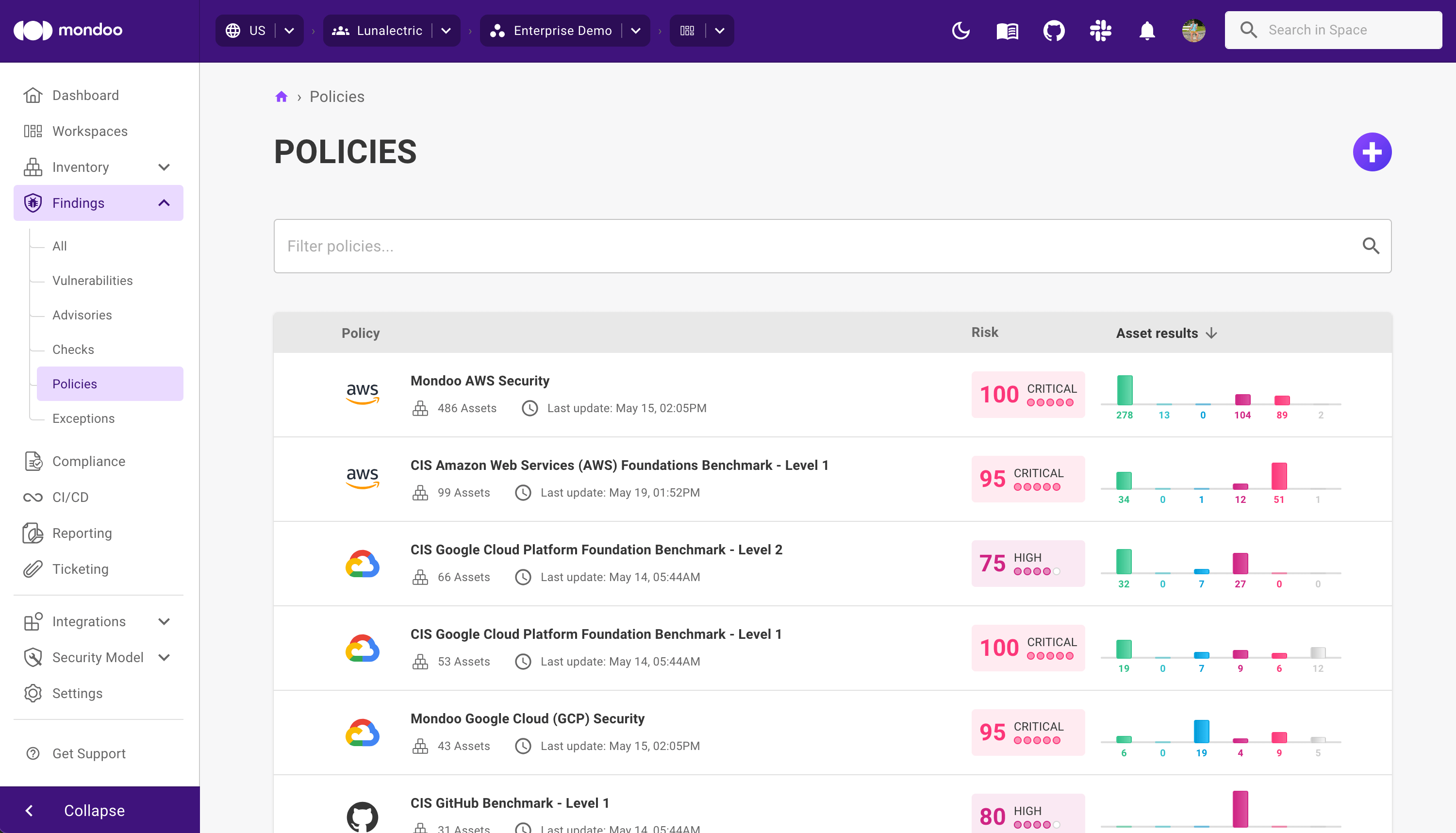
-
Locate the policy in which you want to change a property: Scroll through the list of available policies or use the Filter search box.
-
Select the policy to see its details.
If the policy has properties, you see a Properties tab.
-
Select the Properties tab to view all the properties in the policy.
-
Select the property you want to change.
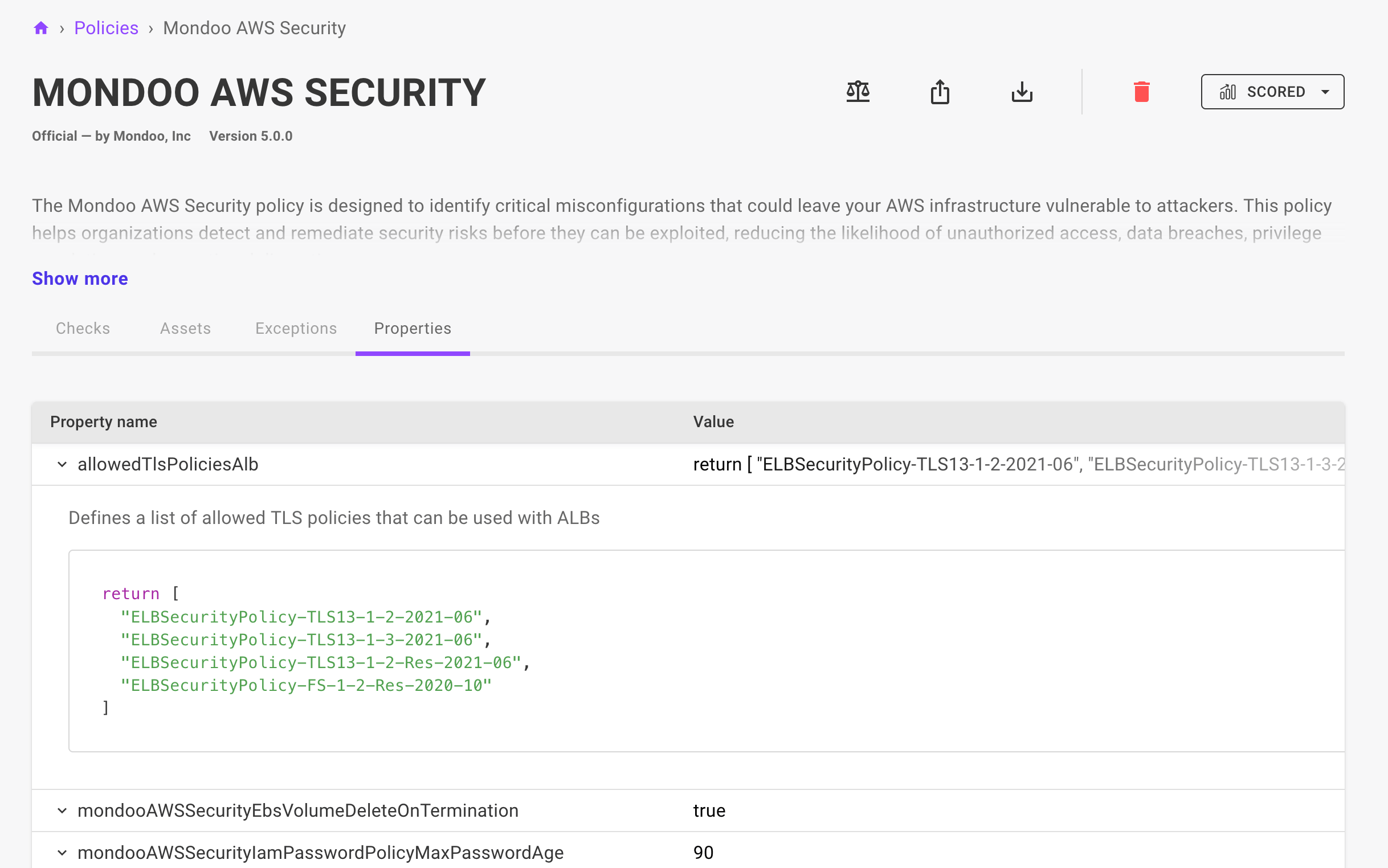
-
In the edit box below the description, type the new property value over the old one and then press Command + Return.
A popup message confirms the change.
The change takes effect immediately. The next time Mondoo scans applicable assets in the space, it uses the new value.