Export Data to Amazon S3
The Mondoo Amazon S3 integration lets you continuously export your space data, such as assets, vulnerabilities, and scan results to an Amazon S3 bucket. The export runs approximately every 24 hours.
Requirements
To export data to Amazon S3, you must have:
-
An Amazon account with an S3 bucket. To learn more, read the Amazon S3 documentation.
-
An access key ID and secret access key pair for programmatic access to the S3 bucket. To learn more, read Programmatic Access in the AWS documentation.
Add a new Amazon S3 integration
-
Access the Integrations > Add > Amazon S3 page in one of two ways:
-
New space setup: After creating a new Mondoo account or creating a new space, the initial setup guide welcomes you. Select BROWSE INTEGRATIONS and then select Amazon S3.
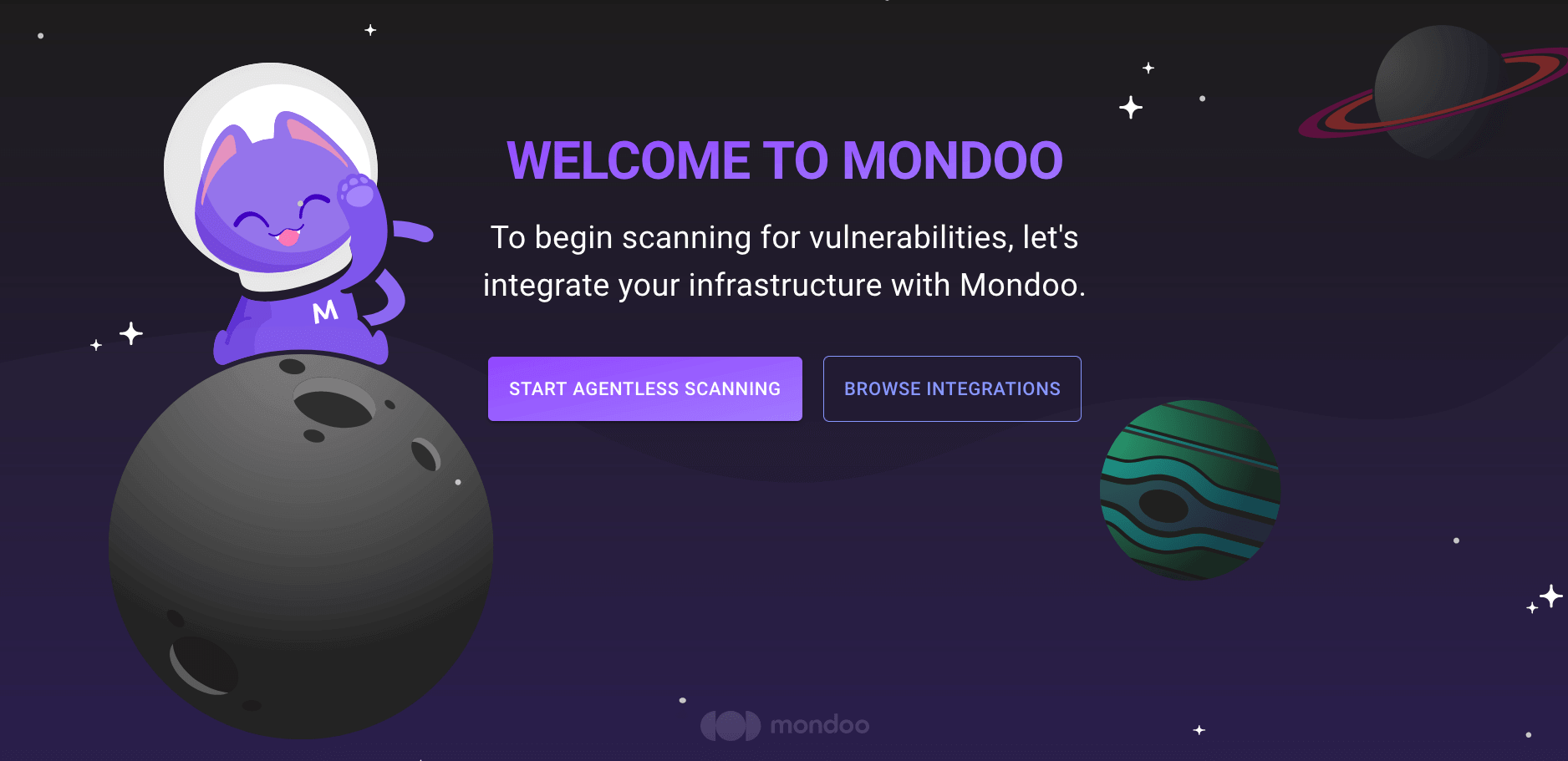
-
INTEGRATIONS page: Navigate to INTEGRATIONS. Under Exports, select Amazon S3.

-
-
In the Choose an integration name box, enter a name for the integration. Make it a name that lets you easily recognize the Amazon S3 data warehouse.

-
In the Bucket name box, enter the name of the S3 storage bucket to which you want to export Mondoo data.
-
In the Region box, enter the region ID of the bucket to which you want to export Mondoo data.
-
Under Export as, select the file format in which to export Mondoo data:
-
To export as JSON Lines, select .jsonl.
-
To export as comma-separated values, select .csv.
-
-
In the Access Key ID box, enter the ID portion of the access key pair you generated for programmatic access to the S3 bucket.
-
In the Secret Access Key box, enter the secret portion of the access key pair you generated for programmatic access to the S3 bucket.
-
To complete the integration, select the CREATE EXPORT button.
Mondoo begins exporting information from your space. When this initial export completes, the integration status becomes ACTIVE. Mondoo performs an export approximately every 24 hours.
View your Amazon S3 integration
-
In the side navigation bar, under Integrations, select Amazon S3.

-
In the list of Amazon S3 integrations, select the integration you want to view.

Statuses
The possible statuses for a Amazon S3 integration are:
- ACTIVE: The integration is active/healthy.
- PENDING: Mondoo has not yet attempted to connect to Amazon S3.
- ERROR: Mondoo detected an error during export.
Export data to Amazon S3 at any time
Mondoo exports your data to Amazon S3 approximately every 24 hours. You can also manually export data at any time. Use the SCHEDULE NOW button to request an export right away. Mondoo begins the export as soon as possible. If Mondoo is processing a lot of data, there can be some delay until Mondoo has sufficient resources.
Remove an integration
To remove an integration, select the trash can icon. A confirmation prompt displays. Once you confirm the deletion, Mondoo removes the configured integration and stops triggering exports to the Amazon S3 database.
Mondoo does not delete existing exported data. You must delete the data manually.