Manage Team Members (Mondoo Users)
You can invite team members at the organization level or at an individual space level.
Team members of an organization have access to all of the spaces under that organization, as well any additional spaces created in the future.
Role-based access control
Team members of organizations and spaces are granted one of these role-based access controls:
- Viewer - Read-only access
- Editor - Manage integrations, assets, policies, and team members
- Owner - Editor access plus the ability to create and delete spaces and organizations
Add team members to an organization
To add additional team members to an organization:
-
Navigate to the organization to which you want to add a team member.
-
In the side navigation bar, select Settings.
-
Select the Members tab.
-
Select the INVITE MEMBER button.
-
Enter the email address and select a role for the team member.
-
Select ADD.
The team member receives an invitation inviting them to the organization.
Add team members to a space
To add additional team members to a space:
-
Navigate to the space to which you want to add a team member.
-
In the side navigation bar, select Settings.
-
Select the Members tab.
-
Select the INVITE MEMBER button.
-
Enter the email address and select a role for the team member.
-
Select ADD.
The team member receives an invitation inviting them to the space.
Resend or revoke an invitation
-
Navigate to the organization or space in which you want to resend or revoke an invitation.
-
In the side navigation bar, select Settings.
-
Select the Members tab.
-
To see pending invitations, select the INVITATIONS tab.
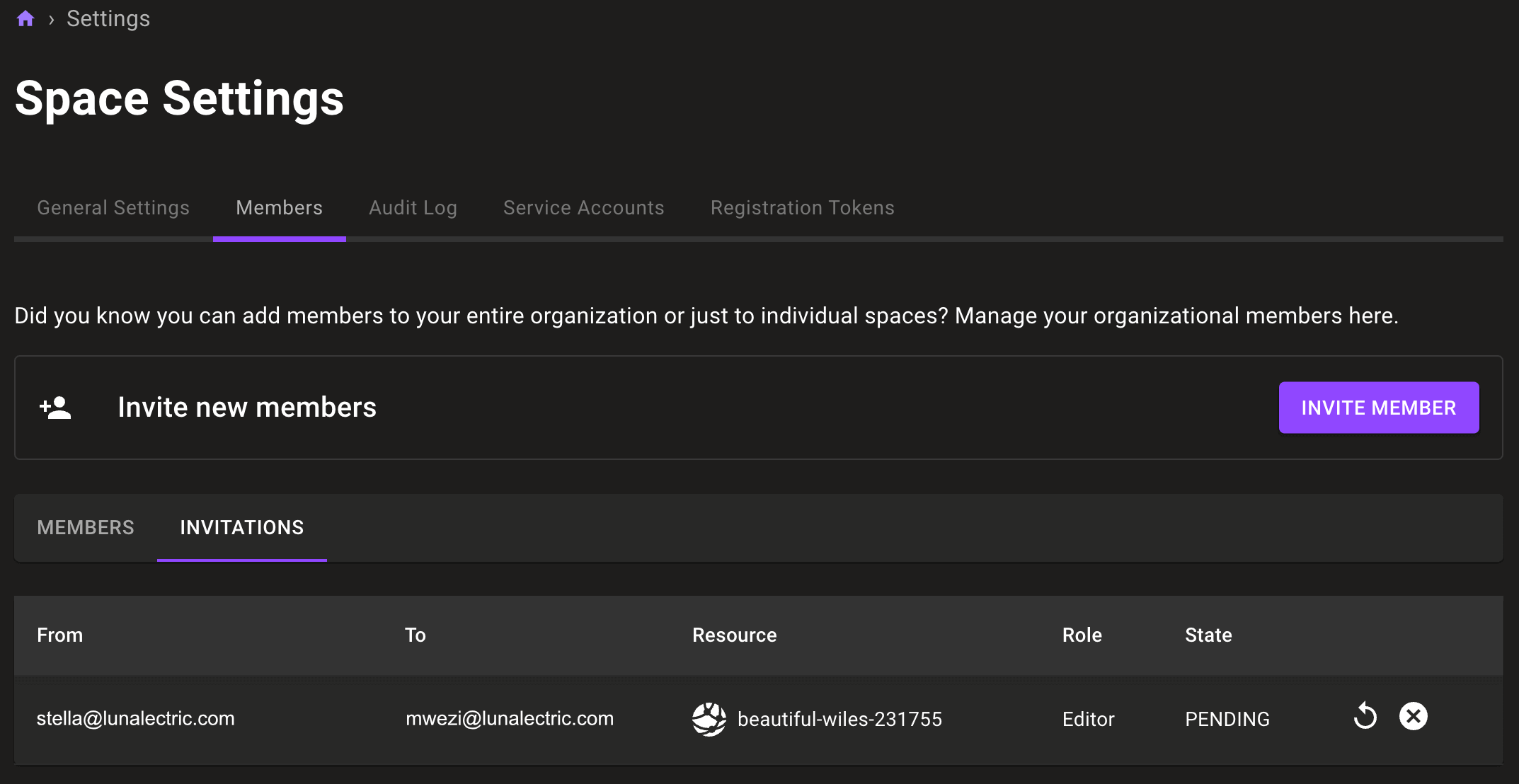
-
To resend an invitation, select the circular arrow icon beside the invitation's status.
-
To revoke an invitation, select the X icon beside the invitation's status.
-
Edit a team member's role
-
Navigate to the organization or space to which you want to edit a team member's access.
-
In the side navigation bar, select Settings.
-
Select the Members tab.
-
In the row for the team member you want to edit, select the three vertical dots and then select Edit.
-
Select the new role and select the SAVE button.
Delete a team member
-
Navigate to the organization or space to which you want to remove a team member's access.
-
In the side navigation bar, select Settings.
-
Select the Members tab.
-
In the row for the team member you want to remove, select the three vertical dots and then select Delete.