Create and Manage Service Accounts
Create and manage service accounts that provide machine access to Mondoo Platform.
You can use a service account to authenticate external services (such as CI pipelines) with the Mondoo Platform APIs. Clients use service account credentials to authorize themselves with Mondoo APIs and perform actions within the permissions granted to the service account.
The account and certificate you generate can provide access to a single space or all spaces within an organization. Space service accounts are scoped to the space where you create them; they can't access any other space in the organization. Organization service accounts are scoped to the organization where you create them; they can access all spaces in the organization but can't access any other organization.
Every service account has permissions that limit the actions it can perform.
One example for relying on a service account is in a CI/CD workflow in which worker nodes test builds of infrastructure and applications. You can create a service account that can access the policies in a space and execute the policies on builds to assess security risks.
import Partial from "../../../partials/_editor-owner.mdx";
{" "}
Generate a service account for access to a single space
-
Navigate to the space in which you want to create a service account.
-
In the left navigation, select Settings. Then select the Service Accounts tab.
-
Select the plus symbol on the right of the page.
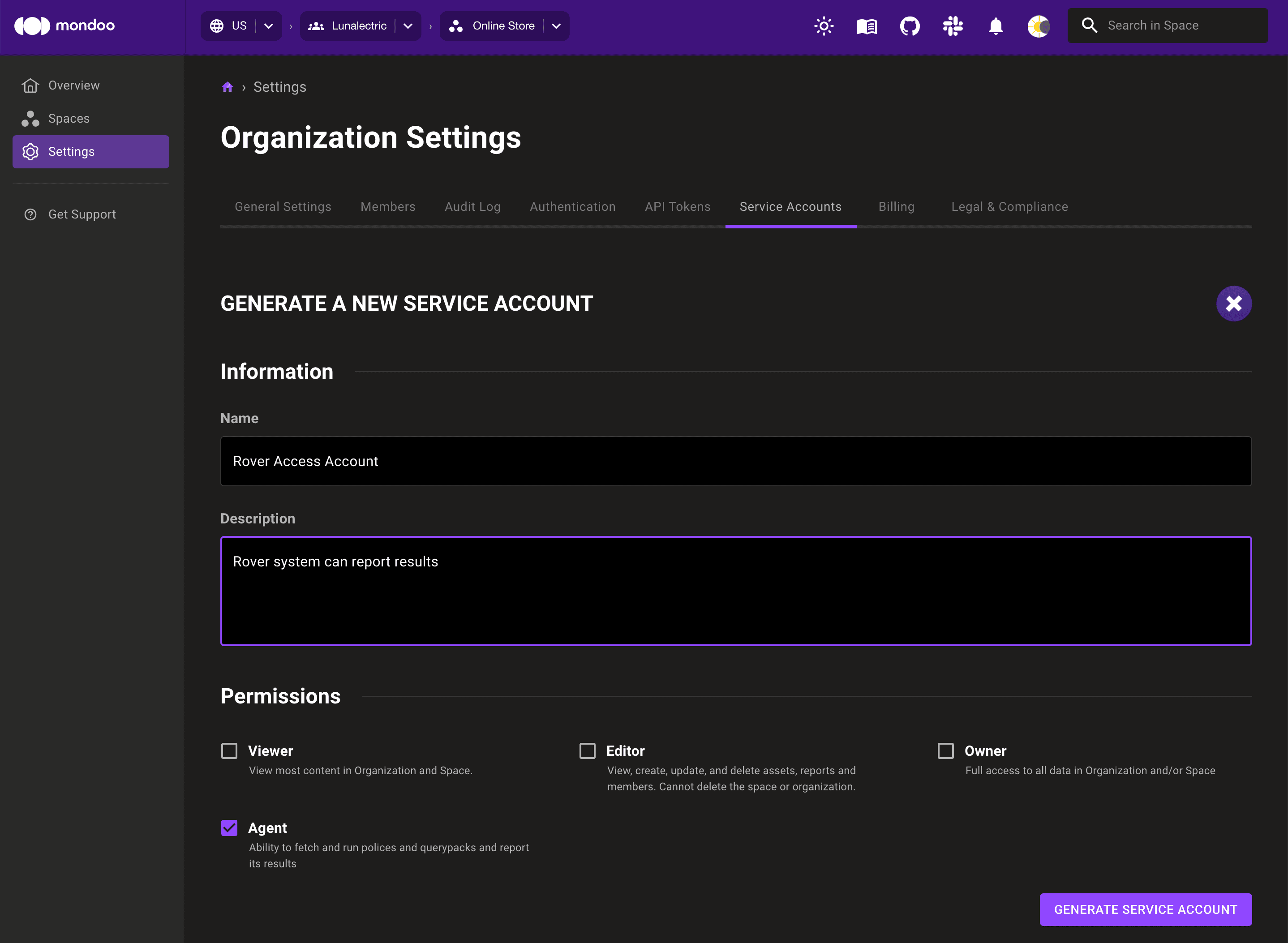
-
Enter a unique name and description for the service account that help you recognize its purpose.
-
Check the Mondoo permissions you want to give to programs that use this service account:
-
Viewer permissions let the program browse most information in the space but not make changes.
-
Editor permissions let the program make all changes possible in the space except deleting the space itself or reporting scan results.
-
Owner permissions let the program make all changes possible in the space except reporting scan results.
-
Agent permissions let the program read and use policy bundles and query packs and report the results to the space.
-
-
Select GENERATE SERVICE ACCOUNT.
-
To download the service account's credentials in a .JSON file, select the DOWNLOAD CREDENTIALS button. Or you can select the copy icon in the Plain .JSON text box to copy the credentials for the new service account.
If you need base64-encoded credentials, select the copy icon in the Base64 text box instead.
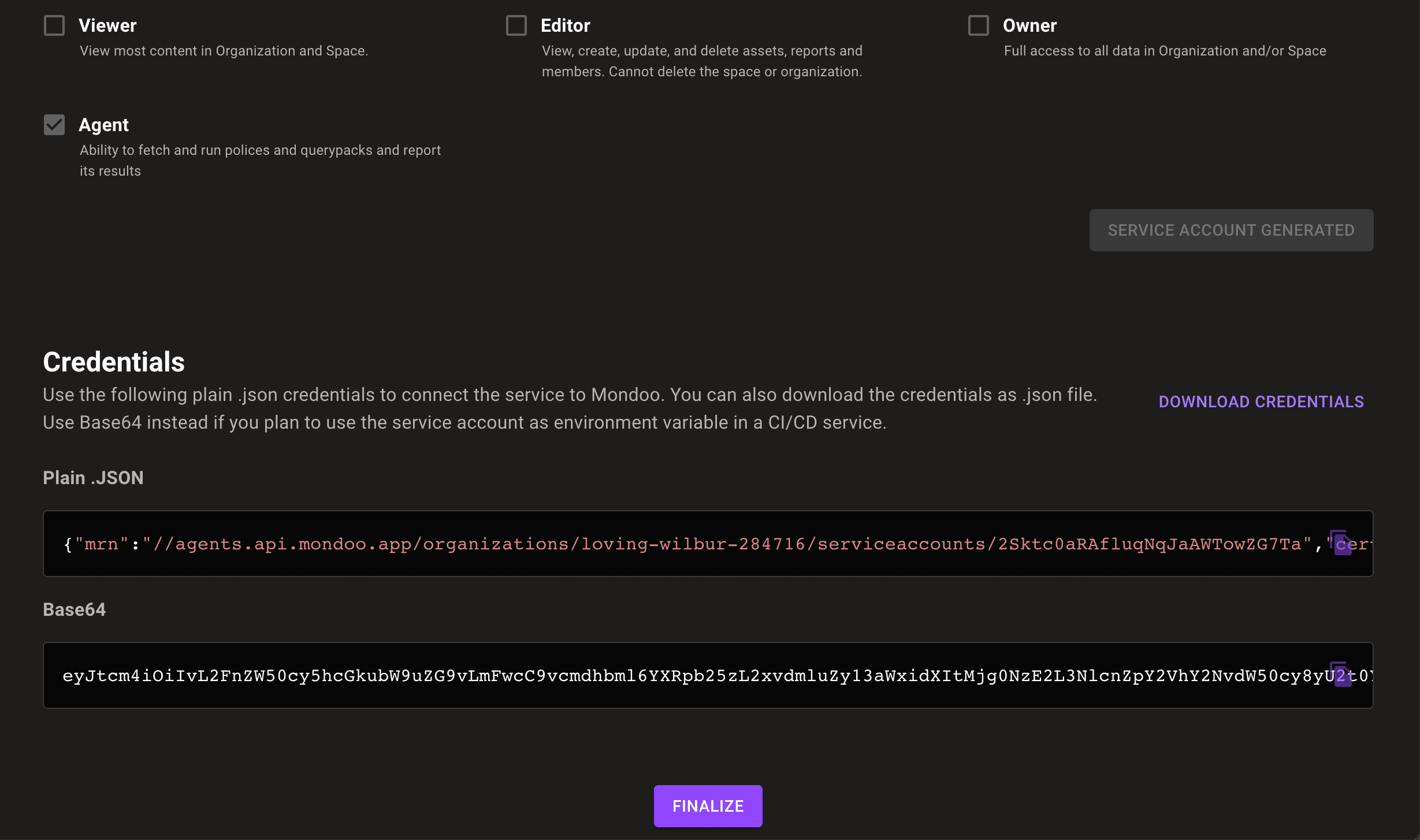
-
Select the FINALIZE button.
Generate a service account for access to all spaces in an organization
-
Navigate to the organization in which you want to create a service account.
-
In the left navigation, select Settings. Then select the Service Accounts tab.
-
Select the plus symbol on the right of the page.
-
Enter a unique name and description for the service account that helps you recognize its purpose.
-
Check the Mondoo permissions you want to give to programs that use this service account:
-
Viewer permissions let the program browse most information in all spaces in the organization but not make changes.
-
Editor permissions let the program make all changes possible in all spaces in the organization except deleting the organization or spaces or reporting scan results.
-
Owner permissions let the program make all changes possible in the space except reporting scan results.
-
Agent permissions let the program read and use policy bundles and query packs and report the results to spaces in the organization.
-
-
Select GENERATE SERVICE ACCOUNT.
-
To download the service account's credentials in a .JSON file, select the DOWNLOAD CREDENTIALS button. Or you can select the copy icon in the Plain .JSON text box to copy the credentials for the new service account.
If you need base64-encoded credentials, select the copy icon in the Base64 text box instead.
-
Select the FINALIZE button.
Decrypt base64 service account to use with cnspec
echo <base64_credentials> | base64 -d > mondoo.jsonConfigure cnspec to use the mondoo.json file by either passing the --config /path/to/mondoo.json flag or by setting the MONDOO_CONFIG_PATH environment variable.
Change a service account's permissions
-
Navigate to the organization or space containing the service account.
-
In the left navigation, select Settings. Then select the Service Accounts tab.
-
Search for or scroll to the service account you want to change and select it.
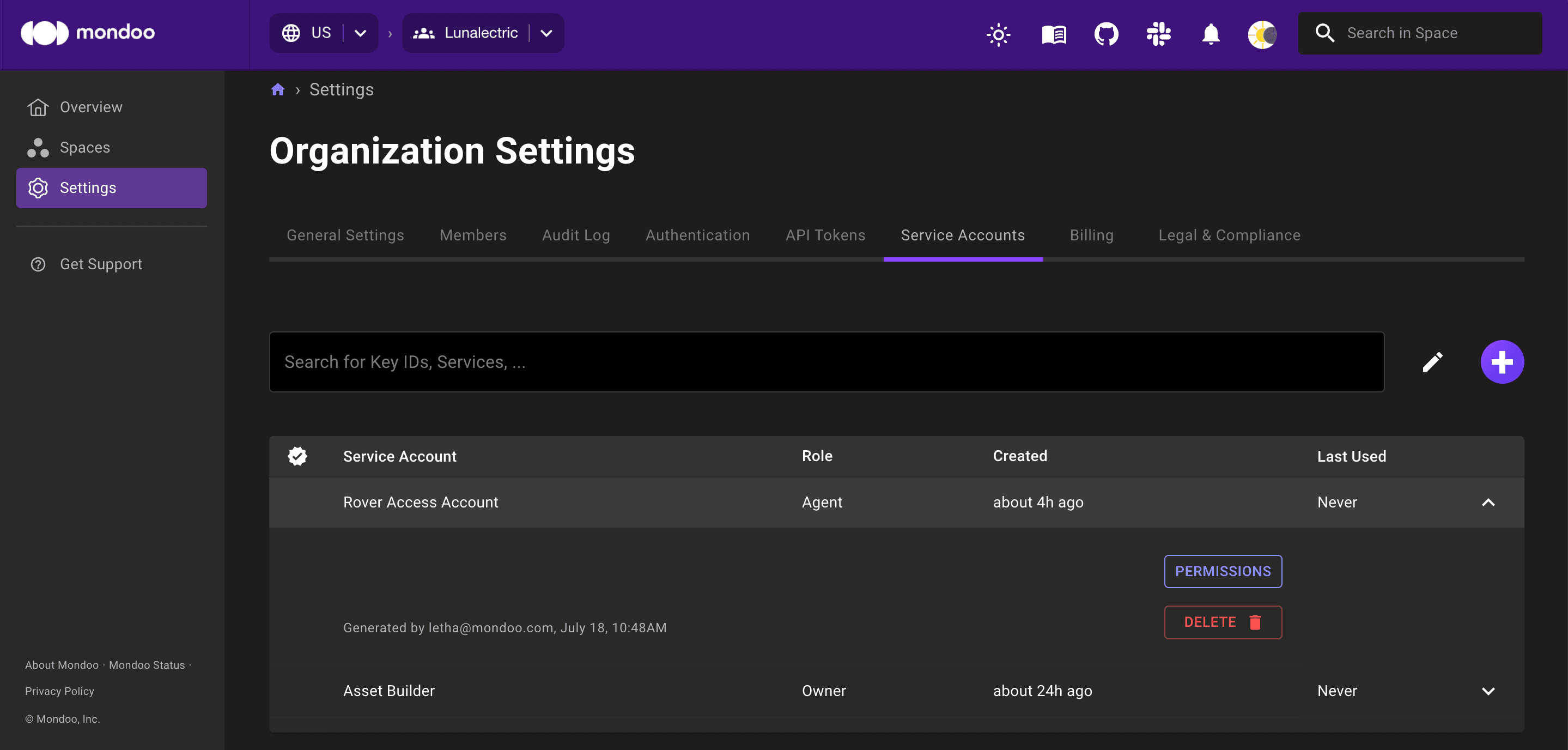
-
Select the PERMISSIONS button.
-
Change the permissions as desired. To learn about each permission, read the previous sections.
-
Select the SET PERMISSIONS button.
Delete a service account
-
Navigate to the organization or space containing the service account.
-
In the left navigation, select Settings. Then select the Service Accounts tab.
-
Search for or scroll to the service account you want to delete and select it.
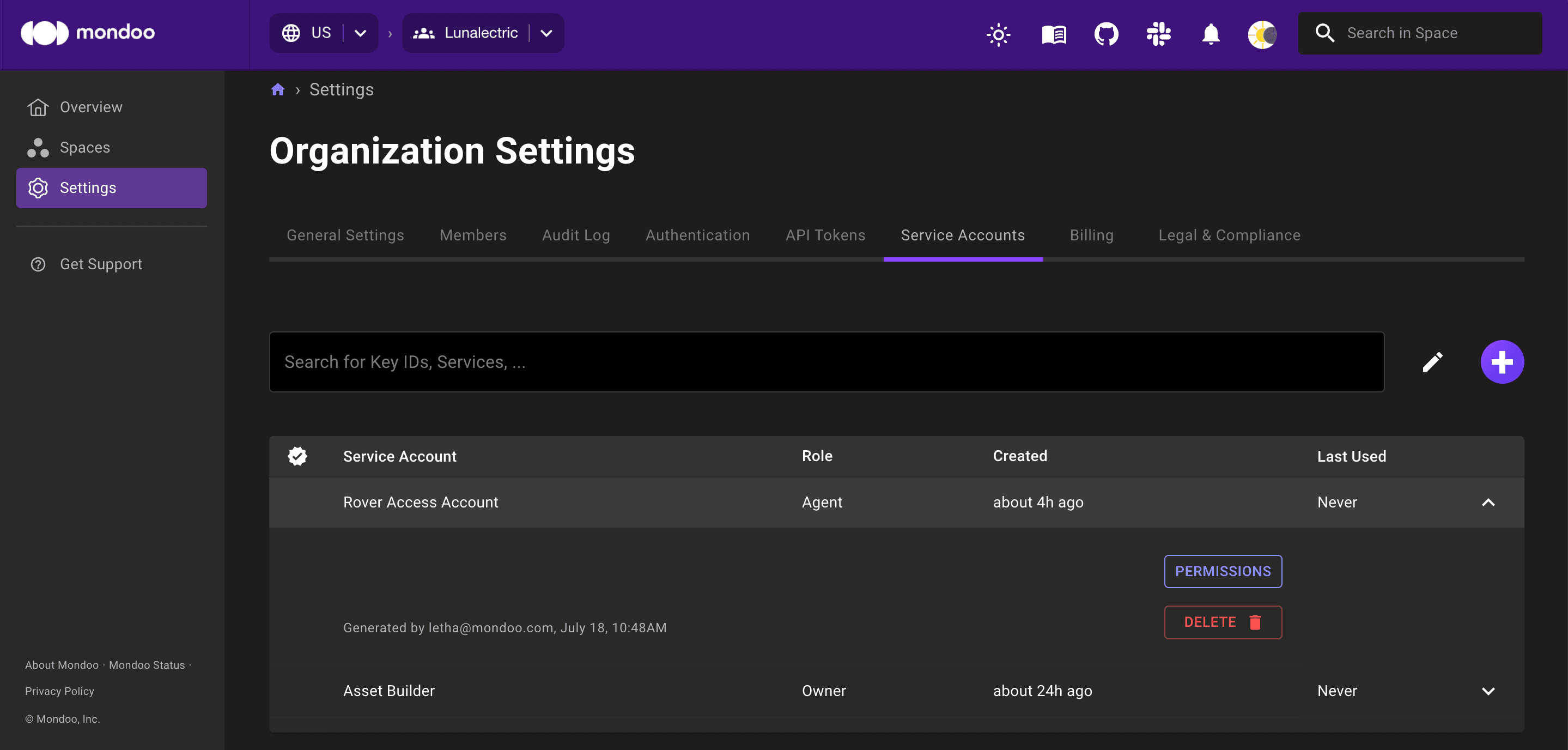
-
Select the DELETE button and select the DELETE button to confirm.
Create and Manage API Tokens
Generate and manage API tokens for programmatic access to Mondoo Platform.
Define Your Team's Service-Level Agreement
Mondoo measures your team's performance against your service-level agreement. It compares your committed time to remediate security findings against the actual time. You can customize this service level agreement to match your business goals.